Glossary:Frame rate (FPS)
The frame rate, denoted by Frames per second (or FPS), is the speed at which the videocard updates the scene being displayed on screen. The more powerful a graphics card, the higher a FPS can be displayed. A game being played at a low FPS will appear choppy compared to a game at a high FPS. 60 FPS is often a good goal to shoot for when adjusting video options, providing a more fluid image while still providing decent graphical fidelity.
Measuring FPS
Most games that feature an in-game console will have some command to display FPS. Just search for "(game) console commands" to see if one does exist. If a particular game does not feature such a command, the utility Fraps can be used to display the FPS in game. Simply download the program, install it, and run it, and a small display will show up in game displaying the current FPS. MSI Afterburner / EVGA Precision are also a good alternatives, offering a high amount of customization over in-game hardware monitoring.
Furthermore, an important aspect of framerate to understand is that FPS does not scale in a linear fashion. Because of this, while measuring FPS is far and way the most common way to express performance performance differences, it is, in reality, not as useful a metric of measurement as it would initially appear. This can be easily seen by calculating how long it takes to draw a single frame, or simply (1000 / fps).
- 200 fps = 5 milliseconds per frame.
- 150 fps = 6.667 ms/f.
The 50 FPS difference here means it takes roughly 1.667~ milliseconds longer to render a frame at 150 FPS than 200. That performance difference when applied to 60 FPS would mean a dip to roughly 54.5 -- and at 30 FPS, a meager 1.5 FPS drop to 28.5. In summary: a lower framerate is harder to damage than a high one.
Limiting FPS
Under some circumstances it can be desirable to limit the maximum FPS that a game will run at. The most likely reason for doing so would be achieving a stable rate that gives an overall better experience, rather than an unrestricted rate which can produce a less smooth play experience.
nVidia
nVidia drivers have a hidden option "Frame Rate Limiter" which can be altered with Nvidia Inspector.
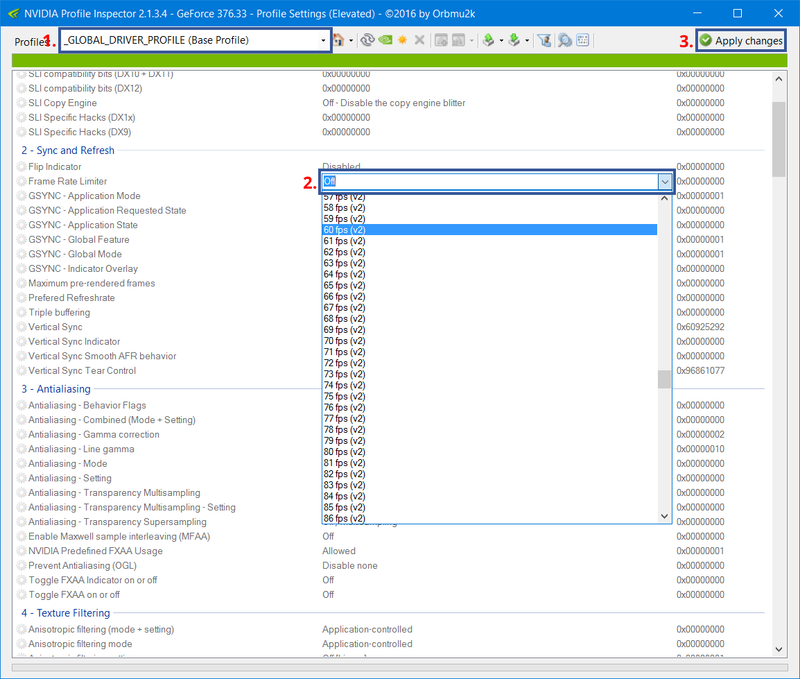
- Open the "Profile Settings" window by right clicking on the "Show overclocking" button and clicking on "profile settings".
- Select the Profile for the game you wish to change.
- Select the FPS limit you wish to use.
- Apply the changes.
AMD/Radeon
AMD has a similar tool called Radeon Pro.
Frame-rate (hardware)
Possible causes
There can be a host of different causes to sudden decrease in frame-rate. When trouble-shooting take note of new hardware, age, compatibility, possible damage caused by (and not limited to) power outage, and all changes made to the system in the time before the performance drop.
For framerate drops with no apparent cause, you can try the following:
- Plug in or remove any joysticks or gamepads.
- Closing unnecessary background applications.
- Restarting the system.
- Make sure you have the newest drivers for your GPU, If you are having troubles with newer games, try using the beta drivers.
- Use a tool like HWmonitor to see if your system is reaching higher temps and your GPU or CPU are throttling as to not overheat.
- If you are using SLI/crossfire, try turning off one of your cards, some games scale inversely in multi-GPU setups.
- Check the INI files of the individual games (usually located in the "Documents/My games" folders) for a line capping refresh rate or FPS.
