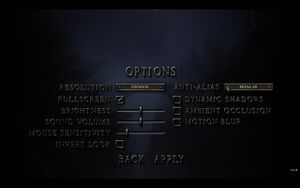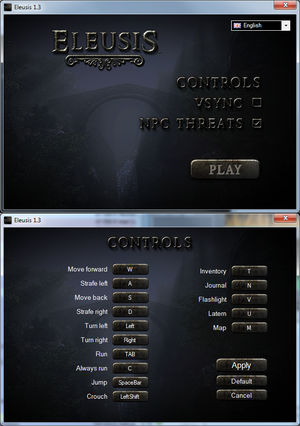Difference between revisions of "Eleusis"
From PCGamingWiki, the wiki about fixing PC games
m (updated template usage) |
m (updated template usage) |
||
| Line 27: | Line 27: | ||
==Essential improvements== | ==Essential improvements== | ||
===Skip intro videos=== | ===Skip intro videos=== | ||
| − | {{Fixbox| | + | {{Fixbox|description=.bik removal|ref={{cn|date=July 2016}}|fix= |
| − | |||
# Go to <code>{{p|game}}\UDKGame\Movies\</code> | # Go to <code>{{p|game}}\UDKGame\Movies\</code> | ||
# Remove/rename/move these files: | # Remove/rename/move these files: | ||
| Line 40: | Line 39: | ||
{{ii}} This tweak will add switchable two staged zoom simulating binoculars behavior from other games. | {{ii}} This tweak will add switchable two staged zoom simulating binoculars behavior from other games. | ||
| − | {{Fixbox| | + | {{Fixbox|description=Binoculars tweak|ref={{cn|date=September 2016}}|fix= |
| − | |||
# Go to <code>{{p|game}}\UDKGame\Config\</code> | # Go to <code>{{p|game}}\UDKGame\Config\</code> | ||
# Open <code>EDKELPlayerInput.ini</code>. Start the game first, if file is not present. | # Open <code>EDKELPlayerInput.ini</code>. Start the game first, if file is not present. | ||
| Line 114: | Line 112: | ||
{{ii}} The game does not automatically detect all available resolutions from operating system. | {{ii}} The game does not automatically detect all available resolutions from operating system. | ||
| − | {{Fixbox| | + | {{Fixbox|description=.bin edit|ref={{cn|date=July 2016}}|fix= |
| − | |||
# Launch the game and set any resolution. Remember, what you have set. | # Launch the game and set any resolution. Remember, what you have set. | ||
# Go to <code>{{p|game}}\Binaries\Win32\</code> | # Go to <code>{{p|game}}\Binaries\Win32\</code> | ||
| Line 123: | Line 120: | ||
===[[Glossary:Field of view (FOV)|Field of view (FOV)]]=== | ===[[Glossary:Field of view (FOV)|Field of view (FOV)]]=== | ||
| − | {{Fixbox| | + | {{Fixbox|description=.ini edit|ref={{cn|date=July 2016}}|fix= |
| − | |||
# Go to <code>{{p|game}}\UDKGame\Config\</code> | # Go to <code>{{p|game}}\UDKGame\Config\</code> | ||
# Open <code>EDKELPlayerInput.ini</code>. Start the game first, if file is not present. | # Open <code>EDKELPlayerInput.ini</code>. Start the game first, if file is not present. | ||
| Line 186: | Line 182: | ||
{{ii}} Some special keys cannot be assigned to in-game actions (Caps lock for example). Use this guide for circumvent and/or bind several keys to one action. | {{ii}} Some special keys cannot be assigned to in-game actions (Caps lock for example). Use this guide for circumvent and/or bind several keys to one action. | ||
| − | {{Fixbox| | + | {{Fixbox|description=.ini edit|ref={{cn|date=July 2016}}|fix= |
| − | |||
# Go to <code>{{p|game}}\UDKGame\Config\</code>. | # Go to <code>{{p|game}}\UDKGame\Config\</code>. | ||
# Open <code>EDKELPlayerInput.ini</code>. Start the game first, if file is not present. | # Open <code>EDKELPlayerInput.ini</code>. Start the game first, if file is not present. | ||
| Line 195: | Line 190: | ||
===Disable mouse smoothing=== | ===Disable mouse smoothing=== | ||
| − | {{Fixbox| | + | {{Fixbox|description=.ini edit|ref={{cn|date=July 2016}}|fix= |
| − | |||
# Go to <code>{{p|game}}\UDKGame\Config\</code>. | # Go to <code>{{p|game}}\UDKGame\Config\</code>. | ||
# Open <code>EDKELPlayerInput.ini</code>. Start the game first, if file is not present. | # Open <code>EDKELPlayerInput.ini</code>. Start the game first, if file is not present. | ||
Revision as of 00:29, 20 November 2017
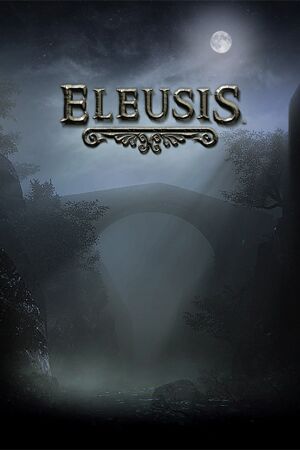 |
|
| Developers | |
|---|---|
| Nocturnal Works | |
| Engines | |
| Unreal Engine 3 | |
| Release dates | |
| Windows | February 22, 2013 |
General information
Availability
| Source | DRM | Notes | Keys | OS |
|---|---|---|---|---|
| Official website | ||||
| GamersGate | ||||
| Steam |
Essential improvements
Skip intro videos
| .bik removal[citation needed] |
|---|
UE3_logo.bik NocturnalLogo.bik |
Adding binoculars
- This tweak will add switchable two staged zoom simulating binoculars behavior from other games.
| Binoculars tweak[citation needed] |
|---|
Bindings=(Name="ZoomIn1",Command="FOV 50 | setbind YYY ZoomIn2",Control=False,Shift=False,Alt=False) Bindings=(Name="ZoomIn2",Command="FOV 30 | setbind YYY ZoomOut",Control=False,Shift=False,Alt=False) Bindings=(Name="ZoomOut",Command="FOV XXX | setbind YYY ZoomIn1",Control=False,Shift=False,Alt=False) Bindings=(Name="YYY",Command="ZoomIn1",Control=False,Shift=False,Alt=False) Notes
|
Game data
Configuration file(s) location
Template:Game data/row
| System | Location |
|---|---|
| Steam Play (Linux) | <SteamLibrary-folder>/steamapps/compatdata/251310/pfx/[Note 1] |
Save game data location
Template:Game data/row
| System | Location |
|---|---|
| Steam Play (Linux) | <SteamLibrary-folder>/steamapps/compatdata/251310/pfx/[Note 1] |
Save game cloud syncing
| System | Native | Notes |
|---|---|---|
| Steam Cloud |
Video settings
Widescreen resolution
- The game does not automatically detect all available resolutions from operating system.
| .bin edit[citation needed] |
|---|
|
Field of view (FOV)
| .ini edit[citation needed] |
|---|
Bindings=(Name="NumPadZero",Command="FOV 0",Control=False,Shift=False,Alt=False,bIgnoreCtrl=False,bIgnoreShift=False,bIgnoreAlt=False) Bindings=(Name="NumPadOne",Command="FOV 32",Control=False,Shift=False,Alt=False,bIgnoreCtrl=False,bIgnoreShift=False,bIgnoreAlt=False) Bindings=(Name="NumPadTwo",Command="FOV 75",Control=False,Shift=False,Alt=False,bIgnoreCtrl=False,bIgnoreShift=False,bIgnoreAlt=False) Bindings=(Name="NumPadThree",Command="FOV 80",Control=False,Shift=False,Alt=False,bIgnoreCtrl=False,bIgnoreShift=False,bIgnoreAlt=False) Bindings=(Name="NumPadFour",Command="FOV 85",Control=False,Shift=False,Alt=False,bIgnoreCtrl=False,bIgnoreShift=False,bIgnoreAlt=False) Bindings=(Name="NumPadFive",Command="FOV 90",Control=False,Shift=False,Alt=False,bIgnoreCtrl=False,bIgnoreShift=False,bIgnoreAlt=False) Bindings=(Name="NumPadSix",Command="FOV 95",Control=False,Shift=False,Alt=False,bIgnoreCtrl=False,bIgnoreShift=False,bIgnoreAlt=False) Bindings=(Name="NumPadSeven",Command="FOV 100",Control=False,Shift=False,Alt=False,bIgnoreCtrl=False,bIgnoreShift=False,bIgnoreAlt=False) Bindings=(Name="NumPadEight",Command="FOV 105",Control=False,Shift=False,Alt=False,bIgnoreCtrl=False,bIgnoreShift=False,bIgnoreAlt=False) Bindings=(Name="NumPadNine",Command="FOV 110",Control=False,Shift=False,Alt=False,bIgnoreCtrl=False,bIgnoreShift=False,bIgnoreAlt=False) Notes
|
Input settings
Additional bindings
- Some special keys cannot be assigned to in-game actions (Caps lock for example). Use this guide for circumvent and/or bind several keys to one action.
| .ini edit[citation needed] |
|---|
|
Disable mouse smoothing
| .ini edit[citation needed] |
|---|
|
Audio settings
VR support
| 3D modes | State | Notes | |
|---|---|---|---|
| Nvidia 3D Vision | See Helix Mod: Eleusis. | ||
Other information
API
| Executable | 32-bit | 64-bit | Notes |
|---|---|---|---|
| Windows |
System requirements
| Windows | ||
|---|---|---|
| Minimum | Recommended | |
| Operating system (OS) | XP, Vista, 7 | |
| Processor (CPU) | Intel Core 2 Duo or AMD Athlon 64 X2 | Intel Core i5/i7, AMD equivalent or better |
| System memory (RAM) | 2 GB | 4 GB |
| Hard disk drive (HDD) | 2 GB | |
| Video card (GPU) | NVIDIA GeForce 9600 GT ATI Radeon 4670 HD | NVIDIA GeForce GTX 280 ATI Radeon 4870 |
Notes
- ↑ 1.0 1.1 Notes regarding Steam Play (Linux) data:
- File/folder structure within this directory reflects the path(s) listed for Windows and/or Steam game data.
- Use Wine's registry editor to access any Windows registry paths.
- The app ID (251310) may differ in some cases.
- Treat backslashes as forward slashes.
- See the glossary page for details on Windows data paths.