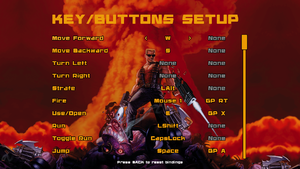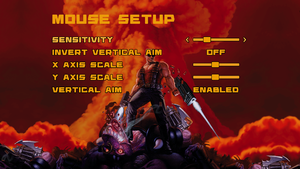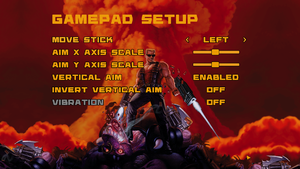- No page found for series "Duke Nukem 3D", please click here to create it.
For the original DOS version, see Duke Nukem 3D.
Key points
- Supports Steam Workshop mods.
General information
- Port Report: Duke Nukem 3D: Megaton Edition
- Duke Nukem Wiki
- Steam Community Discussions
Availability
- All versions require Steam DRM.
- No longer available for purchase.[1]
Essential improvements
Skip intro videos
Run in EDuke32
- EDuke32 supports various features not found in the Megaton Edition.
- The latest versions of EDuke32 can now auto-detect if you already installed Megaton Edition on Steam, so this method is meant for older versions.
|
Copy GRP files[2]
|
- Download EDuke32 and extract it somewhere.
- Go to the Megaton Edition installation folder.
- Go into
gameroot.
- Copy
duke3d.grp to the EDuke32 folder.
- Go into
addons in the Megaton Edition's gameroot folder.
- Go into each expansion's folder and copy the
.grp file to the EDuke32 folder.
- The base game and expansions are now available in EDuke32.
|
Game data
In-game general settings.
Configuration file(s) location
- Changing some data in the settings file may not affect gameplay.[3]
- This game does not follow the XDG Base Directory Specification on Linux.
Save game data location
Video settings
Template:Video settings
Input settings
In-game key map settings.
In-game gamepad settings.
Template:Input settings
Audio settings
Template:Audio settings
Localizations
| Language |
UI |
Audio |
Sub |
Notes |
| English |
|
|
|
|
Network
Multiplayer types
Connection types
Issues fixed
Nuclear Winter crashes during cutscenes
Other information
API
| Technical specs |
Supported |
Notes |
| OpenGL |
|
|
| Executable |
32-bit |
64-bit |
Notes |
| Windows |
|
|
|
| macOS (OS X) | |
|
|
| Linux | |
|
|
Middleware
|
Middleware |
Notes |
| Interface |
libRocket |
|
| Multiplayer |
Steamworks |
|
High Resolution Mod
|
Installation instructions[5]
|
- The following instructions will allow the High Resolution Mod to be used with the Megaton Edition without being forced to use the EDuke32 source port
- Make a file with a backup copy of the original file of the game.
- Download the following files:
- Move the downloaded files to the installation folder.
- Extract the Duke Nukem 3D High Def Pack. If you moved all the files at the same time, then you should be able to extract the files without having to browse manually at the start of the extraction.
- Execute the file Setup.bat and a cmd window will open. Select the first option by simply writing "1" and pressing enter.
- The Setup.bat will install the graphical enhancements for the base game and the expansions as well. After it finishes installing for the base game and each expansion, the Eduke32 launcher will open. Close it and continue the installation. During the installation, the installer will ask you various of times for administrator permission to install its files and you are to accept the prompt each time.
- Open Setup.bat again and select option 3 to install the Steam Duke HD packs. This process may take a long time depending on your system.
- Go to
<path-to-game>\bin and delete duke3d.exe and replace it with the duke3d.exe from the backup files.
- Head to your Steam library and enter the Properties menu for Duke Nukem 3D: Megaton Edition. Open "Set Launch Options" and write the following:
-applaunch 225140 /gduke3d_hrp.zip /hhrp.def. If this prompt does not work with your OS, try: -xATGAME.CON -gplugandpray.zip -gDUKE3D.GRP.
Although the installation is finished, if you wish, you can install the XXX rated files separately. It is recommended that no screenshots of the textures of these files are to be shown through Steam Community under the penalty of being banned. Copy the file, xxx_pack.zip which is located in <path-to-game>\bin. Paste the file in <path-to-game>\gameroot. In "Set Launch Options", alter the prompt to: -applaunch 225140 /gduke3d_hrp.zip /hhrp.def /gxxx_pack.zip. If that prompt does not work with your OS, try: -xATGAME.CON -gplugandpray.zip -gDUKE3D.GRP -gxxx_pack.zip.
|
System requirements
| Windows |
|
Minimum |
Recommended |
| Operating system (OS) |
XP, Vista, 7 | |
| Processor (CPU) |
1.5 GHz
| 1.8 GHz |
| System memory (RAM) |
512 MB |
1 GB |
| Hard disk drive (HDD) |
400 MB | |
| Video card (GPU) |
256 MB of VRAM | |
| macOS (OS X) |
|
Minimum |
Recommended |
| Operating system (OS) |
10.7 |
10.8 |
| Processor (CPU) |
1.5 GHz
| 1.8 GHz |
| System memory (RAM) |
1 GB |
2 GB |
| Hard disk drive (HDD) |
400 MB | |
| Video card (GPU) |
256 MB of VRAM | |
| Linux |
|
Minimum |
Recommended |
| Operating system (OS) |
Ubuntu 12.04 | |
| Processor (CPU) |
1.5 GHz
| 1.8 GHz |
| System memory (RAM) |
1 GB |
2 GB |
| Hard disk drive (HDD) |
400 MB | |
| Video card (GPU) |
256 MB of VRAM | |
Notes
References