Difference between revisions of "Diggles: The Myth of Fenris"
m (updated template usage) |
m (→Loading and Saving: updated template usage) |
||
| Line 326: | Line 326: | ||
{{--}} Every time you start a new campaign it will break the frame rate and speed control. | {{--}} Every time you start a new campaign it will break the frame rate and speed control. | ||
| − | {{Fixbox| | + | {{Fixbox|description=Use console workaround|ref=<ref>http://www.bay12forums.com/smf/index.php?topic=68081.0</ref>|fix= |
| − | |||
# As soon as you start a new game, bring up the console ({{key|~}} or {{key|Scroll Lock}}) and type <code>gamesave [save game name.sav]</code>. | # As soon as you start a new game, bring up the console ({{key|~}} or {{key|Scroll Lock}}) and type <code>gamesave [save game name.sav]</code>. | ||
# Exit the game, merge the registry entries back into the registry, and restart the game. | # Exit the game, merge the registry entries back into the registry, and restart the game. | ||
Revision as of 00:21, 20 November 2017
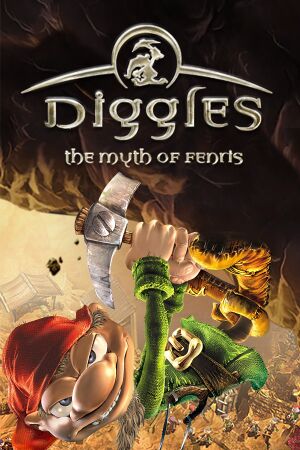 |
|
| Developers | |
|---|---|
| Innonics | |
| Publishers | |
| Strategy First | |
| Release dates | |
| Windows | September 27, 2001 |
General information
Availability
| Source | DRM | Notes | Keys | OS |
|---|---|---|---|---|
| Retail |
- This game is not available digitally.
Essential improvements
Patches
- Three Wiggles Patches have been released by one of the developers.
Game data
Configuration file(s) location
| System | Location |
|---|
Save game data location
| System | Location |
|---|
Video settings
Input settings
Audio settings
Localizations
| Language | UI | Audio | Sub | Notes |
|---|---|---|---|---|
| English | ||||
| German | ||||
| Polish | ||||
| Russian |
Issues fixed
Compatibility problems
In order to combat various low FPS bugs and other issues that make the game unplayable, create a shortcut with the -console command line argument. Set DigHelper.exe to Windows 2000 compatibility and run with administrator rights.[citation needed]
Copy the following into a registry file, for example "Diggles registry entries.reg". Check that the installation Directories are correct.
Windows Registry Editor Version 5.00 [HKEY_CURRENT_USER\Software\SekOst] [HKEY_CURRENT_USER\Software\SekOst\Diggles] "KeyLocation"="" "TclDefines"="FULL" "Language"="en" "WorkingDir"="C:\\Program Files (x86)\\Games\\Diggles" [HKEY_CURRENT_USER\Software\SekOst\Diggles\Control] "ButtonMapping"="0" "Panning"="-1" "Zoom"="-1" "Tilt"="-1" "PanMouseFactor"="100" [HKEY_CURRENT_USER\Software\SekOst\Diggles\Input] "SimpleControl"="1" "MouseSpeed"="1" "BorderScroll"="1" "MouseScroll"="1" "KeyScroll"="1" "ZoomSpeedFactor"="0" "ViewModifier"="2" "AltModifier"="3" "PanModifier"="1" "ZoomModifier"="4" "TiltModifier"="5" [HKEY_CURRENT_USER\Software\SekOst\Diggles\Misc] "PersistOptions"="1" "ShowSubText"="1" "ReverseStereo"="1" "ShowFMV"="1" "ShowQuotes"="1" "ThreadPriority"="1" "MinThreadSleep"="2" "DIPYieldThreshold"="10000" "RedundantStateChanges"="0" "PauseOnDeactivate"="1" "PlayerAIDefault"="0" "WorldIsInvalid"="0" "ScapeLight"="1" "AutoDigRange"="120" "AutoHarvestRange"="120" "NoGamespeedLock"="0" "UseTclClassCache"="0" "GameSaveCompression"="7" "AnimStats"="0" "MaxGametimeFactor"="64" "PerfStats"="0" "Sound"="1" "Music"="1" "LoadInfoMax"="17624" [HKEY_CURRENT_USER\Software\SekOst\Diggles\Performance] "TextureQuality"="4" "LandscapeQuality"="2" "ObjectQuality"="2" "MaxFramerate"="60" "RatingCPU"="100" "RatingMem"="100" "RatingGfx"="100" "RatingDsk"="100" "MultiTexture"="1" "AnimInterpolation"="1" "LightGlow"="1" "BorderMask"="1" "Particles"="1" "EvtFrameSkip"="1" "TexVideoMemLimit"="4096" "MaxShadowLightDist"="8" "OldProdControl"="0" "ValidateRenderJobs"="0" "WebServer"="0" "NotBremse"="0" "ScapeJitter"="0" "UseIdiObjs"="1" "LazyTextureLoad"="1" "UseEnvMapping"="1" [HKEY_CURRENT_USER\Software\SekOst\Diggles\Screen] "DirectDrawGUID"="00000000 0000 0000 00 00 00 00 00 00 00 00" "Direct3DGUID"="84e63de0 46aa 11cf 81 6f 00 00 c0 20 15 6e" "Width"="1024" "Height"="768" "TnL"="0" "Fullscreen"="0" "Brightness"="-0.02" "Gamma"="0.9475" [HKEY_CURRENT_USER\Software\SekOst\Diggles\Setup] "InstDir"="C:\\Program Files (x86)\\Games\\Diggles" [HKEY_CURRENT_USER\Software\SekOst\Diggles\Sound] "VolumeMusic"="100" "VolumeSound"="100"
Important things to note in the registry are the screen sizes, such as
[HKEY_CURRENT_USER\Software\SekOst\Diggles\Screen] "Width"="1024" "Height"="768" "Fullscreen"="0"
The above will let you change the resolution to whatever you want and play in windowed mode.
TO change the language, modify this value.
[HKEY_CURRENT_USER\Software\SekOst\Diggles] "Language"="en"
en will give you English, and de will give you German.
This section will control your performance of the game.
[HKEY_CURRENT_USER\Software\SekOst\Diggles\Performance] "RatingDsk"="100" "RatingGfx"="100" "RatingCPU"="100" "RatingMem"="100" "MaxFramerate"="60"
This final section will control how fast you can speed up the game with + or - (useful for long digging sessions).
[HKEY_CURRENT_USER\Software\SekOst\Diggles\Misc] "MaxGametimeFactor"="64" "NoGamespeedLock"="0"
People seem to prefer anywhere from 8 to 64, depending on how fast you want to speed up the game. If NoGamespeedLock =0, you will not be able to interact at higher speeds, but will instead see what speed you are running at.
For sound issues, check the Misc key.
[HKEY_CURRENT_USER\Software\SekOst\Diggles\Misc] "ShowSubText"="1" "ReverseStereo"="1" "ShowQuotes"="1" "Sound"="1" "Music"="1"
Loading and Saving
- Every time you start a new campaign it will break the frame rate and speed control.
| Use console workaround[1] |
|---|
Notes
|
Other information
API
| Executable | 32-bit | 64-bit | Notes |
|---|---|---|---|
| Windows |
System requirements
| Windows | ||
|---|---|---|
| Minimum | ||
| Operating system (OS) | ||
| Processor (CPU) | ||
| System memory (RAM) | ||
| Hard disk drive (HDD) | ||
