Difference between revisions of "Clive Barker's Undying"
From PCGamingWiki, the wiki about fixing PC games
m (→Input settings: updated template usage) |
m (→Input settings: updated template usage) |
||
| Line 162: | Line 162: | ||
|invert mouse y-axis = true | |invert mouse y-axis = true | ||
|invert mouse y-axis notes = | |invert mouse y-axis notes = | ||
| + | |touchscreen = unknown | ||
| + | |touchscreen notes = | ||
|controller support = false | |controller support = false | ||
|controller support notes = | |controller support notes = | ||
Revision as of 01:25, 12 April 2018
Template:Infobox game/row/osxporter
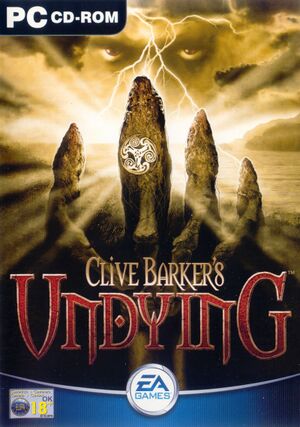 |
|
| Developers | |
|---|---|
| EA Los Angeles | |
| Publishers | |
| Electronic Arts | |
| OS X | Aspyr Media |
| Engines | |
| Unreal Engine 1 | |
| Release dates | |
| Windows | February 21, 2001 |
| macOS (OS X) | June 11, 2002 |
| Clive Barker | |
|---|---|
| Clive Barker's Undying | 2001 |
| Clive Barker's Jericho | 2007 |
General information
Availability
Essential improvements
Patches
- Texture Patch fixes issues with some textures.
Texture Updater
- Texture Updater updates original textures with detail textures to improve image quality.
Skip intro videos
| Delete/rename video file[citation needed] |
|---|
|
Game data
Configuration file(s) location
| System | Location |
|---|---|
| Windows | <path-to-game>\System\*.ini[Note 1] |
| macOS (OS X) |
Save game data location
| System | Location |
|---|---|
| Windows | <path-to-game>\Save\[Note 1] |
| macOS (OS X) |
Save game cloud syncing
| System | Native | Notes |
|---|---|---|
| GOG Galaxy |
Video settings
Widescreen resolution
| Use Undying Widescreen Fix[citation needed] |
|---|
Notes
|
Field of view (FOV)
- The default FOV is 90° when outputting a 4:3 image.
| Set custom FOV[citation needed] |
|---|
|
Borderless fullscreen windowed
| Force borderless fullscreen (nGlide)[citation needed] |
|---|
|
Vertical sync (Vsync)
| Enable Vsync[citation needed] |
|---|
|
Input settings
Audio settings
- May require DirectSound3D restoration software to restore proper audio functionality on Windows Vista and later.
Localizations
| Language | UI | Audio | Sub | Notes |
|---|---|---|---|---|
| English | ||||
| Russian | Only on Russian retail copy. |
Issues unresolved
Mouse acceleration forced on
- The game may cause Windows to enable the mouse 'Enhance pointer precision' feature which adds mouse acceleration.
Issues fixed
"3d hardware initialization failed" error
| Use dgVoodoo[1] |
|---|
|
Windows 8 low frame rate in fullscreen
| Use dgVoodoo[1] |
|---|
|
See "3d hardware initialization failed" error to fix. |
Gamma doesn't work on Windows 8 and later
| Use dgVoodoo[1] |
|---|
|
See "3d hardware initialization failed" error to fix. |
Other information
API
| Technical specs | Supported | Notes |
|---|---|---|
| DirectDraw | 7 | |
| Glide | ||
| Software renderer |
| Executable | 32-bit | 64-bit | Notes |
|---|---|---|---|
| Windows | |||
| macOS (OS X) |
System requirements
| Windows | ||
|---|---|---|
| Minimum | Recommended | |
| Operating system (OS) | XP | Vista, 7, 8 |
| Processor (CPU) | Intel Pentium II 400 MHz | Intel Pentium III 500 MHz |
| System memory (RAM) | 64 MB | 128 MB |
| Hard disk drive (HDD) | 90 MB | 610 MB |
| Video card (GPU) | 16 MB of VRAM DirectX 9.0c compatible | 32 MB of VRAM |
Notes
- ↑ 1.0 1.1 When running this game without elevated privileges (Run as administrator option), write operations against a location below
%PROGRAMFILES%,%PROGRAMDATA%, or%WINDIR%might be redirected to%LOCALAPPDATA%\VirtualStoreon Windows Vista and later (more details).
References
- ↑ 1.0 1.1 1.2 Verified by User:Keith on 2017-09-07



