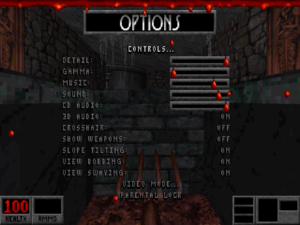Difference between revisions of "Blood"
From PCGamingWiki, the wiki about fixing PC games
(→bMouse) |
|||
| Line 42: | Line 42: | ||
==Essential improvements== | ==Essential improvements== | ||
===Blood Crossmatching=== | ===Blood Crossmatching=== | ||
| − | {{ii}} | + | {{ii}} [http://m210.duke4.net/index.php/files/viewdownload/3-eduke32/38-blood-crossmatching Blood Crossmatching] is an eDuke32 port of Blood, playable on modern systems with widescreen support and other features, 100% of original game levels converted (May 2016) |
| − | === | + | ===Blood Launcher=== |
| − | |||
{{ii}} The [http://steamcommunity.com/sharedfiles/filedetails/?id=287113746/ One Unit Whole Blood Launcher] is recommended for the best experience. It includes a large number of optional modifications and custom maps. | {{ii}} The [http://steamcommunity.com/sharedfiles/filedetails/?id=287113746/ One Unit Whole Blood Launcher] is recommended for the best experience. It includes a large number of optional modifications and custom maps. | ||
| − | |||
| − | ===[http://swisscm.duke4.net/mine.html bMouse] | + | ===bMouse=== |
| + | {{ii}} [http://swisscm.duke4.net/mine.html bMouse] is a DOS extension which improves mouse looking by removing the mouse filter which causes issues related to both axis not updating properly. | ||
| + | {{ii}} To install this extension, unzip "bmouse.exe" into the directory where you installed Blood. Then run "setup.exe" through Dosbox and go to Controller Setup > Choose Controller Type and select "Keyboard and External" Then go to Setup External and change the program name to "BMOUSE.EXE" Save and exit. Finally, open "dosboxBlood_single.conf" in a text editor and replace the line with "BLOOD.EXE" with "bmouse.exe launch blood.exe" You can do the same for Cryptic Passage by opening "dosboxBlood_Addon.conf" and replacing "CRYPTIC.EXE" with "bmouse.exe launch cryptic.exe" | ||
{{ii}} bMouse will cause the vertical aiming to be inverted. To fix this just go to the Setup Advanced Control Options from Control Setup, then at Advanced Mouse Setup change the Mouse Y Scale to negative number. | {{ii}} bMouse will cause the vertical aiming to be inverted. To fix this just go to the Setup Advanced Control Options from Control Setup, then at Advanced Mouse Setup change the Mouse Y Scale to negative number. | ||
| − | + | ===High Resolution Pack=== | |
| + | {{Fixbox|1= | ||
| + | {{Fixbox/fix|Install High Resolution Pack|ref=<ref>[http://www.moddb.com/games/bloodcm/tutorials/hrp High Resolution Pack and Music Packs tutorial - BloodCM - Mod DB]</ref>}} | ||
| + | # Download and extract [http://m210.duke4.net/index.php/files/viewdownload/3-eduke32/38-blood-crossmatching BloodCM]. | ||
| + | # Download [http://www.mediafire.com/?ripk13on7o5cs0y High Resolution Pack]. | ||
| + | # Put {{file|highres_020613.zip}} in {{file|BloodCM\autoload}}. | ||
| + | # Run BloodCM Launcher and check "Enable autoload folder". | ||
| + | }} | ||
==Game data== | ==Game data== | ||
| Line 92: | Line 99: | ||
|4k ultra hd wsgf award = | |4k ultra hd wsgf award = | ||
|widescreen resolution = hackable | |widescreen resolution = hackable | ||
| − | |widescreen resolution notes= Use [http://m210.duke4.net/index.php/files/viewdownload/3-eduke32/38-blood-crossmatching | + | |widescreen resolution notes= Use [http://m210.duke4.net/index.php/files/viewdownload/3-eduke32/38-blood-crossmatching BloodCM]. |
| − | |multimonitor = | + | |multimonitor = hackable |
| − | |multimonitor notes = | + | |multimonitor notes = Use [http://m210.duke4.net/index.php/files/viewdownload/3-eduke32/38-blood-crossmatching BloodCM]. |
| − | |ultrawidescreen = | + | |ultrawidescreen = hackable |
| − | |ultrawidescreen notes = | + | |ultrawidescreen notes = Use [http://m210.duke4.net/index.php/files/viewdownload/3-eduke32/38-blood-crossmatching BloodCM]. |
| − | |4k ultra hd = | + | |4k ultra hd = unknown |
|4k ultra hd notes = | |4k ultra hd notes = | ||
| − | |fov = | + | |fov = hackable |
| − | |fov notes = | + | |fov notes = See [[#Field of view (FOV)|Field of view (FOV)]]. |
|windowed = true | |windowed = true | ||
| − | |windowed notes = Toggle with {{key|Alt|Enter}} (when using [[DOSBox]]). | + | |windowed notes = Toggle with {{key|Alt|Enter}} (when using [[DOSBox]] or [http://m210.duke4.net/index.php/files/viewdownload/3-eduke32/38-blood-crossmatching BloodCM]). |
| − | |borderless windowed = | + | |borderless windowed = hackable |
| − | |borderless windowed notes = | + | |borderless windowed notes = Use [http://m210.duke4.net/index.php/files/viewdownload/3-eduke32/38-blood-crossmatching BloodCM] and [https://github.com/Codeusa/Borderless-Gaming Borderless Gaming]. |
| − | |anisotropic = | + | |anisotropic = hackable |
| − | |anisotropic notes = | + | |anisotropic notes = Use [http://m210.duke4.net/index.php/files/viewdownload/3-eduke32/38-blood-crossmatching BloodCM]. |
| − | |antialiasing = | + | |antialiasing = hackable |
| − | |antialiasing notes = | + | |antialiasing notes = Use [http://m210.duke4.net/index.php/files/viewdownload/3-eduke32/38-blood-crossmatching BloodCM] and force in the graphics card control panel. |
| − | |vsync = | + | |vsync = hackable |
| − | |vsync notes = | + | |vsync notes = Use [http://m210.duke4.net/index.php/files/viewdownload/3-eduke32/38-blood-crossmatching BloodCM]. |
|60 fps = true | |60 fps = true | ||
|60 fps notes = | |60 fps notes = | ||
|120 fps = hackable | |120 fps = hackable | ||
| − | |120 fps notes = | + | |120 fps notes = [http://m210.duke4.net/index.php/files/viewdownload/3-eduke32/38-blood-crossmatching BloodCM] has no frame rate cap. |
|color blind = unknown | |color blind = unknown | ||
|color blind notes = | |color blind notes = | ||
| + | }} | ||
| + | |||
| + | ===[[Glossary:Field of view (FOV)|Field of view (FOV)]]=== | ||
| + | {{Fixbox|1= | ||
| + | {{Fixbox/fix|Set BloodCM FOV|ref=<ref>[http://forums.duke4.net/topic/3406-way-to-modify-fov/page__p__72205#entry72205 Way to modify FOV? - Duke4.net Forums]</ref><ref>[http://forums.duke4.net/topic/1947-field-of-view-110-degrees-eduke32/page__p__35324#entry35324 Field of View 110 degrees, eduke32. - Duke4.net Forums]</ref>}} | ||
| + | # Download and extract [http://m210.duke4.net/index.php/files/viewdownload/3-eduke32/38-blood-crossmatching BloodCM]. | ||
| + | # Go into {{file|BloodCM}} and edit {{file|autoexec.cfg}}. | ||
| + | # Add <code>r_pr_fov #</code> with the angle to use. FOV is calculated in Build angles, not degrees; <code>512</code> is about 90°, <code>625</code> is about 110°, etc. The default is <code>426</code>. | ||
| + | # Run BloodCM Launcher and check "Polymer" before starting. | ||
}} | }} | ||
| Line 155: | Line 171: | ||
}} | }} | ||
| − | ==Use mouse wheel to change weapons== | + | ===Use mouse wheel to change weapons=== |
{{Fixbox|1= | {{Fixbox|1= | ||
{{Fixbox/fix|Binds up and down keys to the mouse wheel|ref=<ref>[https://www.gog.com/forum/blood_series/use_mouse_wheel_to_change_weapons_in_ouwb Use Mouse Wheel to Change Weapons in OUWB! - GOG.com Forum]</ref>}} | {{Fixbox/fix|Binds up and down keys to the mouse wheel|ref=<ref>[https://www.gog.com/forum/blood_series/use_mouse_wheel_to_change_weapons_in_ouwb Use Mouse Wheel to Change Weapons in OUWB! - GOG.com Forum]</ref>}} | ||
Revision as of 06:43, 19 October 2016
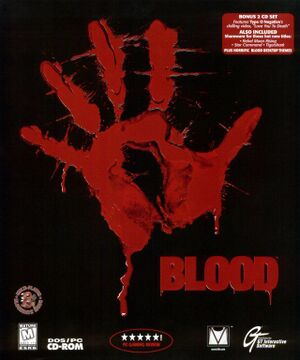 |
|
| Developers | |
|---|---|
| Monolith Productions | |
| Cryptic Passage | Sunstorm Interactive |
| Publishers | |
| GT Interactive | |
| Atari | |
| Engines | |
| Build | |
| Release dates | |
| DOS | May 31, 1997 |
| Windows | April 22, 2010 |
| Linux | May 18, 2015[1] |
| Blood | |
|---|---|
| Blood | 1997 |
| Blood II: The Chosen | 1998 |
| Blood: Fresh Supply | 2019 |
General information
- Blood Wiki
- GOG.com Community Discussions for game series
- GOG.com Support Page
- Steam Community Discussions
Availability
| Source | DRM | Notes | Keys | OS |
|---|---|---|---|---|
| Retail | ||||
| Amazon.com | ||||
| GOG.com | Also includes the "Plasma Pak" and "Cryptic Passage" expansions. Pre-packaged with DOSBox.[2] | |||
| Humble Store | ||||
| Steam | Also includes the "Plasma Pak" and "Cryptic Passage" expansions. Pre-packaged with DOSBox.[3] |
DLC and expansion packs
| Name | Notes | |
|---|---|---|
| Cryptic Passage | ||
| Plasma Pak |
Essential improvements
Blood Crossmatching
- Blood Crossmatching is an eDuke32 port of Blood, playable on modern systems with widescreen support and other features, 100% of original game levels converted (May 2016)
Blood Launcher
- The One Unit Whole Blood Launcher is recommended for the best experience. It includes a large number of optional modifications and custom maps.
bMouse
- bMouse is a DOS extension which improves mouse looking by removing the mouse filter which causes issues related to both axis not updating properly.
- To install this extension, unzip "bmouse.exe" into the directory where you installed Blood. Then run "setup.exe" through Dosbox and go to Controller Setup > Choose Controller Type and select "Keyboard and External" Then go to Setup External and change the program name to "BMOUSE.EXE" Save and exit. Finally, open "dosboxBlood_single.conf" in a text editor and replace the line with "BLOOD.EXE" with "bmouse.exe launch blood.exe" You can do the same for Cryptic Passage by opening "dosboxBlood_Addon.conf" and replacing "CRYPTIC.EXE" with "bmouse.exe launch cryptic.exe"
- bMouse will cause the vertical aiming to be inverted. To fix this just go to the Setup Advanced Control Options from Control Setup, then at Advanced Mouse Setup change the Mouse Y Scale to negative number.
High Resolution Pack
| Instructions |
|---|
Game data
- It's unknown whether this game follows the XDG Base Directory Specification on Linux. Please fill in this information.
Save game data location
Template:Game data/rowTemplate:Game data/rowTemplate:Game data/row
| System | Location |
|---|---|
| Steam Play (Linux) | <SteamLibrary-folder>/steamapps/compatdata/299030/pfx/[Note 1] |
Configuration file(s) location
Template:Game data/rowTemplate:Game data/rowTemplate:Game data/row
| System | Location |
|---|---|
| Steam Play (Linux) | <SteamLibrary-folder>/steamapps/compatdata/299030/pfx/[Note 1] |
Save game cloud syncing
| System | Native | Notes |
|---|---|---|
| GOG Galaxy | ||
| Steam Cloud |
Video settings
Graphics settings (GOG.com version)
Field of view (FOV)
| Instructions |
|---|
Input settings
Use mouse wheel to change weapons
| Instructions |
|---|
Audio settings
Localizations
| Language | UI | Audio | Sub | Notes |
|---|---|---|---|---|
| English |
System requirements
| DOS | ||
|---|---|---|
| Minimum | Recommended | |
| Operating system (OS) | 6.2 | |
| Processor (CPU) | Intel Pentium 75 MHz | |
| System memory (RAM) | 16 MB | 32 MB |
| Hard disk drive (HDD) | 75 MB | 430 MB |
| Video card (GPU) | VGA 256-colour | |
| Windows | ||
|---|---|---|
| Minimum | Recommended | |
| Operating system (OS) | XP, Vista, 7, 8 | |
| Processor (CPU) | 1 GHz | 1.4 GHz |
| System memory (RAM) | 256 MB | 512 MB |
| Hard disk drive (HDD) | 430 MB | |
| Video card (GPU) | DirectX 7 compatible | DirectX 9 compatible |
Notes
- ↑ 1.0 1.1 Notes regarding Steam Play (Linux) data:
- File/folder structure within this directory reflects the path(s) listed for Windows and/or Steam game data.
- Use Wine's registry editor to access any Windows registry paths.
- The app ID (299030) may differ in some cases.
- Treat backslashes as forward slashes.
- See the glossary page for details on Windows data paths.
References
Categories:
- DOS
- Windows
- Linux
- Invalid template usage (Infobox game)
- Games
- Invalid template usage (Series)
- Invalid template usage (Availability)
- Invalid template usage (Fixbox)
- Invalid template usage (Save game cloud syncing)
- Pages with broken file links
- Invalid template usage (Image)
- Invalid section order
- Missing section (Video)
- Missing section (Input)
- Missing section (Audio)
- Missing section (API)