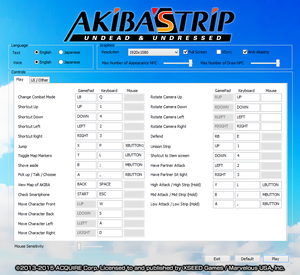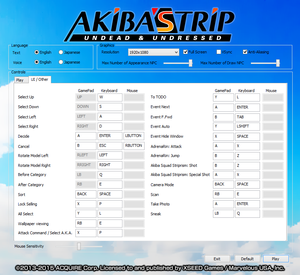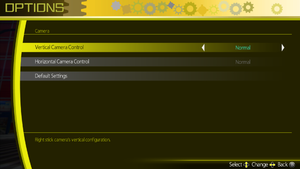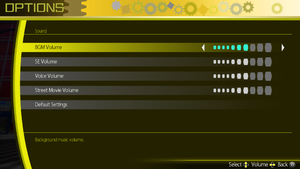Difference between revisions of "Akiba's Trip: Undead & Undressed"
From PCGamingWiki, the wiki about fixing PC games
(Sysreq cleanup) |
Marioysikax (talk | contribs) (Cleaning and updating.) |
||
| Line 18: | Line 18: | ||
'''Key points''' | '''Key points''' | ||
| − | {{--}} Frame rate is capped at 30 FPS | + | {{--}} Frame rate is capped at 30 FPS<ref name="30fps">[http://www.relyonhorror.com/reviews/review-akibas-trip-undead-undressed-pc-version/ Review: Akiba’s Trip: Undead & Undressed (PC Version) | Rely on Horror]</ref> and changing it alters gameplay. See [[#High frame rate|High frame rate]]. |
{{--}} Near impossible to play with mouse and keyboard, controller highly recommended. See [[#Input settings|input settings]] for details. | {{--}} Near impossible to play with mouse and keyboard, controller highly recommended. See [[#Input settings|input settings]] for details. | ||
| − | {{ii}} With higher resolutions, game is upscaled from much lower internal resolution.<ref name="screenshot comparison">http://screenshotcomparison.com/comparison/138380</ref> See [[#4K Ultra HD|4K Ultra HD]] how to raise internal resolution. | + | {{ii}} With higher resolutions, game is upscaled from much lower internal resolution.<ref name="screenshot comparison">[http://screenshotcomparison.com/comparison/138380 Akiba's Trip Resolution Hex Edit : Screenshot Comparison]</ref> See [[#4K Ultra HD|4K Ultra HD]] how to raise internal resolution. |
'''General information''' | '''General information''' | ||
| Line 34: | Line 34: | ||
==Essential improvements== | ==Essential improvements== | ||
===[https://github.com/spideyfusion/akiba AkibaInterceptor]=== | ===[https://github.com/spideyfusion/akiba AkibaInterceptor]=== | ||
| − | {{++}} | + | {{++}} Can automatically skip games configuration utility, set desired frame rate cap and rendering resolution, move cursor out from the middle of the screen and prevent screen from going to sleep when playing with controller. |
{{Fixbox|1= | {{Fixbox|1= | ||
{{Fixbox/fix|Install the mod.}} | {{Fixbox/fix|Install the mod.}} | ||
| Line 147: | Line 147: | ||
{{Image|AKIBA'S TRIP - Input.png|In-game input settings.}} | {{Image|AKIBA'S TRIP - Input.png|In-game input settings.}} | ||
{{--}} 360 button prompts are always shown. | {{--}} 360 button prompts are always shown. | ||
| − | {{--}} Mouse cursor is mostly used as right stick but cursor isn't restricted into game nor hidden. When cursor reaches the edge of the screen it stops right stick movement making camera control near impossible.<ref>[https://www.youtube.com/watch?v=ipaQ6yb_mco AKIBA'S TRIP: Mouse and cursor - YouTube - Marioysikax]</ref> | + | {{--}} Mouse cursor is mostly used as right stick but cursor isn't restricted into game nor hidden. When cursor reaches the edge of the screen it stops right stick movement making camera control near impossible.<ref name="mouse">[https://www.youtube.com/watch?v=ipaQ6yb_mco AKIBA'S TRIP: Mouse and cursor - YouTube - Marioysikax]</ref> |
{{Input settings | {{Input settings | ||
|key remap = true | |key remap = true | ||
| Line 162: | Line 162: | ||
|controller support notes = XInput and DirectInput. XInput prioritized, only first controller can be used.<ref name="marioysikax"/> | |controller support notes = XInput and DirectInput. XInput prioritized, only first controller can be used.<ref name="marioysikax"/> | ||
|full controller = hackable | |full controller = hackable | ||
| − | |full controller notes = | + | |full controller notes = See [[#Controller support|Controller support]]. |
|controller remap = true | |controller remap = true | ||
| − | |controller remap notes = DirectInput controllers are bound to imaginary 360 controller. Some known controllers, e.g. [[Controller:DualShock 4|DualShock 4]] are automatically bound,<ref name="marioysikax"/> but if controller is unknown, game uses {{code|{{p|game}}\gamepad.ini}} for key bindings | + | |controller remap notes = DirectInput controllers are bound to imaginary 360 controller.<br/>Some known controllers, e.g. [[Controller:DualShock 4|DualShock 4]] are automatically bound,<ref name="marioysikax"/> but if controller is unknown, game uses {{code|{{p|game}}\gamepad.ini}} for key bindings. |
|controller sensitivity = false | |controller sensitivity = false | ||
|controller sensitivity notes= | |controller sensitivity notes= | ||
| Line 180: | Line 180: | ||
|light bar support notes = | |light bar support notes = | ||
}} | }} | ||
| + | |||
| + | ===[[Controller|Controller support]]=== | ||
| + | {{ii}} Even though game has good controller support and it's even recommended to use a controller because of UI designs and mouse problems,<ref name="mouse"/> game has issues with full controller support. These include launcher which can't be navigated with controller, name entry requiring keyboard input, cursor stays on the screen and that game doesn't prevent monitor from going to sleep if using controller (use of mouse or keyboard prevents this). | ||
| + | {{++}} It's possible to bypass launcher, move cursor away and prevent sleeping by using [[#AkibaInterceptor|AkibaInterceptor]]. To input name when starting new game, launch the game using [[Steam#Big Picture|Steam Big Pictures]] and use virtual keyboard from overlay. | ||
==Audio settings== | ==Audio settings== | ||
| Line 214: | Line 218: | ||
}} | }} | ||
}} | }} | ||
| + | |||
| + | ==Issues fixed== | ||
| + | ===Monitor going to sleep mode when playing the game=== | ||
| + | {{ii}} This is problem if playing with controller, this does not happen if playing with mouse and keyboard. | ||
| + | {{Fixbox|1= | ||
| + | {{Fixbox/fix|Use [[#AkibaInterceptor|AkibaInterceptor]] utility}} | ||
| + | }} | ||
| + | {{Fixbox|1= | ||
| + | {{Fixbox/fix|Disable monitors sleep mode.}} | ||
| + | }} | ||
| + | |||
| + | ===Aliasing even with antialiasing enabled=== | ||
| + | {{ii}} This is caused because game uses bit lower rendering resolution from the selected one<ref name="screenshot comparison"/> and outlines of the objects are mostly unaffected by games own AA.<ref>{{Refurl|url=http://steamcommunity.com/app/333980/discussions/0/618463446162864641/|title=Forcing AA via GPU drivers? :: AKIBA'S TRIP: Undead & Undressed General Discussion - Post #2|date=January 11, 2016}}</ref> | ||
| + | {{++}} It's possible to use downsampling to get much better antialiasing. See [[#4K Ultra HD|4K Ultra HD]] for details. | ||
==Other information== | ==Other information== | ||
Revision as of 22:00, 11 January 2016
 |
|
| Developers | |
|---|---|
| Acquire | |
| Publishers | |
| XSEED | |
| Marvelous | |
| Release dates | |
| Windows | May 26, 2015 |
Key points
- Frame rate is capped at 30 FPS[1] and changing it alters gameplay. See High frame rate.
- Near impossible to play with mouse and keyboard, controller highly recommended. See input settings for details.
- With higher resolutions, game is upscaled from much lower internal resolution.[2] See 4K Ultra HD how to raise internal resolution.
General information
Availability
| Source | DRM | Notes | Keys | OS |
|---|---|---|---|---|
| Steam | Demo available. |
- All versions require Steam.
Essential improvements
AkibaInterceptor
- Can automatically skip games configuration utility, set desired frame rate cap and rendering resolution, move cursor out from the middle of the screen and prevent screen from going to sleep when playing with controller.
| Instructions |
|---|
Game data
Configuration file(s) location
Template:Game data/row
| System | Location |
|---|---|
| Steam Play (Linux) | <SteamLibrary-folder>/steamapps/compatdata/333980/pfx/[Note 1] |
- Config file is in hex format.
Save game location
Template:Game data/row
| System | Location |
|---|---|
| Steam Play (Linux) | <SteamLibrary-folder>/steamapps/compatdata/333980/pfx/[Note 1] |
Save game cloud syncing
| System | Native | Notes |
|---|---|---|
| Steam Cloud |
Video settings
4K Ultra HD
- In fullscreen mode, game uses desktop resolution and uses selected resolution for 3D renderering[3] or in windowed mode for window size. Maximum resolution selectable from default launcher is 1920x1200.
- This method can also be used for downsampling as fullscreen always uses desktop's resolution.[2][4]
| Instructions |
|---|
| Instructions |
|---|
High frame rate
- Breaks some games features as they are bound to frame rate, e.g. menu navigation becomes faster, button smash QTEs require faster button pressing and inputs are registered per frame, so shorter button press is registered as button holding.[5]
- Game should still be playable with 60 FPS, although harder, but with really high frame rates some actions become completely impossible.[6]
| Instructions |
|---|
| Instructions |
|---|
Input settings
- 360 button prompts are always shown.
- Mouse cursor is mostly used as right stick but cursor isn't restricted into game nor hidden. When cursor reaches the edge of the screen it stops right stick movement making camera control near impossible.[7]
Controller support
- Even though game has good controller support and it's even recommended to use a controller because of UI designs and mouse problems,[7] game has issues with full controller support. These include launcher which can't be navigated with controller, name entry requiring keyboard input, cursor stays on the screen and that game doesn't prevent monitor from going to sleep if using controller (use of mouse or keyboard prevents this).
- It's possible to bypass launcher, move cursor away and prevent sleeping by using AkibaInterceptor. To input name when starting new game, launch the game using Steam Big Pictures and use virtual keyboard from overlay.
Audio settings
Localizations
| Language | UI | Audio | Sub | Notes |
|---|---|---|---|---|
| English | ||||
| Japanese |
Issues fixed
Monitor going to sleep mode when playing the game
- This is problem if playing with controller, this does not happen if playing with mouse and keyboard.
| Instructions |
|---|
| Instructions |
|---|
Aliasing even with antialiasing enabled
- This is caused because game uses bit lower rendering resolution from the selected one[2] and outlines of the objects are mostly unaffected by games own AA.[8]
- It's possible to use downsampling to get much better antialiasing. See 4K Ultra HD for details.
Other information
API
| Technical specs | Supported | Notes |
|---|---|---|
| Direct3D | 11 |
| Executable | 32-bit | 64-bit | Notes |
|---|---|---|---|
| Windows |
System requirements
| Windows | ||
|---|---|---|
| Minimum | Recommended | |
| Operating system (OS) | Vista SP2 | Vista SP2, 7, 8 |
| Processor (CPU) | Intel Core i3-530 2.93 GHz AMD Phenom II X4 810 2.60 GHz |
Intel Core i5-2500K 3.3 GHz |
| System memory (RAM) | 6 GB | 8 GB |
| Hard disk drive (HDD) | 3 GB | |
| Video card (GPU) | Nvidia GeForce GTS 450 ATI Radeon HD 5870 1 GB of VRAM DirectX 11 compatible | Nvidia GeForce GTX 760 4 GB of VRAM DirectX 11 compatible |
| Sound (audio device) | DirectX 11 compatible | |
Notes
- ↑ 1.0 1.1 Notes regarding Steam Play (Linux) data:
- File/folder structure within this directory reflects the path(s) listed for Windows and/or Steam game data.
- Games with Steam Cloud support may also store data in
~/.steam/steam/userdata/<user-id>/333980/. - Use Wine's registry editor to access any Windows registry paths.
- The app ID (333980) may differ in some cases.
- Treat backslashes as forward slashes.
- See the glossary page for details on Windows data paths.
References
- ↑ Review: Akiba’s Trip: Undead & Undressed (PC Version) | Rely on Horror
- ↑ 2.0 2.1 2.2 Akiba's Trip Resolution Hex Edit : Screenshot Comparison
- ↑ http://screenshotcomparison.com/comparison/138382
- ↑ Cite error: Invalid
<ref>tag; no text was provided for refs nameddownsampling - ↑ 30 FPS and Resolution Fix :: AKIBA'S TRIP: Undead & Undressed General Discussion
- ↑ Verified by User:Marioysikax on January 9, 2016
- ↑ 7.0 7.1 AKIBA'S TRIP: Mouse and cursor - YouTube - Marioysikax
- ↑ Forcing AA via GPU drivers? :: AKIBA'S TRIP: Undead & Undressed General Discussion - Post #2 - last accessed on January 11, 2016