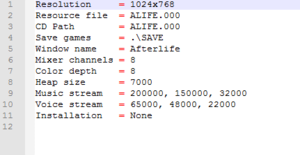Difference between revisions of "Afterlife"
From PCGamingWiki, the wiki about fixing PC games
(updated DOSBox details) |
(Removed non-standard screenshots, cleaned up notes in general, and brought the page closer to formatting standards.) |
||
| Line 22: | Line 22: | ||
'''Key points''' | '''Key points''' | ||
| − | {{++}} The Windows version (patched to 1.1 by GOG.com) can support | + | {{++}} The Windows version (patched to 1.1 by GOG.com) can support modern resolutions (such as 1920x1080) with INI tweaks. |
{{ii}} The Windows version has issues on modern systems. The DOS version (on the same CD or sold separately) works perfectly in [[DOSBox]]. | {{ii}} The Windows version has issues on modern systems. The DOS version (on the same CD or sold separately) works perfectly in [[DOSBox]]. | ||
{{--}} Retail version requires the CD to uninstall the game. | {{--}} Retail version requires the CD to uninstall the game. | ||
| Line 86: | Line 86: | ||
==Video settings== | ==Video settings== | ||
{{Image|Afterlife Video Settings INI.png|INI Settings for Afterlife, found in ALIFE.INI.}} | {{Image|Afterlife Video Settings INI.png|INI Settings for Afterlife, found in ALIFE.INI.}} | ||
| − | |||
| − | |||
{{Video settings | {{Video settings | ||
|wsgf link = | |wsgf link = | ||
| Line 95: | Line 93: | ||
|4k ultra hd wsgf award = | |4k ultra hd wsgf award = | ||
|widescreen resolution = hackable | |widescreen resolution = hackable | ||
| − | |widescreen resolution notes= (Windows 9x Version only) Change resolution in | + | |widescreen resolution notes= (Windows 9x Version only) Change resolution in {{code|ALIFE.INI}}. DOSBox version crashes on widescreen resolutions and anything higher than 1024x768. |
|multimonitor = false | |multimonitor = false | ||
|multimonitor notes = | |multimonitor notes = | ||
|ultrawidescreen = unknown | |ultrawidescreen = unknown | ||
|ultrawidescreen notes = | |ultrawidescreen notes = | ||
| − | |4k ultra hd = | + | |4k ultra hd = unknown |
| − | |4k ultra hd notes = | + | |4k ultra hd notes = DOS version will crash at resolutions higher than 1024x768. |
|fov = n/a | |fov = n/a | ||
|fov notes = Isometric. | |fov notes = Isometric. | ||
| Line 107: | Line 105: | ||
|windowed notes = Toggle with {{key|Alt|Enter}} (when using [[DOSBox]]). | |windowed notes = Toggle with {{key|Alt|Enter}} (when using [[DOSBox]]). | ||
|borderless windowed = true | |borderless windowed = true | ||
| − | |borderless windowed notes = Windows 9x version only. | + | |borderless windowed notes = Windows 9x version only. See the [[Glossary:Borderless_fullscreen_windowed#Windows|glossary page]] for possible solutions when using [[DOSBox]]. |
|anisotropic = n/a | |anisotropic = n/a | ||
|anisotropic notes = | |anisotropic notes = | ||
| Line 115: | Line 113: | ||
|vsync notes = | |vsync notes = | ||
|60 fps = true | |60 fps = true | ||
| − | |60 fps notes = 70 FPS cap | + | |60 fps notes = 70 FPS cap in DOS version. |
|120 fps = false | |120 fps = false | ||
|120 fps notes = | |120 fps notes = | ||
| Line 125: | Line 123: | ||
==Input settings== | ==Input settings== | ||
| + | {{Image|Afterlife 1996 - Gameplay Settings.png|Gameplay options (located under Global > Misc. Options).}} | ||
{{Input settings | {{Input settings | ||
|key remap = false | |key remap = false | ||
| Line 189: | Line 188: | ||
==Audio settings== | ==Audio settings== | ||
| − | {{Image|Afterlife-Audio | + | {{Image|Afterlife 1996 - Audio Settings.png|Audio Settings.}} |
{{Audio settings | {{Audio settings | ||
|separate volume = true | |separate volume = true | ||
| − | |separate volume notes = Options | + | |separate volume notes = Options are located on the toolbar at the top of the screen. It can also be accessed by pressing {{key|F9}}. |
|surround sound = unknown | |surround sound = unknown | ||
|surround sound notes = | |surround sound notes = | ||
|subtitles = true | |subtitles = true | ||
| − | |subtitles notes = | + | |subtitles notes = Intro cutscene plays without subtitles. |
|closed captions = false | |closed captions = false | ||
|closed captions notes = | |closed captions notes = | ||
| − | |mute on focus lost = | + | |mute on focus lost = true |
|mute on focus lost notes = | |mute on focus lost notes = | ||
|eax support = | |eax support = | ||
| Line 241: | Line 240: | ||
==Issues fixed== | ==Issues fixed== | ||
| − | ===Tutorial in Windows version | + | ===Tutorial in Windows 95 version is broken=== |
| − | Under Windows 7 64-bit, the tutorial window | + | {{ii}} Under Windows 7 64-bit, the tutorial window may appear with nothing else available. Any user input will show a dialog box saying the tutorial was completed. |
| − | + | {{fixbox|description=Run the game in Windows 95 compatibility mode}} | |
==Other information== | ==Other information== | ||
Revision as of 02:54, 3 June 2019
This page may require cleanup to meet basic quality standards. You can help by modifying
the article. The discussion page may contain useful suggestions.
 |
|
| Developers | |
|---|---|
| LucasArts | |
| Release dates | |
| DOS | 1996 |
| Windows | 1996 |
| Mac OS (Classic) | 1996 |
| Windows | April 9, 2015[1] |
| macOS (OS X) | April 9, 2015[1] |
| Linux | April 9, 2015[1] |
Key points
- The Windows version (patched to 1.1 by GOG.com) can support modern resolutions (such as 1920x1080) with INI tweaks.
- The Windows version has issues on modern systems. The DOS version (on the same CD or sold separately) works perfectly in DOSBox.
- Retail version requires the CD to uninstall the game.
General information
Availability
| Source | DRM | Notes | Keys | OS |
|---|---|---|---|---|
| Retail | Disc check (see Run without the CD). | |||
| GOG.com | DOS version pre-packaged with DOSBox.[2] | |||
| Steam |
Essential improvements
Patches
Afterlife 8-bit Sound Update fixes compatibility with 8-bit sound cards
Run without the CD
| Copy CD contents to hard drive[citation needed] |
|---|
|
Game data
Configuration file(s) location
| System | Location |
|---|---|
| DOS | <path-to-game>/ALIFE/AFTERDOS.INI |
| Windows | <path-to-game>/ALIFE.INI[Note 1] <path-to-game>\ALIFE\AFTERDOS.INI[Note 1] |
| Mac OS (Classic) | |
| macOS (OS X) | <path-to-game>/ALIFE/AFTERDOS.INI |
| Linux | <path-to-game>/ALIFE/AFTERDOS.INI |
| Steam Play (Linux) | <SteamLibrary-folder>/steamapps/compatdata/557240/pfx/[Note 2] |
- It's unknown whether this game follows the XDG Base Directory Specification on Linux. Please fill in this information.
Save game data location
| System | Location |
|---|---|
| DOS | <path-to-game>\SAVE |
| Windows | <path-to-game>\SAVE[Note 1] |
| Mac OS (Classic) | |
| macOS (OS X) | <path-to-game>\SAVE |
| Linux | <path-to-game>\SAVE |
| Steam Play (Linux) | <SteamLibrary-folder>/steamapps/compatdata/557240/pfx/[Note 2] |
Save game cloud syncing
| System | Native | Notes |
|---|---|---|
| GOG Galaxy | ||
| Steam Cloud |
Video settings
Input settings
Audio settings
Localizations
| Language | UI | Audio | Sub | Notes |
|---|---|---|---|---|
| English | ||||
| French | retail version for audio | |||
| Italian | ||||
| Spanish |
Issues fixed
Tutorial in Windows 95 version is broken
- Under Windows 7 64-bit, the tutorial window may appear with nothing else available. Any user input will show a dialog box saying the tutorial was completed.
| Run the game in Windows 95 compatibility mode |
|---|
Other information
API
| Technical specs | Supported | Notes |
|---|---|---|
| DOS video modes |
| Executable | PPC | 16-bit | 32-bit | 64-bit | Notes |
|---|---|---|---|---|---|
| Windows | |||||
| macOS (OS X) | |||||
| Linux | |||||
| Mac OS (Classic) |
Middleware
| Middleware | Notes | |
|---|---|---|
| Audio | iMuse | Used to procedurally generate music based on events and what is being viewed on screen. Can create some issues on 8-bit sound cards. |
System requirements
| DOS | ||
|---|---|---|
| Minimum | Recommended | |
| Operating system (OS) | MS-DOS 6.0 or higher | 95 |
| Processor (CPU) | Intel 486DX2 66 MHz or better | Intel Pentium |
| System memory (RAM) | 8 MB | 16 MB |
| Hard disk drive (HDD) | 16 MB | |
| Video card (GPU) | 256-color SVGA-compatible | |
| Windows | ||
|---|---|---|
| Minimum[3] | Recommended | |
| Operating system (OS) | XP, Vista, 7, 8, 10 | |
| Processor (CPU) | 1.0 GHz | 1.4 GHz |
| System memory (RAM) | 256 MB | 512 MB |
| Hard disk drive (HDD) | 300 MB | |
| Video card (GPU) | DirectX 7 compatible | DirectX 9 compatible |
| macOS (OS X) | ||
|---|---|---|
| Minimum[3] | ||
| Operating system (OS) | 10.7.0 | |
| Processor (CPU) | Intel Core 2 Duo 2 GHz or better | |
| System memory (RAM) | 1 GB | |
| Hard disk drive (HDD) | 300 MB | |
| Video card (GPU) | 64 MB of VRAM | |
| Linux | ||
|---|---|---|
| Minimum[3] | ||
| Operating system (OS) | Ubuntu 14.04 / Linux Mint 17 | |
| Processor (CPU) | 2.0 GHz or better | |
| System memory (RAM) | 1 GB | |
| Hard disk drive (HDD) | 300 MB | |
| Video card (GPU) | OpenGL-compatible 256 MB of VRAM |
|
Notes
- ↑ 1.0 1.1 1.2 When running this game without elevated privileges (Run as administrator option), write operations against a location below
%PROGRAMFILES%,%PROGRAMDATA%, or%WINDIR%might be redirected to%LOCALAPPDATA%\VirtualStoreon Windows Vista and later (more details). - ↑ 2.0 2.1 Notes regarding Steam Play (Linux) data:
- File/folder structure within this directory reflects the path(s) listed for Windows and/or Steam game data.
- Games with Steam Cloud support may also store data in
~/.steam/steam/userdata/<user-id>/557240/. - Use Wine's registry editor to access any Windows registry paths.
- The app ID (557240) may differ in some cases.
- Treat backslashes as forward slashes.
- See the glossary page for details on Windows data paths.