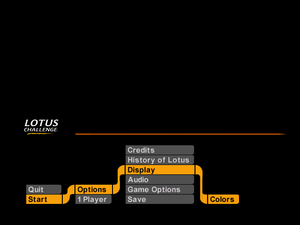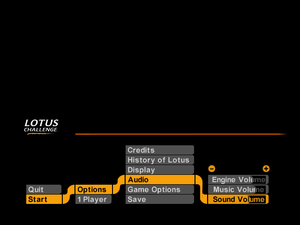Difference between revisions of "Lotus Challenge"
From PCGamingWiki, the wiki about fixing PC games
Mr.andretty2 (talk | contribs) m (→Video settings) |
Mr.andretty2 (talk | contribs) |
||
| Line 59: | Line 59: | ||
|ultrawidescreen = false | |ultrawidescreen = false | ||
|ultrawidescreen notes = | |ultrawidescreen notes = | ||
| − | |4k ultra hd = | + | |4k ultra hd = hackable |
| − | |4k ultra hd notes = | + | |4k ultra hd notes = See [[#Custom resolution|Custom resolution]] |
|fov = false | |fov = false | ||
|fov notes = | |fov notes = | ||
| − | |windowed = | + | |windowed = hackable |
|windowed notes = | |windowed notes = | ||
|borderless windowed = false | |borderless windowed = false | ||
|borderless windowed notes = | |borderless windowed notes = | ||
| − | |anisotropic = | + | |anisotropic = hackable |
|anisotropic notes = | |anisotropic notes = | ||
| − | |antialiasing = | + | |antialiasing = hackable |
|antialiasing notes = | |antialiasing notes = | ||
| − | |vsync = | + | |vsync = hackable |
|vsync notes = | |vsync notes = | ||
|60 fps = true | |60 fps = true | ||
| Line 84: | Line 84: | ||
===[[Widescreen resolution|Widescreen resolution]]=== | ===[[Widescreen resolution|Widescreen resolution]]=== | ||
{{ii}} For 16:9 aspect ratio | {{ii}} For 16:9 aspect ratio | ||
| − | {{Fixbox|description=Editing an executable file using a hexadecimal editor|ref=<ref> | + | {{Fixbox|description=Editing an executable file using a hexadecimal editor|ref=<ref>https://mh-nexus.de/en/hxd/</ref>|fix= |
# Download the hexadecimal editor, for example [https://mh-nexus.de/en/hxd/ HxD] | # Download the hexadecimal editor, for example [https://mh-nexus.de/en/hxd/ HxD] | ||
# Go to the {{P|game}} and open the {{File|Lotus.exe}} in the '''hex editor''' | # Go to the {{P|game}} and open the {{File|Lotus.exe}} in the '''hex editor''' | ||
| Line 91: | Line 91: | ||
# Replace the value <code>AB AA AA 3F</code> with <code>39 8E E3 3F</code> by right-clicking and selecting '''"Insert with replacement"'''. | # Replace the value <code>AB AA AA 3F</code> with <code>39 8E E3 3F</code> by right-clicking and selecting '''"Insert with replacement"'''. | ||
# Save the changes. | # Save the changes. | ||
| + | }} | ||
| + | |||
| + | ===[[Glossary:Custom resolution|Custom resolution]]=== | ||
| + | {{Fixbox|description=Use dgVoodoo 2 wrapper|ref=<ref>http://dege.freeweb.hu/</ref>|fix= | ||
| + | # Download the latest version of [http://dege.freeweb.hu/ dgVoodoo 2]. | ||
| + | # Extract the files to a convenient place. | ||
| + | # Open the {{code|MS}} folder in dgVoodoo's directory and copy {{file|DDraw.dll}}. | ||
| + | # Navigate to the {{File|{{P|game}}}} and paste the file in there. | ||
| + | # Now open <code>dgVoodooCpl.exe</code> and go to the '''DirectX''' tab | ||
| + | # Select '''Virtual 3D Accelerated Card''' under '''Videocard''', then select your screen resolution from the list. For '''VRAM''', select the maximum available value. | ||
| + | # Click '''Apply'''. | ||
}} | }} | ||
| Line 219: | Line 230: | ||
===API=== | ===API=== | ||
{{API | {{API | ||
| − | |direct3d versions = | + | |direct3d versions = |
|direct3d notes = | |direct3d notes = | ||
| − | |directdraw versions = | + | |directdraw versions = 7 |
|directdraw notes = | |directdraw notes = | ||
|opengl versions = | |opengl versions = | ||
Revision as of 19:50, 8 June 2020
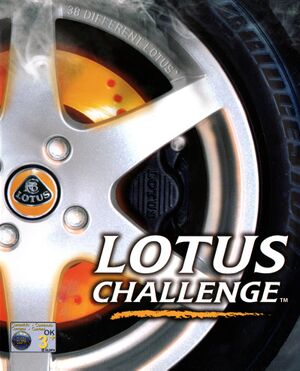 |
|
| Developers | |
|---|---|
| Kuju Entertainment | |
| Publishers | |
| Virgin Interactive | |
| Release dates | |
| Windows | February 23, 2003 |
Availability
| Source | DRM | Notes | Keys | OS |
|---|---|---|---|---|
| Retail |
Essential improvements
Skip intro videos
| Instructions |
|---|
|
Check "Disable videos" in the game's external settings. |
Enable sound on Windows Vista and newer
| Instructions[1] |
|---|
|
Place |
Game data
Configuration file(s) location
| System | Location |
|---|---|
| Windows | <path-to-game>\data\[Note 1] |
Save game data location
| System | Location |
|---|---|
| Windows | %USERPROFILE%\Documents\Lotus Challenge\SaveGame\ |
Video settings
Widescreen resolution
- For 16:9 aspect ratio
| Editing an executable file using a hexadecimal editor[2] |
|---|
|
Custom resolution
| Use dgVoodoo 2 wrapper[3] |
|---|
|
Input settings
Audio settings
Network
Multiplayer types
| Type | Native | Notes | |
|---|---|---|---|
| Local play | |||
| LAN play | |||
| Online play | |||
Issues unresolved
Sky renders incorrectly on modern GPUs
Setting Z depth to "High" will crash the game on modern GPUs
| Instructions |
|---|
|
Set Z depth to Medium or lower. |
Other information
API
| Technical specs | Supported | Notes |
|---|---|---|
| DirectDraw | 7 |
| Executable | 32-bit | 64-bit | Notes |
|---|---|---|---|
| Windows |
System requirements
| Windows | ||
|---|---|---|
| Minimum | Recommended | |
| Operating system (OS) | 98, Me, XP | XP |
| Processor (CPU) | Intel Pentium 700 MHz | Intel Pentium 1 Ghz |
| System memory (RAM) | 192 MB | 256 MB |
| Hard disk drive (HDD) | 2 GB | 2 GB |
| Video card (GPU) | 32Mb of VRAM DirectX 9 compatible | Nvidia GeForce 2 64 MB of VRAM DirectX 9 compatible |
| Other | 4X CD-ROM Drive | |
Notes
- ↑ When running this game without elevated privileges (Run as administrator option), write operations against a location below
%PROGRAMFILES%,%PROGRAMDATA%, or%WINDIR%might be redirected to%LOCALAPPDATA%\VirtualStoreon Windows Vista and later (more details).