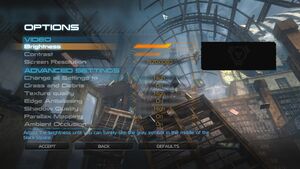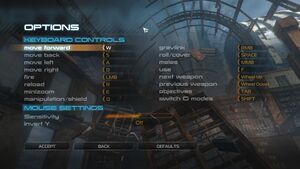Difference between revisions of "Inversion"
From PCGamingWiki, the wiki about fixing PC games
m (→Input settings: updated template usage) |
m (updated template usage) |
||
| Line 83: | Line 83: | ||
|120 fps = true | |120 fps = true | ||
|120 fps notes = | |120 fps notes = | ||
| + | |hdr = unknown | ||
| + | |hdr notes = | ||
|color blind = false | |color blind = false | ||
|color blind notes = | |color blind notes = | ||
| Line 119: | Line 121: | ||
|haptic feedback = true | |haptic feedback = true | ||
|haptic feedback notes = | |haptic feedback notes = | ||
| + | |simultaneous input = unknown | ||
| + | |simultaneous input notes = | ||
| + | |steam input api = unknown | ||
| + | |steam input api notes = | ||
|light bar support = unknown | |light bar support = unknown | ||
|light bar support notes = | |light bar support notes = | ||
| Line 223: | Line 229: | ||
==Issues fixed== | ==Issues fixed== | ||
===Game crashing=== | ===Game crashing=== | ||
| − | {{Fixbox|description=Change | + | {{Fixbox|description=Change Nvidia settings|ref={{cn|date=July 2016}}|fix= |
| − | # Go to | + | # Go to Nvidia Control Panel. |
# Adjust image settings with preview. | # Adjust image settings with preview. | ||
# Let the 3D application decide. | # Let the 3D application decide. | ||
| Line 230: | Line 236: | ||
}} | }} | ||
{{Fixbox|description=Change Threaded optimization|ref={{cn|date=August 2017}}|fix= | {{Fixbox|description=Change Threaded optimization|ref={{cn|date=August 2017}}|fix= | ||
| − | # Go to | + | # Go to Nvidia Control Panel. |
# Go to Manage 3D settings. | # Go to Manage 3D settings. | ||
# Go to Program settings and pull up Inversion ->inversion.exe | # Go to Program settings and pull up Inversion ->inversion.exe | ||
Revision as of 09:43, 19 December 2017
| Cover image missing, please upload it | |
| Developers | |
|---|---|
| Saber Interactive | |
| Publishers | |
| Bandai Namco Entertainment | |
| Engines | |
| Saber3D Engine | |
| Release dates | |
| Windows | June 8, 2012 |
Warnings
Key points
- Online multiplayer modes have stopped working due to GameSpy services being shut down.
General information
Availability
| Source | DRM | Notes | Keys | OS |
|---|---|---|---|---|
| Retail | ||||
| GamersGate | ||||
| Steam |
Game data
Configuration file(s) location
Template:Game data/row
| System | Location |
|---|---|
| Steam Play (Linux) | <SteamLibrary-folder>/steamapps/compatdata/212410/pfx/[Note 1] |
Save game data location
Template:Game data/row
| System | Location |
|---|---|
| Steam Play (Linux) | <SteamLibrary-folder>/steamapps/compatdata/212410/pfx/[Note 1] |
Save game cloud syncing
| System | Native | Notes |
|---|---|---|
| Steam Cloud |
Video settings
Input settings
Audio settings
Localizations
| Language | UI | Audio | Sub | Notes |
|---|---|---|---|---|
| English | ||||
| French | ||||
| Italian | ||||
| German | ||||
| Spanish |
Network
Multiplayer types
| Type | Native | Players | Notes | |
|---|---|---|---|---|
| LAN play | 12 | |||
| Online play | 12 | GameSpy services have been shut down;[1] see GameSpy for workarounds. | ||
Issues fixed
Game crashing
| Change Nvidia settings[citation needed] |
|---|
|
| Change Threaded optimization[citation needed] |
|---|
|
Other information
API
| Executable | 32-bit | 64-bit | Notes |
|---|---|---|---|
| Windows |
Middleware
| Middleware | Notes | |
|---|---|---|
| Physics | Havok | |
| Multiplayer | GameSpy |
System requirements
| Windows | ||
|---|---|---|
| Minimum | Recommended | |
| Operating system (OS) | XP, Vista, 7 | 7 |
| Processor (CPU) | Intel Core 2 Duo 2 GHz AMD Athlon 64 X2 2 GHz |
Intel Core 2 Quad 2.6 GHz AMD Phenom X4 9950 2.6 GHz |
| System memory (RAM) | 2 GB | 3 GB |
| Hard disk drive (HDD) | 5 GB | |
| Video card (GPU) | Nvidia GeForce 8800 ATI Radeon 2900 XT 512 MB of VRAM DirectX 9.0c compatible | Nvidia GeForce GTX 460 ATI Radeon 5850 1 GB of VRAM DirectX 11 compatible |
Notes
- ↑ 1.0 1.1 Notes regarding Steam Play (Linux) data:
- File/folder structure within this directory reflects the path(s) listed for Windows and/or Steam game data.
- Use Wine's registry editor to access any Windows registry paths.
- The app ID (212410) may differ in some cases.
- Treat backslashes as forward slashes.
- See the glossary page for details on Windows data paths.