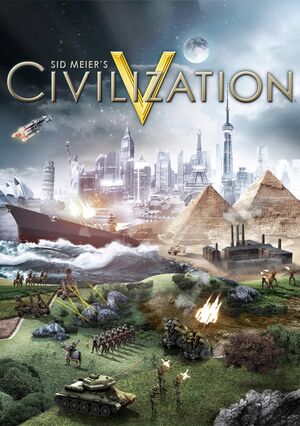|
|
| Line 152: |
Line 152: |
| | 3. Save the file. | | 3. Save the file. |
| | }} | | }} |
| − |
| |
| − | ==Game data==
| |
| − | ===Configuration files location===
| |
| − | {{Game data|
| |
| − | {{Game data/row|Windows|{{p|userprofile}}\Documents\My Games\Sid Meier's Civilization 5\}}
| |
| − | {{Game data/row|OS X|~/Documents/Aspyr/Sid Meier's Civilization 5/}}
| |
| − | {{Game data/row|Linux|{{P|xdgdatahome}}/Aspyr/Sid Meier's Civilization 5/}}
| |
| − | }}
| |
| − | {{XDG|true}}
| |
| − | {{ii}} The configuration can be found in {{File|config.ini}}.
| |
| − | {{ii}} User preferences can be found in {{File|UserSettings.ini}}.
| |
| − | {{ii}} Graphical settings for DX9 mode can be found in {{File|GraphicsSettingsDX9.ini}}.
| |
| − | {{ii}} Graphical settings for DX11 mode can be found in {{File|GraphicsSettingsDX11.ini}}.
| |
| − |
| |
| − | ===Save game data location===
| |
| − | {{Game data|
| |
| − | {{Game data/row|Windows|{{p|userprofile}}\Documents\My Games\Sid Meier's Civilization 5\Saves\}}
| |
| − | {{Game data/row|OS X|~/Documents/Aspyr/Sid Meier's Civilization 5/Saves/}}
| |
| − | {{Game data/row|Linux|{{P|xdgdatahome}}/Aspyr/Sid Meier's Civilization 5/Saves/}}
| |
| − | {{Game data/row|Steam|{{p|steam}}/userdata/{{P|uid}}/8930/}}
| |
| − | }}
| |
| − | {{ii}} Save files are differently named for each OS, but are compatible when saved with the same version. To use them, you will need to rename them.
| |
| − |
| |
| − | ===[[Glossary:Save game cloud syncing|Save game cloud syncing]]===
| |
| − | {{Save game cloud syncing
| |
| − | |origin =
| |
| − | |origin notes =
| |
| − | |steam cloud = true
| |
| − | |steam cloud notes =
| |
| − | |uplay =
| |
| − | |uplay notes =
| |
| − | }}
| |
| − |
| |
| − | ==Video settings==
| |
| − | {{Image|Civilization V - video settings.png|Video settings.}}
| |
| − | {{Video settings
| |
| − | |wsgf link = http://www.wsgf.org/dr/civilization-v/en
| |
| − | |widescreen wsgf award = gold
| |
| − | |multimonitor wsgf award = silver
| |
| − | |ultrawidescreen wsgf award = gold
| |
| − | |4k ultra hd wsgf award = incomplete
| |
| − | |widescreen resolution = true
| |
| − | |widescreen resolution notes=
| |
| − | |multimonitor = true
| |
| − | |multimonitor notes =
| |
| − | |ultrawidescreen = true
| |
| − | |ultrawidescreen notes =
| |
| − | |4k ultra hd = true
| |
| − | |4k ultra hd notes = Interface does not scale with resolution, and can be quite small in 4K. It's recommended to have both the "Auto Size Interface" and "Small Scale Interface" UI options unchecked.
| |
| − | |fov = n/a
| |
| − | |fov notes =
| |
| − | |windowed = true
| |
| − | |windowed notes =
| |
| − | |borderless windowed = hackable
| |
| − | |borderless windowed notes = See [[#Borderless fullscreen windowed|Borderless fullscreen windowed]]. Enabled by default on Linux.
| |
| − | |anisotropic = false
| |
| − | |anisotropic notes =
| |
| − | |antialiasing = true
| |
| − | |antialiasing notes =
| |
| − | |vsync = true
| |
| − | |vsync notes =
| |
| − | |60 fps = true
| |
| − | |60 fps notes =
| |
| − | |120 fps = true
| |
| − | |120 fps notes = No frame rate or refresh rate cap.<ref>[http://120hz.net/showthread.php?3258-New-120Hz-Games-Report New 120Hz Games Report]</ref>
| |
| − | |color blind = unknown
| |
| − | |color blind notes =
| |
| − | }}
| |
| − | {{ii}} Requires a resolution at least ''768'' pixels tall.
| |
| − | {{--}} Direct3D 11 graphical features, including anti-aliasing, are not available in the OS X and Linux versions of the game.
| |
| − |
| |
| − | ===[[Glossary:Borderless fullscreen windowed|Borderless fullscreen windowed]]===
| |
| − | {{ii}} Functioning using [[Glossary:Borderless fullscreen windowed#Windowed Borderless Gaming|Windowed Borderless Gaming]].<ref>Tested by [[User:Andytizer|Andytizer]].</ref>
| |
| − | {{--}} Mouse offset may be 15px off vertically.
| |
| − | {{Fixbox|1=
| |
| − | {{Fixbox/fix|Change resolution|ref=<ref>[http://forums.steampowered.com/forums/showpost.php?p=33231317&postcount=131 Play all your games in Windowed borderless mode - Steam Users' Forums]</ref>}}
| |
| − | # Change resolution to any other than the current one.
| |
| − | # Change back to previous resolution.
| |
| − | # Screen should be stretched correctly, and hitboxes aligned.
| |
| − | '''Notes'''
| |
| − | {{ii}} May function if you disable always-on-top.
| |
| − | }}
| |
| − |
| |
| − | ==Input settings==
| |
| − | {{Image|Civilization V - input settings.png|Input settings.}}
| |
| − | {{Input settings
| |
| − | |key remap = hackable
| |
| − | |key remap notes = See [[#Remapping|Remapping]].
| |
| − | |acceleration option = false
| |
| − | |acceleration option notes =
| |
| − | |mouse sensitivity = false
| |
| − | |mouse sensitivity notes =
| |
| − | |mouse menu = true
| |
| − | |mouse menu notes =
| |
| − | |invert mouse y-axis = n/a
| |
| − | |invert mouse y-axis notes =
| |
| − | |controller support = false
| |
| − | |controller support notes =
| |
| − | |full controller =
| |
| − | |full controller notes =
| |
| − | |controller remap =
| |
| − | |controller remap notes =
| |
| − | |controller sensitivity = unknown
| |
| − | |controller sensitivity notes=
| |
| − | |invert controller y-axis =
| |
| − | |invert controller y-axis notes=
| |
| − | |touchscreen = true
| |
| − | |touchscreen notes = Only available on Windows 8 and later.
| |
| − | |button prompts = unknown
| |
| − | |button prompts notes =
| |
| − | |controller hotplug = unknown
| |
| − | |controller hotplug notes =
| |
| − | |haptic feedback = unknown
| |
| − | |haptic feedback notes =
| |
| − | |light bar support = unknown
| |
| − | |light bar support notes =
| |
| − | }}
| |
| − |
| |
| − | ===[[Glossary:Remapping|Remapping]]===
| |
| − | {{Fixbox|1=
| |
| − | {{Fixbox/fix|Edit CIV5Controls.xml|ref=<ref>[http://steamcommunity.com/app/8930/discussions/0/864975399776130219/ "F12 conflict; how to remap keys?" - Steam Community Discussions]</ref>}}
| |
| − | # Navigate to {{File|{{P|game}}/Assets/Gameplay/XML/Units/}} and open {{File|CIV5Controls.xml}}.
| |
| − | # Change the controls to match your preference.
| |
| − | # Save changes.
| |
| − | }}
| |
| − |
| |
| − | ==Audio settings==
| |
| − | {{Image|Civilization V - audio settings.png|Audio settings.}}
| |
| − | {{Audio settings
| |
| − | |separate volume = true
| |
| − | |separate volume notes = Music, SFX, ambience and speech.
| |
| − | |surround sound = true
| |
| − | |surround sound notes =
| |
| − | |subtitles = true
| |
| − | |subtitles notes =
| |
| − | |closed captions = true
| |
| − | |closed captions notes =
| |
| − | |mute on focus lost = true
| |
| − | |mute on focus lost notes =
| |
| − | |eax support =
| |
| − | |eax support notes =
| |
| − | }}
| |
| − |
| |
| − | {{L10n|content=
| |
| − | {{L10n/switch
| |
| − | |language = English
| |
| − | |interface = yes
| |
| − | |audio = yes
| |
| − | |subtitles = yes
| |
| − | |notes =
| |
| − | |fan =
| |
| − | |fan notes =
| |
| − | }}
| |
| − | {{L10n/switch
| |
| − | |language = Traditional Chinese
| |
| − | |interface = yes
| |
| − | |audio = no
| |
| − | |subtitles = yes
| |
| − | |notes = Windows-only.
| |
| − | |fan =
| |
| − | |fan notes =
| |
| − | }}
| |
| − | {{L10n/switch
| |
| − | |language = French
| |
| − | |interface = yes
| |
| − | |audio = yes
| |
| − | |subtitles = yes
| |
| − | |notes =
| |
| − | |fan =
| |
| − | |fan notes =
| |
| − | }}
| |
| − | {{L10n/switch
| |
| − | |language = German
| |
| − | |interface = yes
| |
| − | |audio = yes
| |
| − | |subtitles = yes
| |
| − | |notes =
| |
| − | |fan =
| |
| − | |fan notes =
| |
| − | }}
| |
| − | {{L10n/switch
| |
| − | |language = Italian
| |
| − | |interface = yes
| |
| − | |audio = yes
| |
| − | |subtitles = yes
| |
| − | |notes =
| |
| − | |fan =
| |
| − | |fan notes =
| |
| − | }}
| |
| − | {{L10n/switch
| |
| − | |language = Japanese
| |
| − | |interface = yes
| |
| − | |audio = no
| |
| − | |subtitles = yes
| |
| − | |notes = Windows-only.
| |
| − | |fan =
| |
| − | |fan notes =
| |
| − | }}
| |
| − | {{L10n/switch
| |
| − | |language = Korean
| |
| − | |interface = yes
| |
| − | |audio = no
| |
| − | |subtitles = yes
| |
| − | |notes = Windows-only.
| |
| − | |fan =
| |
| − | |fan notes =
| |
| − | }}
| |
| − | {{L10n/switch
| |
| − | |language = Polish
| |
| − | |interface = yes
| |
| − | |audio = yes
| |
| − | |subtitles = yes
| |
| − | |notes = Windows-only.
| |
| − | |fan =
| |
| − | |fan notes =
| |
| − | }}
| |
| − | {{L10n/switch
| |
| − | |language = Russian
| |
| − | |interface = yes
| |
| − | |audio = yes
| |
| − | |subtitles = yes
| |
| − | |notes = Windows-only.
| |
| − | |fan =
| |
| − | |fan notes =
| |
| − | }}
| |
| − | {{L10n/switch
| |
| − | |language = Spanish
| |
| − | |interface = yes
| |
| − | |audio = yes
| |
| − | |subtitles = yes
| |
| − | |notes =
| |
| − | |fan =
| |
| − | |fan notes =
| |
| − | }}
| |
| − | }}
| |
| − |
| |
| − | ==Network==
| |
| − | {{Image|Civilization V - network settings.png|Network settings.}}
| |
| − | {{Network/Multiplayer
| |
| − | |local play = true
| |
| − | |local play players = 6
| |
| − | |local play modes = Hot seat
| |
| − | |local play notes =
| |
| − | |lan play = true
| |
| − | |lan play players = 6
| |
| − | |lan play modes =
| |
| − | |lan play notes = Campaign Edition only supports LAN with other Mac App Store players.
| |
| − | |online play = true
| |
| − | |online play players = 6
| |
| − | |online play modes =
| |
| − | |online play notes = Campaign Edition does not support online play.
| |
| − | |asynchronous = true
| |
| − | |asynchronous notes = Via the Pitboss system.
| |
| − | }}{{Network/Connections
| |
| − | |matchmaking = true
| |
| − | |matchmaking notes =
| |
| − | |p2p = false
| |
| − | |p2p notes =
| |
| − | |dedicated = false
| |
| − | |dedicated notes =
| |
| − | |self-hosting = true
| |
| − | |self-hosting notes =
| |
| − | |direct ip = false
| |
| − | |direct ip notes =
| |
| − | }}{{Network/Ports
| |
| − | |tcp = 53, 80, 1745, 1795, 3074
| |
| − | |udp = 53, 88, 1745, 1795, 3064, 3074
| |
| − | |upnp =
| |
| − | }}
| |
| − |
| |
| − | ==VR support==
| |
| − | {{VR support
| |
| − | |gg3d name = Civilization V
| |
| − | |native 3d gg3d award =
| |
| − | |nvidia 3d vision gg3d award = uncertified
| |
| − | |tridef 3d gg3d award = platinum
| |
| − | |iz3d gg3d award = gold
| |
| − | |native 3d = unknown
| |
| − | |native 3d notes =
| |
| − | |nvidia 3d vision = true
| |
| − | |nvidia 3d vision notes = 3D Vision Ready. GG3D certification might be unjust.<ref>[http://www.geforce.com/GamesandApps/games/civilization-v/overview Civilization V | GeForce]</ref>
| |
| − | |tridef 3d = true
| |
| − | |tridef 3d notes =
| |
| − | |iz3d = true
| |
| − | |iz3d notes =
| |
| − | |3rd space gaming vest =
| |
| − | |3rd space gaming vest notes =
| |
| − | |creative senz3d =
| |
| − | |creative senz3d notes =
| |
| − | |leap motion controller =
| |
| − | |leap motion controller notes=
| |
| − | |novint falcon =
| |
| − | |novint falcon notes =
| |
| − | |oculus rift =
| |
| − | |oculus rift notes =
| |
| − | |razer hydra =
| |
| − | |razer hydra notes =
| |
| − | |trackir =
| |
| − | |trackir notes =
| |
| − | }}
| |
| − |
| |
| − | ==Issues fixed==
| |
| − | ===General===
| |
| − | ====Mods disappear, fail to download====
| |
| − | {{Fixbox|1=
| |
| − | {{Fixbox/fix|Clear the Mod Database}}
| |
| − | # Go to {{File|cache/}} in the [[#Configuration files location|configuration files location]].
| |
| − | # Delete {{File|Civ5ModsDatabase.db}}.
| |
| − | # Restart the game, go to the Mods menu, and allow the mods to reinstall.
| |
| − | }}
| |
| − |
| |
| − | ====Game corruption====
| |
| − | {{ii}} This may be caused by database files and user settings becoming damaged.
| |
| − |
| |
| − | {{Fixbox|1=
| |
| − | {{Fixbox/fix|Erase game cache}}
| |
| − | # Navigate to the [[#Configuration files location|configuration files location]].
| |
| − | # Remove {{File|cache/}}.
| |
| − |
| |
| − | {{Fixbox/fix|Remove user settings}}
| |
| − | # Navigate to the [[#Configuration files location|configuration files location]].
| |
| − | # Remove {{File|cache/}}, {{File|Logs/}}, {{File|ModUserData/}}, {{File|Text/}} and all {{File|*.ini}} files.
| |
| − | }}
| |
| − |
| |
| − | ====Checkerboard patterns====
| |
| − | {{Fixbox|1=
| |
| − | {{Fixbox/fix|Decrease MaxSimultaneousThreads}}
| |
| − | # Open {{File|config.ini}} in the [[#Configuration files location|configuration files location]].
| |
| − | # Halve the value of {{Code|MaxSimultaneousThreads}} (e.g., if it is 8, change it to 4).
| |
| − | }}
| |
| − |
| |
| − | ====Gray tiles, tiles not loading====
| |
| − | {{Fixbox|1=
| |
| − | {{Fixbox/fix|Enable MinimizeGrayTiles|ref=<ref>[http://forums.civfanatics.com/showpost.php?p=12011386&postcount=33 Civ V Hot fix released - Civilization Fanatics' Forums]</ref>}}
| |
| − | # Open the configuration file for your graphical mode (DX9/DX11) in the [[#Configuration files location|configuration files location]].
| |
| − | # Change the value of <code>MinimizeGrayTiles = 0</code> to <code>MinimizeGrayTiles = 1</code>
| |
| − | }}
| |
| − |
| |
| − | ====Crash after starting a new game====
| |
| − | {{ii}} This is particularly important on DirectX 9 or graphics cards with low memory.
| |
| − |
| |
| − | {{Fixbox|1=
| |
| − | {{fixbox/fix|Fog of War Crash Fix|ref=<ref>[http://steamcommunity.com/app/8930/discussions/0/882966056826740032/ Problems after the latest patch? :: Steam Community Discussions]</ref>}}
| |
| − | # In the video settings, change Fog of War to low.
| |
| − | }}
| |
| − |
| |
| − | ====Can't select units or end turn====
| |
| − | {{ii}} If you have a delay in units responding, or the end turn button does not work, try the following:
| |
| − |
| |
| − | {{Fixbox|1=
| |
| − | {{Fixbox/fix|Disable EnableGameCoreThreading}}
| |
| − | # Open {{File|config.ini}} in the [[#Configuration files location|configuration files location]].
| |
| − | # Set {{Code|EnableGameCoreThreading}} to {{Code|0}}.
| |
| − | }}
| |
| − |
| |
| − | {{ii}} This has been improved in the latest patch, but the problem still exists.
| |
| − | {{ii}} Turning down graphics settings may also correct this.
| |
| − |
| |
| − | ====Leaderhead crash====
| |
| − | {{ii}} The game may crash when meeting other leaders.
| |
| − |
| |
| − | {{Fixbox|1=
| |
| − | {{Fixbox/fix|Change Leaderhead Quality}}
| |
| − | # From the main menu, go to options.
| |
| − | # Go to video settings.
| |
| − | # Change Leader Scene Quality to low.
| |
| − | {{ii}} Leaders will not be animated.
| |
| − | }}
| |
| − |
| |
| − | {{Fixbox|1=
| |
| − | {{Fixbox/fix|Disable Leaderheads}}
| |
| − | # Open <code>{{p|userprofile}}\Documents\My Games\Sid Meier's Civilization 5\config.ini</code>
| |
| − | # Change <code>LeaderHead = 0</code> to <code>LeaderHead = 1</code>.
| |
| − | # Save your changes.
| |
| − | {{ii}} Leader screens will be blank.
| |
| − | }}
| |
| − |
| |
| − | ===Multiplayer===
| |
| − | {{ii}} The latest patch resolves most of the reported multiplayer bugs.
| |
| − |
| |
| − | ====Multiplayer Games Dropping or Disconnecting During Play====
| |
| − | Sometimes players will be dropped after a multiplayer match has progressed for several dozen turns or more. After reloading the game, the player will repeatedly disconnect. This problem can be caused by an insufficient MTU value on the network connection. Changing it before starting the multiplayer game can often fix the problem. To do so, enter the following in the command prompt:
| |
| − |
| |
| − | {{Fixbox|1=
| |
| − | {{Fixbox/fix|Set network MTU value}}
| |
| − | # Open Windows command prompt ({{key|Win|R}} and type <code>cmd</code>)
| |
| − | # Enter the command <code>set subinterface "Local Area Connection" mtu=1500 store=persistent</code>. Replace <code>Local Area Connection</code> with the name of your network connection (e.g. <code>Wireless Network Connection</code> if you are on wireless)
| |
| − | }}
| |
| − |
| |
| − | ====Windows and OS X version mismatch====
| |
| − | The OS X version is not handled by Firaxis or 2K Games, so they only develop patches for Windows. Another company (Aspyr) handles the OS X version of the patches, after they have been released on Windows. As a result, OS X patches are released later than Windows patches. You cannot play multiplayer unless the versions match, so after a Windows update, you cannot play online against OS X until the OS X has also been patched.
| |
| − |
| |
| − | ===Windows===
| |
| − | ====Unable to run DirectX 11====
| |
| − | If the DirectX 11 option is unavailable, try the following.
| |
| − | {{ii}} Ensure Steam is not running in Compatibility Mode.
| |
| − | {{Fixbox|1=
| |
| − | {{fixbox/fix|Disabling Compatibility Mode}}
| |
| − | # Quit out of Steam.
| |
| − | # Right-click on the Steam.exe application (found in the Steam installation folder) and select "Properties", then select the "Compatibility" tab.
| |
| − | # At the bottom of this tab is a button called "Change Settings for All Users". Click it.
| |
| − | # Make sure Compatibility Mode is unchecked.
| |
| − | # Relaunch Steam.
| |
| − | }}
| |
| − | {{ii}} This may also be caused by out of date drivers.
| |
| − | {{ii}} DirectX 10/11 Mode will not work on XP.
| |
| − | {{ii}} Not all video cards are capable of running DirectX 10 or 11, even with Windows 7. Intel Core i3 integrated graphics do not support DirectX 11 Mode in Civilization V.
| |
| − |
| |
| − | ====Disappearing cursor====
| |
| − | {{ii}} Enabling pointer trails in Windows may cause the cursor to disappear or act strangely. Disable this feature while playing.
| |
| − |
| |
| − | ====Black screen (anti aliasing issue)====
| |
| − | {{ii}} Enabling anti-aliasing on DirectX 11 mode may cause the game to turn black. It is recommended that you enabled anti-aliasing through your graphics software, and not the game. If antialiasing is enabled and this issue is present (causing the screen to be black), you can edit <code>GraphicsSettingsDX11.ini</code> to fix this.
| |
| − |
| |
| − | ====Issues with resolution (screen cutoff)====
| |
| − | Sometimes after installing the game, the game resolution will be larger than the screen and parts of the game will be cut off. To fix this, go into options and change the game resolution. If you are unable to access the options, manually edit <code>GraphicsSettingsDX9.ini</code> or <code>GraphicsSettingsDX11.ini</code> (depending on which DirectX mode you use) in <code>{{p|userprofile}}\Documents\My Games\Sid Meier's Civilization 5</code> to the correct resolution (1024x768 Minimum).
| |
| − |
| |
| − | ====Virtu MVP====
| |
| − | If the game does not run, or will not start most of the time, and nothing else seems to fix the problem, Virtu MVP might be causing the issue. Try unchecking Civ 5 DirectX 9 and Civ 5 DirectX 10/11 in the Virtu MVP control panel.
| |
| − |
| |
| − | ====Issues with opening movies====
| |
| − | If the game crashes to desktop or loads to a black screen, then there may be an incompatibility with the video files. Deleting the WMV video files from the Civilization V folder may allow the game to run, as the expense of losing the opening movies.
| |
| − |
| |
| − | The video files for Civilization V are located in the installation folder. If you have Gods and Kings, you will also need to delete the videos from <code>{{p|game}}\Assets\DLC\Expansion</code>
| |
| − |
| |
| − | "N" Versions of Windows may not be compatible with the opening videos.
| |
| − |
| |
| − | ===Linux===
| |
| − | ====Audio stuttering====
| |
| − | To fix the audio stuttering when using PulseAudio just follow this guide:
| |
| − | [https://wiki.archlinux.org/index.php/PulseAudio#Setting_the_default_fragment_number_and_buffer_size_in_PulseAudio Setting the default fragment number and buffer size in PulseAudio]
| |
| − |
| |
| − | If the issue persists, close the game, run pulseaudio -k and start the game again.
| |
| − |
| |
| − | ==Other information==
| |
| − | ===API===
| |
| − | {{API
| |
| − | |direct3d versions = 9, 11
| |
| − | |direct3d notes =
| |
| − | |directdraw versions =
| |
| − | |directdraw notes =
| |
| − | |opengl versions = 3.3
| |
| − | |opengl notes = OS X and Linux only.
| |
| − | |glide versions =
| |
| − | |glide notes =
| |
| − | |software mode =
| |
| − | |software mode notes =
| |
| − | |mantle support = false
| |
| − | |mantle support notes =
| |
| − | |dos modes =
| |
| − | |dos modes notes =
| |
| − | |shader model versions = 3, 5
| |
| − | |shader model notes =
| |
| − | |64-bit executable = false
| |
| − | |64-bit executable notes=
| |
| − | }}
| |
| − |
| |
| − | ===Middleware===
| |
| − | {{Middleware
| |
| − | |physics =
| |
| − | |physics notes =
| |
| − | |audio = Miles Sound System
| |
| − | |audio notes =
| |
| − | |interface =
| |
| − | |interface notes =
| |
| − | |input =
| |
| − | |input notes =
| |
| − | |cutscenes = Bink Video
| |
| − | |cutscenes notes =
| |
| − | |multiplayer = Steamworks
| |
| − | |multiplayer notes=
| |
| − | }}
| |
| − |
| |
| − | ==System requirements==
| |
| − | {{System requirements
| |
| − | |OSfamily = Windows
| |
| − |
| |
| − | |minOS = XP SP3, Vista SP2, 7
| |
| − | |minCPU = AMD Athlon X2 64 2.0 GHz
| |
| − | |minCPU2 = Intel Core 2 Duo 1.8 GHz
| |
| − | |minRAM = 2 GB
| |
| − | |minHD = 8 GB
| |
| − | |minGPU = ATI HD2600 XT or better
| |
| − | |minGPU2 = nVidia 7900 GS or better
| |
| − | |minGPU3 = Core i3 or better integrated graphics
| |
| − | |minDX = 9.0c
| |
| − | |minVRAM = 256 MB
| |
| − | |minaudio = DirectX 9.0c-compatible sound card
| |
| − |
| |
| − | |recOS = Vista SP2, 7
| |
| − | |recCPU = 1.8 GHz Quad core
| |
| − | |recRAM = 4 GB
| |
| − | |recHD =
| |
| − | |recGPU = ATI 4800 series or better
| |
| − | |recGPU2 = nVidia 9800 series or better
| |
| − | |recDX = 11
| |
| − | |recVRAM = 512 MB
| |
| − | |recaudio =
| |
| − | }}
| |
| − |
| |
| − | {{System requirements
| |
| − | |OSfamily = OS X
| |
| − |
| |
| − | |minOS = 10.8.5 (Mountain Lion)
| |
| − | |minCPU = 2.4 GHz Intel Core 2 Duo
| |
| − | |minRAM = 2 GB
| |
| − | |minHD = 8 GB
| |
| − | |minGPU = ATI Radeon HD 2600
| |
| − | |minGPU2 = NVidia GeForce 8600
| |
| − | |minGPU3 = Intel HD 4000
| |
| − | |minVRAM = 256 MB
| |
| − |
| |
| − | |recCPU = 2.4GHz Intel Quad core
| |
| − | |recRAM = 4 GB
| |
| − | |recGPU = ATI Radeon HD 2600
| |
| − | |recGPU2 = NVidia GeForce 8600
| |
| − | |recVRAM = 1GB
| |
| − | }}
| |
| − |
| |
| − | {{System requirements
| |
| − | |OSfamily = Linux
| |
| − |
| |
| − | |minOS = SteamOS
| |
| − | |minCPU = 2.4 GHz Intel Core i3
| |
| − | |minCPU2 = 2.4 GHz AMD A10
| |
| − | |minRAM = 4 GB
| |
| − | |minHD = 10 GB
| |
| − | |minGPU = Geforce 640M
| |
| − | |minGPU2 = Radeon HD 6450
| |
| − | |minGPU3 = Intel Iris Pro
| |
| − | |minVRAM = 1 GB
| |
| − | }}
| |
| − | {{ii}} Ubuntu and other distributions of Linux should be compatible with the game, albeit this isn't guaranteeed.
| |
| − | {{ii}} Intel Integrated video chipsets (GMA 9XX, HD 3XXX) are officially unsupported with SteamOS and Linux, although they might work anyway.
| |
| − |
| |
| − | {{References}}
| |