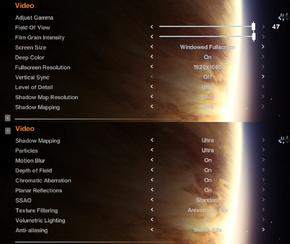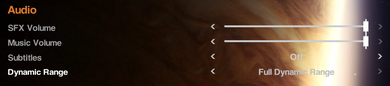Difference between revisions of "Alien: Isolation"
From PCGamingWiki, the wiki about fixing PC games
(Description on how to remove the lens flare) |
|||
| Line 28: | Line 28: | ||
}} | }} | ||
{{ii}} All versions require [[Steam]]. | {{ii}} All versions require [[Steam]]. | ||
| + | |||
{{DLC| | {{DLC| | ||
| − | {{DLC/row| | + | {{DLC/row| Crew Expendable||Windows}} |
| − | + | {{DLC/row| Last Survivor||Windows}} | |
| − | + | {{DLC/row| Corporate Lockdown||Windows}} | |
| − | {{DLC/row| | ||
| − | |||
| − | {{DLC/row| | ||
{{DLC/row| Trauma ||Windows}} | {{DLC/row| Trauma ||Windows}} | ||
}} | }} | ||
| Line 46: | Line 44: | ||
# Delete or rename <code>AMD_IDENT.USM</code>, <code>CA_IDENT.USM</code> and <code>FOX_IDENT.USM</code>. | # Delete or rename <code>AMD_IDENT.USM</code>, <code>CA_IDENT.USM</code> and <code>FOX_IDENT.USM</code>. | ||
}} | }} | ||
| + | |||
==Game data== | ==Game data== | ||
{{Game data| | {{Game data| | ||
| Line 62: | Line 61: | ||
|gamesave manager notes= | |gamesave manager notes= | ||
}} | }} | ||
| + | |||
==Video settings== | ==Video settings== | ||
[[File:AlienIsolationVideoSettings.png|290px|thumb|right|In-game video settings.]] | [[File:AlienIsolationVideoSettings.png|290px|thumb|right|In-game video settings.]] | ||
| Line 97: | Line 97: | ||
|color blind notes = | |color blind notes = | ||
}} | }} | ||
| − | + | ||
| − | |||
| − | |||
| − | |||
| − | |||
| − | |||
| − | |||
| − | |||
| − | |||
| − | |||
| − | |||
| − | |||
| − | |||
| − | |||
| − | |||
| − | |||
| − | |||
| − | |||
| − | |||
===[[Glossary:Field of view (FOV)|Field of view (FOV)]]=== | ===[[Glossary:Field of view (FOV)|Field of view (FOV)]]=== | ||
* Slider in menu goes from 47 - 75, with the higher FOV on the left side of the slider. | * Slider in menu goes from 47 - 75, with the higher FOV on the left side of the slider. | ||
| Line 127: | Line 109: | ||
# Locate line <code><Quality name="Ultra" float="'''1.0'''" precedence="4"/></code> and change to <code><Quality name="Ultra" float="'''2.0'''" precedence="4"/></code> | # Locate line <code><Quality name="Ultra" float="'''1.0'''" precedence="4"/></code> and change to <code><Quality name="Ultra" float="'''2.0'''" precedence="4"/></code> | ||
# Save changes. | # Save changes. | ||
| − | |||
| − | |||
| − | |||
| − | |||
| − | |||
| − | |||
| − | |||
| − | |||
| − | |||
| − | |||
| − | |||
| − | |||
| − | |||
| − | |||
| − | |||
| − | |||
| − | |||
| − | |||
| − | |||
| − | |||
| − | |||
| − | |||
| − | |||
| − | |||
| − | |||
| − | |||
| − | |||
| − | |||
| − | |||
| − | |||
}} | }} | ||
| Line 283: | Line 235: | ||
}} | }} | ||
}} | }} | ||
| + | |||
==Issues fixed== | ==Issues fixed== | ||
===Game shows "Disk access" error while loading=== | ===Game shows "Disk access" error while loading=== | ||
{{ii}} Run the game as administrator (AI.exe) or give full permissions to your user on game's directory. | {{ii}} Run the game as administrator (AI.exe) or give full permissions to your user on game's directory. | ||
| + | |||
| + | ==Other information== | ||
| + | ===Lens Flare=== | ||
| + | The Lens Flare can be disabled by deleting or renaming the LENS_FLARE*.bin files in the DATA directory of the game. | ||
| + | |||
| + | ===Menu Customization=== | ||
| + | * By editing ''engine_settings.xml'' it is fairly easy to customize the in-game video options. Some of the fixes and enhancements below make use of that. | ||
| + | * For example, shadow map resolution can be increased significantly and the change can be reflected in the in-game menu as well. This means that settings can be overwritten or even added to existing ones. | ||
| + | * A specific setting line in the xml consists of: | ||
| + | # <code><Quality </code>, followed by | ||
| + | # the <code>name=</code> which is reflected as the setting name you see in-game (i.e. HDAO). Next is | ||
| + | # the actual value, which can be a <code>int</code>, <code>bool</code> or <code>float</code>. The line content then ends with | ||
| + | # a <code>precedence=</code> which determines the order of the Quality items. A higher number means the item is more on the right. So <code>precedence=2</code> will be the next item after <code>precedence=1</code>. | ||
| + | * Example: With this knowledge the [[#Field of view (FOV)|FOV slider]] can be customized to show horizontal FOV values instead of the default vertical ones. Furthermore we can cut off all values that don't show the main character's body anymore: | ||
| + | {{Fixbox|1= | ||
| + | {{Fixbox/fix|Customizing FOV slider|ref=<ref name="steamaitweak">[http://steamcommunity.com/sharedfiles/filedetails/?id=324612199 ALIEN: Isolation Tweak Guide | steamcommunity.com]</ref>}} | ||
| + | # Open the ''engine_settings.xml'' file located in the DATA folder in main game install directory. | ||
| + | # Locate the Field Of View setting. The node starts with <code><Setting name="Field Of View"></code> and ends with <code></Setting></code> | ||
| + | # Now customize the lines in between. For example, remove every of those lines and insert <code><Quality name="75" float="47.0" precedence="1"/></code>, <code><Quality name="80" float="51.0" precedence="2"/></code> and <code><Quality name="85" float="55.0" precedence="3"/></code>. | ||
| + | # Save changes. | ||
| + | * The FOV slider now has three possible settings: A horizontal FOV of 75, 80 or 85. | ||
| + | }} | ||
| + | |||
| + | ===Increased Planar Reflections=== | ||
| + | *It is possible to greatly increase planar reflections (floor reflections). | ||
| + | {{Fixbox|1= | ||
| + | {{Fixbox/fix|Planar Reflections Tweak|ref=<ref name="steamaitweak" />}} | ||
| + | # Open the ''engine_settings.xml'' file located in the DATA folder in main game install directory. | ||
| + | # Locate line <code><Quality name="On" int="'''3'''" precedence="2"/></code> and change it to <code><Quality name="On" int="'''6'''" precedence="2"/></code>. | ||
| + | # Save changes. | ||
| + | or, to preserve the vanilla setting as an in-game option to quickly change between vanilla and increased reflections | ||
| + | # Open the ''engine_settings.xml'' file located in the DATA folder in main game install directory. | ||
| + | # Beneath line <code><Quality name="On" int="3" precedence="2"/></code> add line <code><Quality name="'''Increased'''" int="'''6'''" precedence="'''3'''"/></code>. | ||
| + | # Save changes. | ||
| + | '''Notes''' | ||
| + | {{ii}} This change of visuals is highly dependable on personal taste. Refer to the [http://steamcommunity.com/sharedfiles/filedetails/?id=324612199 original guide] for screenshots that show the enhanced "shinyness" of the floor. | ||
| + | }} | ||
| + | |||
| + | ===Increased Shadow Map Resolution=== | ||
| + | [[File:AlienIsolation2048ShadowMaps.png|150px|thumb|right|2K Shadow Maps (Vanilla)]] | ||
| + | [[File:AlienIsolation4096ShadowMaps.png|150px|thumb|right|4K Shadow Maps with flickering]] | ||
| + | *In-game settings allow for a maximum shadow map resolution of 2048. It is possible to change the settings and increase the value. | ||
| + | {{Fixbox|1= | ||
| + | {{Fixbox/fix|Shadow map resolution tweak|ref=<ref name="steamaitweak"/>}} | ||
| + | # Open the ''engine_settings.xml'' file located in the DATA folder in main game install directory. | ||
| + | # Locate line <code><Quality name="'''2048'''" int="'''2048'''" precedence="4"></code> which represents the maximum vanilla shadow map resolution. | ||
| + | # Change line to <code><Quality name="'''4096'''" int="'''4096'''" precedence="4"></code> | ||
| + | # Save changes. | ||
| + | |||
| + | '''Notes''' | ||
| + | {{ii}} '''4096''' is not the max value. However, there are almost no noticeable differences above this value.<ref>[http://forums.guru3d.com/showpost.php?p=4934704&postcount=532 Shadow map resolution screenshots 2K/4K/8K | Guru3D.com]</ref> | ||
| + | {{--}} Increasing shadow map resolution introduces shadow flickering in some areas. | ||
| + | }} | ||
| + | |||
| + | |||
==System requirements== | ==System requirements== | ||
{{System requirements | {{System requirements | ||
Revision as of 15:58, 3 December 2014
| Cover image missing, please upload it | |
| Developers | |
|---|---|
| The Creative Assembly | |
| Publishers | |
| Sega | |
| Release dates | |
| Windows | October 7, 2014 |
| Alien | |
|---|---|
| Aliens: A Comic Book Adventure | 1995 |
| Alien Trilogy | 1996 |
| Aliens Online | 1998 |
| Aliens versus Predator (series) | |
| Aliens: Colonial Marines | 2013 |
| Alien: Isolation | 2014 |
| Aliens: Fireteam Elite | 2021 |
| Aliens: Dark Descent | 2023 |
General information
Availability
| Source | DRM | Notes | Keys | OS |
|---|---|---|---|---|
| Retail | ||||
| Amazon.com | ||||
| GamersGate | ||||
| Humble Store | ||||
| Steam |
- All versions require Steam.
DLC and expansion packs
| Name | Notes | |
|---|---|---|
| Crew Expendable | ||
| Last Survivor | ||
| Corporate Lockdown | ||
| Trauma |
- There is a season pass available, which is supposed to grant access to all future Survivor Mode DLCs.
Essential improvements
Skip intro videos
| Instructions |
|---|
Game data
Template:Game data/rowTemplate:Game data/row
| System | Location |
|---|---|
| Steam Play (Linux) | <SteamLibrary-folder>/steamapps/compatdata/214490/pfx/[Note 1] |
Save game cloud syncing
| System | Native | Notes |
|---|---|---|
| Steam Cloud |
Video settings
Field of view (FOV)
- Slider in menu goes from 47 - 75, with the higher FOV on the left side of the slider.
- Slider is using vertical field of view value. Use calculator for conversion to horizontal value.
- A FOV higher than 55 makes the main character's legs and feet disappear.
Level of Detail (Pop-in Distance) Increase
- Default Level of Detail setting even on Ultra results in excessive object pop-in which can be rectified.
| Instructions |
|---|
SLI Fix
- Default SLI compatibility bits do not scale properly in certain areas. Use alternative bits to improve performance at expense of some minor UI & light shaft flicker in places.
| Instructions |
|---|
Input settings
Audio settings
Localizations
| Language | UI | Audio | Sub | Notes |
|---|---|---|---|---|
| English | ||||
| French | ||||
| German | ||||
| Italian | ||||
| Spanish | ||||
| Czech | ||||
| Polish | ||||
| Russian | ||||
| Brazilian Portuguese |
Issues fixed
Game shows "Disk access" error while loading
- Run the game as administrator (AI.exe) or give full permissions to your user on game's directory.
Other information
Lens Flare
The Lens Flare can be disabled by deleting or renaming the LENS_FLARE*.bin files in the DATA directory of the game.
Menu Customization
- By editing engine_settings.xml it is fairly easy to customize the in-game video options. Some of the fixes and enhancements below make use of that.
- For example, shadow map resolution can be increased significantly and the change can be reflected in the in-game menu as well. This means that settings can be overwritten or even added to existing ones.
- A specific setting line in the xml consists of:
<Quality, followed by- the
name=which is reflected as the setting name you see in-game (i.e. HDAO). Next is - the actual value, which can be a
int,boolorfloat. The line content then ends with - a
precedence=which determines the order of the Quality items. A higher number means the item is more on the right. Soprecedence=2will be the next item afterprecedence=1.
- Example: With this knowledge the FOV slider can be customized to show horizontal FOV values instead of the default vertical ones. Furthermore we can cut off all values that don't show the main character's body anymore:
| Instructions |
|---|
Increased Planar Reflections
- It is possible to greatly increase planar reflections (floor reflections).
| Instructions |
|---|
Increased Shadow Map Resolution
- In-game settings allow for a maximum shadow map resolution of 2048. It is possible to change the settings and increase the value.
| Instructions |
|---|
System requirements
| Windows | ||
|---|---|---|
| Minimum | Recommended | |
| Operating system (OS) | 7 | 7 (64-bit) |
| Processor (CPU) | Intel Core 2 Duo E8500 3.16 GHz | AMD Phenom II X4 955 – 4 Core, 3.2 GHz Intel Core 2 Quad Q9650 – 4 Core, 3.0 GHz |
| System memory (RAM) | 4 GB | 8 GB |
| Hard disk drive (HDD) | 35 GB | |
| Video card (GPU) | AMD Radeon HD 5550 NVIDIA GeForce GT 430 1 GB of VRAM DirectX 11 compatible | AMD Radeon R9 200 Series Nvidia GeForce GTX 660 2 GB of VRAM DirectX 11 compatible |
Notes
- ↑ Notes regarding Steam Play (Linux) data:
- File/folder structure within this directory reflects the path(s) listed for Windows and/or Steam game data.
- Games with Steam Cloud support may also store data in
~/.steam/steam/userdata/<user-id>/214490/. - Use Wine's registry editor to access any Windows registry paths.
- The app ID (214490) may differ in some cases.
- Treat backslashes as forward slashes.
- See the glossary page for details on Windows data paths.