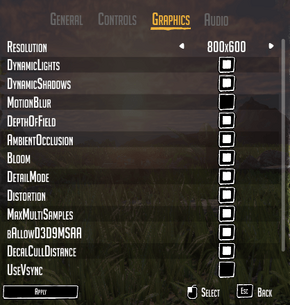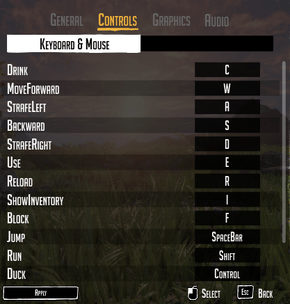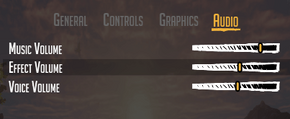Difference between revisions of "Day One: Garry's Incident"
From PCGamingWiki, the wiki about fixing PC games
m (updated template usage) |
(moved resolution fix steps to standard widescreen resolution position; misc. fixes) |
||
| Line 26: | Line 26: | ||
==Game data== | ==Game data== | ||
| − | ===Configuration file location=== | + | ===Configuration file(s) location=== |
{{Game data| | {{Game data| | ||
{{Game data/row|Windows|{{p|game}}\UDKGame\Config\}} | {{Game data/row|Windows|{{p|game}}\UDKGame\Config\}} | ||
| Line 61: | Line 61: | ||
|4k ultra hd wsgf award = | |4k ultra hd wsgf award = | ||
|widescreen resolution = true | |widescreen resolution = true | ||
| − | |widescreen resolution notes= | + | |widescreen resolution notes= Some resolutions not listed; see [[#Widescreen resolution|Widescreen resolution]]. |
|multimonitor = unknown | |multimonitor = unknown | ||
|multimonitor notes = | |multimonitor notes = | ||
| Line 86: | Line 86: | ||
|color blind = unknown | |color blind = unknown | ||
|color blind notes = | |color blind notes = | ||
| + | }} | ||
| + | |||
| + | ===[[Widescreen resolution]]=== | ||
| + | {{--}} In the Graphics Options the game allows a choice of pre-set resolutions. It does not populate this list bast on the modes supported by your system. It is possible to use less common resolutions such as 2048x1152 by editing a config file. | ||
| + | |||
| + | {{Fixbox|1= | ||
| + | {{Fixbox/fix|Adjust game resolution by editing UDKGame.ini|}} | ||
| + | # Locate <code>UDKEngine.ini</code> in <code>Steam\steamapps\common\DayOne\UDKGame\Config\</code> and open it with a text editor. | ||
| + | # In the <code>[SystemSettings]</code> section find <code>ResX=</code> and <code>RexY=</code> and change them to the desired vertical and horizontal resolution. | ||
| + | {{--}} Making any changes through the game's Graphics Options will overwrite these custom values. | ||
}} | }} | ||
| Line 116: | Line 126: | ||
===120Hz and frame limiter=== | ===120Hz and frame limiter=== | ||
{{Fixbox|1= | {{Fixbox|1= | ||
| − | {{Fixbox/fix|Remove | + | {{Fixbox/fix|Remove frame rate limit by editing UDKGame.ini|}} |
{{ii}} By default the game is limited to 62 fps. This limit can be raised or removed altogether by editing <code>UDKGame.ini</code>. | {{ii}} By default the game is limited to 62 fps. This limit can be raised or removed altogether by editing <code>UDKGame.ini</code>. | ||
# Locate <code>UDKEngine.ini</code> in <code>Steam\steamapps\common\DayOne\UDKGame\Config\</code> and open it with a text editor. | # Locate <code>UDKEngine.ini</code> in <code>Steam\steamapps\common\DayOne\UDKGame\Config\</code> and open it with a text editor. | ||
| Line 162: | Line 172: | ||
}} | }} | ||
| − | == Issues fixed == | + | ==Issues fixed== |
| − | === Restoring lost saved games === | + | ===Restoring lost saved games=== |
{{Fixbox|1= | {{Fixbox|1= | ||
{{Fixbox/fix|Adding saves to UDKSaveFile.ini|}} | {{Fixbox/fix|Adding saves to UDKSaveFile.ini|}} | ||
| Line 189: | Line 199: | ||
}} | }} | ||
| − | === Disable mouse smoothing === | + | ===Disable mouse smoothing=== |
{{Fixbox|1= | {{Fixbox|1= | ||
{{Fixbox/fix| Disable mouse smoothing by editing UDKInput.ini|}} | {{Fixbox/fix| Disable mouse smoothing by editing UDKInput.ini|}} | ||
# Locate <code>UDKInput.ini</code> in <code>Steam\steamapps\common\DayOne\UDKGame\Config\</code> and open it with a text editor. | # Locate <code>UDKInput.ini</code> in <code>Steam\steamapps\common\DayOne\UDKGame\Config\</code> and open it with a text editor. | ||
# In the <code>[Engine.PlayerInput]</code> section locate <code>bEnableMouseSmoothing=true</code> and change it to <code>false</code>. | # In the <code>[Engine.PlayerInput]</code> section locate <code>bEnableMouseSmoothing=true</code> and change it to <code>false</code>. | ||
| − | |||
| − | |||
| − | |||
| − | |||
| − | |||
| − | |||
| − | |||
| − | |||
| − | |||
}} | }} | ||
Revision as of 10:12, 11 January 2014
 |
|
| Developers | |
|---|---|
| Wild Games Studio | |
| Engines | |
| Unreal Engine 3 | |
| Release dates | |
| Windows | September 25, 2013 |
General information
Availability
Game data
Configuration file(s) location
Template:Game data/row
| System | Location |
|---|---|
| Steam Play (Linux) | <SteamLibrary-folder>/steamapps/compatdata/242800/pfx/[Note 1] |
- Video settings are located in
UDKEngine.ini.
Save game data location
Template:Game data/row
| System | Location |
|---|---|
| Steam Play (Linux) | <SteamLibrary-folder>/steamapps/compatdata/242800/pfx/[Note 1] |
Game data
Save game cloud syncing
| System | Native | Notes |
|---|---|---|
| Steam Cloud |
Video settings
- Eleven new toggles in video settings have been added since launch due to player demand.
- Many of them either don't do anything or have cryptic names with no explanations.
Widescreen resolution
- In the Graphics Options the game allows a choice of pre-set resolutions. It does not populate this list bast on the modes supported by your system. It is possible to use less common resolutions such as 2048x1152 by editing a config file.
| Instructions |
|---|
Field of view (FOV)
- FOV can be adjusted within the game using
0and9keys. However, it is reset back to its default of 90 upon reload or death.[1]
| Instructions |
|---|
Anisotropic filtering (AF)
| Instructions |
|---|
Anti-aliasing (AA)
- In Graphics Options the game has two toggable settings:
MaxMultiSamplesandbAllowD3D9MSAA. The first one togglesMaxMultiSamples=between 0 and 1, and the second togglesbAllowD3D9MSAA=betweenTrueandFalseinUDKGame.ini. Unfortunately, no combination of these toggles enables Anti-aliasing.
| Instructions |
|---|
120Hz and frame limiter
| Instructions |
|---|
Input settings
Audio settings
Issues fixed
Restoring lost saved games
| Instructions |
|---|
Out of memory error
| Instructions |
|---|
Disable mouse smoothing
| Instructions |
|---|
System requirements
| Minimum | Recommended | |
|---|---|---|
| Operating system (OS) | XP, Vista, 7, 8 | Vista, 7, 8 |
| Processor (CPU) | 2.2 GHz dual core | 2.8 GHz quad core |
| System memory (RAM) | ||
| Hard disk drive (HDD) | 3 GB | 3 GB |
| Video card (GPU) | GeForce GTX 260 896 MB of VRAM DirectX 9.0c compatible | GeForce GTX 570 1 GB of VRAM DirectX 9.0c compatible |
| Sound (audio device) | DirectX compatible | DirectX compatible |
Notes
- ↑ 1.0 1.1 Notes regarding Steam Play (Linux) data:
- File/folder structure within this directory reflects the path(s) listed for Windows and/or Steam game data.
- Use Wine's registry editor to access any Windows registry paths.
- The app ID (242800) may differ in some cases.
- Treat backslashes as forward slashes.
- See the glossary page for details on Windows data paths.