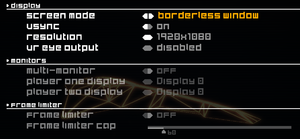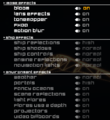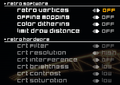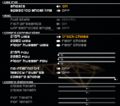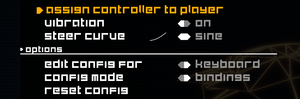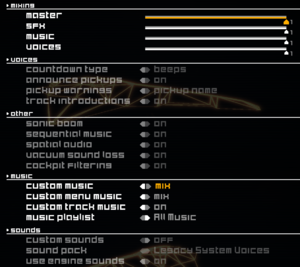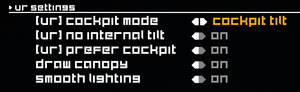Difference between revisions of "BallisticNG"
From PCGamingWiki, the wiki about fixing PC games
m (→Input settings) |
(Updating information on this article to reflect on the changes of v1.2 where applicable as well as updating out-of-date of settings. Filling out other information that was left out (e.g. VR support).) |
||
| Line 52: | Line 52: | ||
}} | }} | ||
{{ii}} Game's soundtrack can be streamed [https://www.youtube.com/watch?v=6fvWG7gv3HE here] and [https://www.youtube.com/watch?v=IhfMRyLeapg here] for songs added in version 1.0. | {{ii}} Game's soundtrack can be streamed [https://www.youtube.com/watch?v=6fvWG7gv3HE here] and [https://www.youtube.com/watch?v=IhfMRyLeapg here] for songs added in version 1.0. | ||
| + | {{++}} Any additional music tracks introduced into the game are added to the Soundtrack DLC are added free of charge. | ||
{{DLC| | {{DLC| | ||
| − | {{DLC/row| Neon Nights | | + | {{DLC/row| Neon Nights | Adds 5 new tracks, a new campaign with 48 events, and extra sets of liveries. Requires v1.1 or later. Available for free {{store link|Steam|1090110|here}}. | Windows, OS X, Linux }} |
| − | {{DLC/row| Outer Reaches | | + | {{DLC/row| Outer Reaches | Adds 6 new tracks, a new campaign, and an extra set of new liveries. Requires v1.1.6 or later. Available {{store link|Steam|1165070|here}}. | Windows, OS X, Linux }} |
| − | {{DLC/row| Soundtrack | The game's original soundtrack featuring | + | {{DLC/row| Soundtrack | The game's original soundtrack featuring 67 tracks in MP3 format across 4 discs. Legacy tracks (pre-v1.2) are also included. Available {{store link|Steam|837830|here}}. | Windows, OS X, Linux }} |
}} | }} | ||
| Line 62: | Line 63: | ||
===Configuration file(s) location=== | ===Configuration file(s) location=== | ||
{{Game data| | {{Game data| | ||
| − | {{Game data/config|Windows|{{P|game}}\ | + | {{Game data/config|Windows|{{P|game}}\User\Configs\Controller\|{{P|game}}\User\Configs\ini\}} |
{{Game data/config|OS X|}} | {{Game data/config|OS X|}} | ||
{{Game data/config|Linux|}} | {{Game data/config|Linux|}} | ||
| Line 70: | Line 71: | ||
===Save game data location=== | ===Save game data location=== | ||
{{Game data| | {{Game data| | ||
| − | {{Game data/saves|Windows|{{ | + | {{Game data/saves|Windows|{{p|game}}\User\Save\}} |
{{Game data/saves|OS X|}} | {{Game data/saves|OS X|}} | ||
{{Game data/saves|Linux|}} | {{Game data/saves|Linux|}} | ||
}} | }} | ||
| + | {{ii}} The {{file|Campaign}} sub-folder stores the vanilla campaign progress, the {{file|Ghosts}} sub-folder stores time trial ghosts, the {{file|Precision}} sub-folder stores Precision Run records, the {{file|Stats}} sub-folder stores achievements and gameplay records, and the {{file|Times}} sub-folder stores time records for various modes. | ||
===[[Glossary:Save game cloud syncing|Save game cloud syncing]]=== | ===[[Glossary:Save game cloud syncing|Save game cloud syncing]]=== | ||
| Line 94: | Line 96: | ||
==Video settings== | ==Video settings== | ||
| − | {{Image|BallisticNG | + | {{Image|BallisticNG (v1.2) - Display settings.png|Display settings.}} |
| − | |||
| − | |||
| − | |||
{{Video settings | {{Video settings | ||
|wsgf link = | |wsgf link = | ||
| Line 133: | Line 132: | ||
|color blind notes = | |color blind notes = | ||
}} | }} | ||
| + | <gallery> | ||
| + | BallisticNG (v1.2) - Effects settings.png|Effects settings. | ||
| + | BallisticNG (v1.2) - Retro settings.png|Retro settings. | ||
| + | BallisticNG (v1.2) - General settings.png|Gameplay and camera settings. | ||
| + | </gallery> | ||
==Input settings== | ==Input settings== | ||
| − | {{Image|BallisticNG | + | {{Image|BallisticNG (v1.2) - Control settings.png|Control settings.}} |
{{Input settings | {{Input settings | ||
|key remap = true | |key remap = true | ||
|key remap notes = | |key remap notes = | ||
|acceleration option = false | |acceleration option = false | ||
| − | |acceleration option notes = | + | |acceleration option notes = Mouse is not used during gameplay. |
|mouse sensitivity = false | |mouse sensitivity = false | ||
|mouse sensitivity notes = | |mouse sensitivity notes = | ||
| Line 147: | Line 151: | ||
|invert mouse y-axis = false | |invert mouse y-axis = false | ||
|invert mouse y-axis notes = | |invert mouse y-axis notes = | ||
| − | |touchscreen = | + | |touchscreen = false |
|touchscreen notes = | |touchscreen notes = | ||
|controller support = true | |controller support = true | ||
| Line 157: | Line 161: | ||
|controller sensitivity = true | |controller sensitivity = true | ||
|controller sensitivity notes= | |controller sensitivity notes= | ||
| − | |invert controller y-axis = | + | |invert controller y-axis = true |
|invert controller y-axis notes= | |invert controller y-axis notes= | ||
|xinput controllers = true | |xinput controllers = true | ||
|xinput controllers notes = | |xinput controllers notes = | ||
|xbox prompts = true | |xbox prompts = true | ||
| − | |xbox prompts notes = Xbox | + | |xbox prompts notes = Xbox 360 variant. |
|impulse triggers = false | |impulse triggers = false | ||
|impulse triggers notes = | |impulse triggers notes = | ||
| Line 168: | Line 172: | ||
|dualshock 4 notes = | |dualshock 4 notes = | ||
|dualshock prompts = true | |dualshock prompts = true | ||
| − | |dualshock prompts notes = | + | |dualshock prompts notes = |
|light bar support = true | |light bar support = true | ||
| − | |light bar support notes = Blue | + | |light bar support notes = Blue (Player 1), Red (Player 2) |
|dualshock 4 modes = Bluetooth, wired. | |dualshock 4 modes = Bluetooth, wired. | ||
| − | |dualshock 4 modes notes = V2 tested.<ref name="DualShock 4">{{Refcheck|user=AmethystViper|date=2020-07- | + | |dualshock 4 modes notes = V2 tested.<ref name="DualShock 4">{{Refcheck|user=AmethystViper|date=2020-07-25|comment=}}</ref> |
|tracked motion controllers= false | |tracked motion controllers= false | ||
|tracked motion controllers notes = | |tracked motion controllers notes = | ||
| Line 198: | Line 202: | ||
|steam cursor detection notes = | |steam cursor detection notes = | ||
}} | }} | ||
| + | <gallery> | ||
| + | BallisticNG (v1.2) - Keyboard remapping.png|Keyboard remapping. | ||
| + | BallisticNG (v1.2) - XInput remapping.png|XInput remapping. | ||
| + | BallisticNG (v1.2) - DualShock 4 remapping.png|DualShock 4 remapping. | ||
| + | BallisticNG (v1.2) - Sensitivity settings.png|Sensitivity settings. | ||
| + | </gallery> | ||
==Audio settings== | ==Audio settings== | ||
| − | {{Image|BallisticNG | + | {{Image|BallisticNG (v1.2) - Audio settings.png|Audio settings.}} |
{{Audio settings | {{Audio settings | ||
|separate volume = true | |separate volume = true | ||
| − | |separate volume notes = Master, SFX, | + | |separate volume notes = Master, SFX, Music, Voices. |
|surround sound = false | |surround sound = false | ||
|surround sound notes = | |surround sound notes = | ||
|subtitles = false | |subtitles = false | ||
| − | |subtitles notes = | + | |subtitles notes = No speech outside of the announcer. |
|closed captions = false | |closed captions = false | ||
|closed captions notes = | |closed captions notes = | ||
| Line 228: | Line 238: | ||
===Adding custom music tracks and sounds=== | ===Adding custom music tracks and sounds=== | ||
| − | {{Fixbox|description=Instructions|ref=<ref>{{Refcheck|user=AmethystViper|date=2020-07- | + | {{Fixbox|description=Instructions|ref=<ref>{{Refcheck|user=AmethystViper|date=2020-07-25|comment=Tested on v1.2 with alternate soundtrack files for in-game music.}}</ref>|fix= |
# Go to the [[#Game data|configuration file location]] and open the following folders: | # Go to the [[#Game data|configuration file location]] and open the following folders: | ||
| − | #* '''Music:''' <code>{{p|game}}\ | + | #* '''Music:''' <code>{{p|game}}\User\Mods\Ingame Musice</code> |
| − | #* '''Sounds:''' <code>{{p|game}}\ | + | #* '''Sounds:''' <code>{{p|game}}\User\Mods\Sounds</code> |
# Add any folders containing the desired music tracks and soundpacks to their respective locations above. | # Add any folders containing the desired music tracks and soundpacks to their respective locations above. | ||
# Launch the game, go into Config → Audio and then go into the Mods section. From there, set '''Custom Music''' and/or '''Custom Sounds''' to {{code|On}} ({{code|Mix}} allows both default and custom music), then change '''Current Playlist''' (music) and/or '''Current Soundpack''' (sounds) to your desired music playlist(s) or soundpack settings, and finally click Save to save the settings. | # Launch the game, go into Config → Audio and then go into the Mods section. From there, set '''Custom Music''' and/or '''Custom Sounds''' to {{code|On}} ({{code|Mix}} allows both default and custom music), then change '''Current Playlist''' (music) and/or '''Current Soundpack''' (sounds) to your desired music playlist(s) or soundpack settings, and finally click Save to save the settings. | ||
| Line 272: | Line 282: | ||
|udp = 25565 | |udp = 25565 | ||
|upnp = true | |upnp = true | ||
| + | }} | ||
| + | |||
| + | ==VR support== | ||
| + | {{Image|BallisticNG (v1.2) - VR settings.png|VR settings.}} | ||
| + | {{VR support | ||
| + | |gg3d name = | ||
| + | |native 3d gg3d award = | ||
| + | |nvidia 3d vision gg3d award = | ||
| + | |tridef 3d gg3d award = | ||
| + | |iz3d gg3d award = | ||
| + | |native 3d = | ||
| + | |native 3d notes = | ||
| + | |nvidia 3d vision = | ||
| + | |nvidia 3d vision notes = | ||
| + | |tridef 3d = | ||
| + | |tridef 3d notes = | ||
| + | |iz3d = | ||
| + | |iz3d notes = | ||
| + | |vorpx = | ||
| + | |vorpx modes = | ||
| + | |vorpx notes = | ||
| + | |vr only = false | ||
| + | |htc vive = true | ||
| + | |htc vive notes = | ||
| + | |oculus rift = true | ||
| + | |oculus rift notes = | ||
| + | |osvr = unknown | ||
| + | |osvr notes = | ||
| + | |windows mixed reality = unknown | ||
| + | |windows mixed reality notes = | ||
| + | |keyboard-mouse = true | ||
| + | |keyboard-mouse notes = | ||
| + | |3rd space gaming vest = | ||
| + | |3rd space gaming vest notes = | ||
| + | |novint falcon = | ||
| + | |novint falcon notes = | ||
| + | |trackir = | ||
| + | |trackir notes = | ||
| + | |tobii eye tracking = | ||
| + | |tobii eye tracking notes = | ||
| + | |play area seated = true | ||
| + | |play area seated notes = | ||
| + | |play area standing = false | ||
| + | |play area standing notes = | ||
| + | |play area room-scale = false | ||
| + | |play area room-scale notes = | ||
}} | }} | ||
| Line 278: | Line 334: | ||
{{API | {{API | ||
|direct3d versions = 9, 11 | |direct3d versions = 9, 11 | ||
| − | |direct3d notes = | + | |direct3d notes = Direct3D 9 only supported on v1.0 and below; the game will only use Direct3D 9 if Direct3D 11 is not supported on the GPU. |
|directdraw versions = | |directdraw versions = | ||
|directdraw notes = | |directdraw notes = | ||
| Line 293: | Line 349: | ||
|dos modes = | |dos modes = | ||
|dos modes notes = | |dos modes notes = | ||
| − | |shader model versions = | + | |shader model versions = 3.0, 5.0 |
|shader model notes = | |shader model notes = | ||
|windows 32-bit exe = true | |windows 32-bit exe = true | ||
| Line 308: | Line 364: | ||
}} | }} | ||
| − | ===Playing Steam Workshop | + | ===Middleware=== |
| + | {{Middleware | ||
| + | |physics = | ||
| + | |physics notes = | ||
| + | |audio = | ||
| + | |audio notes = | ||
| + | |interface = | ||
| + | |interface notes = | ||
| + | |input = | ||
| + | |input notes = | ||
| + | |cutscenes = | ||
| + | |cutscenes notes = | ||
| + | |multiplayer = Steamworks | ||
| + | |multiplayer notes= | ||
| + | |anticheat = | ||
| + | |anticheat notes = | ||
| + | }} | ||
| + | |||
| + | ===Playing Steam Workshop content without Steam running=== | ||
{{ii}} BallisticNG uses Steamworks to load custom user-created content into the game, however, they can also be installed locally within the game's respective mod folders. | {{ii}} BallisticNG uses Steamworks to load custom user-created content into the game, however, they can also be installed locally within the game's respective mod folders. | ||
{{Fixbox|description=Instructions|ref=<ref name="Installing Workshop items locally">{{Refcheck|user=AmethystViper|date=2020-07-11|comment=Tested on v1.1.5 by installing some Steam Workshop files and importing them to their respective mod folders. The Workshop items installed in this fashion also appear to work if the game's installation folder is stored in another location (e.g. Documents folder).}}</ref>|fix= | {{Fixbox|description=Instructions|ref=<ref name="Installing Workshop items locally">{{Refcheck|user=AmethystViper|date=2020-07-11|comment=Tested on v1.1.5 by installing some Steam Workshop files and importing them to their respective mod folders. The Workshop items installed in this fashion also appear to work if the game's installation folder is stored in another location (e.g. Documents folder).}}</ref>|fix= | ||
| − | # Open a | + | # Open a File Explorer window of <code>{{p|game}}\User\Mods</code> and <code>{{p|steam}}\steamapps\workshop\content\473770</code>. |
# Browse the game's [https://steamcommunity.com/app/473770/workshop/ Steam Workshop] to subscribe and download your desired Workshop items via Steam. Take note of the item's ID number shown on the URL address bar. | # Browse the game's [https://steamcommunity.com/app/473770/workshop/ Steam Workshop] to subscribe and download your desired Workshop items via Steam. Take note of the item's ID number shown on the URL address bar. | ||
# Browse <code>{{p|steam}}\steamapps\workshop\content\473770\<content-id-folder>\</code> for the installed Workshop item's contents, copy the file in the item's folder, and then paste them into the following folders based on their file extension: | # Browse <code>{{p|steam}}\steamapps\workshop\content\473770\<content-id-folder>\</code> for the installed Workshop item's contents, copy the file in the item's folder, and then paste them into the following folders based on their file extension: | ||
| − | #* '''Ships ({{file|*.csf}}, {{file|*.shp}}):''' <code>{{p|game}}\ | + | #* '''Ships ({{file|*.csf}}, {{file|*.shp}}):''' <code>{{p|game}}\User\Mods\Ships</code> |
| − | #* '''Tracks ({{file|*.wtrk}}):''' <code>{{p|game}}\ | + | #* '''Tracks ({{file|*.wtrk}}):''' <code>{{p|game}}\User\Mods\Tracks</code> |
# Launch the game and it will import the Workshop items into game where they can be played within the game outside of the vanilla campaign. | # Launch the game and it will import the Workshop items into game where they can be played within the game outside of the vanilla campaign. | ||
Revision as of 16:14, 25 July 2020
| Cover image missing, please upload it | |
| Developers | |
|---|---|
| Neognosis | |
| Engines | |
| Unity 2018[Note 1] | |
| Release dates | |
| Windows | December 14, 2018 |
| macOS (OS X) | December 14, 2018 |
| Linux | December 14, 2018 |
| Taxonomy | |
| Monetization | DLC |
| Microtransactions | None |
| Modes | Singleplayer, Multiplayer |
| Pacing | Real-time |
| Perspectives | First-person, Third-person |
| Controls | Direct control |
| Genres | Action, Racing, Shooter |
| Vehicles | Hovercraft, Track racing |
| Art styles | Stylized |
| Themes | Cyberpunk, Sci-fi |
Key points
- Includes modding tools for creating and adding user-made tracks and ships.
- Features the ability to import your own music and sound effects. See Adding custom music tracks and sounds for details.
General information
- Steam Community Discussions
- Official wiki (Gamepedia)
- Official wikia (Fandom, outdated)
- Official Discord Server
Availability
| Source | DRM | Notes | Keys | OS |
|---|---|---|---|---|
| Steam | Can be played without Steam running, but Steamworks features will be disabled.[2] |
- Game's soundtrack can be streamed here and here for songs added in version 1.0.
- Any additional music tracks introduced into the game are added to the Soundtrack DLC are added free of charge.
DLC and expansion packs
| Name | Notes | |
|---|---|---|
| Neon Nights | Adds 5 new tracks, a new campaign with 48 events, and extra sets of liveries. Requires v1.1 or later. Available for free here. | |
| Outer Reaches | Adds 6 new tracks, a new campaign, and an extra set of new liveries. Requires v1.1.6 or later. Available here. | |
| Soundtrack | The game's original soundtrack featuring 67 tracks in MP3 format across 4 discs. Legacy tracks (pre-v1.2) are also included. Available here. |
Game data
Configuration file(s) location
| System | Location |
|---|---|
| Windows | <path-to-game>\User\Configs\Controller\[Note 2] <path-to-game>\User\Configs\ini\[Note 2] |
| macOS (OS X) | |
| Linux |
- It's unknown whether this game follows the XDG Base Directory Specification on Linux. Please fill in this information.
Save game data location
| System | Location |
|---|---|
| Windows | <path-to-game>\User\Save\[Note 2] |
| macOS (OS X) | |
| Linux |
- The
Campaignsub-folder stores the vanilla campaign progress, theGhostssub-folder stores time trial ghosts, thePrecisionsub-folder stores Precision Run records, theStatssub-folder stores achievements and gameplay records, and theTimessub-folder stores time records for various modes.
Save game cloud syncing
| System | Native | Notes |
|---|---|---|
| Steam Cloud | Stores up to 953.67 MB of game save online (maximum of 1,000 save files). Sync between Windows and Linux works (MacOS: untested).[3] |
Video settings
Input settings
Audio settings
Localizations
| Language | UI | Audio | Sub | Notes |
|---|---|---|---|---|
| English |
Adding custom music tracks and sounds
| Instructions[4] |
|---|
Notes
|
Network
Multiplayer types
| Type | Native | Players | Notes | |
|---|---|---|---|---|
| Local play | 2 | Splitscreen, dual monitor output supported. | ||
| LAN play | 8 | Currently in an alpha state, issues to be expected. | ||
| Online play | 8 | Currently in an alpha state, issues to be expected. | ||
Connection types
| Type | Native | Notes |
|---|---|---|
| Matchmaking | ||
| Peer-to-peer | ||
| Dedicated | ||
| Self-hosting | ||
| Direct IP |
Ports
| Protocol | Port(s) and/or port range(s) |
|---|---|
| TCP | 25565 |
| UDP | 25565 |
- This game supports Universal Plug and Play (UPnP) for automatic port configuration.
VR support
| Headsets | State | Notes | |
|---|---|---|---|
| SteamVR | |||
| Oculus VR (LibOVR) | |||
| Windows Mixed Reality | This game might be playable with the Revive Compatibility Layer, or Windows Mixed Reality for SteamVR. | ||
| Devices | |||
|---|---|---|---|
| Tracked motion controllers | |||
| Traditional controller | |||
| Keyboard/Mouse | |||
| Play area | |||
|---|---|---|---|
| Seated | |||
| Standing | |||
| Room-scale | |||
Other information
API
| Technical specs | Supported | Notes |
|---|---|---|
| Direct3D | 9, 11 | Direct3D 9 only supported on v1.0 and below; the game will only use Direct3D 9 if Direct3D 11 is not supported on the GPU. |
| OpenGL | 3.2, 4.5 | |
| Shader Model support | 3.0, 5.0 |
| Executable | 32-bit | 64-bit | Notes |
|---|---|---|---|
| Windows | Since v1.0 the game is only available for 64-bit systems. v0.9.4 was the last version available for 32-bit systems and is not available on Steam after v1.0 has released. v0.9.4 could be backed up manually to preserve the 32-bit copy of the game.[5] | ||
| macOS (OS X) | |||
| Linux |
Middleware
| Middleware | Notes | |
|---|---|---|
| Multiplayer | Steamworks |
Playing Steam Workshop content without Steam running
- BallisticNG uses Steamworks to load custom user-created content into the game, however, they can also be installed locally within the game's respective mod folders.
| Instructions[6] |
|---|
Notes
|
System requirements
| Windows | ||
|---|---|---|
| Minimum | Recommended | |
| Operating system (OS) | 7 | |
| Processor (CPU) | ||
| System memory (RAM) | 2 GB | 4 GB |
| Hard disk drive (HDD) | 2 GB | |
| Video card (GPU) | OpenGL 3.2+ compatible DirectX 11 compatible | |
- A 64-bit operating and system processor is required.
| macOS (OS X) | ||
|---|---|---|
| Minimum | ||
| Operating system (OS) | 10.14 | |
| Processor (CPU) | ||
| System memory (RAM) | 2 GB | |
| Hard disk drive (HDD) | 2 GB | |
| Video card (GPU) | OpenGL 3.2+ compatible | |
- A 64-bit operating and system processor is required.
| Linux | ||
|---|---|---|
| Minimum | ||
| Operating system (OS) | 64-bit distro | |
| Processor (CPU) | ||
| System memory (RAM) | 2 GB | |
| Hard disk drive (HDD) | 2 GB | |
| Video card (GPU) | OpenGL 3.2+ compatible | |
- A 64-bit operating and system processor is required.
Notes
- ↑ Unity engine build: 2018.3.8f1[1]
- ↑ 2.0 2.1 2.2 When running this game without elevated privileges (Run as administrator option), write operations against a location below
%PROGRAMFILES%,%PROGRAMDATA%, or%WINDIR%might be redirected to%LOCALAPPDATA%\VirtualStoreon Windows Vista and later (more details).
References
- ↑ Steam Community Announcement - BallisticNG 1.1 / Neon Nights is now available! - last accessed on 2019-07-27
- "Updated to Unity 2018.3.8f1."
- ↑ BallisticNG 0.9 is now out and the game will soon be transitioning to paid, read for details - Steam Announcements - last accessed on 2020-07-11
- "BallisticNG is going to be completely DRM free, it will continue to function as it does now where the game does not require Steam to be running and will only disable Steamworks features when no instance of Steam is found - features such as the workshop, leaderboards, achievements and in the future, online multiplayer."
- ↑ Verified by User:Kaede on 2020-06-02
- ↑ Verified by User:AmethystViper on 2020-07-25
- Tested on v1.2 with alternate soundtrack files for in-game music.
- ↑ News update on Steam
- ↑ Verified by User:AmethystViper on 2020-07-11
- Tested on v1.1.5 by installing some Steam Workshop files and importing them to their respective mod folders. The Workshop items installed in this fashion also appear to work if the game's installation folder is stored in another location (e.g. Documents folder).
Categories:
- Pages needing cover images
- Windows
- OS X
- Linux
- DLC
- No microtransactions
- Singleplayer
- Multiplayer
- Real-time
- First-person
- Third-person
- Direct control
- Action
- Racing
- Shooter
- Hovercraft
- Track racing
- Stylized
- Cyberpunk
- Sci-fi
- Games
- Invalid section order
- Local multiplayer games
- Self-hosting
- VR games
- Missing section (Video)
- Missing section (Input)
- Missing section (Audio)