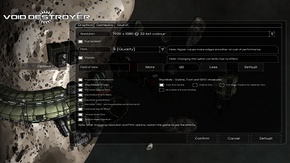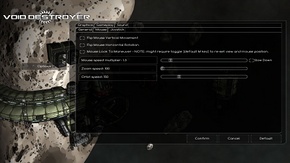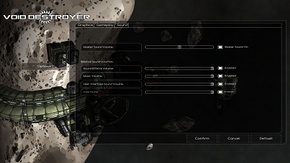Difference between revisions of "Void Destroyer"
From PCGamingWiki, the wiki about fixing PC games
m |
m (updated template usage) |
||
| Line 74: | Line 74: | ||
|oculus rift = unknown | |oculus rift = unknown | ||
|oculus rift notes = | |oculus rift notes = | ||
| − | | | + | |high frame rate = true |
| − | | | + | |high frame rate notes = No refresh rate or frame rate cap. |
|color blind = unknown | |color blind = unknown | ||
|color blind notes = | |color blind notes = | ||
| Line 124: | Line 124: | ||
{{Fixbox|1= | {{Fixbox|1= | ||
{{Fixbox/fix|Modify the soundConfig.cfg1 file|ref=<ref name=vdfaq>[http://steamcommunity.com/app/259660/discussions/0/648816743257911402 Common and Potential Issues - Troubleshooting :: Void Destroyer General Discussions]</ref>}} | {{Fixbox/fix|Modify the soundConfig.cfg1 file|ref=<ref name=vdfaq>[http://steamcommunity.com/app/259660/discussions/0/648816743257911402 Common and Potential Issues - Troubleshooting :: Void Destroyer General Discussions]</ref>}} | ||
| − | :1. Navigate to the | + | :1. Navigate to the installation folder |
:2. Open up the <code>OgreLogfile.log</code> file | :2. Open up the <code>OgreLogfile.log</code> file | ||
:3. Look for these lines: | :3. Look for these lines: | ||
| Line 149: | Line 149: | ||
{{Fixbox/fix|Run the game in compatibility mode|ref=<ref name=vdfaq />}} | {{Fixbox/fix|Run the game in compatibility mode|ref=<ref name=vdfaq />}} | ||
| − | # Navigate to the | + | # Navigate to the installation folder |
# Right click on <code>VoidDestroyer.exe</code> and choose '''Properties''' and then click the '''Compatibility''' tab | # Right click on <code>VoidDestroyer.exe</code> and choose '''Properties''' and then click the '''Compatibility''' tab | ||
# Check '''Run this program in compatibility mode for''' | # Check '''Run this program in compatibility mode for''' | ||
| Line 155: | Line 155: | ||
# Apply changes. | # Apply changes. | ||
{{Fixbox/fix|Disable the sound system|ref=<ref name=vdfaq />}} | {{Fixbox/fix|Disable the sound system|ref=<ref name=vdfaq />}} | ||
| − | # Navigate to the | + | # Navigate to the installation folder |
# Create a new file named <code>skipAudio.cfg</code> | # Create a new file named <code>skipAudio.cfg</code> | ||
}} | }} | ||
| Line 170: | Line 170: | ||
{{Fixbox|1= | {{Fixbox|1= | ||
{{Fixbox/fix|Modify the ogre.cfg file|ref=<ref name=vdfaq />}} | {{Fixbox/fix|Modify the ogre.cfg file|ref=<ref name=vdfaq />}} | ||
| − | # Navigate to the | + | # Navigate to the installation folder |
# Open up the <code>ogre.cfg</code> file | # Open up the <code>ogre.cfg</code> file | ||
# Find the line: <code>Video Mode=XXXX x YYYY @ 32-bit colour</code> | # Find the line: <code>Video Mode=XXXX x YYYY @ 32-bit colour</code> | ||
Revision as of 09:30, 29 January 2014
This product is unreleased but remains under active development - information may change frequently and could be outdated or irrelevant.
 |
|
| Developers | |
|---|---|
| Paul Zakrzewski | |
| Release dates | |
| Windows | TBA |
General information
Availability
Game data
Configuration file(s) location
Template:Game data/row
| System | Location |
|---|---|
| Steam Play (Linux) | <SteamLibrary-folder>/steamapps/compatdata/259660/pfx/[Note 1] |
Save game data location
Template:Game data/row
| System | Location |
|---|---|
| Steam Play (Linux) | <SteamLibrary-folder>/steamapps/compatdata/259660/pfx/[Note 1] |
Save game cloud syncing
| System | Native | Notes |
|---|---|---|
| Steam Cloud |
Video settings
Input settings
Audio settings
Issues fixed
Crash right after loading screen
| Instructions |
|---|
Crash that references MSVCR110.dll as the culprit
| Instructions |
|---|
Unsupported resolution
| Instructions |
|---|
System requirements
| Windows | ||
|---|---|---|
| Minimum | Recommended | |
| Operating system (OS) | XP | 7 |
| Processor (CPU) | Intel Core i3 or equivalent | Intel Core i5 or better |
| System memory (RAM) | ||
| Hard disk drive (HDD) | 500 MB | |
| Video card (GPU) | GeForce 9800 | GeForce GTX 550 or better |
- Works with most Intel graphics cards, but not recommended.
Notes
- ↑ 1.0 1.1 Notes regarding Steam Play (Linux) data:
- File/folder structure within this directory reflects the path(s) listed for Windows and/or Steam game data.
- Use Wine's registry editor to access any Windows registry paths.
- The app ID (259660) may differ in some cases.
- Treat backslashes as forward slashes.
- See the glossary page for details on Windows data paths.