Difference between revisions of "Motorhead"
From PCGamingWiki, the wiki about fixing PC games
m (misc. fixes) |
(fixboxed fixes, EAX & A3D notes) |
||
| Line 109: | Line 109: | ||
|mute on focus lost = unknown | |mute on focus lost = unknown | ||
|mute on focus lost notes = | |mute on focus lost notes = | ||
| − | |eax support = | + | |eax support = true |
| − | |eax support notes = | + | |eax support notes = A3D 1, 2.0 & EAX 1. Added in 2.1 patch<ref>[http://community.fortunecity.ws/underworld/fifa/168/motorhead.htm Motorhead patch notes]</ref> |
}} | }} | ||
| Line 117: | Line 117: | ||
===Stuttering on Nvidia Graphics cards=== | ===Stuttering on Nvidia Graphics cards=== | ||
| + | [[File:nvidiainspector.png|200px|thumb|right|What the settings should look like]] | ||
| + | {{Fixbox|1= | ||
| + | {{Fixbox/fix|Enabling triple buffering and disable v-sync.}} | ||
| + | # Download [http://www.guru3d.com/files_details/nvidia_inspector_download.html Nvidia Inspector] | ||
| + | # Create a new profile. | ||
| + | # Click "add application to current profile". | ||
| + | # Browse to where your "motor.exe" is located. Mark it and click OK. | ||
| + | # Scroll down to the group called "Common" and click on Triple Buffering. Enable it. | ||
| + | # Click "Vertical sync" and choose "force off". | ||
| + | }} | ||
| − | + | ===Unable to run with Direct3D=== | |
| + | {{Fixbox|1= | ||
| + | {{Fixbox/fix|Install a separate 3Dfx-renderer.}} | ||
| + | # Download [http://www.zeus-software.com/downloads/nglide nGlide] | ||
| + | # Install it like normal. A message saying something like "nGlide is now installed" should appear when done | ||
| + | # Open Motorhead and go into the graphics settings | ||
| + | # Under "Renderer" at the top, select "3dFx Interactive Glide Driver". | ||
| − | + | '''Notes''' | |
| − | + | {{--}} Only resolutions up to 1024x768 are available. | |
| − | + | }} | |
| − | |||
| − | |||
| − | |||
| − | |||
| − | |||
| − | |||
| − | |||
| − | |||
| − | |||
| − | |||
| − | |||
| − | |||
| − | |||
| − | |||
| − | |||
| − | |||
| − | |||
| − | |||
| − | |||
| − | |||
| − | |||
| − | |||
| − | |||
| − | |||
{{References}} | {{References}} | ||
Revision as of 18:12, 28 January 2014
This page may require cleanup to meet basic quality standards. You can help by modifying
the article. The discussion page may contain useful suggestions.
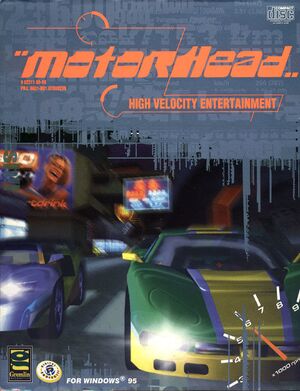 |
|
| Developers | |
|---|---|
| DICE | |
| Publishers | |
| Gremlin Interactive | |
| Fox Interactive | |
| Release dates | |
| Windows | February 28, 1999 |
General information
Availability
- This game is not available digitally.
Essential improvements
Patch 3.0
Motorhead Patch 3.0 fixes some compatibility issues and other bugs. It also adds a couple of new cars.
Game data
Configuration file(s) location
Template:Game data/row
| System | Location |
|---|
Save game data location
Template:Game data/row
| System | Location |
|---|
Video settings
Input settings
Audio settings
Issues fixed
Newer OS's frequently have problems with the game, but most can be fixed by running the game in Compatibility Mode and downloading the latest patches.
Stuttering on Nvidia Graphics cards
| Instructions |
|---|
Unable to run with Direct3D
| Instructions |
|---|

