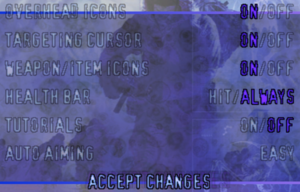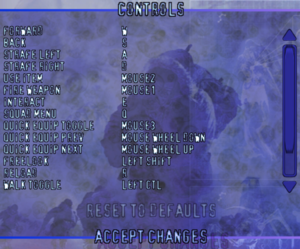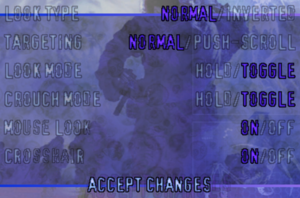Difference between revisions of "The Thing"
From PCGamingWiki, the wiki about fixing PC games
m |
|||
| Line 17: | Line 17: | ||
'''General information''' | '''General information''' | ||
{{mm}} [http://www.mobygames.com/game/windows/thing MobyGames entry] | {{mm}} [http://www.mobygames.com/game/windows/thing MobyGames entry] | ||
| + | {{mm}} [https://www.youtube.com/watch?v=ZxsbDidz2GY Gggmanlives review] | ||
==Availability== | ==Availability== | ||
| Line 29: | Line 30: | ||
==Game data== | ==Game data== | ||
| − | === | + | ===Location of settings in the registry === |
{{Game data| | {{Game data| | ||
| − | {{Game data/config|Windows|{{p|hkcu}}\SOFTWARE\Computer Artworks\The Thing\1.0\}} | + | {{Game data/config|Windows|{{p|hkcu}}\SOFTWARE\Computer Artworks\The Thing\1.0|{{P|hklm}}\SOFTWARE\{{p|wow64}}\Computer Artworks\The Thing\1.0}}<br> |
| + | The Thing stores it's settings in the registry, not a settings file, the first path is for 32-bit (x86) Windows and the second for 64-bit (x64): | ||
}} | }} | ||
| Line 82: | Line 84: | ||
===[[Glossary:Widescreen resolution|Widescreen resolution]]=== | ===[[Glossary:Widescreen resolution|Widescreen resolution]]=== | ||
{{Fixbox|description=Change resolution and aspect ratio|ref=<ref>{{refurl|url=http://www.wsgf.org/dr/thing/en|title=The Thing - WSGF|date=November 30, 2016}}</ref>|fix= | {{Fixbox|description=Change resolution and aspect ratio|ref=<ref>{{refurl|url=http://www.wsgf.org/dr/thing/en|title=The Thing - WSGF|date=November 30, 2016}}</ref>|fix= | ||
| − | + | # Open {{file|TheThing.exe}} with a hex editor such as [https://mh-nexus.de/en/downloads.php?product=HxD HxD] | |
| − | + | # Find the hex values <code>AB AA AA 3F</code> | |
| − | # Open {{file|TheThing.exe}} with a hex editor such as [https://mh-nexus.de/en/downloads.php?product=HxD HxD] | + | # Replace with the desired aspect ratio |
| − | # Find the hex values <code>AB AA AA 3F</code> | ||
| − | # Replace with the desired aspect ratio | ||
#* <code>CD CC CC 3F</code> for 16:10 screens | #* <code>CD CC CC 3F</code> for 16:10 screens | ||
#* <code>39 8E E3 3F</code> for 16:9 screens | #* <code>39 8E E3 3F</code> for 16:9 screens | ||
| − | #* <code>CD 90 18 40</code> for 21:9 screens | + | #* <code>CD 90 18 40</code> for 21:9 screens<br> |
| + | (You can set the resolution in the menu or by hand in the registry.) | ||
}} | }} | ||
| Line 180: | Line 181: | ||
==Issues fixed== | ==Issues fixed== | ||
===White screen, no intro movie error=== | ===White screen, no intro movie error=== | ||
| − | {{ii}} | + | {{ii}} If you get a white and black screen when starting or see broken menu graphics, it means the data paths are missing. |
| − | {{Fixbox|description=Reinstall the game | + | {{Fixbox|description=Reinstall the game|fix= |
}} | }} | ||
| − | {{Fixbox|description= | + | {{Fixbox|description=Or add the necessary paths to the registry by hand:|fix= |
| − | # | + | # Copy the following code block to a text editor |
| − | # | + | # Save as a <code>.reg</code> file and run (merge) it |
<pre>Windows Registry Editor Version 5.00 | <pre>Windows Registry Editor Version 5.00 | ||
[HKEY_CURRENT_USER\SOFTWARE\Computer Artworks\The Thing\1.0\] | [HKEY_CURRENT_USER\SOFTWARE\Computer Artworks\The Thing\1.0\] | ||
"RESOURCEDIR"="c:\\thething\\data;c:\\thething\\data\\mainui.pak"</pre> | "RESOURCEDIR"="c:\\thething\\data;c:\\thething\\data\\mainui.pak"</pre> | ||
| − | ( | + | Or for 64-bit (x64) Windows:<br> |
| + | <pre>Windows Registry Editor Version 5.00 | ||
| + | [HKEY_LOCAL_MACHINE\SOFTWARE\Wow6432Node\Computer Artworks\The Thing\1.0\] | ||
| + | "RESOURCEDIR"="c:\\thething\\data;c:\\thething\\data\\mainui.pak"</pre> | ||
| + | (If your game is not installed to c:\thething then edit the paths accordingly!) | ||
}} | }} | ||
Revision as of 14:07, 29 May 2018
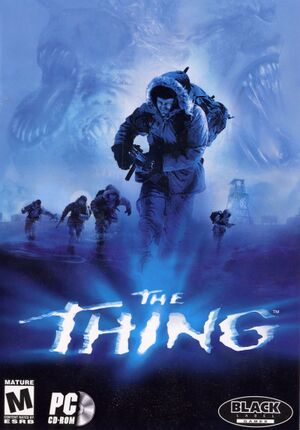 |
|
| Developers | |
|---|---|
| Computer Artworks | |
| Publishers | |
| Vivendi Universal Games | |
| Release dates | |
| Windows | August 20, 2002 |
General information
Availability
| Source | DRM | Notes | Keys | OS |
|---|---|---|---|---|
| Retail | Patch 1.2 removes disc check. |
- This game is not available digitally.
Essential improvements
Patches
- Patch 1.2 removes disc check and adds mouse look (enable in options under advanced controls).
Game data
Location of settings in the registry
The Thing stores it's settings in the registry, not a settings file, the first path is for 32-bit (x86) Windows and the second for 64-bit (x64):
| System | Location |
|---|---|
| Windows | HKEY_CURRENT_USER\SOFTWARE\Computer Artworks\The Thing\1.0 HKEY_LOCAL_MACHINE\SOFTWARE\Wow6432Node\Computer Artworks\The Thing\1.0[Note 1] |
Save game data location
| System | Location |
|---|---|
| Windows | <path-to-game>\bin\[Note 2] |
Video settings
Widescreen resolution
| Change resolution and aspect ratio[1] |
|---|
(You can set the resolution in the menu or by hand in the registry.) |
Input settings
Audio settings
Localizations
| Language | UI | Audio | Sub | Notes |
|---|---|---|---|---|
| English |
Issues fixed
White screen, no intro movie error
- If you get a white and black screen when starting or see broken menu graphics, it means the data paths are missing.
| Reinstall the game |
|---|
| Or add the necessary paths to the registry by hand: |
|---|
Windows Registry Editor Version 5.00 [HKEY_CURRENT_USER\SOFTWARE\Computer Artworks\The Thing\1.0\] "RESOURCEDIR"="c:\\thething\\data;c:\\thething\\data\\mainui.pak" Or for 64-bit (x64) Windows: Windows Registry Editor Version 5.00 [HKEY_LOCAL_MACHINE\SOFTWARE\Wow6432Node\Computer Artworks\The Thing\1.0\] "RESOURCEDIR"="c:\\thething\\data;c:\\thething\\data\\mainui.pak" (If your game is not installed to c:\thething then edit the paths accordingly!) |
Other information
API
| Technical specs | Supported | Notes |
|---|---|---|
| Direct3D | 8 |
| Executable | 32-bit | 64-bit | Notes |
|---|---|---|---|
| Windows |
System requirements
| Windows[2] | ||
|---|---|---|
| Minimum | ||
| Operating system (OS) | 98 | |
| Processor (CPU) | Intel Pentium II | |
| System memory (RAM) | 64 MB | |
| Hard disk drive (HDD) | 600 MB | |
| Video card (GPU) | 3D Accelerator Required 8 MB of VRAM DirectX 8 compatible |
|
Notes
- ↑ Applications writing to
HKEY_LOCAL_MACHINE\SOFTWAREwill be redirected to other locations based on various criterias, see the glossary page for more details. - ↑ When running this game without elevated privileges (Run as administrator option), write operations against a location below
%PROGRAMFILES%,%PROGRAMDATA%, or%WINDIR%might be redirected to%LOCALAPPDATA%\VirtualStoreon Windows Vista and later (more details).
References
- ↑ The Thing - WSGF - last accessed on November 30, 2016
- ↑ The Thing for Windows (2002) Tech Info - MobyGames - last accessed on November 30, 2016