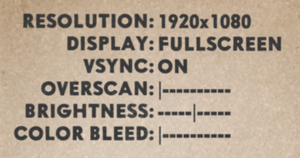Difference between revisions of "Cuphead"
From PCGamingWiki, the wiki about fixing PC games
m (updated template usage) |
m (updated template usage) |
||
| Line 163: | Line 163: | ||
|touchscreen = unknown | |touchscreen = unknown | ||
|touchscreen notes = | |touchscreen notes = | ||
| − | |button prompts = | + | |button prompts = Xbox |
|button prompts notes = This game does support the DualShock 4 controller natively, however, the button prompts are spelled out instead of proper button prompts (X button is Cross, for example) | |button prompts notes = This game does support the DualShock 4 controller natively, however, the button prompts are spelled out instead of proper button prompts (X button is Cross, for example) | ||
|controller hotplug = unknown | |controller hotplug = unknown | ||
Revision as of 06:13, 24 November 2017
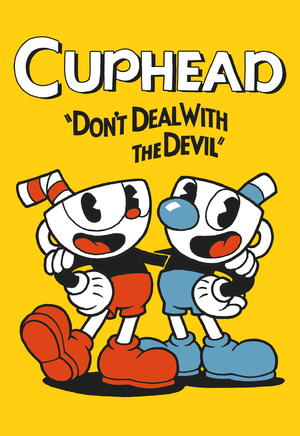 |
|
| Developers | |
|---|---|
| Studio MDHR | |
| Engines | |
| Unity 5|Unity|Unity 5 | |
| Release dates | |
| Windows | September 29, 2017 |
Key points
- Chromatic aberration cannot be fully disabled in-game. See Chromatic aberration to fix.
General information
Availability
| Source | DRM | Notes | Keys | OS |
|---|---|---|---|---|
| Amazon.com | ||||
| GOG.com | ||||
| Humble Store | ||||
| Steam | ||||
| Incorrect store name. See here for available options. | Xbox Play Anywhere |
Game data
Configuration file(s) location
Template:Game data/rowTemplate:Game data/row
| System | Location |
|---|---|
| Steam Play (Linux) | <SteamLibrary-folder>/steamapps/compatdata/268910/pfx/[Note 1] |
Save game data location
Template:Game data/rowTemplate:Game data/row
| System | Location |
|---|---|
| Steam Play (Linux) | <SteamLibrary-folder>/steamapps/compatdata/268910/pfx/[Note 1] |
Save game cloud syncing
| System | Native | Notes |
|---|---|---|
| GOG Galaxy | ||
| Steam Cloud |
Video settings
Ultra-widescreen
| Enable ultra-widescreen support[1] |
|---|
Notes
|
Borderless fullscreen windowed
| Enable borderless fullscreen[2] |
|---|
|
Use the |
Exclusive fullscreen
| Enable exclusive fullscreen[2] |
|---|
|
Use the |
Chromatic aberration
- The color bleed option in the menu only increases/decreases chromatic aberration, but does not fully disable it.
| Disable chromatic aberration[3] |
|---|
|
Film grain
| Remove film grain overlay[4] |
|---|
|
| Remove film grain (alternative)[5] |
|---|
|
Input settings
Haptic feedback
| Disable vibration via hex edit[6] |
|---|
|
| Disable vibration via 3rd party mod[2] |
|---|
|
Audio settings
Localizations
| Language | UI | Audio | Sub | Notes |
|---|---|---|---|---|
| English | ||||
| French | ||||
| Italian | ||||
| Korean | ||||
| Brazilian Portuguese | ||||
| Spanish | ||||
| German | ||||
| Japanese | ||||
| Traditional Chinese |
Mute on focus lost
| Set mute in background[2] |
|---|
|
Network
Multiplayer types
| Type | Native | Players | Notes | |
|---|---|---|---|---|
| Local play | 2 | Co-op |
||
| LAN play | ||||
| Online play | ||||
Issues unresolved
Controller vibration bug
- When playing local co-op, the controller often vibrates indefinitely.[7]
| Disable controller vibration[2] |
|---|
|
A workaround is to disable vibration for the game. See Haptic feedback. |
Issues fixed
Blurry visuals
| Mitigate blur effect[3] |
|---|
Notes
|
Mouse cursor always visible
| Auto-hide mouse cursor[2] |
|---|
|
Other information
API
| Technical specs | Supported | Notes |
|---|---|---|
| Direct3D | 9, 11 | Use -force-d3d9 parameter for Direct3D 9. |
| Executable | 32-bit | 64-bit | Notes |
|---|---|---|---|
| Windows |
Unlock visual and audio filters
- Filters such as the black-and-white and vintage modes can be unlocked manually.
| Unlock optional filters manually[2] |
|---|
|
Unlock expert difficulty at start
- Expert difficulty can be unlocked from the start without completing the game first.
| Unlock expert difficulty manually[2] |
|---|
|
Modifications
No Flashing Text
- Removes the flashing effect from the Run 'n Gun and Wallop text. Steam version only.
Simple Boss HP Bars
- Displays an HP bar for bosses when playing the boss stages.
Simple DebugInfo
- Adds debug GUI, HP bar for bosses, quick restart, camera zoom, and more.
Cuphead/Mugman Color Correction
- Changes all the discolored glove/shoes for Cuphead/Mugman to be the correct colors.
Charm/Super Unequip
- Allows you to unequip the currently equipped Super or Charm.
System requirements
| Windows | ||
|---|---|---|
| Minimum | ||
| Operating system (OS) | 7 | |
| Processor (CPU) | Intel Core 2 Duo E8400 3.0 GHz AMD Athlon 64 X2 6000+ 3.0 GHz |
|
| System memory (RAM) | 2 GB | |
| Hard disk drive (HDD) | 20 GB | |
| Video card (GPU) | Nvidia GeForce 9600 GT ATI Radeon HD 3870 512 MB of VRAM DirectX 9.0 compatible |
|
Notes
- ↑ 1.0 1.1 Notes regarding Steam Play (Linux) data:
- File/folder structure within this directory reflects the path(s) listed for Windows and/or Steam game data.
- Games with Steam Cloud support may also store data in
~/.steam/steam/userdata/<user-id>/268910/. - Use Wine's registry editor to access any Windows registry paths.
- The app ID (268910) may differ in some cases.
- Treat backslashes as forward slashes.
- See the glossary page for details on Windows data paths.
References
- ↑ View topic - CUPHEAD | WSGF
- ↑ 2.0 2.1 2.2 2.3 2.4 2.5 2.6 2.7 Verified by User:Keith on 2017-09-29
- ↑ 3.0 3.1 Blurry Graphics - Can this be changed? :: Cuphead General Discussions
- ↑ Steam Community :: Guide :: Remove old screen effects
- ↑ Mod Request / Release thread :: Cuphead General Discussions
- ↑ Steam Community :: Guide :: How to turn off controller vibration
- ↑ Controller vibration bug :: Cuphead General Discussions