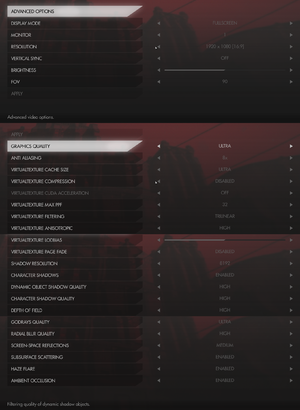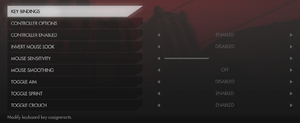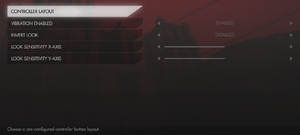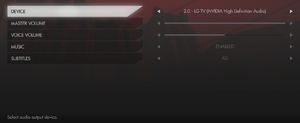Difference between revisions of "Wolfenstein: The Old Blood"
From PCGamingWiki, the wiki about fixing PC games
m (→Input settings: updated template usage) |
m (updated template usage) |
||
| Line 43: | Line 43: | ||
==Essential improvements== | ==Essential improvements== | ||
===Enable the console=== | ===Enable the console=== | ||
| − | {{Fixbox| | + | {{Fixbox|description=Open the console with {{key|Ctrl|~}} or {{key|Ctrl|\}}. |
| − | |||
}} | }} | ||
===Disable camera sway=== | ===Disable camera sway=== | ||
| − | {{Fixbox| | + | {{Fixbox|description=Instructions|ref={{cn|date=July 2016}}|fix= |
| − | |||
* Open the [[#Enable the console|console]] and enter <code>cvaradd pm_nobob 1</code>, to reset use <code>-1</code> | * Open the [[#Enable the console|console]] and enter <code>cvaradd pm_nobob 1</code>, to reset use <code>-1</code> | ||
| Line 60: | Line 58: | ||
{{ii}} Simply use a negative value such as <code>-1</code> in order to turn the effects back to their default values again. | {{ii}} Simply use a negative value such as <code>-1</code> in order to turn the effects back to their default values again. | ||
| − | {{Fixbox| | + | {{Fixbox|description=Only Depth of field|ref={{cn|date=July 2016}}|fix= |
| − | |||
* Open the [[#Enable the console|console]] and enter <code>cvaradd r_postprocessdofmode 0</code> | * Open the [[#Enable the console|console]] and enter <code>cvaradd r_postprocessdofmode 0</code> | ||
}} | }} | ||
| − | {{Fixbox| | + | {{Fixbox|description=All post process effects|ref={{cn|date=July 2016}}|fix= |
| − | |||
* Open the [[#Enable the console|console]] and enter <code>cvaradd r_skippostprocess 1</code> | * Open the [[#Enable the console|console]] and enter <code>cvaradd r_skippostprocess 1</code> | ||
}} | }} | ||
===Disable In Game Fog=== | ===Disable In Game Fog=== | ||
| − | {{Fixbox| | + | {{Fixbox|description=Remove Fog|ref={{cn|date=July 2016}}|fix= |
| − | |||
* Open the [[#Enable the console|console]] and enter <code>cvaradd r_skipfog 1</code> | * Open the [[#Enable the console|console]] and enter <code>cvaradd r_skipfog 1</code> | ||
}} | }} | ||
| Line 136: | Line 131: | ||
{{++}} id5 Tweaker increases the upper limit of the FOV to 200 and allows changing the FOV of the hands and weapons. | {{++}} id5 Tweaker increases the upper limit of the FOV to 200 and allows changing the FOV of the hands and weapons. | ||
| − | {{Fixbox| | + | {{Fixbox|description=Adjust FOV values|ref={{cn|date=January 2017}}|fix= |
| − | |||
# Install [https://community.pcgamingwiki.com/files/file/849-id5-tweaker/ id5 Tweaker]. | # Install [https://community.pcgamingwiki.com/files/file/849-id5-tweaker/ id5 Tweaker]. | ||
# Edit {{file|id5Tweaker.ini}}. | # Edit {{file|id5Tweaker.ini}}. | ||
| Line 144: | Line 138: | ||
===[[Glossary:Frame rate (FPS)|High frame rate]]=== | ===[[Glossary:Frame rate (FPS)|High frame rate]]=== | ||
| − | {{Fixbox| | + | {{Fixbox|description=Increase FPS cap|ref={{cn|date=January 2017}}|fix= |
| − | |||
# Install [https://community.pcgamingwiki.com/files/file/849-id5-tweaker/ id5 Tweaker]. | # Install [https://community.pcgamingwiki.com/files/file/849-id5-tweaker/ id5 Tweaker]. | ||
# Edit {{file|id5Tweaker.ini}}. | # Edit {{file|id5Tweaker.ini}}. | ||
| Line 319: | Line 312: | ||
{{ii}} This can fix stuttering in the game. | {{ii}} This can fix stuttering in the game. | ||
| − | {{Fixbox| | + | {{Fixbox|description=Make texture cache folder<ref>[http://steamcommunity.com/app/350080/discussions/0/620712364043746268/ FIX Suffering from stuttering or pop in? :: Wolfenstein: The Old Blood General Discussions]</ref>|fix= |
| − | |||
# Go to <code>{{p|localappdata}}</code> and make a folder named <code>MachineGames</code> | # Go to <code>{{p|localappdata}}</code> and make a folder named <code>MachineGames</code> | ||
# Go into that folder and make a folder named <code>Wolfenstein The Old Blood</code> | # Go into that folder and make a folder named <code>Wolfenstein The Old Blood</code> | ||
| Line 334: | Line 326: | ||
{{ii}} Experiencing this can be a nuisance if you prefer re-binding actions to these buttons, such as binding melee to mouse 5. | {{ii}} Experiencing this can be a nuisance if you prefer re-binding actions to these buttons, such as binding melee to mouse 5. | ||
| − | {{Fixbox| | + | {{Fixbox|description=Disable any other devices that show in Device Manager under "Mice and other pointing devices."|ref={{cn|date=August 2017}}|fix= |
| − | |||
# Right Click the windows start button and click Device Manager | # Right Click the windows start button and click Device Manager | ||
# Look under "Mice and other pointing devices" and try disabling devices other than your main mouse | # Look under "Mice and other pointing devices" and try disabling devices other than your main mouse | ||
| Line 347: | Line 338: | ||
{{--}} Artifacts on textures appear when you move | {{--}} Artifacts on textures appear when you move | ||
| − | {{Fixbox| | + | {{Fixbox|description=Disable VirtualTexture Compression<ref>[https://www.reddit.com/r/Wolfenstein/comments/353b6f/wolfenstein_the_old_blood_has_weird_texture/ Wolfenstein: The Old Blood has weird texture issues when moving? : Wolfenstein]</ref>|fix= |
| − | |||
# Go to advanced video settings | # Go to advanced video settings | ||
# Disable the '''VirtualTexture Compression''' option | # Disable the '''VirtualTexture Compression''' option | ||
Revision as of 01:22, 23 November 2017
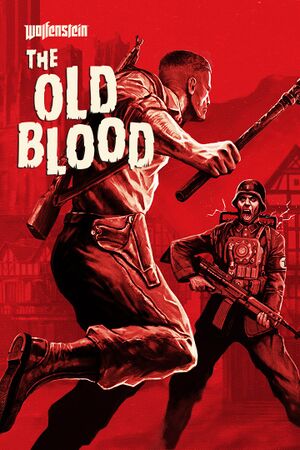 |
|
| Developers | |
|---|---|
| MachineGames | |
| Publishers | |
| Bethesda Softworks | |
| Engines | |
| Id Tech 5 | |
| Release dates | |
| Windows | May 5, 2015 |
| ⤏ Go to series page | |
| Castle Wolfenstein | 1981 |
| Beyond Castle Wolfenstein | 1984 |
| Wolfenstein 3D | 1992 |
| Spear of Destiny | 1992 |
| Return to Castle Wolfenstein | 2001 |
| Wolfenstein: Enemy Territory | 2003 |
| Wolfenstein | 2009 |
| Wolfram (unofficial game) | 2012 |
| Wolfenstein: The New Order | 2014 |
| Wolfenstein: The Old Blood | 2015 |
| Wolfenstein II: The New Colossus | 2017 |
| Wolfenstein: Youngblood | 2019 |
| Wolfenstein: Cyberpilot | 2019 |
| RealRTCW (unofficial mod) | 2020 |
Key points
- Use id5 Tweaker to change advanced settings and optimize performance.
General information
- Official Wolfenstein series site
- Wolfenstein Wiki - A detailed wiki for every Wolfenstein game made.
- Steam Community Discussions
- Steam Community Discussions (German Edition)
Availability
| Source | DRM | Notes | Keys | OS |
|---|---|---|---|---|
| Retail | ||||
| Amazon.com | ||||
| GamersGate | ||||
| Green Man Gaming | ||||
| Humble Store | ||||
| Steam |
Version differences
- The German Edition only includes the German language and has content differences (e.g. no swastikas).
Essential improvements
Enable the console
| Open the console with Ctrl+~ or Ctrl+\. |
|---|
Disable camera sway
| Instructions[citation needed] |
|---|
Notes
|
Completely disable post process effects
- Simply use a negative value such as
-1in order to turn the effects back to their default values again.
| Only Depth of field[citation needed] |
|---|
|
| All post process effects[citation needed] |
|---|
|
Disable In Game Fog
| Remove Fog[citation needed] |
|---|
|
Game data
Configuration file(s) location
Template:Game data/row
| System | Location |
|---|---|
| Steam Play (Linux) | <SteamLibrary-folder>/steamapps/compatdata/350080/pfx/[Note 1] |
Save game data location
Template:Game data/row
| System | Location |
|---|---|
| Steam Play (Linux) | <SteamLibrary-folder>/steamapps/compatdata/350080/pfx/[Note 1] |
Save game cloud syncing
| System | Native | Notes |
|---|---|---|
| Steam Cloud |
Video settings
Field of view (FOV)
- id5 Tweaker increases the upper limit of the FOV to 200 and allows changing the FOV of the hands and weapons.
| Adjust FOV values[citation needed] |
|---|
|
High frame rate
| Increase FPS cap[citation needed] |
|---|
|
Input settings
Audio settings
Localizations
- The German Edition only includes the German language.
| Language | UI | Audio | Sub | Notes |
|---|---|---|---|---|
| English | ||||
| French | ||||
| German | German Edition only. | |||
| Italian | ||||
| Polish | ||||
| Russian | ||||
| Spanish |
VR support
| 3D modes | State | Notes | |
|---|---|---|---|
| Nvidia 3D Vision | Use 3D Surround Gaming fix. | ||
Issues fixed
Texture cache not being stored
- The texture cache folder is not made by the game so the cache is regenerated for each session.
- This can fix stuttering in the game.
| Make texture cache folder[1] |
|---|
Notes
|
Mouse Thumb Buttons not working
- Experiencing this can be a nuisance if you prefer re-binding actions to these buttons, such as binding melee to mouse 5.
| Disable any other devices that show in Device Manager under "Mice and other pointing devices."[citation needed] |
|---|
Notes
|
VirtualTexture compression showing artifacts on textures
- Artifacts on textures appear when you move
| Disable VirtualTexture Compression[2] |
|---|
|
Other information
API
| Technical specs | Supported | Notes |
|---|---|---|
| OpenGL | 3.2 |
| Executable | 32-bit | 64-bit | Notes |
|---|---|---|---|
| Windows |
System requirements
- 32-bit systems are not supported.
| Windows | ||
|---|---|---|
| Minimum | Recommended | |
| Operating system (OS) | 7, 8 | |
| Processor (CPU) | Intel Core i5-2500 3.3 GHz AMD FX-8320 3.5 GHz |
Intel Core i7 AMD FX-8350 |
| System memory (RAM) | 4 GB | 8 GB |
| Hard disk drive (HDD) | 38 GB | |
| Video card (GPU) | Nvidia GeForce GTX 560 AMD Radeon HD 6870 1 GB of VRAM | Nvidia GeForce GTX 660 AMD Radeon R9 280 3 GB of VRAM |
Notes
- ↑ 1.0 1.1 Notes regarding Steam Play (Linux) data:
- File/folder structure within this directory reflects the path(s) listed for Windows and/or Steam game data.
- Games with Steam Cloud support may also store data in
~/.steam/steam/userdata/<user-id>/350080/. - Use Wine's registry editor to access any Windows registry paths.
- The app ID (350080) may differ in some cases.
- Treat backslashes as forward slashes.
- See the glossary page for details on Windows data paths.