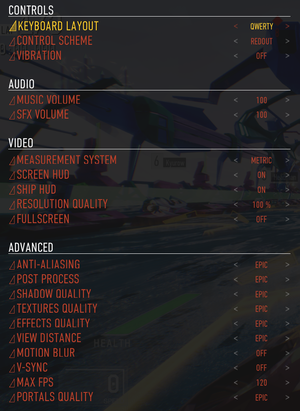Difference between revisions of "Redout"
From PCGamingWiki, the wiki about fixing PC games
m (→System requirements: updated template usage) |
|||
| Line 1: | Line 1: | ||
| − | |||
{{Infobox game | {{Infobox game | ||
|cover = Redout cover.jpg | |cover = Redout cover.jpg | ||
| Line 34: | Line 33: | ||
===Save game data location=== | ===Save game data location=== | ||
{{Game data| | {{Game data| | ||
| − | {{Game data/row|Windows|}} | + | {{Game data/row|Windows|{{p|localappdata}}\redout\Saved\SaveGames\}} |
}} | }} | ||
| Line 50: | Line 49: | ||
==Video settings== | ==Video settings== | ||
| + | {{Image|Redout - settings.png|Settings}} | ||
{{Video settings | {{Video settings | ||
|wsgf link = | |wsgf link = | ||
| Line 57: | Line 57: | ||
|4k ultra hd wsgf award = | |4k ultra hd wsgf award = | ||
|widescreen resolution = true | |widescreen resolution = true | ||
| − | |widescreen resolution notes= | + | |widescreen resolution notes= |
|multimonitor = unknown | |multimonitor = unknown | ||
|multimonitor notes = | |multimonitor notes = | ||
| Line 66: | Line 66: | ||
|fov = false | |fov = false | ||
|fov notes = | |fov notes = | ||
| − | |windowed = | + | |windowed = true |
| − | |windowed notes = | + | |windowed notes = |
|borderless windowed = hackable | |borderless windowed = hackable | ||
| − | |borderless windowed notes = See [[# | + | |borderless windowed notes = See [[#Borderless fullscreen windowed|Borderless fullscreen windowed]]. |
|anisotropic = false | |anisotropic = false | ||
|anisotropic notes = | |anisotropic notes = | ||
|antialiasing = true | |antialiasing = true | ||
| − | |antialiasing notes = | + | |antialiasing notes = Off, Medium, High, Epic. |
|vsync = true | |vsync = true | ||
|vsync notes = | |vsync notes = | ||
| Line 79: | Line 79: | ||
|60 fps notes = | |60 fps notes = | ||
|120 fps = true | |120 fps = true | ||
| − | |120 fps notes = | + | |120 fps notes = Optional cap between 30 FPS and 240 FPS. |
|color blind = unknown | |color blind = unknown | ||
|color blind notes = | |color blind notes = | ||
| Line 86: | Line 86: | ||
===[[Glossary:Widescreen resolution|Widescreen resolution]]=== | ===[[Glossary:Widescreen resolution|Widescreen resolution]]=== | ||
{{Fixbox|1= | {{Fixbox|1= | ||
| − | {{Fixbox/fix| | + | {{Fixbox/fix|Set custom resolution|ref=<ref name="guide">{{Refurl|url=http://steamcommunity.com/sharedfiles/filedetails/?id=756966739|title=Steam Community :: Guide :: How to set custom resolution and/or windowed mode|date=2017-05-18}}</ref>}} |
# Go to the [[#Game data|configuration file(s) location]]. | # Go to the [[#Game data|configuration file(s) location]]. | ||
# Open {{file|GameUserSettings.ini}}. | # Open {{file|GameUserSettings.ini}}. | ||
| − | # | + | # Set <code>ResolutionSizeX</code> and <code>ResolutionSizeY</code> to the desired resolution. |
| − | |||
}} | }} | ||
| − | ===[[Glossary: | + | ===[[Glossary:Borderless fullscreen windowed|Borderless fullscreen windowed]]=== |
| − | {{ | + | {{Fixbox|1= |
| + | {{Fixbox/fix|Enable borderless fullscreen|ref=<ref name="guide"/>}} | ||
| + | # Go to the [[#Game data|configuration file(s) location]]. | ||
| + | # Open <code>GameUserSettings.ini</code>. | ||
| + | # Add or modify the line <code>FullscreenMode=1</code>. | ||
| + | }} | ||
| + | ===Chromatic aberration=== | ||
{{Fixbox|1= | {{Fixbox|1= | ||
| − | {{Fixbox/fix| | + | {{Fixbox/fix|Disable chromatic aberration|ref={{cn|date=May 2017}}}} |
# Go to the [[#Game data|configuration file(s) location]]. | # Go to the [[#Game data|configuration file(s) location]]. | ||
| − | # Open | + | # Open <code>Engine.ini</code>. |
| − | + | # Add the following and save the file. | |
| − | + | <pre> | |
| + | [/Script/Engine.RendererSettings] | ||
| + | r.SceneColorFringeQuality=0 | ||
| + | </pre> | ||
}} | }} | ||
| Line 107: | Line 115: | ||
{{Input settings | {{Input settings | ||
|key remap = false | |key remap = false | ||
| − | |key remap notes = | + | |key remap notes = Two presets available only. |
| − | |acceleration option = | + | |acceleration option = n/a |
|acceleration option notes = | |acceleration option notes = | ||
| − | |mouse sensitivity = | + | |mouse sensitivity = n/a |
| − | |mouse sensitivity notes = | + | |mouse sensitivity notes = |
|mouse menu = false | |mouse menu = false | ||
|mouse menu notes = | |mouse menu notes = | ||
| − | |invert mouse y-axis = | + | |invert mouse y-axis = n/a |
| − | |invert mouse y-axis notes = | + | |invert mouse y-axis notes = |
|controller support = true | |controller support = true | ||
|controller support notes = | |controller support notes = | ||
| Line 128: | Line 136: | ||
|touchscreen = unknown | |touchscreen = unknown | ||
|touchscreen notes = | |touchscreen notes = | ||
| − | |button prompts = | + | |button prompts = xbox |
|button prompts notes = | |button prompts notes = | ||
|controller hotplug = unknown | |controller hotplug = unknown | ||
| Line 148: | Line 156: | ||
|closed captions = false | |closed captions = false | ||
|closed captions notes = | |closed captions notes = | ||
| − | |mute on focus lost = | + | |mute on focus lost = hackable |
| − | |mute on focus lost notes = | + | |mute on focus lost notes = See [[#Mute on focus lost|Mute on focus lost]]. |
|eax support = | |eax support = | ||
|eax support notes = | |eax support notes = | ||
| Line 206: | Line 214: | ||
|notes = | |notes = | ||
}} | }} | ||
| + | }} | ||
| + | |||
| + | ===Mute on focus lost=== | ||
| + | {{Fixbox|1= | ||
| + | {{Fixbox/fix|Set mute in background|ref={{cn|date=May 2017}}}} | ||
| + | # Download [https://gitlab.com/Kaldaien/SpecialK/tags Special K]. | ||
| + | # Copy <code>SpecialK64.dll</code> to <code>{{p|game}}\redout\Binaries\Win64\</code>. | ||
| + | # Rename <code>SpecialK64.dll</code> to <code>dxgi.dll</code>. | ||
| + | # Start the game and exit. | ||
| + | # Open <code>dxgi.ini</code> in the same folder. | ||
| + | # Change <code>MuteInBackground=false</code> to <code>MuteInBackground=true</code> under <code>[Window.System]</code>. | ||
}} | }} | ||
| Line 251: | Line 270: | ||
|native 3d notes = | |native 3d notes = | ||
|nvidia 3d vision = false | |nvidia 3d vision = false | ||
| − | |nvidia 3d vision notes = | + | |nvidia 3d vision notes = Some objects have strange layers that show up on different depths, most notably trees and some buildings. These objects show up differently in each eye and make the game unplayable in 3d vision. This is still a problem even if you turn all graphical options all the way down. |
|tridef 3d = unknown | |tridef 3d = unknown | ||
|tridef 3d notes = | |tridef 3d notes = | ||
| Line 278: | Line 297: | ||
|play area room-scale = | |play area room-scale = | ||
|play area room-scale notes = | |play area room-scale notes = | ||
| + | }} | ||
| + | |||
| + | ==Issues fixed== | ||
| + | ===Crashes when starting a race=== | ||
| + | {{Fixbox|1= | ||
| + | {{Fixbox/fix|Set Motion Blur to Off|ref={{cn|date=May 2017}}}} | ||
}} | }} | ||
| Line 299: | Line 324: | ||
|dos modes = | |dos modes = | ||
|dos modes notes = | |dos modes notes = | ||
| − | |shader model versions = 5 | + | |shader model versions = 5 |
|shader model notes = | |shader model notes = | ||
| − | |64-bit executable = | + | |64-bit executable = true |
|64-bit executable notes= | |64-bit executable notes= | ||
}} | }} | ||
Revision as of 10:05, 18 May 2017
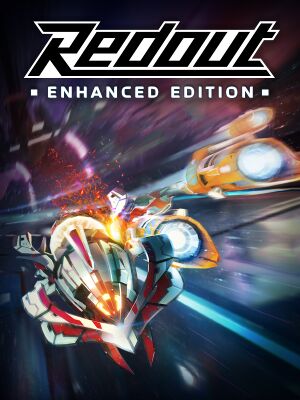 |
|
| Developers | |
|---|---|
| 34BigThings | |
| Engines | |
| Unreal Engine 4 | |
| Release dates | |
| Windows | September 2, 2016 |
General information
Availability
| Source | DRM | Notes | Keys | OS |
|---|---|---|---|---|
| Steam |
Game data
Configuration file(s) location
Template:Game data/row
| System | Location |
|---|---|
| Steam Play (Linux) | <SteamLibrary-folder>/steamapps/compatdata/517710/pfx/[Note 1] |
Save game data location
Template:Game data/row
| System | Location |
|---|---|
| Steam Play (Linux) | <SteamLibrary-folder>/steamapps/compatdata/517710/pfx/[Note 1] |
Save game cloud syncing
| System | Native | Notes |
|---|---|---|
| Steam Cloud |
Video settings
Widescreen resolution
| Instructions |
|---|
Borderless fullscreen windowed
| Instructions |
|---|
Chromatic aberration
| Instructions |
|---|
Input settings
Audio settings
Localizations
| Language | UI | Audio | Sub | Notes |
|---|---|---|---|---|
| English | ||||
| Italian | ||||
| Spanish | ||||
| French | ||||
| German | ||||
| Russian | ||||
| Brazilian Portuguese |
Mute on focus lost
| Instructions |
|---|
Network
Multiplayer types
| Type | Native | Players | Notes | |
|---|---|---|---|---|
| Local play | 2 | Versus Split-screen. |
||
| LAN play | ||||
| Online play | 12 | Versus |
||
Connection types
| Type | Native | Notes |
|---|---|---|
| Matchmaking | ||
| Peer-to-peer | ||
| Dedicated | ||
| Self-hosting | ||
| Direct IP |
VR support
| 3D modes | State | Notes | |
|---|---|---|---|
| Nvidia 3D Vision | Some objects have strange layers that show up on different depths, most notably trees and some buildings. These objects show up differently in each eye and make the game unplayable in 3d vision. This is still a problem even if you turn all graphical options all the way down. | ||
| Headsets | |||
|---|---|---|---|
| SteamVR | |||
| Oculus VR (LibOVR) | |||
| Windows Mixed Reality | This game might be playable with the Revive Compatibility Layer, or Windows Mixed Reality for SteamVR. | ||
| OSVR | |||
| Devices | |||
|---|---|---|---|
| Tracked motion controllers | |||
| Traditional controller | |||
| Keyboard/Mouse | |||
| Play area | |||
|---|---|---|---|
| Seated | |||
| Standing | |||
| Room-scale | |||
Issues fixed
Crashes when starting a race
| Instructions |
|---|
Other information
API
| Technical specs | Supported | Notes |
|---|---|---|
| Direct3D | 11 | |
| Shader Model support | 5 |
| Executable | 32-bit | 64-bit | Notes |
|---|---|---|---|
| Windows |
Middleware
| Middleware | Notes | |
|---|---|---|
| Physics | PhysX | |
| Audio | FMOD | |
| Multiplayer | Steamworks |
System requirements
| Windows | ||
|---|---|---|
| Minimum | Recommended | |
| Operating system (OS) | 7 | 10 |
| Processor (CPU) | Intel Core i3 2.6 GHz | Intel Core i5 2.6G GHz |
| System memory (RAM) | 4 GB | 8 GB |
| Hard disk drive (HDD) | 6 GB | |
| Video card (GPU) | Nvidia GeForce GTX 560 DirectX 11 compatible | Nvidia GeForce GTX 960 |
Notes
- ↑ 1.0 1.1 Notes regarding Steam Play (Linux) data:
- File/folder structure within this directory reflects the path(s) listed for Windows and/or Steam game data.
- Games with Steam Cloud support may also store data in
~/.steam/steam/userdata/<user-id>/517710/. - Use Wine's registry editor to access any Windows registry paths.
- The app ID (517710) may differ in some cases.
- Treat backslashes as forward slashes.
- See the glossary page for details on Windows data paths.