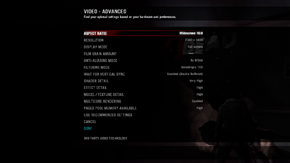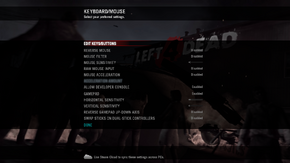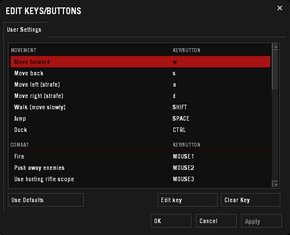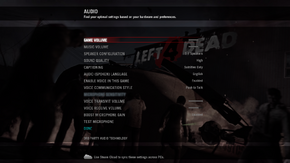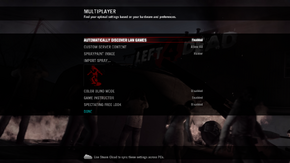Difference between revisions of "Left 4 Dead"
(big splitscreen clarifications, added steam cloud cfg path, controller remapping is true: wtf @nicereddy ?, extended list of useful ss console commands, added new fix (even though it may have been officially patched in all these years)) |
|||
| Line 56: | Line 56: | ||
===Configuration file(s) location=== | ===Configuration file(s) location=== | ||
{{Game data| | {{Game data| | ||
| − | {{Game data/row|Windows|{{p|game}}\cfg\config.cfg}} | + | {{Game data/row|Windows|{{p|game}}\left4dead\cfg\config.cfg}} |
| + | {{Game data/row|Steam cloud|{{p|steam}}\userdata\{{p|uid}}\500\remote\cfg\config.cfg}} | ||
{{Game data/row|OS X|}} | {{Game data/row|OS X|}} | ||
}} | }} | ||
| Line 107: | Line 108: | ||
===[[Glossary:Field of view (FOV)|Field of view (FOV)]]=== | ===[[Glossary:Field of view (FOV)|Field of view (FOV)]]=== | ||
| + | {{++}} FoV when playing in splitscreen is easily customizable inside <code>{{p|game}}\left4dead\splitscreen_config.txt</code> | ||
{{ii}} By default field of view cannot be changed. Only changeable option is viewmodel FOV. | {{ii}} By default field of view cannot be changed. Only changeable option is viewmodel FOV. | ||
{{Fixbox|1= | {{Fixbox|1= | ||
| − | {{Fixbox/fix|Change viewmodel FOV|ref=<ref>[ | + | {{Fixbox/fix|Change viewmodel FOV|ref=<ref>[http://steamcommunity.com/sharedfiles/filedetails/?id=158520677 How to Change Field of View (FOV) - Steam Community Guides]</ref>}} |
# Download the [http://community.pcgamingwiki.com/files/file/356-left-4-dead-1-fov-addon/ FoV addon] | # Download the [http://community.pcgamingwiki.com/files/file/356-left-4-dead-1-fov-addon/ FoV addon] | ||
# Extract the files in <code>{{p|game}}\left4dead\addons\</code> | # Extract the files in <code>{{p|game}}\left4dead\addons\</code> | ||
| Line 117: | Line 119: | ||
===Split-screen without bezels=== | ===Split-screen without bezels=== | ||
| − | {{ii}} L4D split-screen mode was meant to be played on a single 16:9 screen. If you have a different setup then, the image could not entirely fit the monitor(s). | + | {{ii}} L4D split-screen mode was meant to be played on a single 4:3 or 16:9 screen. If you have a different setup then, the image could not entirely fit the monitor(s). |
{{Fixbox|1= | {{Fixbox|1= | ||
| − | {{Fixbox/fix|ref=<ref>[http://www.wsgf.org/blog/blevar/2012/01/13/howto-left-4-dead-split-screen-eyefinity Widescreen gaming blog post] about playing with more than a monitor</ref> | + | {{Fixbox/fix|Edit split-screen aspect-ratio|ref=<ref>[http://www.wsgf.org/blog/blevar/2012/01/13/howto-left-4-dead-split-screen-eyefinity Widescreen gaming blog post] about playing with more than a monitor</ref>}} |
| − | # Navigate to <code>{{p|game}}/left4dead</code> | + | # Navigate to <code>{{p|game}}/left4dead/</code> |
| − | # Open <code>splitscreen_config.txt</code> | + | # Open <code>splitscreen_config.txt</code> |
| − | # Look for | + | # Look for the paragraph describing your actual split method ("''nonwidescreen''", "''widescreen_horizontal_split''", "''widescreen_vertical_split''") |
| − | # Change it accordingly to your | + | # Change it accordingly to your effective aspect ratio '''''multiplied''''' or '''''divided''''' by 2 (just look if comment says it should be twice or half as wide) |
| − | + | # Save changes | |
| − | ''' | ||
| − | |||
}} | }} | ||
| Line 145: | Line 145: | ||
|full controller = true | |full controller = true | ||
|full controller notes = | |full controller notes = | ||
| − | |controller remap = | + | |controller remap = true |
|controller remap notes = | |controller remap notes = | ||
|invert controller y-axis = true | |invert controller y-axis = true | ||
| Line 154: | Line 154: | ||
===Mouse+Keyboard in split-screen=== | ===Mouse+Keyboard in split-screen=== | ||
| − | {{ii}}When you connect only a controller, this is automatically assigned to the first player | + | {{ii}}When you connect only a controller, this is automatically assigned to the first player |
{{Fixbox|1= | {{Fixbox|1= | ||
{{Fixbox/fix|Bind controller to 2nd player}} | {{Fixbox/fix|Bind controller to 2nd player}} | ||
| − | # Download [ | + | {{++}} For 360 controllers owners, the entire thing can be automated with [http://community.pcgamingwiki.com/files/file/358-x360ce-forced-2nd-player/ already configured package] |
| − | # Connect your controller and make sure it | + | # Download [https://code.google.com/p/x360ce/downloads/detail?name=x360ce%20vibmod%203.1.4.1.zip vibmod's x360ce 3.1.4.1]. |
| − | # Open <code>x360ce.ini</code> and | + | # Connect your controller and make sure to '''''properly''''' set it up in the application configurator |
| + | # Open <code>x360ce.ini</code> and swap <code>[PAD1]</code> tag with <code>[PAD2]</code> | ||
# Save the changes | # Save the changes | ||
| − | # Copy <code>x360ce.ini</code> and <code>xinput1_3.dll</code> to the | + | # Copy <code>x360ce.ini</code> and <code>xinput1_3.dll</code> to the Left 4 Dead root folder |
| − | # | + | # Navigate to <code>{{p|game}}\bin\</code> and rename <code>xinput1_3.dll</code> to something else |
| − | # | + | # Follow [[#Local co-op|standard procedure]] |
'''Notes:''' | '''Notes:''' | ||
| − | {{ii}} If x360ce is properly configured, a beep | + | {{ii}}If x360ce is properly configured, a beep should be heard when launching the game |
| − | |||
}} | }} | ||
| + | |||
==Audio settings== | ==Audio settings== | ||
| Line 381: | Line 382: | ||
|self-hosting notes = | |self-hosting notes = | ||
|direct ip = true | |direct ip = true | ||
| − | |direct ip notes = Use <code>connect [IP address here]</code> in the console. | + | |direct ip notes = Use <code>connect [IP address here]</code> in the console.<br />Server must have set <code>sv_allow_lobby_connect_only 0</code> |
}} | }} | ||
| Line 415: | Line 416: | ||
{{Fixbox|1= | {{Fixbox|1= | ||
{{Fixbox/fix|ref=<ref>[http://forums.steampowered.com/forums/showthread.php?t=745113 Steam thread about local split-screen co-op]</ref>|Playing with 2 controllers}} | {{Fixbox/fix|ref=<ref>[http://forums.steampowered.com/forums/showthread.php?t=745113 Steam thread about local split-screen co-op]</ref>|Playing with 2 controllers}} | ||
| − | # | + | {{ii}} If you want to play with only a controller and a mouse+keyboard, check [[#Mouse+Keyboard in split-screen|Mouse + Keyboard in split-screen]] |
| − | # | + | # Download custom [http://community.pcgamingwiki.com/files/file/357-left-4-dead-2-splitscreen-cfg/ split.cfg] |
| − | # | + | # Extract it inside <code>{{p|game}}\left4dead\cfg\</code> |
| − | # | + | # Launch the game and join or create a match in the mode you prefer |
| + | # When in-game, open the [[#Console commands|console]] and type <code>ss_connect</code> | ||
| + | # Add second player to survivor team with <code>cmd2 jointeam 2</code> command | ||
| + | # Load second player keys bindings by typing <code>exec split</code> (all previous bindings are reseted) | ||
# Enjoy | # Enjoy | ||
'''Notes:''' | '''Notes:''' | ||
| − | {{ii}} If | + | {{ii}} If loading bar gets stuck quickly pause and unpause game |
| − | {{ii}} If you are going to play split-screen without a '''''single'' 16:9 monitor''' look [[#Split-screen without bezels|above]] | + | {{ii}} To play a private versus match, open [[#Console commands|console]] and use <code>ss_map l4d_vs_''#rest-of-map-name#''</code> |
| + | {{ii}} If you are going to play split-screen without a '''''single'' 4:3''' or '''16:9 monitor''' look [[#Split-screen without bezels|above]] | ||
}} | }} | ||
| Line 429: | Line 434: | ||
===Purple and black broken textures=== | ===Purple and black broken textures=== | ||
{{ii}} A generic fix for this issue can be found [[Engine:Source#Broken textures|on our Source engine page]]. | {{ii}} A generic fix for this issue can be found [[Engine:Source#Broken textures|on our Source engine page]]. | ||
| + | |||
| + | ===Can't unlock Lamb 2 Slaughter achievement=== | ||
| + | {{Fixbox|1= | ||
| + | {{Fixbox/fix|Enabling the console in Source games|ref=<ref>[http://web.archive.org/web/20100108062703/http://forums.steampowered.com/forums/showthread.php?t=791619 Lamb 2 Slaughter working fix right here - Steam Users' Forums (retrieved)]</ref>}} | ||
| + | # Open [[#Console commands|console]] | ||
| + | # Type <code>sv_cheats 1; achievement_reset L4D_ACHIEVEMENT_INCAP_AFTER_SAFEROOM; sv_cheats 0</code> | ||
| + | }} | ||
==Other information== | ==Other information== | ||
| Line 483: | Line 495: | ||
!Command !! Description !! | !Command !! Description !! | ||
|- | |- | ||
| − | |connect_splitscreen localhost 2|| | + | |connect_splitscreen localhost [ip-address] 2|| Join a LAN or Internet server in splitscreen mode. |
| + | |- | ||
| + | |[cmd/cmd2] jointeam [2/3]|| Assign selected player (cmd) to either survivor or infected team | ||
| + | |- | ||
| + | |mp_gamemode [coop/survival/versus]|| Change gamemode. If adjusted while in-game it's advised to <code>changelevel</code> | ||
|- | |- | ||
| − | | | + | |ss_splitmode [0/1/2]|| Toggle horizontal and vertical screen split (0 is auto selection) |
|- | |- | ||
| − | | | + | |z_difficulty [Easy/Normal/Hard/Impossible] || Change game difficulty |
|- | |- | ||
| − | |setinfo | + | |setinfo name Max || Change player 1 name |
|- | |- | ||
| − | |name2 | + | |name2 Tony || Change player 2 name |
|} | |} | ||
| Line 502: | Line 518: | ||
|minmem = 1 GB | |minmem = 1 GB | ||
|minHD = 7.5 GB | |minHD = 7.5 GB | ||
| − | |minGPU = | + | |minGPU = ATI Radeon 9600 |
| − | |minGPU2 = | + | |minGPU2 = Nvidia GeForce 6600 |
|minVRAM = 128 MB | |minVRAM = 128 MB | ||
|recOS = 7 | |recOS = 7 | ||
|recCPU = Intel Core 2 Duo E4600 | |recCPU = Intel Core 2 Duo E4600 | ||
| − | |recGPU = | + | |recGPU = ATI Radeon X1600 |
| − | |recGPU2 = | + | |recGPU2 = Nvidia GeForce 7600 |
}} | }} | ||
| Line 519: | Line 535: | ||
|minmem = 1 GB | |minmem = 1 GB | ||
|minHD = 7.5 GB | |minHD = 7.5 GB | ||
| − | |minGPU = | + | |minGPU = ATI Radeon HD 2400 |
| − | |minGPU2 = | + | |minGPU2 = Nvidia GeForce 8600M GT |
|minGPU3 = Intel HD Graphics 3000 | |minGPU3 = Intel HD Graphics 3000 | ||
}} | }} | ||
{{References}} | {{References}} | ||
Revision as of 12:48, 15 August 2014
| Cover image missing, please upload it | |
| Developers | |
|---|---|
| Valve Corporation | |
| Engines | |
| Source | |
| Release dates | |
| Windows | November 17, 2008 |
| macOS (OS X) | October 27, 2010 |
Warnings
- The macOS (OS X) version of this game does not work on macOS Catalina (version 10.15) or later due to the removal of support for 32-bit-only apps.
| Left 4 Dead | |
|---|---|
| Left 4 Dead | 2008 |
| Left 4 Dead 2 | 2009 |
Key points
- Left 4 Dead 2 includes all Left 4 Dead campaigns, Left 4 Dead 2 will likely be the preferable game to purchase.
- A hack enabling split-screen co-op is available; see Local co-op.
- Runs on low-end hardware
General information
- Official Left 4 Dead Blog
- Unofficial Left 4 Dead Wiki
- Steam Community Discussions
- Steam Users' Forums
Availability
- All versions require Steam.
Essential improvements
Launch parameters
To learn how to add launch parameters, see Launch options.
Useful launch parameters
| Parameter | Description |
|---|---|
-w X -h Y |
Sets screen resolution (or window resolution if using -window). Example: -w 1920 -h 1080.
|
-refresh X |
Sets your screen refresh-rate (Hz). Example: -refresh 60.
|
-noborder -window |
Launches the game in a borderless fullscreen window (i.e. very alt-tab friendly). This may result in a minor performance loss. If you experience stuttering, disable Windows Aero. |
-novid |
Skip intro videos |
-autoconfig |
Restores video and performance settings to default for the current hardware detected. Ignores settings inside any .cfg files until this parameter is removed. |
Game data
Configuration file(s) location
| System | Location |
|---|---|
| Steam Play (Linux) | <SteamLibrary-folder>/steamapps/compatdata/500/pfx/[Note 1] |
Save game cloud syncing
| System | Native | Notes |
|---|---|---|
| Steam Cloud | Syncs save games and settings |
Video settings
Field of view (FOV)
- FoV when playing in splitscreen is easily customizable inside
<path-to-game>\left4dead\splitscreen_config.txt - By default field of view cannot be changed. Only changeable option is viewmodel FOV.
| Instructions |
|---|
Split-screen without bezels
- L4D split-screen mode was meant to be played on a single 4:3 or 16:9 screen. If you have a different setup then, the image could not entirely fit the monitor(s).
| Instructions |
|---|
Input settings
Mouse+Keyboard in split-screen
- When you connect only a controller, this is automatically assigned to the first player
| Instructions |
|---|
Audio settings
Localizations
| Language | UI | Audio | Sub | Notes |
|---|---|---|---|---|
| English | ||||
| Simplified Chinese | ||||
| Traditional Chinese | ||||
| Danish | ||||
| Dutch | ||||
| Finnish | ||||
| French | ||||
| German | ||||
| Italian | ||||
| Japanese | ||||
| Korean | ||||
| Norwegian | ||||
| Polish | ||||
| Portuguese | ||||
| Russian | ||||
| Spanish | ||||
| Swedish |
Network
Multiplayer types
| Type | Native | Players | Notes | |
|---|---|---|---|---|
| LAN play | 8 | See LAN play. "Versus" mode. Up to 4v4 Survivors vs. Infected. |
||
| Online play | 8 | "Versus" mode. Up to 4v4 Survivors vs. Infected. | ||
Connection types
| Type | Native | Notes |
|---|---|---|
| Matchmaking | ||
| Peer-to-peer | ||
| Dedicated | ||
| Self-hosting | ||
| Direct IP | Use connect [IP address here] in the console.Server must have set sv_allow_lobby_connect_only 0 |
Ports
| Protocol | Port(s) and/or port range(s) |
|---|---|
| TCP | 27014-27050 |
| UDP | 4380, 27000-27030 |
- Universal Plug and Play (UPnP) support status is unknown.
LAN play
- You can play Left 4 Dead over a local area network (LAN) connection.
| Instructions |
|---|
Local co-op
- A list of useful commands for split-screen is available below
| Instructions |
|---|
Issues fixed
Purple and black broken textures
- A generic fix for this issue can be found on our Source engine page.
Can't unlock Lamb 2 Slaughter achievement
| Instructions |
|---|
Other information
Console commands
- Games running on the Source engine can utilize Source Engine Console Commands for various tasks.[1]
| Instructions |
|---|
- You can also have the console open by default on launch by following this guide:
| Instructions |
|---|
Creating your own CFG (to run multiple console commands together)
A CFG is a file that contains a list of commands that when run will attempt to execute them all
Open up a text editor such as notepad and type in all the commands you want separating each with a ";" (remove quotes). When done save the file as filename.cfg in <path-to-game>\left4dead\cfg. To run the cfg file, open the console during the game and type in "exec filename.cfg" (remove quotes).
If you want the CFG file to run automatically, name it as "autoexec.cfg"(remove quotes).
Launch options
- View this Steam Support Article regarding launch options as well as the relevant Valve Developer wiki page for further information and a list of useful Source engine launch options.
| Instructions |
|---|
Useful split-screen commands
Since Split-screen mode in Left 4 Dead isn't officially supported, there are multiple important key settings which aren't immediately available.
| Command | Description | |
|---|---|---|
| connect_splitscreen localhost [ip-address] 2 | Join a LAN or Internet server in splitscreen mode. | |
| [cmd/cmd2] jointeam [2/3] | Assign selected player (cmd) to either survivor or infected team | |
| mp_gamemode [coop/survival/versus] | Change gamemode. If adjusted while in-game it's advised to changelevel
| |
| ss_splitmode [0/1/2] | Toggle horizontal and vertical screen split (0 is auto selection) | |
| z_difficulty [Easy/Normal/Hard/Impossible] | Change game difficulty | |
| setinfo name Max | Change player 1 name | |
| name2 Tony | Change player 2 name |
System requirements
| Windows | ||
|---|---|---|
| Minimum | Recommended | |
| Operating system (OS) | XP, Vista, 7 | 7 |
| Processor (CPU) | Pentium 4 3.0 GHz | Intel Core 2 Duo E4600 |
| System memory (RAM) | ||
| Hard disk drive (HDD) | 7.5 GB | |
| Video card (GPU) | ATI Radeon 9600 Nvidia GeForce 6600 128 MB of VRAM | ATI Radeon X1600 Nvidia GeForce 7600 |
| macOS (OS X) | ||
|---|---|---|
| Minimum | ||
| Operating system (OS) | 10.6.4 | |
| Processor (CPU) | Intel Core 2 Duo 2.0 GHz | |
| System memory (RAM) | ||
| Hard disk drive (HDD) | 7.5 GB | |
| Video card (GPU) | ATI Radeon HD 2400 Nvidia GeForce 8600M GT Intel HD Graphics 3000 |
|
Notes
- ↑ Notes regarding Steam Play (Linux) data:
- File/folder structure within this directory reflects the path(s) listed for Windows and/or Steam game data.
- Games with Steam Cloud support may also store data in
~/.steam/steam/userdata/<user-id>/500/. - Use Wine's registry editor to access any Windows registry paths.
- The app ID (500) may differ in some cases.
- Treat backslashes as forward slashes.
- See the glossary page for details on Windows data paths.