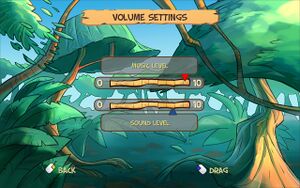Zooloretto
From PCGamingWiki, the wiki about fixing PC games
This page is a stub: it lacks content and/or basic article components. You can help to expand this page
by adding an image or additional information.
 |
|
| Developers | |
|---|---|
| Witan Game Production House | |
| Publishers | |
| Zooloretto | |
| Engines | |
| Torque Game Engine | |
| Release dates | |
| Windows | November 1, 2011 |
| Taxonomy | |
| Monetization | One-time game purchase |
General information
Availability
| Source | DRM | Notes | Keys | OS |
|---|---|---|---|---|
| GamersGate | ||||
| Green Man Gaming | ||||
| Steam (unavailable) |
Game data
Configuration file(s) location
| System | Location |
|---|---|
| Windows | %APPDATA%\WhiteBear\Zooloretto\common\commonconfig.xml |
| Steam Play (Linux) | <SteamLibrary-folder>/steamapps/compatdata/283450/pfx/[Note 1] |
Save game data location
| System | Location |
|---|---|
| Windows | %APPDATA%\WhiteBear\Zooloretto\game\data\ |
| Steam Play (Linux) | <SteamLibrary-folder>/steamapps/compatdata/283450/pfx/[Note 1] |
Save game cloud syncing
| System | Native | Notes |
|---|---|---|
| Steam Cloud |
Video
| Graphics feature | State | Notes | |
|---|---|---|---|
| Widescreen resolution | |||
| Multi-monitor | |||
| Ultra-widescreen | |||
| 4K Ultra HD | |||
| Field of view (FOV) | |||
| Windowed | See the glossary page for potential workarounds. | ||
| Borderless fullscreen windowed | See the glossary page for potential workarounds. | ||
| Anisotropic filtering (AF) | |||
| Anti-aliasing (AA) | |||
| Vertical sync (Vsync) | |||
| 60 FPS and 120+ FPS | |||
Input
| Keyboard and mouse | State | Notes |
|---|---|---|
| Remapping | ||
| Mouse acceleration | ||
| Mouse sensitivity | ||
| Mouse input in menus | ||
| Mouse Y-axis inversion | ||
| Controller | ||
| Controller support |
| Controller types |
|---|
Audio
| Audio feature | State | Notes |
|---|---|---|
| Separate volume controls | Music, Sound Effects | |
| Surround sound | ||
| Subtitles | ||
| Closed captions | ||
| Mute on focus lost | ||
| Royalty free audio |
Localizations
| Language | UI | Audio | Sub | Notes |
|---|---|---|---|---|
| English | ||||
| Dutch | ||||
| French | ||||
| German | ||||
| Italian | ||||
| Spanish |
Network
Multiplayer types
| Type | Native | Players | Notes | |
|---|---|---|---|---|
| Local play | 5 | |||
| LAN play | ||||
| Online play | ||||
Other information
API
| Executable | 32-bit | 64-bit | Notes |
|---|---|---|---|
| Windows |
Middleware
| Middleware | Notes | |
|---|---|---|
| Audio | OpenAL |
Issues unresolved
Black screen in Windows 10
- In Windows 10, the game will start up with a black screen, but with audio playing. Some users report that modifying
defaultPrefs.cs.dsofixes the black screen issue, but others report that game remains unplayable because UI elements disappear when mouse is moved over them.
| Modifying defaultPrefs.cs.dso[1] |
|---|
|
System requirements
| Windows | ||
|---|---|---|
| Minimum | Recommended | |
| Operating system (OS) | XP | Vista, 7 |
| Processor (CPU) | Intel Pentium 4 1.7 GHz | |
| System memory (RAM) | 1024 MB | |
| Hard disk drive (HDD) | 1 GB | |
| Video card (GPU) | 128 MB of VRAM | |
Notes
- ↑ 1.0 1.1 Notes regarding Steam Play (Linux) data:
- File/folder structure within this directory reflects the path(s) listed for Windows and/or Steam game data.
- Games with Steam Cloud support may also store data in
~/.steam/steam/userdata/<user-id>/283450/. - Use Wine's registry editor to access any Windows registry paths.
- The app ID (283450) may differ in some cases.
- Treat backslashes as forward slashes.
- See the glossary page for details on Windows data paths.
References
- ↑ Blackscreen problem SOLVED :: Zooloretto General Discussions - last accessed on 2019-12-29