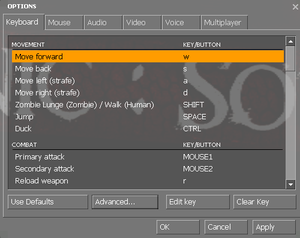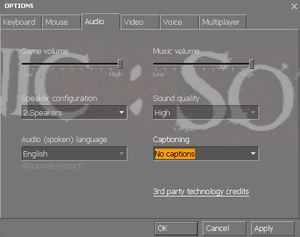Zombie Panic! Source
From PCGamingWiki, the wiki about fixing PC games
| Developers | |
|---|---|
| Zombie Panic! Team | |
| Engines | |
| Source | |
| Release dates | |
| Windows | December 28, 2007 |
| Taxonomy | |
| Monetization | Freeware |
| Modes | Multiplayer |
| Pacing | Real-time |
| Perspectives | First-person |
| Controls | Direct control |
| Genres | FPS |
| Themes | Zombies |
| Series | Zombie Panic! |
| Zombie Panic! | |
|---|---|
| Subseries of Contagion | |
| Zombie Panic! (mod) | 2003 |
| Zombie Panic! Source | 2007 |
General information
Availability
| Source | DRM | Notes | Keys | OS |
|---|---|---|---|---|
| Steam |
Game data
Configuration file(s) location
| System | Location |
|---|---|
| Windows | <Steam-folder>Steam\steamapps\common\Zombie Panic Source\zps\cfg\config_default.cfg |
| Steam Play (Linux) | <Steam-folder>/steamapps/compatdata/17500/pfx/[Note 1] |
Save game cloud syncing
| System | Native | Notes |
|---|---|---|
| Steam Cloud | Approx. 977 KB available. |
Video
| Graphics feature | State | Notes | |
|---|---|---|---|
| Widescreen resolution | |||
| Multi-monitor | |||
| Ultra-widescreen | |||
| 4K Ultra HD | |||
| Field of view (FOV) | |||
| Windowed | |||
| Borderless fullscreen windowed | Use the -window -noborder command line arguments. |
||
| Anisotropic filtering (AF) | |||
| Anti-aliasing (AA) | |||
| Vertical sync (Vsync) | Double buffered [1].Can cause issues See Sluggish Mouse with VSync. | ||
| 60 FPS and 120+ FPS | 300fps cap. | ||
| High dynamic range display (HDR) | Rendered image uses SDR color space. In-game HDR option refers only to HDR Rendering. | ||
Input
| Keyboard and mouse | State | Notes |
|---|---|---|
| Remapping | Full control rebindings | |
| Mouse acceleration | ||
| Mouse sensitivity | ||
| Mouse input in menus | ||
| Mouse Y-axis inversion | ||
| Controller | ||
| Controller support |
| Controller types |
|---|
Audio
| Audio feature | State | Notes |
|---|---|---|
| Separate volume controls | Music slider separate from game volume | |
| Surround sound | 7.1, 5.1 Surround Sound, 4 Speaker Surrond | |
| Subtitles | ||
| Closed captions | ||
| Mute on focus lost | "Silence the audio while the game window is in the background" check box. | |
| Royalty free audio |
Localizations
| Language | UI | Audio | Sub | Notes |
|---|---|---|---|---|
| English | ||||
| Simplified Chinese | ||||
| Danish | ||||
| Dutch | ||||
| French | ||||
| German | ||||
| Italian | ||||
| Portuguese | ||||
| Brazilian Portuguese | ||||
| Russian | ||||
| Spanish |
Network
Multiplayer types
| Type | Native | Players | Notes | |
|---|---|---|---|---|
| Local play | Use Nucleus Co-op. | |||
| LAN play | 24 | Make sure the server is set to sv_lan 1. |
||
| Online play | 24 | |||
Connection types
| Type | Native | Notes |
|---|---|---|
| Matchmaking | ||
| Peer-to-peer | ||
| Dedicated | Windows dedicated server available under Tools in the Steam client. | |
| Self-hosting | ||
| Direct IP | Use connect [IP address here] in the console. |
Issues fixed
Purple and black broken textures
- A generic fix for this issue can be found on our Source engine page.
Models appearing invisible
| How to fix missing character models[citation needed] |
|---|
|
Sluggish Mouse with VSync
| How to fix sluggish mouse[citation needed] |
|---|
|
Other information
Launch parameters
- You can launch Zombie Panic! Source with launch parameters - these parameters dictating how certain aspects of the game behaves (outside of gameplay).
- Launch parameters are typically prefixed with
-(dash), however you can also set console commands by providing the console command with a+(plus) prefix.
| How to add launch paramaters[citation needed] |
|---|
|
Useful launch parameters
- If you experience stuttering disable Windows Aero from the video options menu.
| Parameter | Description |
|---|---|
-autoconfig |
Restores video and performance settings to default for the current hardware detected. Ignores settings inside any .cfg files until this parameter is removed. |
-console |
Starts the game with the developer console enabled. |
-dxlevel xx |
Forces the game to launch in a specific DirectX version, where xx is:
|
-h height or -height height |
Forces the engine to start with resolution set to height.
|
-w width or -width width |
Forces the engine to start with resolution set to width.
|
Console Commands
- Games running on the source engine can utilize Source Engine Console Commands for various tasks.
- These commands can be saved into
<path-to-game>\autoexec.cfgto be executed when the game launches.
| Enabling the console in Source games[citation needed] |
|---|
Notes
|
Useful console commands
| Command | Notes |
|---|---|
net_graph 1 |
Can be used from 1 to 4 with higher numbers providing more information. This code enables you to view in-game FPS, ping and more. There may be a performance loss from using this. |
ping |
Shows the ping of all clients connected to the server in the console. |
cl_showfps 1 |
Shows the frames per second, 1 = exact frames per second, 2 = average over the last second. |
snd_async_fullyasync 1 |
May help you are experiencing freezes when some sounds that aren't cached are playing. Allows sounds to play when ready if loading it is too slow, instead of freezing the entire game until it is. |
fps_max 144 |
This code sets the maximum frame rate for the game and it can be changed to any value up to one decimal place, in this example the maximum frame rate would be 144.0 fps. |
Other information
API
| Technical specs | Supported | Notes |
|---|---|---|
| Direct3D | 9 | |
| Shader Model support | 3.0 |
| Executable | 32-bit | 64-bit | Notes |
|---|---|---|---|
| Windows |
System requirements
| Windows | ||
|---|---|---|
| Minimum | Recommended | |
| Operating system (OS) | Vista | 7 |
| Processor (CPU) | 1.7 GHz | Dual Core 2.4 GHz |
| System memory (RAM) | 2 GB | 4 GB |
| Hard disk drive (HDD) | 8 GB | |
| Video card (GPU) | DirectX 9.0c compatible Shader model 3.0 support |
Nvidia GeForce 7600 ATI Radeon X1600 |
| Sound (audio device) | DirectX compatible sound card | |
Notes
- ↑ File/folder structure within this directory reflects the path(s) listed for Windows and/or Steam game data (use Wine regedit to access Windows registry paths). Games with Steam Cloud support may store data in
~/.steam/steam/userdata/<user-id>/17500/in addition to or instead of this directory. The app ID (17500) may differ in some cases. Treat backslashes as forward slashes. See the glossary page for details.
References
- ↑ Black mesa vsync is double buffered - last accessed on 2024