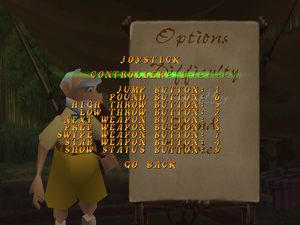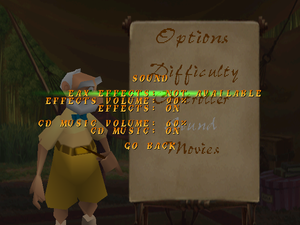Tarzan (1999)
From PCGamingWiki, the wiki about fixing PC games
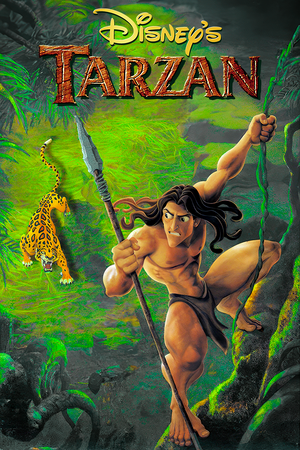 |
|
| Developers | |
|---|---|
| Eurocom | |
| Publishers | |
| Disney Interactive Studios | |
| Release dates | |
| Windows | June 1999 |
| Taxonomy | |
| Monetization | One-time game purchase |
| Modes | Singleplayer |
| Pacing | Real-time |
| Perspectives | Side view |
| Controls | Direct control |
| Genres | Platform |
| Art styles | Stylized |
| Themes | Africa |
| Series | Disney's Tarzan |
| Disney's Tarzan | |
|---|---|
| Subseries of Disney | |
| Tarzan | 1999 |
| Disney's Hot Shots: Tarzan Jungle Tumble | 1999 |
| Disney Hot Shots: Disney's Terk & Tantor Power Lunch | 1999 |
Availability
| Source | DRM | Notes | Keys | OS |
|---|---|---|---|---|
| Retail |
- This game is not available digitally.
Game data
Configuration file(s) location
| System | Location |
|---|---|
| Windows | <path-to-game>\tarzan.cfg[Note 1] |
Save game data location
| System | Location |
|---|---|
| Windows | <path-to-game>\tarzan.cfg[Note 1] |
Video
| Graphics feature | State | Notes | |
|---|---|---|---|
| Widescreen resolution | See this page. | ||
| Multi-monitor | |||
| Ultra-widescreen | |||
| 4K Ultra HD | Use the Widescreen fix in conjunction with dgVoodoo2. | ||
| Field of view (FOV) | |||
| Windowed | Press F10 to enter "software window" mode. | ||
| Borderless fullscreen windowed | See the glossary page for potential workarounds. | ||
| Anisotropic filtering (AF) | See the glossary page for potential workarounds. | ||
| Anti-aliasing (AA) | See the glossary page for potential workarounds. | ||
| High-fidelity upscaling | See the glossary page for potential workarounds. | ||
| Vertical sync (Vsync) | See the glossary page for potential workarounds. | ||
| 60 FPS and 120+ FPS | Frame rate is capped at 30 FPS. | ||
| High dynamic range display (HDR) | |||
Input
| Keyboard and mouse | State | Notes |
|---|---|---|
| Remapping | Press F2 to enter the in-game options menu and select "keyboard". | |
| Mouse acceleration | ||
| Mouse sensitivity | ||
| Mouse input in menus | ||
| Mouse Y-axis inversion | ||
| Controller | ||
| Controller support | ||
| Full controller support | ||
| Controller remapping | ||
| Controller sensitivity | ||
| Controller Y-axis inversion |
| Controller types |
|---|
| XInput-compatible controllers |
|---|
| PlayStation controllers |
|---|
| Generic/other controllers |
|---|
| Additional information | ||
|---|---|---|
| Controller hotplugging | ||
| Haptic feedback | ||
| Digital movement supported | ||
| Simultaneous controller+KB/M |
Audio
| Audio feature | State | Notes |
|---|---|---|
| Separate volume controls | Sound FX and CD Music | |
| Surround sound | Up to 7.0 output with DirectSound3D restoration software. | |
| Subtitles | ||
| Closed captions | ||
| Mute on focus lost | ||
| EAX support | EAX. | |
| Royalty free audio | ||
| Red Book CD audio | On Windows, CD music might not play correctly; see the troubleshooting guide for solutions. |
Localizations
| Language | UI | Audio | Sub | Notes |
|---|---|---|---|---|
| English |
Other information
API
| Technical specs | Supported | Notes |
|---|---|---|
| Direct3D | 6 | Press F6 to use Direct3D rendering. |
| Glide | Press F5 to use Glide 3D rendering. | |
| Software renderer | Press F8 to use low-res mode (320x240), F9 for high-res mode (640x480), and F10 for software window mode. |
| Executable | 32-bit | 64-bit | Notes |
|---|---|---|---|
| Windows |
Issues fixed
Unable to install the game from the disc
- The installer on the disc does not work on modern Windows OSes, being designed for older OSes.
In the properties of installer.exe, set compatibility mode to Windows XP (Service Pack 2).
|
|---|
Audio pops during cutscenes on newer Windows OS
- The game's cutscenes rely on an old DirectSound DLL file for proper sound playback from the CD.
When installed on newer OSses like Windows 10, the game will use the latest version of the DLL, which causes the issue.
| Use an old version of DirectSound |
|---|
|
Lower resolution and lack of support for higher resolution monitors
- The game being quite old, was never properly designed to be scaled for higher resolution monitors of today.
Some elements scale up quite poorly and the overall presentation looks quite bad.
| Use dgVoodoo2 |
|---|
|
No music in-game
- The game uses CDDA audio to play music while playing with the CD inserted, and modern Windows versions do not support this properly.
| Instructions |
|---|
|
Method #1
Method #2
|
Issues unresolved
EAX is not available in newer Windows versions after Vista
- There is a fix that enables 3D sound, but it breaks the audio in cutscenes completely.
| Use Creative ALchemy on any sound card other than Creative ones |
|---|
|
Music does not loop in newer Windows versions (e.g. Windows 10)
- There is no fix so far.
System requirements
| Windows | ||
|---|---|---|
| Minimum | Recommended | |
| Operating system (OS) | 95 | |
| Processor (CPU) | Intel Pentium 166 MHz | Intel Pentium 200 MHz |
| System memory (RAM) | 24 MB | 32 MB |
| Hard disk drive (HDD) | 50 MB | |
| Video card (GPU) | 2 MB of VRAM DirectX 6.1 compatible | 4 MB of VRAM |
| Other | Quad-speed (4x) CD-ROM drive | |
Notes
- ↑ 1.0 1.1 When running this game without elevated privileges (Run as administrator option), write operations against a location below
%PROGRAMFILES%,%PROGRAMDATA%, or%WINDIR%might be redirected to%LOCALAPPDATA%\VirtualStoreon Windows Vista and later (more details).