State of Emergency
From PCGamingWiki, the wiki about fixing PC games
This page is a stub: it lacks content and/or basic article components. You can help to expand this page
by adding an image or additional information.
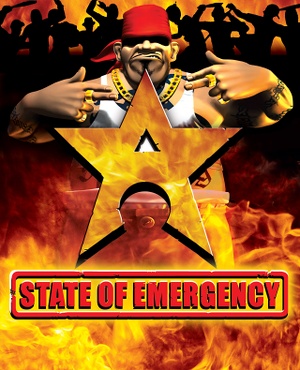 |
|
| Developers | |
|---|---|
| VIS Entertainment | |
| Windows | Wide Games |
| Publishers | |
| Global Star Software | |
| Release dates | |
| Windows | August 1, 2003 |
| Taxonomy | |
| Monetization | One-time game purchase |
| Modes | Singleplayer, Multiplayer |
| Pacing | Real-time |
| Perspectives | Third-person |
| Controls | Direct control |
| Genres | Action, Brawler, TPS |
| Art styles | Stylized |
Availability
Game data
Configuration file(s) location
| System | Location |
|---|---|
| Windows | <path-to-game>\[Note 1] |
Save game data location
| System | Location |
|---|---|
| Windows | <path-to-game>\SaveGames[Note 1] |
Video
| Graphics feature | State | Notes | |
|---|---|---|---|
| Widescreen resolution | |||
| Multi-monitor | |||
| Ultra-widescreen | |||
| 4K Ultra HD | |||
| Field of view (FOV) | |||
| Windowed | See the glossary page for potential workarounds. | ||
| Borderless fullscreen windowed | See the glossary page for potential workarounds. | ||
| Anisotropic filtering (AF) | See the glossary page for potential workarounds. | ||
| Anti-aliasing (AA) | See the glossary page for potential workarounds. | ||
| High-fidelity upscaling | See the glossary page for potential workarounds. | ||
| Vertical sync (Vsync) | See the glossary page for potential workarounds. | ||
| 60 FPS and 120+ FPS | High FPS speeds up the game.[1] | ||
| High dynamic range display (HDR) | |||
Input
| Keyboard and mouse | State | Notes |
|---|---|---|
| Remapping | Accessible via in-game settings menu. | |
| Mouse acceleration | ||
| Mouse sensitivity | Accessible via in-game settings menu. | |
| Mouse input in menus | Mouse acts like keyboard. | |
| Mouse Y-axis inversion | ||
| Controller | ||
| Controller support | ||
| Full controller support | Controllers work in the menu by default. In game bindings will need to be manually assigned, which can be done entirely with a controller. | |
| Controller remapping | ||
| Controller sensitivity | ||
| Controller Y-axis inversion |
| Controller types |
|---|
| XInput-compatible controllers |
|---|
| PlayStation controllers |
|---|
| Generic/other controllers |
|---|
| Additional information | ||
|---|---|---|
| Controller hotplugging | ||
| Haptic feedback | ||
| Digital movement supported | ||
| Simultaneous controller+KB/M |
Audio
| Audio feature | State | Notes |
|---|---|---|
| Separate volume controls | ||
| Surround sound | ||
| Subtitles | ||
| Closed captions | ||
| Mute on focus lost | ||
| Royalty free audio |
Localizations
| Language | UI | Audio | Sub | Notes |
|---|---|---|---|---|
| English |
Network
Multiplayer types
| Type | Native | Players | Notes | |
|---|---|---|---|---|
| Local play | ||||
| LAN play | 4 | Versus, Co-op |
||
| Online play | 4 | Versus, Co-op |
||
Connection types
| Type | Native | Notes |
|---|---|---|
| Self-hosting | ||
| Direct IP |
Ports
| Protocol | Port(s) and/or port range(s) |
|---|---|
| UDP | 6969 |
- Universal Plug and Play (UPnP) support status is unknown.
Issues resolved
Animation Corruptions
- The animation cycles in the game appear to be locked to frame-rate. On newer hardware this will cause the game frame rate to raise too high and animations appear to be playing twice as fast (occurs both in-game and in-menu animations).The game uses a Vsync (Enable by default) to limit itself but it does not work in Windows 10 because Windows 10 has broken Vsync in DirectX 8
| Use dgvoodoo2 Wrapper[citation needed] |
|---|
|
| Use DXWnd to solve the game running too fast on Windows 10.[citation needed] |
|---|
|
No Music in Game
| Copy music files to game install folder[2] |
|---|
|
Other information
API
| Technical specs | Supported | Notes |
|---|---|---|
| Direct3D | 8.1 |
| Executable | 32-bit | 64-bit | Notes |
|---|---|---|---|
| Windows |
System requirements
| Windows | ||
|---|---|---|
| Minimum | Recommended | |
| Operating system (OS) | 98 | |
| Processor (CPU) | Intel Pentium III 600 MHz | Intel Pentium III 800 MHz |
| System memory (RAM) | 64 MB | 256 MB |
| Hard disk drive (HDD) | 600 MB | |
| Video card (GPU) | 3D Accelerator Required GeForce 2 or equivalent 32 MB of VRAM DirectX 8.1 compatible | GeForce 3 or equivalent Vertex shader compatible 32 MB of VRAM |
| Other | 8x CD-ROM drive | |
Notes
- ↑ 1.0 1.1 When running this game without elevated privileges (Run as administrator option), write operations against a location below
%PROGRAMFILES%,%PROGRAMDATA%, or%WINDIR%might be redirected to%LOCALAPPDATA%\VirtualStoreon Windows Vista and later (more details).
References
- ↑ Verified by User:AlphaYellow on 2023-07-31
- ↑ Verified by User:Demon272481 on 2023-02-08
