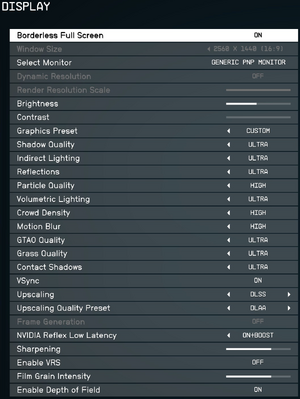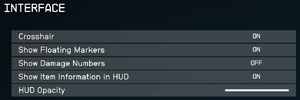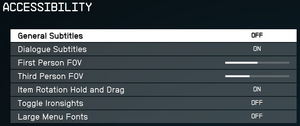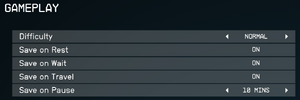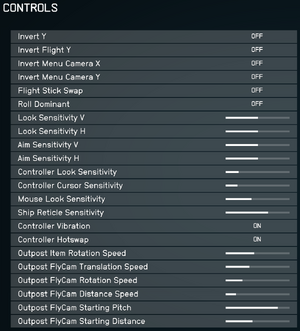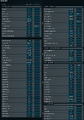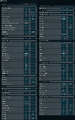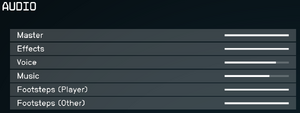Starfield
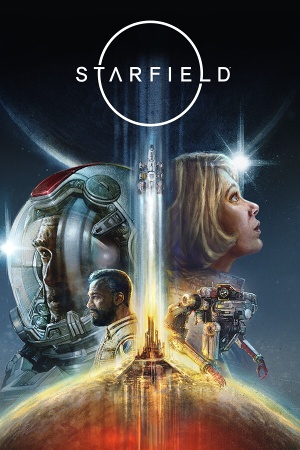 |
|
| Developers | |
|---|---|
| Bethesda Game Studios | |
| id Software | |
| Publishers | |
| Bethesda Softworks | |
| Engines | |
| Creation Engine 2 | |
| Release dates | |
| Windows | September 6, 2023 |
| Reception | |
| Metacritic | 85 |
| OpenCritic | 85 |
| IGDB | 87 |
| Taxonomy | |
| Monetization | One-time game purchase, DLC, Subscription gaming service |
| Modes | Singleplayer |
| Pacing | Real-time |
| Perspectives | First-person, Third-person |
| Controls | Direct control |
| Genres | RPG, Action, Shooter |
| Vehicles | Space flight |
| Art styles | Realistic |
| Themes | Sci-fi |
Starfield is a singleplayer action RPG developed by Bethesda Game Studios, with additional assistance by id Software, and published by Bethesda Softworks.[1] The game marks the first new series created by Bethesda Game Studios since The Elder Scrolls in 1994.
Starfield released on Steam and the Microsoft Store on September 6, 2023, with the game also being included with Xbox Game Pass for PC. It was initially announced at E3 2018 and was given a 2022 release date at E3 2021, which was ultimately delayed to allow for additional development time.[2][3]
Starfield introduces a new version of Creation Engine and features improved lighting and global illumination effects, alongside implementing technologies from id Software's id Tech engine.[4][1] It also sees the addition of native 21:9 ultra-widescreen display and unlocked frame rates, which were absent in previous games by the developer.
The game released to generally positive reception from critics and the general gaming audience. Criticism was raised about lacking performance, particularly on high-end Nvidia graphics cards, and the omission of DLSS and XeSS upscaling technologies without mods.[5][6][7] Subsequent driver updates and patches have improved performance while other game updates have introduced these two upscaling technologies.[8][9][10]
General information
Availability
| Source | DRM | Notes | Keys | OS |
|---|---|---|---|---|
| GamersGate | Premium Edition also available. | |||
| Premium Edition also available. | ||||
| Green Man Gaming | Premium Edition also available. | |||
| Humble Store | Premium Edition also available. | |||
| Microsoft Store | Xbox Play Anywhere. Included with Xbox Game Pass for PC. Premium Edition also available. |
|||
| Steam | Premium Edition also available. |
Version differences
- Pre-orders included the Old Mars Skin Pack.
- Premium Edition includes the Constellation skin pack, the Shattered Space story expansion, digital artbook, and original soundtrack. Pre-orders of this edition also included five days early access to the game.
Monetization
| Type | Notes |
|---|---|
| DLC | Additional single-player content. |
| One-time game purchase | The game requires an upfront purchase to access. |
| Subscription gaming service | Available via Xbox Game Pass for PC. |
DLC and expansion packs
| Name | Notes | |
|---|---|---|
| Shattered Space | Story expansion. Part of the Premium Edition; Release date: TBD. | |
| Old Mars Skin Pack | Only included with pre-orders and Xbox Game Pass for PC. | |
| Constellation Skin Pack | Part of the Premium Edition; not available separately. | |
| Digital Premium Edition Upgrade | Constellation Skin Pack, Shattered Space expansion, digital soundtrack and artbook. Given for free to owners of the Premium Edition. |
Essential improvements
Skip intro videos
- Neither of these remove the copyright/health warning.
| Add custom values to configuration file[11] |
|---|
sIntroSequence= uMainMenuDelayBeforeAllowSkip=0 |
| Delete or rename video files[12] |
|---|
|
Game data
Configuration file(s) location
| System | Location |
|---|---|
| Windows | %USERPROFILE%\Documents\My Games\Starfield\ |
| Microsoft Store | %USERPROFILE%\Documents\My Games\Starfield\ |
| Steam Play (Linux) | <Steam-folder>/steamapps/compatdata/1716740/pfx/[Note 1] |
Save game data location
| System | Location |
|---|---|
| Windows | %USERPROFILE%\Documents\My Games\Starfield\Saves\ |
| Microsoft Store | %LOCALAPPDATA%\Packages\BethesdaSoftworks.ProjectGold_3275kfvn8vcwc\SystemAppData\wgs\<user-id> |
| Steam Play (Linux) | <Steam-folder>/steamapps/compatdata/1716740/pfx/[Note 1] |
Save game cloud syncing
| System | Native | Notes |
|---|---|---|
| OneDrive | Requires enabling backup of the Documents folder in OneDrive on all computers. | |
| Steam Cloud | ||
| Xbox Cloud |
Starfield XGP Save Importer
A tool to import Steam save files into the Microsoft Store version of Starfield.
XGP-save-extractor
Does the opposite of the above, extracting Microsoft Store save files for use with the Steam version.
Video
| Graphics feature | State | Notes | |
|---|---|---|---|
| Widescreen resolution | |||
| Multi-monitor | Use Flawless Widescreen. | ||
| Ultra-widescreen | Improved 32:9, 21:9 and 16:10 support introduced in 1.9.51.0 patch[13]. | ||
| 4K Ultra HD | |||
| Field of view (FOV) | 70-110° (1st and 3rd person). Use Flawless Widescreen for weapon FOV. | ||
| Windowed | |||
| Borderless fullscreen windowed | |||
| Anisotropic filtering (AF) | Default value is 4x,[14] see Anisotropic filtering (AF) | ||
| Anti-aliasing (AA) | Forced TAA. See Anti-aliasing (AA) for a workaround. FSR can also be used as AA when Render Resolution Scale is at 100. DLAA was added in 1.8.86 update.[15] | ||
| High-fidelity upscaling | FSR 3.0, DLSS 3.5, XeSS 1.2 FSR 3 Frame Generation and XeSS upscaling were added in 1.9.67 update.[10] |
||
| Vertical sync (Vsync) | |||
| 60 FPS and 120+ FPS | Some interface elements, such as the ship reticle, update at 30 FPS.[16] See Mods. | ||
| High dynamic range display (HDR) | While a "HDR Brightness" option was added in version 1.8.86, displaying in HDR is reliant on Windows 11 Auto HDR.[15][17] Use the Luma - Native HDR and more mod to add native HDR support. |
||
| Ray tracing (RT) | |||
Ultra-widescreen
Remove pillarboxing
| Use Flawless Widescreen |
|---|
|
Notes
|
| Use RoseTheFlower's fix to remove pillarboxing |
|---|
|
| Modify the config file to remove pillarboxing for 32:9 or wider ratios |
|---|
[Display] fWideAspectLimit=X
Notes
|
| Remove pillarboxing from photo mode |
|---|
[Interface] bPhotoModeLetterBoxed=0 |
| Modify the game executable to remove pillarboxing[18] |
|---|
Notes
|
HUD scaling
| Use Flawless Widescreen |
|---|
|
| Change HUD position manually |
|---|
[Interface] fSafeZoneXWide=Y
|
Borderless Windowed Mode
- By default, the game only allows for the resolution to be changed when set to Windowed.
| Add custom resolutions to the in-game resolution list |
|---|
[Display] sSupportedResolutionsList=1280x720, 1366x768, 1440x900, 1600x900, 1680x1050, 1920x1200, 1920x1080, 2560x1080, 2560x1440, 2560x1600, 3440x1440, 3840x1600, 5120x1440, 5120x1600, 3840x2160, 5120×2160 Notes
|
| Enable borderless windowed mode and allow custom resolutions |
|---|
bBorderless=1 bFull Screen=0 iSize H=Y iSize W=X Where |
Anisotropic filtering (AF)
| Edit the custom configuration file to enable 16x filtering[19] |
|---|
[Display] fMaxAnisotropy=16.0000 |
Anti-aliasing (AA)
| Disable temporal anti-aliasing (TAA) through a config file:[12] |
|---|
[Display] bTemporalAA_idTech7=0 |
| Disable temporal anti-aliasing (TAA) through the game console:[12] |
|---|
|
Input
| Keyboard and mouse | State | Notes |
|---|---|---|
| Remapping | ||
| Mouse acceleration | ||
| Mouse sensitivity | ||
| Mouse input in menus | ||
| Mouse Y-axis inversion | ||
| Controller | ||
| Controller support | ||
| Full controller support | ||
| Controller remapping | Not all actions are able to be rebound. | |
| Controller sensitivity | ||
| Controller Y-axis inversion |
| Controller types |
|---|
| XInput-compatible controllers | ||
|---|---|---|
| Xbox button prompts | ||
| Impulse Trigger vibration |
| PlayStation controllers | See the glossary page for potential workarounds. |
|---|
| Generic/other controllers | See the glossary page for potential workarounds. |
|---|
| Additional information | ||
|---|---|---|
| Controller hotplugging | ||
| Haptic feedback | ||
| Digital movement supported | ||
| Simultaneous controller+KB/M |
Sync Y-axis mouse movement with X-axis mouse movement
| Change the Pitch ratio in the config file |
|---|
[Controls] fIronSightsPitchSpeedRatio=1 fPitchSpeedRatio=1 |
| Change the Mouse Heading Y-Scale Value according to Aspect Ratio in the config file[20] |
|---|
[Controls] fMouseHeadingXScale=0.021 fMouseHeadingYScale= The
|
Audio
| Audio feature | State | Notes |
|---|---|---|
| Separate volume controls | ||
| Surround sound | Surround LPCM audio. No Dolby Atmos support. | |
| Subtitles | ||
| Closed captions | ||
| Mute on focus lost | Game pauses when window is not active. see Keep game running in the background | |
| Royalty free audio |
Localizations
| Language | UI | Audio | Sub | Notes |
|---|---|---|---|---|
| English | Configuration code en |
|||
| Traditional Chinese | Fan translation mods: Unofficial Traditional Chinese Translation or Translation Chinese (zh-Hans To zh-Hant). | |||
| Simplified Chinese | Configuration code zhhans |
|||
| French | Configuration code fr |
|||
| German | Configuration code de |
|||
| Italian | Configuration code it |
|||
| Japanese | Configuration code jp |
|||
| Polish | Configuration code pl |
|||
| Brazilian Portuguese | Configuration code ptbr |
|||
| Russian | Fan translation, download. | |||
| Spanish | Configuration code es |
Changing interface language
- When playing on Steam, the UI/Audio language can be changed by going into the game properties, language tab, selecting the new one and waiting for Steam to update.[21]
| Edit configuration file[22] |
|---|
sLanguage=x
|
VR support
Other information
API
| Technical specs | Supported | Notes |
|---|---|---|
| Direct3D | 12 |
| Executable | 32-bit | 64-bit | Notes |
|---|---|---|---|
| Windows |
Middleware
| Middleware | Notes | |
|---|---|---|
| Audio | Wwise | |
| Cutscenes | Bink Video | v2023.02 |
Hide message of the day
| Add custom values to configuration file[23] |
|---|
bEnableMessageOfTheDay=0 |
Keep game running in the background
| Add custom values to configuration file |
|---|
bAlwaysActive=1 |
Mods
Starfield Script Extender (SFSE)
- Only compatible with the Steam version.
- Expands the scripting capabilities of the game.
StarUI Inventory
- Improves display and functionality of inventory menus.
Undelayed Launching
- Bypasses all introduction screens, including the copyright/health warning and Bethesda logo. Increases main menu frame rate up to 120 FPS.
Undelayed Menus
- Improves responsiveness of the in-game menus and increases menu frame rate up to 120 FPS.
BetterHUD
- Provides a more immersive HUD.
Smooth Ship Reticle (120FPS Smooth UI)
- Changes the ship targeting reticle to update at 120 FPS, instead of the default 30 FPS.
Baka Achievement Enabler (SFSE)
- Requires Starfield Script Extender (SFSE) and is not compatible with the Microsoft Store version of the game.
- Prevents Steam achievements from being disabled and save games being flagged as modded from using mods or console commands.
Achievement Enabler
- Does not require Starfield Script Extender (SFSE) and is compatible with the Microsoft Store version of the game.
- Prevents Steam achievements from being disabled and save games being flagged as modded from using mods or console commands.
System requirements
| Windows | ||
|---|---|---|
| Minimum | Recommended | |
| Operating system (OS) | 10 21H1 | 10/11 with updates |
| Processor (CPU) | AMD Ryzen 5 2600X Intel Core i7-6800K |
AMD Ryzen 5 3600X Intel Core i5-10600K |
| System memory (RAM) | 16 GB | 16 GB |
| Hard disk drive (HDD) | 125 GB | 125 GB |
| Video card (GPU) | AMD Radeon RX 5700 Nvidia GeForce GTX 1070 Ti DirectX 12 compatible | AMD Radeon RX 6800 XT Nvidia GeForce RTX 2080 |
| Other | SSD required | |
- A 64-bit operating system is required.
Notes
- ↑ 1.0 1.1 File/folder structure within this directory reflects the path(s) listed for Windows and/or Steam game data (use Wine regedit to access Windows registry paths). Games with Steam Cloud support may store data in
~/.steam/steam/userdata/<user-id>/1716740/in addition to or instead of this directory. The app ID (1716740) may differ in some cases. Treat backslashes as forward slashes. See the glossary page for details.
References
- ↑ 1.0 1.1 IGN - Bethesda Clarifies Doom Developer Id Software’s Involvement With Starfield - last accessed on 2023-09-07
- ↑ Eurogamer - Bethesda announces Starfield, its "next generation" RPG - last accessed on 2023-09-07
- ↑ Gematsu - Redfall and Starfield delayed to first half of 2023 - last accessed on 2023-09-07
- ↑ TweakTown - Starfield's new Creation Engine took 'so long to do,' Bethesda's Todd Howard happy with results - last accessed on 2023-09-07
- ↑ Hardware Times - AMD’s RX 7900 XTX Beats the NVIDIA RTX 4090 in Starfield Despite Being $650 Cheaper - last accessed on 2023-09-07
- ↑ DSOGaming - Starfield PC Performance Analysis - last accessed on 2023-09-07
- ↑ TechSpot - AMD denies blocking Bethesda from adding DLSS to Starfield - last accessed on 2023-09-07
- ↑ Starfield gets a much-needed performance boost on PC with new Nvidia update - last accessed on 2023-02-25
- ↑ Starfield's new PC patch delivers the game we should have had at launch - last accessed on 2023-02-25
- ↑ 10.0 10.1 Steam - AMD’s FSR 3 Comes to Starfield - last accessed on 2023-02-20
- ↑ Verified by User:Litbeep on 2023-09-01
- ↑ 12.0 12.1 12.2 Verified by User:Aemony on 2023-09-01
- ↑ https://bethesda.net/en/game/starfield/article/7rNcXwvJzZzHaDYkgjZclN/starfield-update-1-9-47-0-notes-january-18-2024-in-beta
- ↑ Verified by User:Shadowstealer7 on 2023-09-07
- Console output of
getini "fMaxAnisotropy:Display"with Ultra graphics
- Console output of
- ↑ 15.0 15.1 Steam - Starfield Update 1.8.86 Notes - November 20, 2023 - last accessed on 2023-12-14
- ↑ Verified by User:Shadowstealer7 on 2023-09-06
- ↑ Verified by User:Shadowstealer7 on 2024-01-31
- Tested on v1.9.47, disabling Auto HDR and running Starfield gives a SDR image while still showing the HDR Brightness option
- ↑ Reddit - Ultrawide Master Race - Starfield doesn't support 32:9 - last accessed on 2023-09-01
- ↑ Verified by User:Shadowstealer7 on 2023-09-07
- ↑ Reddit - Starfield - How To Change FOV! Confirmed to work! - last accessed on 2023-09-11
- ↑ Bethessa - Starfield - How do I change the language in steam for starfield? - last accessed on 2024-02-24
- ↑ Reddit - Starfield - How to change the game language and other tweaks - last accessed on 2023-09-01
- ↑ Verified by User:Litbeep on 2023-09-05