Safecracker: The Ultimate Puzzle Adventure
From PCGamingWiki, the wiki about fixing PC games
This page is for the 2006 game. For the 1997 game, see Safecracker.
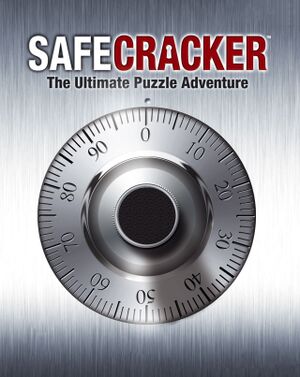 |
|
| Developers | |
|---|---|
| Kheops Studio | |
| Publishers | |
| Original | The Adventure Company |
| Current | THQ Nordic |
| Release dates | |
| Windows | August 2, 2006 |
| Reception | |
| Metacritic | 69 |
| Taxonomy | |
| Monetization | One-time game purchase |
| Microtransactions | None |
| Modes | Singleplayer |
| Pacing | Relaxed |
| Perspectives | First-person |
| Controls | Point and select |
| Genres | Puzzle |
| Art styles | Pre-rendered graphics, Realistic |
| Themes | Contemporary |
General information
Availability
| Source | DRM | Notes | Keys | OS |
|---|---|---|---|---|
| Green Man Gaming | ||||
| Humble Store | ||||
| Steam |
Game data
Configuration file(s) location
| System | Location |
|---|---|
| Windows | <path-to-game>\config.ini[Note 1] <path-to-game>\Users\Profile1\config.ini[Note 1] |
| Steam Play (Linux) | <Steam-folder>/steamapps/compatdata/3260/pfx/[Note 2] |
Save game data location
| System | Location |
|---|---|
| Windows | <path-to-game>\Users\Profile1\Save.*[Note 1] |
| Steam Play (Linux) | <Steam-folder>/steamapps/compatdata/3260/pfx/[Note 2] |
- 5 profiles are available.
Save game cloud syncing
| System | Native | Notes |
|---|---|---|
| Steam Cloud |
Video
| Graphics feature | State | Notes | |
|---|---|---|---|
| Widescreen resolution | 1024x768 only. | ||
| Multi-monitor | |||
| Ultra-widescreen | |||
| 4K Ultra HD | |||
| Field of view (FOV) | |||
| Windowed | See Windowed. | ||
| Borderless fullscreen windowed | See the glossary page for potential workarounds. | ||
| Anisotropic filtering (AF) | |||
| Anti-aliasing (AA) | |||
| Vertical sync (Vsync) | See the glossary page for potential workarounds. | ||
| 60 FPS | |||
| 120+ FPS | |||
| High dynamic range display (HDR) | See the glossary page for potential alternatives. | ||
Windowed
| Edit config file to set window mode |
|---|
|
Input
| Keyboard and mouse | State | Notes |
|---|---|---|
| Remapping | See the glossary page for potential workarounds. | |
| Mouse acceleration | ||
| Mouse sensitivity | Selection between Slow, Normal, Fast. | |
| Mouse input in menus | ||
| Mouse Y-axis inversion | ||
| Controller | ||
| Controller support |
| Controller types |
|---|
Audio
| Audio feature | State | Notes |
|---|---|---|
| Separate volume controls | ||
| Surround sound | 3.0 Stereo[1] | |
| Subtitles | ||
| Closed captions | ||
| Mute on focus lost | ||
| Royalty free audio |
Localizations
| Language | UI | Audio | Sub | Notes |
|---|---|---|---|---|
| English | ||||
| German | ||||
| Italian | ||||
| Spanish |
Issues fixed
Flickering on modern Windows
| Install WineD3D files.[2] |
|---|
|
Game fails to run after switching language
| Steam version: redownload config file |
|---|
| Switch language in config file[3] |
|---|
|
Other information
API
| Technical specs | Supported | Notes |
|---|---|---|
| Direct3D | 9 |
| Executable | 32-bit | 64-bit | Notes |
|---|---|---|---|
| Windows |
System requirements
| Windows | ||
|---|---|---|
| Minimum | Recommended | |
| Operating system (OS) | 2000 | XP |
| Processor (CPU) | Intel Pentium III 800 MHz | Intel Pentium 4 1 GHz |
| System memory (RAM) | 64 MB | 128 MB |
| Hard disk drive (HDD) | 700 MB | |
| Video card (GPU) | 64 MB of VRAM DirectX 9.0c compatible | |
| Sound (audio device) | DirectX 9.0c compatible | |
Notes
- ↑ 1.0 1.1 1.2 When running this game without elevated privileges (Run as administrator option), write operations against a location below
%PROGRAMFILES%,%PROGRAMDATA%, or%WINDIR%might be redirected to%LOCALAPPDATA%\VirtualStoreon Windows Vista and later (more details). - ↑ 2.0 2.1 File/folder structure within this directory reflects the path(s) listed for Windows and/or Steam game data (use Wine regedit to access Windows registry paths). Games with Steam Cloud support may store data in
~/.steam/steam/userdata/<user-id>/3260/in addition to or instead of this directory. The app ID (3260) may differ in some cases. Treat backslashes as forward slashes. See the glossary page for details.
References
- ↑ Verified by User:Mastan on 2020-11-23
- Tested using Orban Loudness Meter.
- ↑ Steam Community - last accessed on 26 May 2023
- ↑ Verified by User:Mastan on 2018-11-18

