Redneck Kentucky and the Next Generation Chickens
From PCGamingWiki, the wiki about fixing PC games
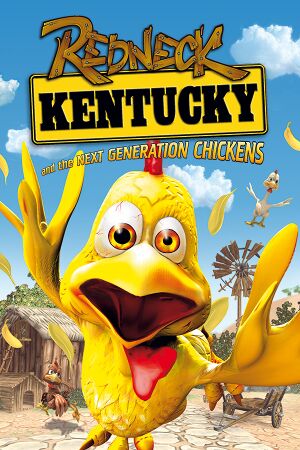 |
|
| Developers | |
|---|---|
| City Interactive | |
| Publishers | |
| City Interactive | |
| Engines | |
| Unreal Engine 2 | |
| Release dates | |
| Windows | February 2, 2007 |
| Taxonomy | |
| Monetization | One-time game purchase |
| Microtransactions | None |
| Modes | Singleplayer |
| Pacing | Real-time |
| Perspectives | First-person |
| Controls | Direct control |
| Genres | Action, FPS, Shooter |
| Art styles | Realistic |
| Themes | Comedy |
| Series | Chickenator |
| Chickenator | |
|---|---|
| The Chickenator | 2003 |
| Redneck Kentucky and the Next Generation Chickens | 2007 |
Redneck Kentucky and the Next Generation Chickens is a singleplayer first-person action, FPS and shooter game in the Chickenator series.
General information
- Official site - retrieved with Wayback machine from March 10, 2007.
- Steam Community Discussions
Availability
| Source | DRM | Notes | Keys | OS |
|---|---|---|---|---|
| Retail | ||||
| Steam | ||||
| GamersGate |
Demo/free trial
- A demo is available here.
Monetization
| Type | Notes |
|---|---|
| One-time game purchase | The game requires an upfront purchase to access. |
Microtransactions
| Type | Notes |
|---|---|
| No microtransactions | None |
Essential improvements
Skip intro videos
| Instructions[1] |
|---|
|
Game data
Configuration file(s) location
| System | Location |
|---|---|
| Windows | <path-to-game>/System/*.ini[Note 1] |
| Steam Play (Linux) | <Steam-folder>/steamapps/compatdata/837040/pfx/[Note 2] |
-
Kury.inicontains general settings. -
User.inicontains camera FOV, mouse, keyboard/controller bindings and other settings.
Save game data location
| System | Location |
|---|---|
| Windows | <path-to-game>/Saves/[Note 1] |
| Steam Play (Linux) | <Steam-folder>/steamapps/compatdata/837040/pfx/[Note 2] |
Save game cloud syncing
| System | Native | Notes |
|---|---|---|
| Steam Cloud |
Video
| Graphics feature | State | Notes | |
|---|---|---|---|
| Widescreen resolution | See Widescreen resolution. | ||
| Multi-monitor | See Widescreen resolution. | ||
| Ultra-widescreen | See Widescreen resolution. | ||
| 4K Ultra HD | See Widescreen resolution. | ||
| Field of view (FOV) | Default 70°; see Field of view (FOV). | ||
| Windowed | |||
| Borderless fullscreen windowed | See the glossary page for potential workarounds. | ||
| Anisotropic filtering (AF) | See Anisotropic filtering (AF). | ||
| Anti-aliasing (AA) | Only natively present in the OpenGL renderer. See Anti-aliasing (AA). | ||
| Vertical sync (Vsync) | See Vertical sync (Vsync). | ||
| 60 FPS and 120+ FPS | |||
| High dynamic range display (HDR) | See the glossary page for potential alternatives. | ||
Widescreen resolution
| Edit ini file[2] |
|---|
Notes
|
| Use the Widescreen Fix[3] |
|---|
|
Notes
|
Field of view (FOV)
| Edit ini file[4] |
|---|
Notes
|
Anisotropic filtering (AF)
| Edit ini file[5] |
|---|
|
Vertical sync (Vsync)
| Edit ini file[6] |
|---|
|
Anti-aliasing (AA)
| Edit ini file (MSAA)[7] |
|---|
|
| Use dgVoodoo2 for the other renderers. |
|---|
Input
| Keyboard and mouse | State | Notes |
|---|---|---|
| Remapping | ||
| Mouse acceleration | Enabled by default, see Mouse acceleration to disable it. | |
| Mouse sensitivity | See Mouse sensitivity. | |
| Mouse input in menus | ||
| Mouse Y-axis inversion | ||
| Controller | ||
| Controller support | Set UseJoystick=True in <path-to-game>\System\Kury.ini under [WinDrv.WindowsClient]. |
|
| Full controller support | ||
| Controller remapping | Edit in <path-to-game>\System\User.ini. |
|
| Controller sensitivity | Edit in <path-to-game>\System\User.ini. |
|
| Controller Y-axis inversion | Edit in <path-to-game>\System\User.ini. |
| Controller types |
|---|
| XInput-compatible controllers |
|---|
| PlayStation controllers |
|---|
| Generic/other controllers |
|---|
| Additional information | ||
|---|---|---|
| Controller hotplugging | ||
| Haptic feedback | ||
| Digital movement supported | ||
| Simultaneous controller+KB/M |
Mouse acceleration
| Edit ini file[8] |
|---|
|
Mouse sensitivity
| Edit ini file[9] |
|---|
|
Jerky/Uneven mouse movement
| Edit ini file[10] |
|---|
MouseX=Count bXAxis | Axis aMouseX Speed=0.1 MouseY=Count bYAxis | Axis aMouseY Speed=0.1 MouseSmoothingMode=1 MouseSamplingTime=0.001 MouseSensitivity=50.0000 Notes
|
Audio
| Audio feature | State | Notes |
|---|---|---|
| Separate volume controls | Music, Effects. | |
| Surround sound | Up to 7.0 output with DirectSound3D restoration software or OpenAL. See Surround sound. | |
| Subtitles | Gameplay dialogues are subtitled, but not inside menus. | |
| Closed captions | ||
| Mute on focus lost | ||
| EAX support | EAX 3. | |
| Royalty free audio |
Surround sound
- By default the game ouput to stereo on modern versions of Windows. This will force the game to use the system OpenAL device as ouput and restore surround sound.
- Forcing the game to use system OpenAL device may lead to audio dropouts, missing and substituted audio samples.
| Restore surround sound[11] |
|---|
|
Localizations
| Language | UI | Audio | Sub | Notes |
|---|---|---|---|---|
| English | ||||
| German | ||||
| Polish | ||||
| Spanish |
Other information
API
| Technical specs | Supported | Notes |
|---|---|---|
| Direct3D | 8, 9 | |
| OpenGL | 1.4 | |
| Software renderer | ||
| Shader Model support | 1.4 |
| Executable | 32-bit | 64-bit | Notes |
|---|---|---|---|
| Windows |
Middleware
| Middleware | Notes | |
|---|---|---|
| Audio | OpenAL |
System requirements
| Windows | ||
|---|---|---|
| Minimum | Recommended | |
| Operating system (OS) | XP | Vista, 7, 8, 10 |
| Processor (CPU) | Intel Pentium D 2.66 GHz, AMD Athlon 64 3500+ | |
| System memory (RAM) | 2 GB | |
| Hard disk drive (HDD) | 300 MB | |
| Video card (GPU) | Nvidia GeForce (6800/7600-7950/8600-8800/9600-9800/GTX 260-280) AMD Radeon (X1650-1950/HD2400-2900/3650-3870/4650-4870) DirectX 9.0c compatible | Nvidia GeForce (6800/7600-7950/8600-8800/9600-9800/GTX 260-280) AMD Radeon (X1650-1950/HD2400-2900/3650-3870/4650-4870) |
Notes
- ↑ 1.0 1.1 When running this game without elevated privileges (Run as administrator option), write operations against a location below
%PROGRAMFILES%,%PROGRAMDATA%, or%WINDIR%might be redirected to%LOCALAPPDATA%\VirtualStoreon Windows Vista and later (more details). - ↑ 2.0 2.1 File/folder structure within this directory reflects the path(s) listed for Windows and/or Steam game data (use Wine regedit to access Windows registry paths). Games with Steam Cloud support may store data in
~/.steam/steam/userdata/<user-id>/837040/in addition to or instead of this directory. The app ID (837040) may differ in some cases. Treat backslashes as forward slashes. See the glossary page for details.
References
- ↑ Verified by User:aaronth07 on 2017-9-05
- ↑ Verified by User:AlphaYellow on 2023-06-07
- ↑ Verified by User:AlphaYellow on 2023-07-15
- ↑ Verified by User:AlphaYellow on 2023-06-07
- ↑ Verified by User:AlphaYellow on 2023-06-07
- ↑ Verified by User:AlphaYellow on 2023-06-07
- ↑ Verified by User:AlphaYellow on 2023-06-07
- ↑ Verified by User:AlphaYellow on 2023-06-07
- ↑ Verified by User:AlphaYellow on 2023-06-07
- ↑ Verified by User:AlphaYellow on 2023-06-07
- ↑ Verified by User:AlphaYellow on 2023-06-07
