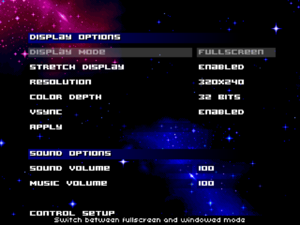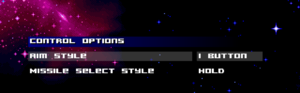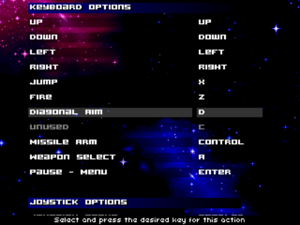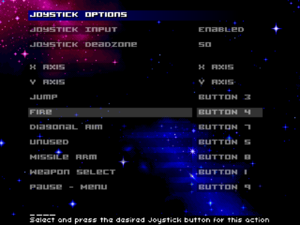Metroid: Confrontation
From PCGamingWiki, the wiki about fixing PC games
 |
|
| Developers | |
|---|---|
| Milton "DoctorM64" Guasti | |
| Release dates | |
| Windows | 2012 |
| Taxonomy | |
| Monetization | Freeware |
| Series | Metroid |
| Metroid | |
|---|---|
| Metroid: Confrontation | 2012 |
| Another Metroid 2 Remake: Return of Samus | 2016 |
| Super Metroid (unofficial port) | TBA |
| Metroid Prime (unofficial port) | TBA |
Key points
- Metroid: Confrontation is a free fangame set in the Metroid Universe. It is used as a tech demo for the engine that would be used to create Another Metroid 2 Remake: Return of Samus.
Availability
| Source | DRM | Notes | Keys | OS |
|---|---|---|---|---|
| Official website |
Game data
Configuration file(s) location
| System | Location |
|---|---|
| Windows | <path-to-game>\config.ini[Note 1] |
Save game data location
| System | Location |
|---|---|
| Windows | <path-to-game>\[Note 1] |
Video
| Graphics feature | State | Notes | |
|---|---|---|---|
| Widescreen resolution | 320x240 fixed. Can output at native res or upscale to higher resolutions using linear upscaling (wider resolutions will be pillarboxed if stretch display is enabled). | ||
| Multi-monitor | |||
| Ultra-widescreen | |||
| 4K Ultra HD | See 4K Ultra HD | ||
| Field of view (FOV) | Uses 2D sprites with a fixed perspective. | ||
| Windowed | See Windowed. | ||
| Borderless fullscreen windowed | See the glossary page for potential workarounds. | ||
| Anisotropic filtering (AF) | |||
| Anti-aliasing (AA) | |||
| Vertical sync (Vsync) | |||
| 60 FPS | |||
| 120+ FPS | |||
| High dynamic range display (HDR) | |||
| Color blind mode | Certain mods, including those included in the vanilla download, can increase visual contrast. | ||
4K Ultra HD
| Upscale to higher resolutions |
|---|
Notes
|
Windowed
- The Display Mode option is greyed out in settings.
| Manually edit configuration file |
|---|
Notes
|
Input
| Keyboard and mouse | State | Notes |
|---|---|---|
| Remapping | ||
| Mouse acceleration | Mouse is not used at all. | |
| Mouse sensitivity | ||
| Mouse input in menus | ||
| Mouse Y-axis inversion | ||
| Controller | ||
| Controller support | ||
| Full controller support | ||
| Controller remapping | ||
| Controller sensitivity | ||
| Controller Y-axis inversion |
| Controller types |
|---|
| XInput-compatible controllers |
|---|
| PlayStation controllers |
|---|
| Generic/other controllers |
|---|
| Additional information | ||
|---|---|---|
| Controller hotplugging | ||
| Haptic feedback | ||
| Digital movement supported | ||
| Simultaneous controller+KB/M |
Audio
| Audio feature | State | Notes |
|---|---|---|
| Separate volume controls | ||
| Surround sound | ||
| Subtitles | ||
| Closed captions | ||
| Mute on focus lost | ||
| Royalty free audio |
Localizations
- See
<path-to-game>\lang\translations.txtfor instructions on how to create a fan-translation.
| Language | UI | Audio | Sub | Notes |
|---|---|---|---|---|
| English | ||||
| Croatian | ||||
| Danish | ||||
| Croatian | ||||
| Finnish | ||||
| French | ||||
| German | ||||
| Hungarian | ||||
| Polish | ||||
| Norwegian | ||||
| Brazilian Portuguese | ||||
| Portuguese | ||||
| Spanish |
Issues fixed
Improper framing when playing in 320x240
| Create custom 320x240 resolution |
|---|
|
Enable GPU scaling and override the existing presets for the resolution, if applicable. |
Other information
API
| Executable | 32-bit | 64-bit | Notes |
|---|---|---|---|
| Windows |
System requirements
| Windows | ||
|---|---|---|
| Minimum | ||
| Operating system (OS) | ||
| Processor (CPU) | ||
| System memory (RAM) | ||
| Hard disk drive (HDD) | 10 MB | |
Notes
- ↑ 1.0 1.1 When running this game without elevated privileges (Run as administrator option), write operations against a location below
%PROGRAMFILES%,%PROGRAMDATA%, or%WINDIR%might be redirected to%LOCALAPPDATA%\VirtualStoreon Windows Vista and later (more details).