Lilo & Stitch: Trouble in Paradise
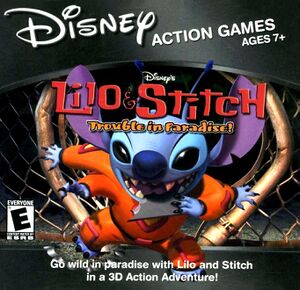 |
|
| Developers | |
|---|---|
| Blitz Games | |
| Publishers | |
| Disney Interactive Studios | |
| Engines | |
| BlitzTech | |
| Release dates | |
| Windows | June 14, 2002 |
| Taxonomy | |
| Modes | Singleplayer |
| Pacing | Real-time |
| Perspectives | Third-person |
| Controls | Direct control |
| Genres | Action, Platform |
| Art styles | Cartoon |
| Themes | Oceania, Sci-fi, Contemporary |
| Series | Lilo & Stitch |
| Lilo & Stitch | |
|---|---|
| Subseries of Disney | |
| Lilo & Stitch: Trouble in Paradise | 2002 |
| Lilo & Stitch: Hawaiian Adventure/Hawaiian Discovery | 2002 |
| Lilo & Stitch Pinball | 2002 |
Disney's Lilo & Stitch: Trouble in Paradise is an action-platform game based on and released as a tie-in to the 2002 Disney animated film Lilo & Stitch. It was developed by Blitz Games and published by Disney Interactive. In this game, players play as the titular duo around the Hawaiian island of Kauai as they deal with various creatures, aliens, Lilo Pelekai's rival Mertle Edmonds, and Lilo's social worker Cobra Bubbles.
The game was released for Windows on June 14, 2002, a week before the theatrical release of Lilo & Stitch.
Availability
| Source | DRM | Notes | Keys | OS |
|---|---|---|---|---|
| Retail |
- This game is not available digitally.
Essential Improvements
Lilo & Stitch Trouble in Paradise Patch
- Fixes texturing bug on loading screens, movie playback, and Alt+Tab ↹ crash. Compatible with widescreen patch.
Game data
Configuration file(s) location
| System | Location |
|---|---|
| Windows | %PROGRAMDATA%\Application Data\Disney Interactive\Lilo & Stitch Trouble In Paradise\LSConfig.ini[Note 1] |
Save game data location
| System | Location |
|---|---|
| Windows | %PROGRAMDATA%\Application Data\Disney Interactive\Lilo & Stitch Trouble In Paradise\savegame.sav[Note 1] |
Video
| Graphics feature | State | Notes | |
|---|---|---|---|
| Widescreen resolution | Use Lilo & Stitch: Trouble in Paradise Widescreen fix. | ||
| Multi-monitor | Use Lilo & Stitch: Trouble in Paradise Widescreen fix. | ||
| Ultra-widescreen | Use Lilo & Stitch: Trouble in Paradise Widescreen fix. | ||
| 4K Ultra HD | Use Lilo & Stitch: Trouble in Paradise Widescreen fix. | ||
| Field of view (FOV) | |||
| Windowed | See Windowed. | ||
| Borderless fullscreen windowed | See the glossary page for potential workarounds. | ||
| Anisotropic filtering (AF) | See the glossary page for potential workarounds. | ||
| Anti-aliasing (AA) | Can be forced with dgVoodoo2. | ||
| Vertical sync (Vsync) | |||
| 60 FPS and 120+ FPS | Limited to 30 fps. | ||
| High dynamic range display (HDR) | |||
Windowed
| Edit LSConfig.ini |
|---|
|
32-bit color mode
- The game defaults to 16-bit color mode which creates color banding.
| Edit LSConfig.ini |
|---|
|
Input
| Keyboard and mouse | State | Notes |
|---|---|---|
| Remapping | ||
| Mouse acceleration | ||
| Mouse sensitivity | ||
| Mouse input in menus | ||
| Mouse Y-axis inversion | ||
| Controller | ||
| Controller support | ||
| Full controller support | Requires one time setup. | |
| Controller remapping | If the button configuration automatically detects "Negative X-Axis Rotation", hold down the button before clicking on the square. | |
| Controller sensitivity | ||
| Controller Y-axis inversion |
| Controller types |
|---|
| XInput-compatible controllers | ||
|---|---|---|
| Xbox button prompts | ||
| Impulse Trigger vibration |
| PlayStation controllers |
|---|
| Generic/other controllers |
|---|
| Additional information | ||
|---|---|---|
| Controller hotplugging | ||
| Haptic feedback | ||
| Digital movement supported | ||
| Simultaneous controller+KB/M |
- All button prompts use PlayStation symbols, even for keyboard keys, as the game is a port of the PlayStation version.
Audio
| Audio feature | State | Notes |
|---|---|---|
| Separate volume controls | ||
| Surround sound | ||
| Subtitles | Only during cutscenes | |
| Closed captions | ||
| Mute on focus lost | ||
| Royalty free audio | The game includes instrumental covers of Elvis Presley songs. |
Localizations
| Language | UI | Audio | Sub | Notes |
|---|---|---|---|---|
| English | ||||
| French | ||||
| German | ||||
| Persian | Bootleg dubbing by رگا (Rega) \ Only videos and menu voices dubbed | |||
| Polish | ||||
| Portuguese | Ported from the PS1's official localization, download. | |||
| Brazilian Portuguese | Lilo & Stitch: Apuros no Paraíso. Positivo Informática, 2005. | |||
| Russian | Fan translation download. | |||
| Spanish |
Issues fixed
config.exe, Launcher.exe, and lilopc.exe won't start
| Create LSConfig.ini |
|---|
[LSConfig] InstallPath=.\
|
Game crashes after opening videos
| Install WineD3D |
|---|
|
| Install dgVoodoo 2 |
|---|
Missing loading screen images and other graphical issues
| Install WineD3D |
|---|
|
Other information
API
| Executable | 32-bit | 64-bit | Notes |
|---|---|---|---|
| Windows |
System requirements
| Windows | ||
|---|---|---|
| Minimum | Recommended | |
| Operating system (OS) | 95 | 98, ME, XP |
| Processor (CPU) | Intel Pentium II 266 MHz | |
| System memory (RAM) | 32 MB | |
| Hard disk drive (HDD) | 80 MB | |
| Other | 8x CD-ROM drive | |
Notes
- ↑ 1.0 1.1 When running this game without elevated privileges (Run as administrator option), write operations against a location below
%PROGRAMFILES%,%PROGRAMDATA%, or%WINDIR%might be redirected to%LOCALAPPDATA%\VirtualStoreon Windows Vista and later (more details).
