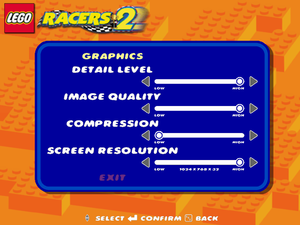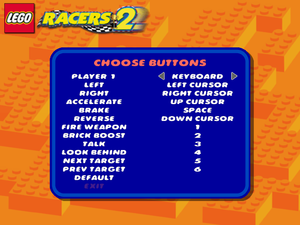Lego Racers 2
From PCGamingWiki, the wiki about fixing PC games
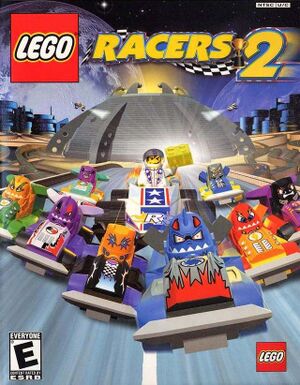 |
|
| Developers | |
|---|---|
| Attention to Detail | |
| Publishers | |
| Lego Software | |
| Post-2001 copies | Electronic Arts |
| Release dates | |
| Windows | September 21, 2001 |
| Taxonomy | |
| Monetization | One-time game purchase |
| Modes | Singleplayer, Multiplayer |
| Pacing | Real-time |
| Perspectives | Third-person |
| Genres | Racing |
| Series | Lego Racers |
| Lego Racers | |
|---|---|
| Subseries of Lego | |
| Lego Racers | 1999 |
| Lego Racers 2 | 2001 |
| Drome Racers | 2002 |
| Lego Portal Racers | 2015 |
Lego Racers 2 is a singleplayer and multiplayer third-person racing game in the Lego Racers series.
Use Lego Racers 2 Alternate Installer to install the game on modern systems.
General information
- Game options and progress must be saved manually from the main menu.
- Brickipedia - A detailed wiki for everything Lego-related.
- Rock Raiders United - A fan forum for all of the classic Lego games.
Availability
| Source | DRM | Notes | Keys | OS |
|---|---|---|---|---|
| Retail | Simple disc check. |
Game data
Configuration file(s) location
| System | Location |
|---|---|
| Windows | %USERPROFILE%\Documents\games\LEGO Racers 2\Saved Games\ |
Save game data location
| System | Location |
|---|---|
| Windows | %USERPROFILE%\Documents\games\LEGO Racers 2\Saved Games\ |
Video
| Graphics feature | State | Notes | |
|---|---|---|---|
| Widescreen resolution | See Widescreen resolution. | ||
| Multi-monitor | |||
| Ultra-widescreen | See Widescreen resolution. | ||
| 4K Ultra HD | |||
| Field of view (FOV) | See Widescreen resolution. | ||
| Windowed | See Windowed. | ||
| Borderless fullscreen windowed | See Windowed. | ||
| Anisotropic filtering (AF) | See the glossary page for potential workarounds. | ||
| Anti-aliasing (AA) | See the glossary page for potential workarounds. | ||
| High-fidelity upscaling | See the glossary page for potential workarounds. | ||
| Vertical sync (Vsync) | Forced on by default. | ||
| 60 FPS | |||
| 120+ FPS | See Run the game at screen refresh rate. | ||
| High dynamic range display (HDR) | |||
Widescreen resolution
| Widescreen fix without binary patch[1] |
|---|
|
| Widescreen fix[2] |
|---|
|
Windowed
| Force windowed[citation needed] |
|---|
|
Input
| Keyboard and mouse | State | Notes |
|---|---|---|
| Remapping | ||
| Mouse acceleration | No mouse support. | |
| Mouse sensitivity | ||
| Mouse input in menus | ||
| Mouse Y-axis inversion | ||
| Controller | ||
| Controller support | ||
| Full controller support | ||
| Controller remapping | ||
| Controller sensitivity | ||
| Controller Y-axis inversion |
| Controller types |
|---|
| XInput-compatible controllers |
|---|
| PlayStation controllers |
|---|
| Generic/other controllers |
|---|
| Additional information | ||
|---|---|---|
| Controller hotplugging | ||
| Haptic feedback | ||
| Digital movement supported | ||
| Simultaneous controller+KB/M |
Audio
| Audio feature | State | Notes |
|---|---|---|
| Separate volume controls | ||
| Surround sound | ||
| Subtitles | ||
| Closed captions | ||
| Mute on focus lost | ||
| Royalty free audio |
Localizations
| Language | UI | Audio | Sub | Notes |
|---|---|---|---|---|
| English | ||||
| Danish | ||||
| Dutch | ||||
| Japanese | ||||
| Brazilian Portuguese | [3] | |||
| Russian | ||||
| Swedish |
Network
Multiplayer types
| Type | Native | Players | Notes | |
|---|---|---|---|---|
| Local play | 2 | Split-screen. | ||
| LAN play | ||||
| Online play | ||||
Issues fixed
"Out of memory" error when attempting to install the game
| Use alternate installer[citation needed] |
|---|
| Setup the game compatibility settings[citation needed] |
|---|
|
Run the game at screen refresh rate
- Fullscreen mode defaults to 60 Hz, even if the screen refresh rate is set higher than that.
| Set screen refresh rate[citation needed] |
|---|
|
Other information
API
| Technical specs | Supported | Notes |
|---|---|---|
| Direct3D | 8 |
| Executable | 32-bit | 64-bit | Notes |
|---|---|---|---|
| Windows |
System requirements
| Windows | ||
|---|---|---|
| Minimum | Recommended | |
| Operating system (OS) | 95 | 98, ME |
| Processor (CPU) | Intel Pentium II 266 MHz | Intel Pentium II 400 MHz |
| System memory (RAM) | 64 MB | 128 MB |
| Hard disk drive (HDD) | 200 MB | 450 MB |
| Video card (GPU) | Direct3D compatible video card 16 MB of VRAM | Direct3D compatible video card 32 MB of VRAM |
References
- ↑ rockraidersunited.com Forum/ - last accessed on May 2023
- ↑ LEGO Racers 2 - Widescreen Tutorial - last accessed on May 2023
- ↑ Novo Milênio, 08/05/2002. - last accessed on 9 June 2023