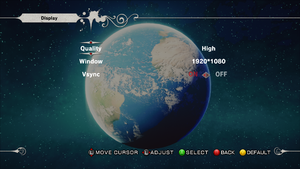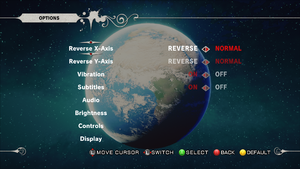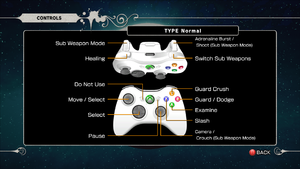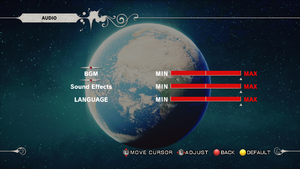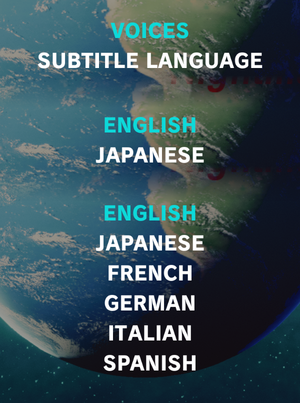Key points
- Frame rate is capped at ~30 FPS. See High frame rate.
- Game crashes after the Mission 3 boss if you are running a multi-core CPU.[2] See Crash after boss fights.[3]
General information
- GOG.com Community Discussions
- GOG.com Support Page
- Steam Community Discussions
Availability
Essential improvements
Skip intro videos
|
Delete/rename files[citation needed]
|
- Go to
<path-to-game>\KidGame\Movies\.
- Delete or rename
CL_Deepsilver.bik, CL_GhM.bik, CL_Kadokawa.bik, and CL_UTech.bik.
|
Game data
Configuration file(s) location
Save game data location
Video
- Natively supports up to 1920x1080 only.
- Frame rate is capped at 31 FPS by default; these steps will fix the cap and increase the QTE delay.
|
Raise frame rate smoothing value and QTE values[citation needed]
|
- Open
<path-to-game>\KidGame\Config\KidEngine.ini
- Find
MaxSmoothedFrameRate and replace the value with bit over desired value (e.g. 60 FPS, put 62. For more information, see the Unreal Engine 3 page).
- Save your changes and mark the file as
Read Only to prevent game for resetting the value.
- Open
<path-to-game>\KidGame\Config\DefaultGame.ini and update the Mika-Revive QTE by changing mRevive values.
- Default values in the file are for 31 FPS. You can simply calculate values for you desired frame rate (RecoveryRate and DownPowerMax are 1:1 values, HealtDownRate is 0.01 lower with every 15FPS higher value). Below are few for most common values:
- 60 FPS:
- Change
mRevive_MassageRecoveryRate to 2.6
- Change
mRevive_MassageHealtDownRate to 0.98
- Change
mRevive_MassageDownPowerMax to 10.0
- 120 FPS:
- Change
mRevive_MassageRecoveryRate to 5.2
- Change
mRevive_MassageHealtDownRate to 0.96
- Change
mRevive_MassageDownPowerMax to 20.0
- 144 FPS:
- Change
mRevive_MassageRecoveryRate to 6.24
- Change
mRevive_MassageHealtDownRate to 0.94
- Change
mRevive_MassageDownPowerMax to 24.0
- 5. Save your changes and close the file.
Notes
- Menu navigation is overly sensitive at over 60fps and frame rate above 30fps speeds up menu and HUD animations.[7]
- The game may crash during on or the completion of 'Mondo Girls 3' Gigolo Mission. In this case revert the frame rate cap to 30 to complete the mission.
|
Input
QWERTY keyboard bindings.
AZERTY keyboard bindings.
- 360 button prompts are given if controller is present. Unplug or disable controllers if playing with mouse and keyboard. Similarly, additional joysticks etc. will prevent normal controller functionality, so unplug or disable extras if you wish to use a controller.
Keyboard bindings and mouse sensitivity can be changed via KidInput.ini or DefaultInput.ini found in Steam\steamapps\common\KillerIsDead\KidGame\Config. You should be able to change controller bindings there as well. This guide uses DefaultInput.ini: https://steamcommunity.com/sharedfiles/filedetails/?id=326313177
Audio
| Audio feature |
State |
Notes |
| Separate volume controls |
|
BGM, Sound Effects, and Language (Voices). |
| Surround sound |
|
Up to 7.0 output.[8] |
| Subtitles |
|
|
| Closed captions |
|
|
| Mute on focus lost |
|
|
| Royalty free audio |
|
|
Localizations
Localization settings from main menu. Voices (middle) and subtitles (bottom).
Issues fixed
Crash after boss fights
- Mainly affects multi-core CPU users.
|
Method 1: Replace KidGame[citation needed]
|
- Download EXE for GOG or Steam.
- Go to
<path-to-game>\KillerIsDead\Binaries\Win32\
- Replace
KidGame.exe with the crashfix.
|
|
Method 2: Modify game executable[citation needed]
|
- Make sure the game is closed.
- Make a backup of
KidGame.exe to revert the changes if the fix does not work.
- Open
KidGame.exe with a hexadecimal editor like HxD.
- Search for the offset
0x213E6F1 or 0x213E6F0.
- Change the byte
7D to EB.
- Save the file.
|
|
Method 3: Edit KidEngine.ini[9]
|
- Open
<path-to-game>\KidGame\Config\KidEngine.ini
- Replace the
[XAudio2.XAudio2Device] section with the following:
[XAudio2.XAudio2Device]
MaxChannels=64
CommonAudioPoolSize=320
MinCompressedDurationGame=0.3
MinCompressedDurationEditor=500
LowPassFilterResonance=0.9
WorkAroundXDKRegression=FALSE
|
Japanese voice language plays some sounds in English
|
Edit language setting[citation needed]
|
- Open
<path-to-game>\KidGame\Config\KidEngine.ini
- Change
Language from INT to JPN
|
Other information
API
| Technical specs |
Supported |
Notes |
| Direct3D |
9, 11 |
|
| Shader Model support |
3.0 |
|
| Executable |
32-bit |
64-bit |
Notes |
| Windows |
|
|
|
Middleware
System requirements
| Windows |
|
Minimum |
Recommended |
| Operating system (OS) |
Vista |
7, 8, 8.1 |
| Processor (CPU) |
Intel Core 2 Quad 2.3 GHz
AMD Phenom X4 2.3 GHz |
Quad Core 2.3 GHz |
| System memory (RAM) |
4 GB |
8 GB |
| Hard disk drive (HDD) |
13 GB | |
| Video card (GPU) |
DirectX 10 compatible
Shader model 3.0 support |
Nvidia GeForce GTS 250
AMD Radeon HD 2900
DirectX 11 compatible |
Notes
References