Kill Switch
From PCGamingWiki, the wiki about fixing PC games
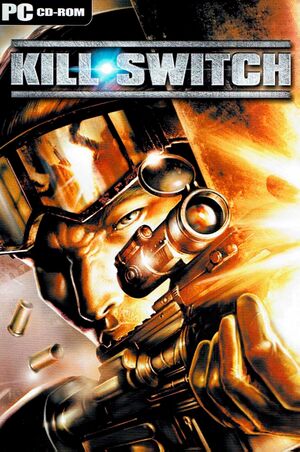 |
|
| Developers | |
|---|---|
| Namco | |
| Windows | The Bitmap Brothers |
| Publishers | |
| Hip Games | |
| Russia | Russobit-M |
| Engines | |
| RenderWare | |
| Release dates | |
| Windows | March 3, 2004 |
Warnings
- StarForce DRM for this game does not work on modern versions of Windows (see Availability for affected versions).
Key points
- Has problems running on Windows Vista and above. See Issues fixed.
Availability
- StarForce DRM for this game does not work on modern versions of Windows (see above for affected versions).
Essential improvements
Skip intro videos
Delete hip.bik and lsp.bik in <path-to-game>\movies
|
|---|
|
Game data
Configuration file(s) location
| System | Location |
|---|---|
| Windows | <path-to-game>\[Note 2] |
Save game data location
| System | Location |
|---|---|
| Windows | <path-to-game>\Saves\[Note 2] |
Video
| Graphics feature | State | WSGF | Notes |
|---|---|---|---|
| Widescreen resolution | See Widescreen resolution. | ||
| Multi-monitor | |||
| Ultra-widescreen | |||
| 4K Ultra HD | See Widescreen resolution. | ||
| Field of view (FOV) | |||
| Windowed | See Windowed. | ||
| Borderless fullscreen windowed | Use dgVoodoo 2. | ||
| Anisotropic filtering (AF) | See the glossary page for potential workarounds. | ||
| Anti-aliasing (AA) | Use dgVoodoo 2. | ||
| High-fidelity upscaling | See the glossary page for potential workarounds. | ||
| Vertical sync (Vsync) | See the glossary page for potential workarounds. | ||
| 60 FPS | |||
| 120+ FPS | Capped at 60 FPS. | ||
| High dynamic range display (HDR) | See the glossary page for potential alternatives. | ||
Widescreen resolution
| Edit settings.cfg |
|---|
|
| Use dgVoodoo2 |
|---|
|
Windowed
| Use dgVoodoo2 |
|---|
|
| Use DxWnd |
|---|
|
| Edit settings.cfg |
|---|
|
Input
| Keyboard and mouse | State | Notes |
|---|---|---|
| Remapping | Can be edited in 'Control Settings' in the launcher. | |
| Mouse acceleration | ||
| Mouse sensitivity | ||
| Mouse input in menus | ||
| Mouse Y-axis inversion | ||
| Controller | ||
| Controller support | ||
| Full controller support | ||
| Controller remapping | Can be edited in 'Control Settings' in the launcher. | |
| Controller sensitivity | ||
| Controller Y-axis inversion |
| Controller types |
|---|
| XInput-compatible controllers | Default controls have some awkward bindings, rebinding the controls is recommended.[3] While the fire button can be bound to the right trigger in the launcher, it will be rebound to the left trigger in-game.[4] | |
|---|---|---|
| Xbox button prompts | ||
| Impulse Trigger vibration |
| PlayStation controllers |
|---|
| Generic/other controllers |
|---|
| Additional information | ||
|---|---|---|
| Controller hotplugging | ||
| Haptic feedback | ||
| Digital movement supported | ||
| Simultaneous controller+KB/M |
Audio
| Audio feature | State | Notes |
|---|---|---|
| Separate volume controls | ||
| Surround sound | ||
| Subtitles | ||
| Closed captions | ||
| Mute on focus lost | ||
| EAX support | ||
| Royalty free audio |
Localizations
| Language | UI | Audio | Sub | Notes |
|---|---|---|---|---|
| English |
Issues unresolved
Game cannot install on storage units with very high capacity
- When installing on storage units with very high capacity, the "disk space available" displays a negative disk space and the "install" button is greyed out. 8TB HDD works while a 22TB HDD does not work.
- The only workaround is to install the game to a storage unit with not extremely high disk space.
Issues fixed
Low FPS/performance issues
| Use dgVoodoo2 |
|---|
|
Other information
API
| Technical specs | Supported | Notes |
|---|---|---|
| Direct3D | 9 |
| Executable | 32-bit | 64-bit | Notes |
|---|---|---|---|
| Windows |
Middleware
| Middleware | Notes | |
|---|---|---|
| Cutscenes | Bink Video | 1.5y |
System requirements
| Windows | ||
|---|---|---|
| Minimum | Recommended | |
| Operating system (OS) | 98, ME, 2000, XP | |
| Processor (CPU) | Intel Pentium III 800 MHz AMD Athlon 900 MHz |
Intel Pentium IV 1.5 GHz AMD Athlon 1.5 GHz |
| System memory (RAM) | 64 MB RAM (98 and ME) 128 MB RAM (2000 and XP) |
128 MB |
| Hard disk drive (HDD) | 900 MB | |
| Video card (GPU) | ATI Radeon 7500, 8500, 9000 series or better nVidia GeForce 2, 3, 4, FX series or better Matrox, Parhelia, or Intel Extreme 845 or better 16 MB of VRAM DirectX 9 compatible | Nvidia GeForce 4 ATI Radeon 9000 64 MB of VRAM |
Notes
- ↑ This version of StarForce DRM does not work on Windows 8.1, Windows 10, or Windows 11.[1][2] For supported versions of Windows the StarForce driver may need to be updated manually using SFUPDATE.
- ↑ 2.0 2.1 When running this game without elevated privileges (Run as administrator option), write operations against a location below
%PROGRAMFILES%,%PROGRAMDATA%, or%WINDIR%might be redirected to%LOCALAPPDATA%\VirtualStoreon Windows Vista and later (more details).
References
- ↑ Windows 8.1 support - StarForce Support
- ↑ Windows 10 support - StarForce Support
- ↑ Verified by User:Robot enthusiast on 2022-12-31
- ↑ Verified by User:Robot enthusiast on 2023-03-23
