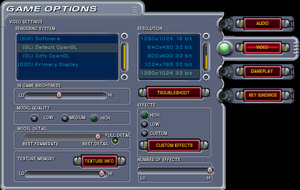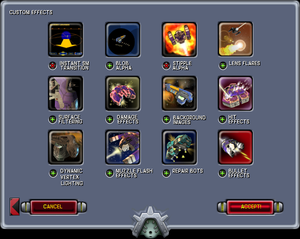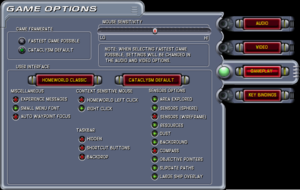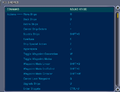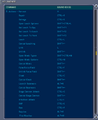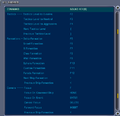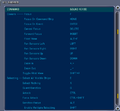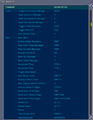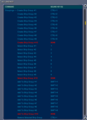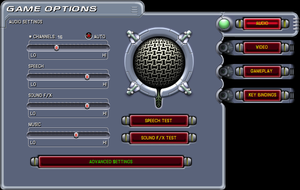Homeworld: Cataclysm
 |
|
| Developers | |
|---|---|
| Barking Dog Studios | |
| Publishers | |
| Retail | Sierra Entertainment |
| Digital | Gearbox Software |
| Release dates | |
| Windows | September 12, 2000 |
| Reception | |
| Metacritic | 89 |
| Taxonomy | |
| Monetization | One-time game purchase |
| Modes | Singleplayer, Multiplayer |
| Pacing | Real-time |
| Perspectives | Bird's-eye view |
| Controls | Multiple select, Point and select |
| Genres | RTS |
| Themes | Sci-fi, Space |
| Series | Homeworld |
| Homeworld | |
|---|---|
| Homeworld | 1999 |
| Homeworld: Cataclysm | 2000 |
| Homeworld 2 | 2003 |
| Homeworld Remastered Edition | 2015 |
| Homeworld 2 Remastered Edition | 2015 |
| Homeworld: Deserts of Kharak | 2016 |
| Homeworld 3 | 2024 |
Homeworld: Cataclysm is a singleplayer and multiplayer bird's-eye view RTS game in the Homeworld series.
The game is a standalone expansion to the 1999 Homeworld, and does not require the original to play.
It was re-released on GOG.com as Homeworld: Emergence due to "Cataclysm" being a registered trademark of Blizzard Entertainment.[1] Aside from the different name shown in the main menu and game version text, the gameplay of this version is identical to the original.
On Windows 8 and later, the game requires a hardware acceleration fix to properly run.
General information
- Homeworld Shipyards - A fairly old but big Homeworld fan site
- GOG.com Community Discussions
- GOG.com Support Page
Availability
- A free demo version is available from GameFront.
Essential improvements
Patches
- The latest official patch is 1.0.0.1, available from SierraHelp.
Hardware acceleration fix for Windows 8 and above
- For Windows 8.x, 10, and 11, use the Homeworld hardware acceleration fix
- This solution force-enables compatibility mode for Windows NT 4.0 (Service Pack 5) which is not a selectable option in newer versions of Windows, but is still present in the backend.
Skip intro videos
| Move, delete or rename intro videos[2] |
|---|
|
Use the launch argument /disableAVI[2]
|
|---|
|
Notes
|
Restore original title (GOG.com release)
| Delete or rename files[3] |
|---|
|
Game data
Configuration file(s) location
| System | Location |
|---|---|
| Windows | HKEY_LOCAL_MACHINE\SOFTWARE\Wow6432Node\Sierra On-Line\Cataclysm[Note 1] |
Save game data location
| System | Location |
|---|---|
| Windows | <path-to-game>\SavedGames[Note 2] |
- Separate folders are used to store Singleplayer saves, Multiplayer saves, Recorded games (replays), and saves from the Training mode.
Save game cloud syncing
| System | Native | Notes |
|---|---|---|
| GOG Galaxy |
Video
| Graphics feature | State | Notes | |
|---|---|---|---|
| Widescreen resolution | See Widescreen resolution. | ||
| Multi-monitor | |||
| Ultra-widescreen | |||
| 4K Ultra HD | |||
| Field of view (FOV) | Determined by the aspect ratio. See Widescreen resolution. | ||
| Windowed | See Windowed. | ||
| Borderless fullscreen windowed | See Windowed. | ||
| Anisotropic filtering (AF) | See the glossary page for potential workarounds. | ||
| Anti-aliasing (AA) | See the glossary page for potential workarounds. | ||
| Vertical sync (Vsync) | Use the command line parameter /triple |
||
| 60 FPS and 120+ FPS | No frame rate cap. Ships and other elements move and update at a locked frame rate. | ||
| High dynamic range display (HDR) | See the glossary page for potential alternatives. | ||
Widescreen resolution
| Modify the game registry keys[4] |
|---|
Notes
|
Windowed
| Use launch arguments |
|---|
Notes
|
Input
| Keyboard and mouse | State | Notes |
|---|---|---|
| Remapping | ||
| Mouse acceleration | ||
| Mouse sensitivity | ||
| Mouse input in menus | ||
| Mouse Y-axis inversion | ||
| Controller | ||
| Controller support |
| Controller types |
|---|
Audio
| Audio feature | State | Notes |
|---|---|---|
| Separate volume controls | An in-game equalizer is also available. | |
| Surround sound | Up to 7.0 output with DirectSound3D restoration software. | |
| Subtitles | ||
| Closed captions | ||
| Mute on focus lost | ||
| EAX support | DirectSound3D. | |
| Royalty free audio |
Localizations
| Language | UI | Audio | Sub | Notes |
|---|---|---|---|---|
| English | ||||
| French | Retail only; download for GOG.com release | |||
| German | Retail only; download for GOG.com release |
Network
Multiplayer types
| Type | Native | Players | Notes | |
|---|---|---|---|---|
| LAN play | 8 | Versus |
||
| Online play | 8 | Versus The official WON service has been shut down. |
||
Connection types
| Type | Native | Notes |
|---|---|---|
| Matchmaking | ||
| Peer-to-peer | ||
| Dedicated | ||
| Self-hosting | ||
| Direct IP |
Issues fixed
Black screen/game window not appearing in GOG.com re-release
- Some users may find that the game window will stop rendering correctly as the video intros end, with only the desktop visible as the menu is supposed to appear.
- The issue appears to be an incompatibility with nGlide.[5]
| Remove and/or replace nGlide[5] |
|---|
Notes
|
| Use OpenGL rendering. If running Windows 8 or above, see Hardware acceleration fix for Windows 8 and above.[citation needed] |
|---|
Run the game with the following command line arguments: /nofastfe /noglddraw
|
|---|
Game runs on wrong screen (multi-monitor setup)
| Use Windows key shortcuts to move the window |
|---|
|
Use ⊞ Win+⇧ Shift+← or ⊞ Win+⇧ Shift+→ to move the game to another window. Notes
|
Other information
API
| Technical specs | Supported | Notes |
|---|---|---|
| Direct3D | 7 | DirectX 7.0a is required to run the game. |
| OpenGL | 1.1 | |
| Software renderer |
| Executable | 32-bit | 64-bit | Notes |
|---|---|---|---|
| Windows |
Middleware
| Middleware | Notes | |
|---|---|---|
| Cutscenes | Bink Video | Version 0.8i |
| Multiplayer | Sierra.com, World Opponent Network |
Command line parameters
- The following command-line parameters may improve quality on newer systems, or enable extra functionality:
| Parameter | Description |
|---|---|
| /triple | Enables OpenGL triple buffering, improves graphical quality and removes flickering at higher resolutions. Use unless it causes problems. |
| /enable3DNow | Enables the 3DNow processor instruction set if available. Use unless it causes problems. |
| /enableSSE | Enables the SSE processor instruction set if available. Use unless it causes problems. |
| /disableAVI | Disables the intro movies when the game starts. |
| /nofastfe | Disables the fast graphical frontend. Use this only when having graphical problems like flickering |
| /noglddraw | Don't use DirectDraw to setup OpenGL renderers. Try this if you're having problems getting OpenGL to work. |
| /safeGL | Don't use possibly buggy optimized features of OpenGL for rendering. Try this if you're having problems getting OpenGL to work. |
| /heap BYTES | Allows the game to use up to BYTES bytes of RAM for the heap since by default the game isn't allowed to use much. 256 MB should suffice: /heap 268435456 but if you have more, try raising it to 1 GB: /heap 1073741824 |
- A list of all recognized command line options (can be viewed by passing an invalid option)
SYSTEM OPTIONS
/heap <n> - Sets size of global memory heap to [n].
/prepath <path> - Sets path to search for opening files.
/CDpath <path> - Sets path to CD-ROM in case of ambiguity.
PROCESSOR OPTIONS
/enableSSE - allow use of SSE if support is detected.
/forceSSE - force usage of SSE even if determined to be unavailable.
/enable3DNow - allow use of 3DNow! if support is detected.
SOUND OPTIONS
/dsound - forces mixer to write to DirectSound driver, even if driver reports not certified.
/dsoundCoop - switches to co-operative mode of DirectSound (if supported) to allow sharing with other applications.
/waveout - forces mixer to write to Waveout even if a DirectSound supported object is available.
/reverseStereo - swap the left and right audio channels.
DETAIL OPTIONS
/rasterSkip - enable interlaced display with software renderer.
/noBG - disable display of galaxy backgrounds.
/noFilter - disable bi-linear filtering of textures.
/noSmooth - do not use polygon smoothing.
/noCPV - do not use vertex CPV.
/nilTexture - don't ever load textures at all.
/stipple - enable stipple alpha with software renderer.
/noShowDamage - Disables showing ship damage effects.
VIDEO MODE OPTIONS
/safeGL - don't use possibly buggy optimized features of OpenGL for rendering.
/triple - use when frontend menus are flickering madly.
/nodrawpixels - use when background images don't appear while loading.
/noswddraw - don't use DirectDraw for the software renderer.
/noglddraw - don't use DirectDraw to setup OpenGL renderers.
/sw - reset rendering system to defaults at startup.
/noFastFE - disable fast frontend rendering.
/fullscreen - display fullscreen with software renderer (default).
/window - display in a window.
/noBorder - no border on window.
/640 - run at 640x480 resolution (default).
/800 - run at 800x600 resolution.
/1024 - run at 1024x768 resolution.
/1280 - run at 1280x1024 resolution.
/1600 - run at 1600x1200 resolution.
/device <dev> - select an rGL device by name, eg. sw, fx, d3d.
/nohint - disable usage of OpenGL perspective correction hints.
/aiplayerLog - enable AI Player Logging
/SaveMPGames - periodically save multiplayer games
/LoadMPGame...
TEXTURES
/nopal - disable paletted texture support.
Mods
Graphics mods
- All these mods work together[6] to improve the graphics of the game, but by changing some of the default values, so it is recommended to use them for a second playthrough.
- It is necessary to start a new game to activate them.
- SAAAfarVIEWmod by SAAA - increases draw distance[7]
- Max LOD by Cewrin - forces maximum level of detail
- Disable NLIPS by Cewrin - disabled Non-Linear Inverse Perspective Scaling
System requirements
| Windows | ||
|---|---|---|
| Minimum | Recommended | |
| Operating system (OS) | 95, NT 4.0 SP4 | 98, Me, 2000 |
| Processor (CPU) | Intel Pentium II 266 MHz | Intel Pentium II 350 MHz |
| System memory (RAM) | 32 MB | 64 MB |
| Hard disk drive (HDD) | 250 MB | 600 MB |
| Video card (GPU) | 4 MB of VRAM | 12 MB of VRAM |
Notes
- ↑ Applications writing to
HKEY_LOCAL_MACHINE\SOFTWAREwill be redirected to other locations based on various criterias, see the glossary page for more details. - ↑ When running this game without elevated privileges (Run as administrator option), write operations against a location below
%PROGRAMFILES%,%PROGRAMDATA%, or%WINDIR%might be redirected to%LOCALAPPDATA%\VirtualStoreon Windows Vista and later (more details).
References
- ↑ Release: Homeworld: Emergence - GOG.com - last accessed on May 2023
- ↑ 2.0 2.1 Verified by User:Cptmold on 2019-07-17
- Intro-skip methods were tested with the GOG release.
- ↑ How to turn Emergence back into Cataclysm, page 1 - Forum - GOG.com - last accessed on 2021-03-30
- ↑ Reference
- ↑ [1] - last accessed on 2023-08-25
- ↑ Reddit, Cataclysm draw distance - last accessed on 2023-08-25