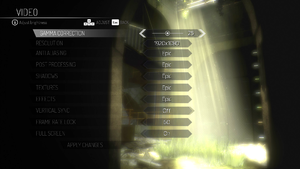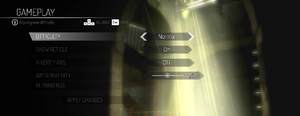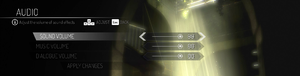Gemini: Heroes Reborn
From PCGamingWiki, the wiki about fixing PC games
This page is a stub: it lacks content and/or basic article components. You can help to expand this page
by adding an image or additional information.
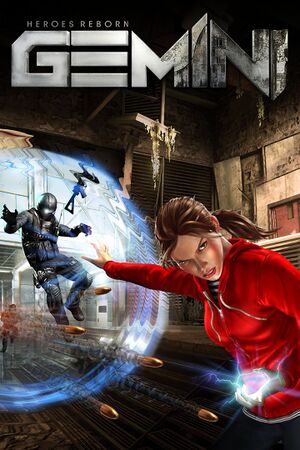 |
|
| Developers | |
|---|---|
| Phosphor Games | |
| Engines | |
| Unreal Engine 4 | |
| Release dates | |
| Windows | January 18, 2016 |
General information
Availability
| Source | DRM | Notes | Keys | OS |
|---|---|---|---|---|
| Steam |
Game data
Configuration file(s) location
| System | Location |
|---|---|
| Windows | <path-to-game>\TravelerGame\Saved\Config\WindowsNoEditor\[Note 1] |
| Steam Play (Linux) | <Steam-folder>/steamapps/compatdata/324650/pfx/[Note 2] |
Save game data location
| System | Location |
|---|---|
| Windows | <path-to-game>\TravelerGame\Saved\SaveGames\[Note 1] |
| Steam Play (Linux) | <Steam-folder>/steamapps/compatdata/324650/pfx/[Note 2] |
Save game cloud syncing
| System | Native | Notes |
|---|---|---|
| Steam Cloud |
Video
| Graphics feature | State | WSGF | Notes |
|---|---|---|---|
| Widescreen resolution | The game is Vert- by default. See the WSGF entry for a fix. | ||
| Multi-monitor | See the WSGF entry. | ||
| Ultra-widescreen | See the WSGF entry. | ||
| 4K Ultra HD | See the WSGF entry. | ||
| Field of view (FOV) | See the WSGF entry. | ||
| Windowed | |||
| Borderless fullscreen windowed | See the glossary page for potential workarounds. | ||
| Anisotropic filtering (AF) | See Anisotropic filtering (AF). | ||
| Anti-aliasing (AA) | |||
| Vertical sync (Vsync) | |||
| 60 FPS | |||
| 120+ FPS | Capped at 90 FPS. See High frame rate. | ||
| High dynamic range display (HDR) | See the engine page to force native HDR output, or the glossary page for other alternatives. | ||
- The game engine may allow for manual configuration of the game via its variables. See the Unreal Engine 4 page for more details.
Anisotropic filtering (AF)
| Custom anisotropic filtering[1] |
|---|
[SystemSettings] r.MaxAnisotropy=16 |
High frame rate
| Disable frame rate cap[1] |
|---|
[/Script/Engine.Engine] bSmoothFrameRate=false |
Chromatic aberration
| Disable chromatic aberration[1] |
|---|
[/Script/Engine.RendererSettings] r.SceneColorFringe.Max=0 |
Depth of field
| Disable depth of field[1] |
|---|
[SystemSettings] r.DepthOfFieldQuality=0 |
Motion blur
| Disable motion blur[1] |
|---|
[SystemSettings] r.MotionBlurQuality=0 |
Input
| Keyboard and mouse | State | Notes |
|---|---|---|
| Remapping | ||
| Mouse acceleration | ||
| Mouse sensitivity | ||
| Mouse input in menus | ||
| Mouse Y-axis inversion | ||
| Controller | ||
| Controller support | ||
| Full controller support | ||
| Controller remapping | See the glossary page for potential workarounds. | |
| Controller sensitivity | ||
| Controller Y-axis inversion |
| Controller types |
|---|
| XInput-compatible controllers | ||
|---|---|---|
| Xbox button prompts | ||
| Impulse Trigger vibration |
| PlayStation controllers |
|---|
| Generic/other controllers |
|---|
| Additional information | ||
|---|---|---|
| Controller hotplugging | ||
| Haptic feedback | ||
| Digital movement supported | ||
| Simultaneous controller+KB/M |
Audio
| Audio feature | State | Notes |
|---|---|---|
| Separate volume controls | ||
| Surround sound | 7.0 [2] | |
| Subtitles | ||
| Closed captions | ||
| Mute on focus lost | See Mute on focus lost. | |
| Royalty free audio |
Localizations
| Language | UI | Audio | Sub | Notes |
|---|---|---|---|---|
| English | ||||
| Simplified Chinese | ||||
| French | ||||
| German | ||||
| Italian | ||||
| Japanese | ||||
| Korean | ||||
| Brazilian Portuguese | ||||
| Russian | ||||
| Spanish |
Mute on focus lost
| Mute game in background[1] |
|---|
|
Other information
API
| Technical specs | Supported | Notes |
|---|---|---|
| Direct3D | 11 |
| Executable | 32-bit | 64-bit | Notes |
|---|---|---|---|
| Windows |
System requirements
| Windows | ||
|---|---|---|
| Minimum | Recommended | |
| Operating system (OS) | 7 | 8 |
| Processor (CPU) | Intel Core i5 2500K | Intel Core i7 3770K |
| System memory (RAM) | 6 GB | 8 GB |
| Hard disk drive (HDD) | 22 GB | |
| Video card (GPU) | Nvidia GeForce 560 DirectX 10 compatible | Nvidia GeForce 670 or better |
- A 64-bit system is required.
Notes
- ↑ 1.0 1.1 When running this game without elevated privileges (Run as administrator option), write operations against a location below
%PROGRAMFILES%,%PROGRAMDATA%, or%WINDIR%might be redirected to%LOCALAPPDATA%\VirtualStoreon Windows Vista and later (more details). - ↑ 2.0 2.1 File/folder structure within this directory reflects the path(s) listed for Windows and/or Steam game data (use Wine regedit to access Windows registry paths). Games with Steam Cloud support may store data in
~/.steam/steam/userdata/<user-id>/324650/in addition to or instead of this directory. The app ID (324650) may differ in some cases. Treat backslashes as forward slashes. See the glossary page for details.
References
- ↑ 1.0 1.1 1.2 1.3 1.4 1.5 Verified by User:Keith on 2017-12-04
- ↑ Verified by User:Epicgames4 on 2024-03-02
- All channels except the subwoofer are utilized in the game. This has been confirmed with the Orban Loudness Meter and a 7.1 surround receiver with HDMI on Windows 11 Insider Preview 22635.3212 (ni_release).