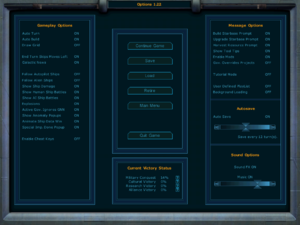Galactic Civilizations
From PCGamingWiki, the wiki about fixing PC games
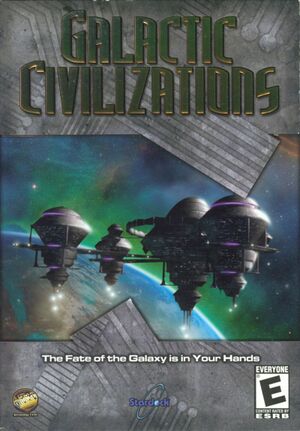 |
|
| Developers | |
|---|---|
| Stardock Entertainment | |
| Release dates | |
| Windows | March 26, 2003 |
| Reception | |
| Metacritic | 83 |
| Taxonomy | |
| Monetization | One-time game purchase, Expansion pack |
| Modes | Singleplayer |
| Pacing | Turn-based |
| Perspectives | Bird's-eye view |
| Controls | Point and select |
| Genres | 4X, TBS |
| Themes | Sci-fi, Space |
| Series | Galactic Civilizations |
| Galactic Civilizations | |
|---|---|
| Galactic Civilizations | 2003 |
| Galactic Civilizations II: Dread Lords | 2006 |
| Galactic Civilizations III | 2015 |
| Galactic Civilizations IV | 2022 |
Galactic Civilizations is a singleplayer bird's-eye view 4X and TBS game in the Galactic Civilizations series.
General information
Availability
| Source | DRM | Notes | Keys | OS |
|---|---|---|---|---|
| Retail | ||||
| GamersGate | Ultimate Edition. | |||
| GOG.com | Ultimate Edition. | |||
| Green Man Gaming | Ultimate Edition. | |||
| Steam | Ultimate Edition. The base game executable does not require the Steam client to run, but the expansion one (which is launched by default) does. |
- A free demo version is available from Archive.org.
Version differences
- The Ultimate Edition includes the base game and the Altarian Prophecy expansion pack.
Monetization
| Type | Notes |
|---|---|
| Expansion pack | The expansion pack includes a new campaign, 2 new factions (Drath and Korx), new ships, technologies and maps. |
| One-time game purchase | The game requires an upfront purchase to access. |
DLC and expansion packs
| Name | Notes | |
|---|---|---|
| Altarian Prophecy |
Essential improvements
Skip intro videos
| Delete or rename movie files[1] |
|---|
|
Game data
Configuration file(s) location
| System | Location |
|---|---|
| Windows | <path-to-game>\GalCiv\Data\Prefs.ini[Note 1] |
| Steam Play (Linux) | <Steam-folder>/steamapps/compatdata/214150/pfx/[Note 2] |
Save game data location
| System | Location |
|---|---|
| Windows | <path-to-game>\GalCiv\Data\SaveGames\[Note 1] |
| Steam Play (Linux) | <Steam-folder>/steamapps/compatdata/214150/pfx/[Note 2] |
Save game cloud syncing
| System | Native | Notes |
|---|---|---|
| GOG Galaxy | ||
| Steam Cloud |
Video
| Graphics feature | State | WSGF | Notes |
|---|---|---|---|
| Widescreen resolution | |||
| Multi-monitor | |||
| Ultra-widescreen | |||
| 4K Ultra HD | |||
| Field of view (FOV) | |||
| Windowed | See the glossary page for potential workarounds. | ||
| Borderless fullscreen windowed | See the glossary page for potential workarounds. | ||
| Anisotropic filtering (AF) | |||
| Anti-aliasing (AA) | |||
| Vertical sync (Vsync) | |||
| 60 FPS and 120+ FPS | |||
| High dynamic range display (HDR) | |||
Input
| Keyboard and mouse | State | Notes |
|---|---|---|
| Remapping | See the glossary page for potential workarounds. | |
| Mouse acceleration | ||
| Mouse sensitivity | ||
| Mouse input in menus | ||
| Mouse Y-axis inversion | ||
| Controller | ||
| Controller support |
| Controller types |
|---|
Audio
| Audio feature | State | Notes |
|---|---|---|
| Separate volume controls | Sound effects and music are separated, but only music has a volume slider. | |
| Surround sound | ||
| Subtitles | ||
| Closed captions | ||
| Mute on focus lost | ||
| Royalty free audio |
Localizations
| Language | UI | Audio | Sub | Notes |
|---|---|---|---|---|
| English | ||||
| Russian | Official translation by «Logrus». Available here. |
Issues fixed
Steam version of game doesn't launch
| Manually run installers and set compatibility Mode[1][2] |
|---|
|
Other information
API
| Technical specs | Supported | Notes |
|---|---|---|
| Direct3D | 7 |
| Executable | 32-bit | 64-bit | Notes |
|---|---|---|---|
| Windows |
Middleware
| Middleware | Notes | |
|---|---|---|
| Cutscenes | Bink Video |
System requirements
| Windows | ||
|---|---|---|
| Minimum | Recommended | |
| Operating system (OS) | 98, ME, 2000, XP | |
| Processor (CPU) | Intel Pentium III 600 MHz | Intel Pentium III 1.0 GHz |
| System memory (RAM) | 128 MB | 256 MB |
| Hard disk drive (HDD) | 700 MB | |
| Video card (GPU) | 8 MB of VRAM DirectX 8.1 compatible | 16 MB of VRAM |
Notes
- ↑ 1.0 1.1 When running this game without elevated privileges (Run as administrator option), write operations against a location below
%PROGRAMFILES%,%PROGRAMDATA%, or%WINDIR%might be redirected to%LOCALAPPDATA%\VirtualStoreon Windows Vista and later (more details). - ↑ 2.0 2.1 File/folder structure within this directory reflects the path(s) listed for Windows and/or Steam game data (use Wine regedit to access Windows registry paths). Games with Steam Cloud support may store data in
~/.steam/steam/userdata/<user-id>/214150/in addition to or instead of this directory. The app ID (214150) may differ in some cases. Treat backslashes as forward slashes. See the glossary page for details.
References
- ↑ 1.0 1.1 Verified by User:Baronsmoki on 2019-04-09
- ↑ To those who can't start the game :: Galactic Civilizations I: Ultimate Edition General Discussions - last accessed on 2019-04-09