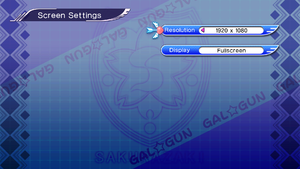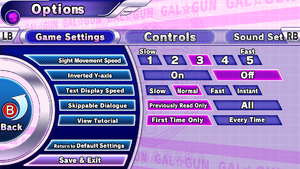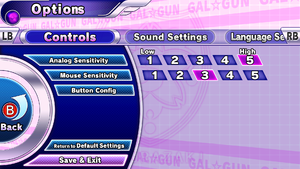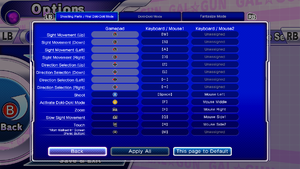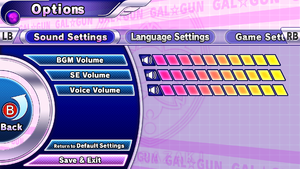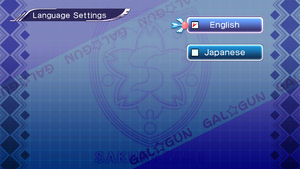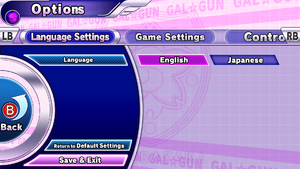Gal*Gun: Double Peace
From PCGamingWiki, the wiki about fixing PC games
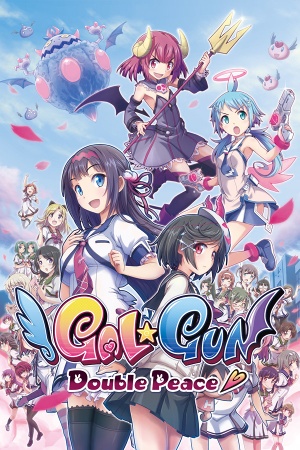 |
|
| Developers | |
|---|---|
| Inti Creates | |
| Publishers | |
| PQube Limited | |
| Engines | |
| Unreal Engine 3 | |
| Release dates | |
| Windows | September 27, 2016 |
| Reception | |
| OpenCritic | 65 |
| IGDB | 68 |
| Taxonomy | |
| Monetization | One-time game purchase, DLC |
| Microtransactions | None |
| Modes | Singleplayer |
| Pacing | Real-time |
| Perspectives | First-person |
| Controls | Direct control |
| Genres | Rail shooter |
| Art styles | Anime |
| Themes | Romance |
| Series | Gal*Gun |
| Gal*Gun | |
|---|---|
| Gal*Gun: Double Peace | 2016 |
| Gal*Gun VR | 2017 |
| Gal*Gun 2 | 2018 |
| Gal*Gun Returns | 2021 |
Key points
- Limited display options and resolution support.[1]
General information
Availability
| Source | DRM | Notes | Keys | OS |
|---|---|---|---|---|
| GamersGate | ||||
| Green Man Gaming | ||||
| Humble Store | ||||
| Steam |
DLC and expansion packs
Game data
Configuration file(s) location
| System | Location |
|---|---|
| Windows | %USERPROFILE%\Documents\My Games\UnrealEngine3\GG2Game\Config\ |
| Steam Play (Linux) | <SteamLibrary-folder>/steamapps/compatdata/511740/pfx/[Note 1] |
Save game data location
| System | Location |
|---|---|
| Windows | <path-to-game>\Binaries\Win64\save\[Note 2] |
| Steam Play (Linux) | <SteamLibrary-folder>/steamapps/compatdata/511740/pfx/[Note 1] |
Save game cloud syncing
| System | Native | Notes |
|---|---|---|
| Steam Cloud |
Video
Launcher graphics settings. Launcher is portion in-game before the game starts, accessing it again requires restarting the game.
| Graphics feature | State | Notes | |
|---|---|---|---|
| Widescreen resolution | |||
| Multi-monitor | |||
| Ultra-widescreen | Graphics doesn't render outside of 16:9 aspect ratio | ||
| 4K Ultra HD | Pre-selected resolutions go up to 1920×1080. See Widescreen resolution. | ||
| Field of view (FOV) | |||
| Windowed | |||
| Borderless fullscreen windowed | See the glossary page for potential workarounds. | ||
| Anisotropic filtering (AF) | See the glossary page for potential workarounds. | ||
| Anti-aliasing (AA) | See Anti-aliasing (AA). | ||
| Vertical sync (Vsync) | See Vertical sync (Vsync). | ||
| 60 FPS | |||
| 120+ FPS | See High frame rate. | ||
| High dynamic range display (HDR) | See the glossary page for potential alternatives. | ||
Widescreen resolution
| Set custom resolution[1] |
|---|
.Bindings=(Name="F3",Command="setres 2560x1440f") .Bindings=(Name="F4",Command="setres 3840x2160f") .Bindings=(Name="F5",Command="setres 5120x2880f")
|
Anti-aliasing (AA)
| Enable MSAA[1] |
|---|
MaxMultiSamples=4 bAllowD3D9MSAA=False(PS4時はFalseだった)
Notes
|
Vertical sync (Vsync)
| Enable Vsync[1] |
|---|
|
High frame rate
| Change frame rate smoothing[1] |
|---|
Notes
|
Input
| Keyboard and mouse | State | Notes |
|---|---|---|
| Remapping | Two keys per action. | |
| Mouse acceleration | ||
| Mouse sensitivity | ||
| Mouse input in menus | ||
| Mouse Y-axis inversion | ||
| Controller | ||
| Controller support | ||
| Full controller support | Controller setup requires keyboard. | |
| Controller remapping | Both controller setup and button rebinding. One button per action. |
|
| Controller sensitivity | ||
| Controller Y-axis inversion |
| Controller types |
|---|
| XInput-compatible controllers | [2] | |
|---|---|---|
| Xbox button prompts | ||
| Impulse Trigger vibration |
| PlayStation controllers | Through DirectInput support, bindings correct by default. |
|---|
| Generic/other controllers | ||
|---|---|---|
| Button prompts | With controller setup, the controller is bound to virtual xbox controller layout. |
| Additional information | ||
|---|---|---|
| Controller hotplugging | ||
| Haptic feedback | ||
| Digital movement supported | ||
| Simultaneous controller+KB/M |
Audio
| Audio feature | State | Notes |
|---|---|---|
| Separate volume controls | Music, effects and voice. | |
| Surround sound | ||
| Subtitles | ||
| Closed captions | ||
| Mute on focus lost | ||
| Royalty free audio |
Localizations
| Language | UI | Audio | Sub | Notes |
|---|---|---|---|---|
| English | ||||
| Japanese | ||||
| Spanish | Fan translation by HiroGabo. |
VR support
| 3D modes | State | Notes | |
|---|---|---|---|
| Native 3D | |||
| Nvidia 3D Vision | See Helix Mod: Gal*Gun: Double Peace. | ||
Other information
API
| Technical specs | Supported | Notes |
|---|---|---|
| Direct3D | 9 |
| Executable | 32-bit | 64-bit | Notes |
|---|---|---|---|
| Windows |
Toggle characters' clothing
| Use Special K's GalGun Plug-In[3] |
|---|
|
System requirements
| Windows | ||
|---|---|---|
| Minimum | Recommended | |
| Operating system (OS) | 7 | 8.1, 10 |
| Processor (CPU) | Intel Core i3-550 AMD Phenom II X4 964 |
Intel Core i5-4460 |
| System memory (RAM) | 6 GB | 8 GB |
| Hard disk drive (HDD) | 10 GB | |
| Video card (GPU) | Nvidia GeForce GTS 450 ATI Radeon HD 5870 DirectX 9.0c compatible | Nvidia GeForce GTX 750 |
- A 64-bit operating system is required.
Notes
- ↑ 1.0 1.1 Notes regarding Steam Play (Linux) data:
- File/folder structure within this directory reflects the path(s) listed for Windows and/or Steam game data.
- Games with Steam Cloud support may also store data in
~/.steam/steam/userdata/<user-id>/511740/. - Use Wine's registry editor to access any Windows registry paths.
- The app ID (511740) may differ in some cases.
- Treat backslashes as forward slashes.
- See the glossary page for details on Windows data paths.
- ↑ When running this game without elevated privileges (Run as administrator option), write operations against a location below
%PROGRAMFILES%,%PROGRAMDATA%, or%WINDIR%might be redirected to%LOCALAPPDATA%\VirtualStoreon Windows Vista and later (more details).
References
- ↑ 1.0 1.1 1.2 1.3 1.4 Steam Community :: Guide :: Enable important graphics options by editing Config (.ini) files
- ↑ Verified by User:Marioysikax on 2019-10-22
- Disabling both XInput and DirectInput APIs game still sees XInput commands, rawinput?
- ↑ GalGun Plug-In (ee86e8b0) · Commits · Andon M. Coleman / SpecialK · GitLab - last accessed on 9 June 2023