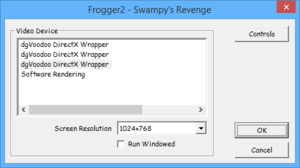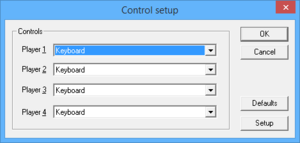Frogger 2: Swampy's Revenge
From PCGamingWiki, the wiki about fixing PC games
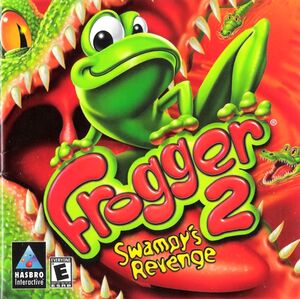 |
|
| Developers | |
|---|---|
| Blitz Games | |
| Publishers | |
| Hasbro Interactive | |
| Release dates | |
| Windows | October 1, 2000 |
| Taxonomy | |
| Series | Frogger |
| ⤏ Go to series page | |
| Frogger | 1983 |
| Frogger II: ThreeeDeep! | 1984 |
| Frogger (1997) | 1997 |
| Frogger 2: Swampy's Revenge | 2000 |
| Frogger: The Great Quest | 2002 |
| Frogger Beyond | 2003 |
| Frogger's Adventures: The Rescue | 2003 |
| Frogger: Ancient Shadow | 2006 |
| Frogger's Crackout | 2013 |
| Frogger in Toy Town | 2019 |
| Frogger and the Rumbling Ruins | 2022 |
General information
- Highway Frogs - A community dedicated to modding and collecting information on the Frogger Franchise
Availability
| Source | DRM | Notes | Keys | OS |
|---|---|---|---|---|
| Retail |
Demos
Game data
Configuration file(s) location
| System | Location |
|---|---|
| Windows | HKEY_LOCAL_MACHINE\SOFTWARE\Wow6432Node\Hasbro Interactive\Frogger2[Note 1] |
Save game data location
| System | Location |
|---|---|
| Windows | <path-to-game>\savedata\savegame.dat[Note 2] |
Video
| Graphics feature | State | Notes | |
|---|---|---|---|
| Widescreen resolution | |||
| Multi-monitor | |||
| Ultra-widescreen | |||
| 4K Ultra HD | |||
| Field of view (FOV) | |||
| Windowed | |||
| Borderless fullscreen windowed | See the glossary page for potential workarounds. | ||
| Anisotropic filtering (AF) | See the glossary page for potential workarounds. | ||
| Anti-aliasing (AA) | See the glossary page for potential workarounds. | ||
| High-fidelity upscaling | See the glossary page for potential workarounds. | ||
| Vertical sync (Vsync) | |||
| 60 FPS | |||
| 120+ FPS | |||
| High dynamic range display (HDR) | |||
Input
| Keyboard and mouse | State | Notes |
|---|---|---|
| Remapping | ||
| Mouse acceleration | ||
| Mouse sensitivity | ||
| Mouse input in menus | ||
| Mouse Y-axis inversion | ||
| Controller | ||
| Controller support | ||
| Full controller support | Configuration windows require a mouse or keyboard. | |
| Controller remapping | See the glossary page for potential workarounds. | |
| Controller sensitivity | ||
| Controller Y-axis inversion |
| Controller types |
|---|
| XInput-compatible controllers | See Xidi. | |
|---|---|---|
| Xbox button prompts | ||
| Impulse Trigger vibration |
| PlayStation controllers |
|---|
| Generic/other controllers |
|---|
| Additional information | ||
|---|---|---|
| Controller hotplugging | ||
| Haptic feedback | ||
| Digital movement supported | ||
| Simultaneous controller+KB/M |
Xidi
- Adds full DirectInput controller support for modern XInput-based controllers.
- Restores haptic feedback.
| Installing Xidi |
|---|
|
Audio
| Audio feature | State | Notes |
|---|---|---|
| Separate volume controls | ||
| Surround sound | ||
| Subtitles | ||
| Closed captions | ||
| Mute on focus lost | ||
| Royalty free audio | ||
| Red Book CD audio | On Windows, CD music might not play correctly; see the troubleshooting guide for solutions. |
Localizations
| Language | UI | Audio | Sub | Notes |
|---|---|---|---|---|
| English | ||||
| French | ||||
| German | ||||
| Italian |
- US versions only contain an English language option.
Changing language (EU version only)
- The language can be changed by modifying the Language registry entry:
- Location on 32-bit Windows: HKEY_LOCAL_MACHINE\SOFTWARE\Hasbro Interactive\Frogger2
- Location on 64-bit Windows: HKEY_LOCAL_MACHINE\SOFTWARE\Wow6432Node\Hasbro Interactive\Frogger2
- Language values: English, Français, Deutsch, Italiano
Network
Multiplayer types
| Type | Native | Players | Notes | |
|---|---|---|---|---|
| Local play | 4 | Versus |
||
| LAN play | 4 | Versus |
||
| Online play | ||||
Issues fixed
- The game, by default, sets up the Start Menu shortcut to go to the setup window as well.
| Create a new shortcut[citation needed] |
|---|
|
Game Crashes On Launch
| Run the game as an administrator[citation needed] |
|---|
|
Miscellaneous Graphical Issues
| Use dgVoodoo 2[citation needed] |
|---|
|
Other information
API
| Technical specs | Supported | Notes |
|---|---|---|
| Direct3D | 7 | |
| Software renderer |
| Executable | 32-bit | 64-bit | Notes |
|---|---|---|---|
| Windows |
Middleware
| Middleware | Notes | |
|---|---|---|
| Cutscenes | Bink Video |
System requirements
| Windows | ||
|---|---|---|
| Minimum | Recommended | |
| Operating system (OS) | 95 | 98 |
| Processor (CPU) | Intel Pentium 200 MMX | |
| System memory (RAM) | 32 MB | |
| Hard disk drive (HDD) | 70 MB | |
| Video card (GPU) | 3D Video Card 2 MB of VRAM DirectX 7 compatible | |
Notes
- ↑ Applications writing to
HKEY_LOCAL_MACHINE\SOFTWAREwill be redirected to other locations based on various criterias, see the glossary page for more details. - ↑ When running this game without elevated privileges (Run as administrator option), write operations against a location below
%PROGRAMFILES%,%PROGRAMDATA%, or%WINDIR%might be redirected to%LOCALAPPDATA%\VirtualStoreon Windows Vista and later (more details).