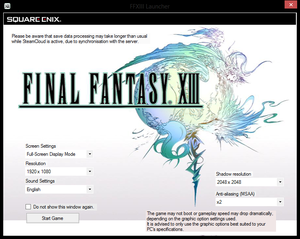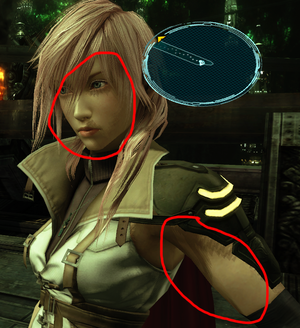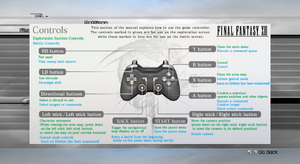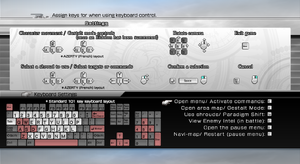Final Fantasy XIII
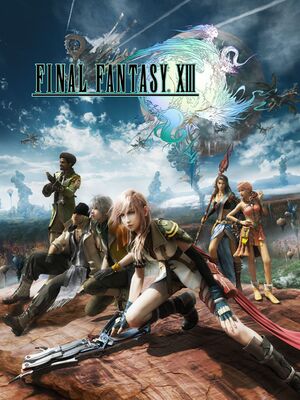 |
|
| Developers | |
|---|---|
| Square Enix | |
| Microsoft Store Launcher | Virtuos |
| Engines | |
| Crystal Tools | |
| Release dates | |
| Windows | October 9, 2014 |
| Reception | |
| Metacritic | 65 |
| IGDB | 81 |
| Taxonomy | |
| Monetization | One-time game purchase |
| Microtransactions | None |
| Modes | Singleplayer |
| Pacing | Continuous turn-based |
| Perspectives | Third-person |
| Controls | Direct control, Menu-based |
| Genres | JRPG, RPG |
| Art styles | Realistic |
| Themes | Fantasy |
| Series | Final Fantasy |
Final Fantasy XIII is a JRPG developed and published by Square Enix that released on PC in 2014.
Originally released in 2009 on the PS3 and Xbox 360, the game offers radical changes of gameplay compared to past titles, such as the streamlining of elements like exploration and combat. The PC version also offers the previously Japanese-exclusive easy mode.
The game has some visual glitches on resolutions higher than 720p, but unofficial fixes could help alleviate the problem. Originally designed for the PlayStation 3's Cell processor, this port incorrectly processes all game logic on a single thread rather than the multitasking used for the PS3. The engine's resource management could also be broken, leaving the CPU and GPU to be underutilized.[1]
General information
Availability
| Source | DRM | Notes | Keys | OS |
|---|---|---|---|---|
| Retail | XIII + XIII-2 double pack available in Europe | |||
| Publisher website | European store | |||
| Publisher website | North American store | |||
| Green Man Gaming | ||||
| Humble Store | ||||
| Microsoft Store | ||||
| Steam | ||||
| Amazon.com (unavailable) |
Version differences
- The Windows Store version has a different build of the game featuring a new launcher along with the addition of a "Quit Game" option, added to the game's party menu and pause menu screens.
Essential improvements
FF13Fix
- Not compatible with the Windows Store version due to UWP restrictions
- A mod that fixes low framerates on capable machines and uncaps framerate, features include:
- Removes aggressive frame pacer (works like a proper triple buffer implementation).
- Disables constant checks for input devices.
- Uncaps framerate, also properly utilizes the display's refresh rate.
- Fixes the slowdown when 2D elements are drawn in the HUD
- Fixes missing text on enemy scans.
- Enables vibration support.
- Works around the screen glitches when using 2560x1440 resolution
Remove unused pre-rendered cutscenes to free up space
- The game features dual audio for the ROW release and has a separate pre-rendered cutscenes for both audio languages. Removing these cutscene files for either of the audio languages frees about 20 GB of space.[2]
- Verification and updating by Steam will redownload the files.[3]
| Remove English or Japanese cutscene files[2] |
|---|
|
Game data
- All in-game configurations are stored directly in the saved game data. Changes made while in the title screen are not preserved after loading a saved game.
Configuration file(s) location
| System | Location |
|---|---|
| Windows | <path-to-game>\setup.xml[Note 1] |
| Microsoft Store | %USERPROFILE%\Documents\Square Enix\FFXIII\MS\config.json |
| Steam Play (Linux) | <SteamLibrary-folder>/steamapps/compatdata/292120/pfx/[Note 2] |
Save game data location
- The Steam folder is used when Steam Cloud is enabled; otherwise, the Windows folder is used.[4]
| System | Location |
|---|---|
| Windows | %LOCALAPPDATA%\SquareEnix\FinalFantasyXIII\save\ |
| Microsoft Store | %LOCALAPPDATA%\Packages\39EA002F.FFXIII_n746a19ndrrjg\SystemAppData\wgs\<user-id>\ |
| Steam | <Steam-folder>/userdata/<user-id>/292120/remote/ |
| Steam Play (Linux) | <SteamLibrary-folder>/steamapps/compatdata/292120/pfx/[Note 2] |
Save game cloud syncing
| System | Native | Notes |
|---|---|---|
| Steam Cloud | Up to 100 save files (29.3 MB) can be synced. | |
| Xbox Cloud |
Video
| Graphics feature | State | Notes | |
|---|---|---|---|
| Widescreen resolution | Use Final Fantasy XIII Ultrawide Fix to force any screen resolution. | ||
| Multi-monitor | Pillarboxed 16:9.[5] Use Final Fantasy XIII Ultrawide Fix. | ||
| Ultra-widescreen | Pillarboxed 16:9.[5] Use Final Fantasy XIII Ultrawide Fix. | ||
| 4K Ultra HD | Use Final Fantasy XIII Ultrawide Fix to force any screen resolution. | ||
| Field of view (FOV) | Use Final Fantasy XIII Ultrawide Fix. | ||
| Windowed | Set in launcher or see Windowed. | ||
| Borderless fullscreen windowed | See Borderless fullscreen windowed. | ||
| Anisotropic filtering (AF) | Use the GPU control panel or a tool like GeDoSaTo. | ||
| Anti-aliasing (AA) | Up to 8x MSAA. DSR or VSR can be forced through the GPU control panel. | ||
| Vertical sync (Vsync) | Always on. See Vertical sync (Vsync). | ||
| 60 FPS | Frame rate is capped at 60 FPS. | ||
| 120+ FPS | Uncapping the frame rate causes facial animation bugs during in-game cutscenes.[6] | ||
| High dynamic range display (HDR) | See the glossary page for potential alternatives. | ||
Windowed
| Force windowed mode |
|---|
|
Borderless fullscreen windowed
| Force borderless mode |
|---|
|
Vertical Sync (Vsync)
| Force Vsync off |
|---|
|
Pillarboxing on ultrawide monitors
- Pillarboxing (black bars) will appear on ultrawide monitors.
| Use the Ultra wide fix |
|---|
|
Shadow rendering imperfections
- Shadow rendering is slightly different compared to the console versions. At lower shadow resolutions, shadows appear pixelated and jagged at the edges while at higher shadow resolutions, the shadows do not look pixelated and the jagged edges are gone, but the shadows start to look hard and dense.[7]
Input
| Keyboard and mouse | State | Notes |
|---|---|---|
| Remapping | Movement and camera orientation keys are not remappable.[8] | |
| Mouse acceleration | ||
| Mouse sensitivity | ||
| Mouse input in menus | Can confirm with the left button and cancel with the right button, but it may require alt-tabbing first. | |
| Mouse Y-axis inversion | ||
| Controller | ||
| Controller support | ||
| Full controller support | Launcher needs mouse or keyboard. Cannot exit the game normally using the controller. | |
| Controller remapping | Confirmation and cancellation buttons can be swapped via the -decidebuttonreverse command line option of ffxiiiimg.exe. With it enabled (default for Asia) B is the confirm button and A is the cancel button, disabling it does the reverse.[9] |
|
| Controller sensitivity | ||
| Controller Y-axis inversion | X-axis inversion also available |
| Controller types |
|---|
| XInput-compatible controllers | Only through DirectInput. | |
|---|---|---|
| Xbox button prompts | Manual toggle in the settings: On-screen Button Explanations. | |
| Impulse Trigger vibration |
| PlayStation controllers | BT support through DS4Windows or Steam input. | |
|---|---|---|
| PlayStation button prompts | See Console button prompts. | |
| Light bar support | ||
| Adaptive trigger support | ||
| DualSense haptic feedback support | ||
| Connection modes | ||
| Generic/other controllers | No rebinding. | |
|---|---|---|
| Button prompts |
| Additional information | ||
|---|---|---|
| Button prompts | The game comes by default with its own gray color Xbox styled prompts on PC. Alternatively, the Xbox 360 version colored button icons can be used as well, see Console button prompts. For DualShock button icons, see Console button prompts. |
|
| Controller hotplugging | Has to be disabled for Haptic feedback through FF13Fix | |
| Haptic feedback | Can be modded back using FF13Fix. | |
| Digital movement supported | ||
| Simultaneous controller+KB/M |
| Steam Input | ||
|---|---|---|
| Steam Input API support | ||
| Hook input (legacy mode) | ||
| Official controller preset(s) | ||
| Steam Controller button prompts | ||
| Cursor detection |
Console button prompts
- The game comes only with gray Xbox button prompts, without differentiating colors. This mod restores PlayStation and colored Xbox prompts.
Unlock Confirm/Cancel button configuration
- By default only the Asian version of the game has this option available. By patching the launcher, it can be unlocked for all versions of the game.
Controller vibration doesn't work
- The game lacks the controller vibration support found in the console versions entirely.
- This fix is incompatible with the Windows Store version of the game.
| Use FF13Fix[10] |
|---|
- This issue seems to happen when using the controller in wireless mode.
- This issue does not occur in the new Windows Store version of the game.
| Use Final Fantasy XIII Fixer[11] |
|---|
|
Audio
| Audio feature | State | Notes |
|---|---|---|
| Separate volume controls | See audio volume is low. | |
| Surround sound | Up to 5.1. No in-game option. | |
| Subtitles | ||
| Closed captions | ||
| Mute on focus lost | Loses focus by minimizing in windowed mode. | |
| Royalty free audio |
Localizations
| Language | UI | Audio | Sub | Notes |
|---|---|---|---|---|
| English | Worldwide (audio not available in Asia). | |||
| Traditional Chinese | Asia only. | |||
| French | Not available in Asia. | |||
| German | Not available in Asia. | |||
| Italian | Not available in Asia. | |||
| Japanese | Worldwide (UI and subtitles only available in Asia). | |||
| Korean | Asia only. | |||
| Brazilian Portuguese | Fan translation by Tribo Gamer | |||
| Polish | Fan translation, download. | |||
| Russian | Fan translation by «FFRTT.ru». | |||
| Spanish | Not available in Asia. |
Issues fixed
Missing effects at resolutions higher than 1280x720
- Display resolutions other than 1280x720 can cause certain text boxes to not render properly.
- The Windows Store version of the game has this issue when the game is set to run in a resolution higher than 1920x1080.
| Use FF13Fix |
|---|
|
Right analog stick doesn't move the camera and wrong controller bindings
- The right analog stick doesn't move the camera, or other button assignments/bindings are completely wrong.
| Enable Steam Input for the game. |
|---|
|
Inconsistent 60 FPS
- While there are several workarounds and fixes for inconsistent FPS (an issue not entirely unique to the PC port[12][13]), this may be due to issues within the game engine itself.[14][15]
- The game also uses a custom frame rate pacer that locks the frame rate to refresh rate intervals similarly to Vertical Sync, but much more aggressively.[16]
- The Windows Store version mitigates this issue to an extent, but the framerate is still inconsistent in certain sections of the game.
| Use FF13Fix to immensely improve the frame rate |
|---|
|
| Turn off the mini-map in-game |
|---|
|
This isn't required to be done for the Windows Store version. |
Constant stuttering in game
- This issue is caused by the game's controller hot plugging function constantly searching if a controller is connected or not and timing out if it doesn't detect a controller, thereby causing the stutters. It fires an event every one second.
- The issue has been fixed in the Windows Store version.
| Use FF13Fix |
|---|
| Use vJoy to trick the game into thinking that a controller has been plugged if a keyboard and mouse is the preference for gameplay.[17] |
|---|
Macroblocking-like artifacts on character hair
- This is a bug that can occur on pre-Pascal Nvidia cards causing small black square artifacts to keep flashing on the character's hair.
| Use anti aliasing fix from Nvidia Profile Inspector[18] |
|---|
|
Abnormal eyelashes and hair
- MSAA is required for proper alpha-to-coverage on hair and eyelashes.[19] On certain PC's the option is disabled from the driver side, resulting in this bug.
| Ensure Anti-aliasing mode is not disabled or set to Override in the control panel |
|---|
|
For Nvidia Cards
For AMD Cards
|
Game uses incorrect refresh rate
- By default the game forces a 60 Hz refresh rate in full screen mode.
| Use FF13Fix |
|---|
|
Pixelated screen bug when using 2560x1440 resolution
- 2560x1440 resolution breaks the game, making it look more pixelated than it should.[20]
| Use FF13Fix |
|---|
|
Mouse cursor stays on screen
- The mouse cursor may appear on program launch and will not disappear.[21]
- This fix is incompatible with the Windows Store version of the game.
| Use FF13Fix |
|---|
|
Game crashing on Chapter 8: City of Dreams (Nautilus)
- The game crashes on certain resolutions when it begins playing the first cutscene in Nautilus.
- Here is a list of resolutions on which the crash occurs:
- 1366x768
- 1600x1050
- 2036x1273
- 2103x1183
- 2351x1323
- 2715x1527
- 3325x1871
| Change the resolution temporarily to a lower supported one[22] |
|---|
|
Launcher doesn't launch
| Bypass the launcher and run the program directly[23] |
|---|
|
Run
|
| Use Final Fantasy XIII Combined Custom Launcher |
|---|
|
Could not secure sufficient VRAM
- This issue occurs when launching the game due to the inability to allocate the required VRAM.[24]
- This error seems to occur if the game is launched with high graphics quality settings, 4 GB Patch applied, and the computer doesn't have enough system RAM to be able to handle the game.[25]
| Assign more RAM to the GPU[24] |
|---|
|
This is a method for just one particular setup. Other setups may vary.
|
- Symptoms of this issue include continuous cursor cycling through menu entries as if the user was pressing a directional button.
| Disable offending HIDs in Device Manager[26] |
|---|
|
Go into Device Manager and start disabling Human Interface Devices (HIDs) one by one until the one is causing the issue is found. It's been reported that redundant HID-compliant gaming controllers are usually the issue, often created by third party accessories such as DolphinBar. |
Crashes when saving
- The game can crash on certain configs when saving with Steam Cloud synchronization active. This can also result in corrupted save files.
- This issue does not occur in the Windows Store version of the game.
| Disable Steam Cloud synchronization for the game[citation needed] |
|---|
|
Other information
Modding
- A tool which allows the game's camera to be unlocked is available here.
- A mod which allows for subtitles in any language in any version of the game is available here.
- Mods offering improvements like higher quality models, higher resolution textures and 4K cutscenes are available on Nexus Mods.
API
| Technical specs | Supported | Notes |
|---|---|---|
| Direct3D | 9.0c |
| Executable | 32-bit | 64-bit | Notes |
|---|---|---|---|
| Windows |
Middleware
| Middleware | Notes | |
|---|---|---|
| Cutscenes | Bink Video | Out-of-engine and few in engine cutscenes. |
System requirements
| Windows | ||
|---|---|---|
| Minimum | Recommended | |
| Operating system (OS) | XP SP2 | Vista, 7, 8 |
| Processor (CPU) | 2 GHz dual core | Intel Core 2 Quad (2.66 GHz) AMD Phenom II X4 (2.8 GHz) |
| System memory (RAM) | 1 GB | |
| Hard disk drive (HDD) | 60 GB | |
| Video card (GPU) | Nvidia GeForce 8 Series ATI Radeon HD 2000 series 256 MB of VRAM | Nvidia GeForce GTX 460 AMD Radeon HD 5870 |
| Sound (audio device) | DirectX 9.0c compatible | DirectX 11 compatible |
| Other | XInput controller (map DirectInput controllers using drivers)[27] | |
Notes
- ↑ When running this game without elevated privileges (Run as administrator option), write operations against a location below
%PROGRAMFILES%,%PROGRAMDATA%, or%WINDIR%might be redirected to%LOCALAPPDATA%\VirtualStoreon Windows Vista and later (more details). - ↑ 2.0 2.1 Notes regarding Steam Play (Linux) data:
- File/folder structure within this directory reflects the path(s) listed for Windows and/or Steam game data.
- Games with Steam Cloud support may also store data in
~/.steam/steam/userdata/<user-id>/292120/. - Use Wine's registry editor to access any Windows registry paths.
- The app ID (292120) may differ in some cases.
- Treat backslashes as forward slashes.
- See the glossary page for details on Windows data paths.
References
- ↑ FFXIII Series Outside Developer POV - last accessed on May 2023
- ↑ 2.0 2.1 How to cut down game size to 29GB
- ↑ Square_Jason on Steam forums on deleting cutscenes: "FYI/Note - if the game is verified at any stage the files WILL redownload."
- ↑ Steam Forums - Lost Save Games or Saves from other sources
- ↑ 5.0 5.1 View topic - Final Fantasy XIII | WSGF
- ↑ rebtd7/FF13Fix: Performance and bug fixes for the PC versions of FF13 and FF13-2 - last accessed on May 2023
- ↑ In-game shadow issues highlight
- ↑ Game's manual on Steam
- ↑ 9.0 9.1 Some starting options for ffxiiiimg.exe
- ↑ Release FF13Fix 1.4.0 · rebtd7/FF13Fix - last accessed on 9 June 2023
- ↑ Fix: Xbox One controller in menus :: FINAL FANTASY XIII General Discussions - last accessed on May 2023
- ↑ Face-Off: Final Fantasy XIII | Eurogamer
- ↑ Tech Analysis: Final Fantasy XIII (PS3 vs 360) | IQGamer
- ↑ Durante Presents: FFXIII resolution unlocking (GeDoSaTo plugin) released - pre-alpha : Page 32 | NeoGAF
- ↑ NeoGAF Forums - Knurek on resource usage vs. FPS problems - last accessed on May 2023
- ↑ Square Enix forums - Frame rate pacer pros/cons - last accessed on May 2023
- ↑ Stuttering / laggin cutcenes - FPS FIX - last accessed on May 2023
- ↑ Guru3D Forums - Final Fantasy XIII anti-aliasing Guide - last accessed on May 2023
- ↑ Durante on MSAA for alpha-to-coverage - last accessed on May 2023
- ↑ 1440p glitch highlight (Image is 200% the original size so that the glitch is more noticeable)
- ↑ Steam Forums :: Is the mouse cursor suppose be on screen?
- ↑ Chapter 8 - Force close/bug - last accessed on May 2023
- ↑ Steam forums - Launcher has stopped working
- ↑ 24.0 24.1 Steam forums - Could not secure sufficient VRAM when booting the game
- ↑ Verified by User:Stormshadow429 on 2022-12-03
- I am using an iGPU to run the game, I have only 128 MB of VRAM and it is way lower than the system requirement yet I am able to run the game smoothly, this is definitely likely because I have MSAA set to x4, Resolution set to 1280x720, and Shadow Resolution set to 1024x1024 with 8 GB system RAM, which means my graphics quality settings are low.
- ↑ Steam Forums - Game starts scrolling through all menu options randomly - last accessed on May 2023
- ↑ Verified by User:MetalPlateMage on 7 August 2015
- System requirements recommend an XInput controller but this game does not use XInput drivers. See NeoGAF Forums - Knurek on FFXIII not using xinput.dll.