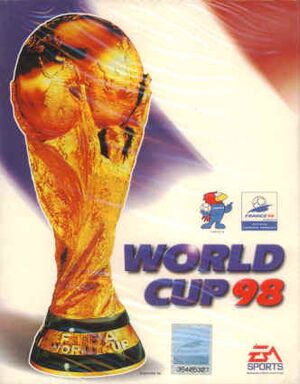Not to be confused with FIFA: Road to World Cup 98.
General information
- Soccergaming
Availability
| Source |
DRM |
Notes |
Keys |
OS |
| Retail |
|
|
|
|
- This game is not available digitally; Only rare second-hand copies are available.
Essential improvements
nGlide wrapper
FIFA World Cup 98 supports multiple rendering methods (Software Rendering, Direct3D and 3dfx). However, due to compatibility issues, it's recommended to use nGlide 3dfx wrapper.
|
Using nGlide with FIFA WC 98[citation needed]
|
- Download newest version of nGlide and install it.
- After installing both the game and nGlide, download the compatibility fix from this site (find FIFA World Cup 98 - the fix is in the right column).
- Extract the fix.
- Go to
<path-to-game>\thrash.
- Replace
voodoo2a.dll with the file downloaded in a fix.
- If using a 64-bit system, edit
fifawc98.reg with a text editor before adding it to registry. Otherwise, skip to the next step.
- Find
[HKEY_LOCAL_MACHINE\SOFTWARE\EA Sports\World Cup 98]
- Replace it with
[HKEY_LOCAL_MACHINE\SOFTWARE\WOW6432Node\EA Sports\World Cup 98]
- Double-click on
fifawc98.reg provided by nGlide to the change renderer to 3dfx.
- Launch
PatchInstall.bat to add compatibility fixes to the system database.
|
Game data
Configuration file(s) location
Save game data location
Video
Input
Audio
| Audio feature |
State |
Notes |
| Separate volume controls |
|
|
| Surround sound |
|
|
| Subtitles |
|
|
| Closed captions |
|
|
| Mute on focus lost |
|
|
| Royalty free audio |
|
The main theme is "Tubthumping" by Chumbawamba. All other music is licensed (various artists) |
Localizations
| Language |
UI |
Audio |
Sub |
Notes |
| English |
|
|
|
|
Network
Multiplayer types
Connection types
Issues fixed
Installing on 64-bit versions of Windows
- The original setup file is 16-bit and can't run on 64-bit versions of Windows.[1]
|
Use replacement setup executable[1]
|
- Download the InstallShield 3 32-bit Generic Installer.
- Make a temporary folder for the game setup files (this will not be the game's actual installation folder).
- Copy the entire CD contents into this folder.
- Go into
SETUP in the copied folder.
- Go into the folder for the desired language (e.g.
ENGLISH).
- Extract the InstallShield 3 32-bit Generic Installer here.
- Run the new
setup32.exe to start installing the game.
- When the installer shows
Error: Can not detect hardware!, click OK to continue (this will appear several times).
- Change the destination directory to the desired folder (the default path shown is invalid and must be changed).
- Follow the rest of the steps to finish installing the game normally.
Notes
- If a game asks to insert the CD, go to
HKEY_LOCAL_MACHINE\Software\Wow6432Node\EA SPORTS\World Cup 98, and check that the entry CD Drive poi nts to a valid CD drive (either physical or virtual).
- See nGlide wrapper for more improvements and fixes.
|
Black screen
|
Use software rendering[citation needed]
|
|
Run FIFAWC.EXE with the command line argument -no3dx.
Notes
- Software renderer is extremely glitchy on new systems.
|
Sound issues
|
Fixing sound issues[citation needed]
|
- Download and install Creative ALchemy Universal
- Run the program and create a new profile for the game.
|
Other information
API
| Technical specs |
Supported |
Notes |
| Direct3D |
5 |
|
| Glide |
|
|
| Software renderer |
|
|
| Executable |
32-bit |
64-bit |
Notes |
| Windows |
|
|
|
System requirements
| Windows |
|
Minimum |
| Operating system (OS) |
95, 98 |
| Processor (CPU) |
Intel Pentium 166 MHz |
| System memory (RAM) |
16 MB |
| Hard disk drive (HDD) |
120 MB |
| Video card (GPU) |
SVGA, True Color |
Notes
References