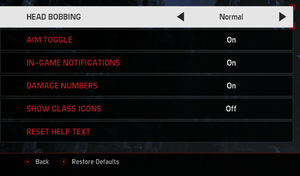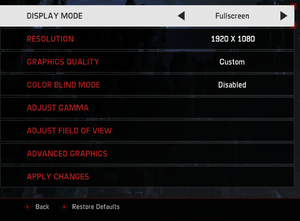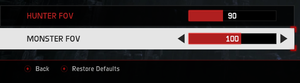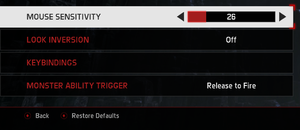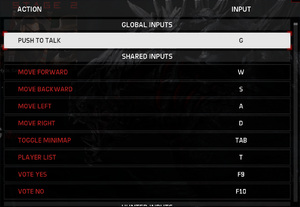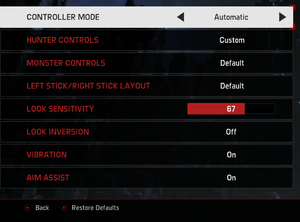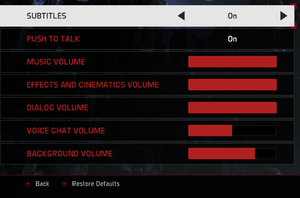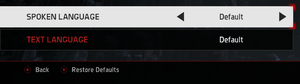Evolve Stage 2
From PCGamingWiki, the wiki about fixing PC games
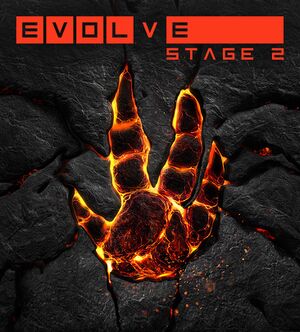 |
|
| Developers | |
|---|---|
| Turtle Rock Studios | |
| Publishers | |
| 2K Games | |
| Engines | |
| CryEngine (4th generation) | |
| Release dates | |
| Windows | February 10, 2015 |
Key points
- Formerly known as simply Evolve; the game's title changed due to a large update that converted the game into a free-to-play format.[1]
- No longer available, except for current owners, and retail copys.[2]
- Online servers for Stage 2 were shut down in September 2018.[3]
- Can still be played using Peer to Peer in the Legacy Evolve version.[4]
General information
Availability
| Source | DRM | Notes | Keys | OS |
|---|---|---|---|---|
| Retail | ||||
| Amazon.com (unavailable) | ||||
| Steam (unavailable) | Servers were reinstated on June 22 of 2022 |
Monetization
DLC and expansion packs
- With free to play conversion, all the content can be unlocked by in game currency and DLC is no longer on sale. Earlier bought DLC is unlocked by default.
| Name | Notes | |
|---|---|---|
| Assault Ragnarok Skin Pack | ||
| Assault Sword Skin Pack | ||
| Bog Monster Skin Pack | ||
| Carnivore Monster Skin Pack | ||
| Medic Savior Skin Pack | ||
| Medic Valkyrie Skin Pack | ||
| Hunting Season Pass | ||
| Hunting Season 2 | ||
| Support Nordita Skin Pack | ||
| Support Tempest Skin Pack | ||
| Trapper Blood Eagle Skin Pack | ||
| Trapper Bushman Skin Pack | ||
| Wendigo Monster Skin Pack |
Essential improvements
Skip intro videos
| Skip intro videos[citation needed] |
|---|
Notes
|
Game data
Configuration file(s) location
| System | Location |
|---|---|
| Windows | <path-to-game>\system.cfg[Note 1] |
| Steam | <Steam-folder>\userdata\<user-id>\273350\local\USER\Profiles\default\settings.xml |
| Steam Play (Linux) | <Steam-folder>/steamapps/compatdata/273350/pfx/[Note 2] |
Save game data location
| System | Location |
|---|---|
| Steam | <Steam-folder>\userdata\<user-id>\273350\local\USER\ |
| Steam Play (Linux) | <Steam-folder>/steamapps/compatdata/273350/pfx/[Note 2] |
Save game cloud syncing
| System | Native | Notes |
|---|---|---|
| Steam Cloud | Approx. 10 MB available |
Video
| Graphics feature | State | WSGF | Notes |
|---|---|---|---|
| Widescreen resolution | |||
| Multi-monitor | The 2D elements are rendered on the outside screens.[5] | ||
| Ultra-widescreen | |||
| 4K Ultra HD | The subtitles and some UI elements does not scale with resolution. | ||
| Field of view (FOV) | Up to 120°. | ||
| Windowed | |||
| Borderless fullscreen windowed | |||
| Anisotropic filtering (AF) | See the glossary page for potential workarounds. | ||
| Anti-aliasing (AA) | SMAA, FXAA or TXAA. | ||
| Vertical sync (Vsync) | |||
| 60 FPS and 120+ FPS | No frame rate or refresh rate cap. | ||
| High dynamic range display (HDR) | See the glossary page for potential alternatives. | ||
| Color blind mode | |||
High frame rate
| Set maximum frame rate[citation needed] |
|---|
|
Input
| Keyboard and mouse | State | Notes |
|---|---|---|
| Remapping | ↵ Enter cannot be remapped. Single key bindings. | |
| Mouse acceleration | See Mouse acceleration. | |
| Mouse sensitivity | ||
| Mouse input in menus | ||
| Mouse Y-axis inversion | ||
| Controller | ||
| Controller support | XInput only. | |
| Full controller support | ||
| Controller remapping | 5 presets and custom. | |
| Controller sensitivity | ||
| Controller Y-axis inversion |
| Controller types |
|---|
| XInput-compatible controllers | ||
|---|---|---|
| Xbox button prompts | Ability to manually choose either keyboard or controller prompts. | |
| Impulse Trigger vibration |
| PlayStation controllers | See the glossary page for potential workarounds. |
|---|
| Generic/other controllers | See the glossary page for potential workarounds. |
|---|
| Additional information | ||
|---|---|---|
| Controller hotplugging | ||
| Haptic feedback | ||
| Digital movement supported | ||
| Simultaneous controller+KB/M |
Mouse acceleration
| Disable Mouse acceleration[citation needed] |
|---|
|
Audio
- A separate audio language can be set through the
+g_optionsLanguageAudio loc_namecommand. See Command line arguments.
| Audio feature | State | Notes |
|---|---|---|
| Separate volume controls | Music, effects, dialog and chat | |
| Surround sound | 5.1 | |
| Subtitles | ||
| Closed captions | ||
| Mute on focus lost | Separate volume slider for out of focus window, can be completely muted. | |
| Royalty free audio |
Localizations
| Language | UI | Audio | Sub | Notes |
|---|---|---|---|---|
| English | ||||
| Simplified Chinese | ||||
| Traditional Chinese | ||||
| French | ||||
| German | ||||
| Italian | ||||
| Japanese | ||||
| Korean | ||||
| Brazilian Portuguese | ||||
| Russian | ||||
| Spanish |
Network
Multiplayer types
| Type | Native | Notes | |
|---|---|---|---|
| Local play | |||
| LAN play | |||
| Online play | |||
Connection types
| Type | Native | Notes |
|---|---|---|
| Matchmaking | ||
| Peer-to-peer | ||
| Dedicated | Shut down in September 2018. | |
| Self-hosting | ||
| Direct IP |
VR support
| 3D modes | State | Notes | |
|---|---|---|---|
| vorpX | Z3D Officially supported game, see official vorpx game list. |
||
Other information
API
| Technical specs | Supported | Notes |
|---|---|---|
| Direct3D | 11 | |
| Shader Model support | 5 |
| Executable | 32-bit | 64-bit | Notes |
|---|---|---|---|
| Windows |
Middleware
| Middleware | Notes | |
|---|---|---|
| Physics | PhysX | |
| Audio | FMOD | |
| Multiplayer | Steamworks | Can be used to link into my2K account as well. |
| Anti-cheat | Valve Anti-Cheat (VAC) |
System requirements
| Windows | ||
|---|---|---|
| Minimum | Recommended | |
| Operating system (OS) | 7 | |
| Processor (CPU) | AMD Athlon 64 X2 6400 Intel Core 2 Duo E6600 |
AMD A8-3870K Intel Core i7 920 |
| System memory (RAM) | 4 GB | 6 GB |
| Hard disk drive (HDD) | 25 GB | |
| Video card (GPU) | AMD Radeon HD 5770 Nvidia GeForce GTX 560 1 GB of VRAM DirectX 11 compatible | AMD Radeon R9 280 Nvidia GeForce GTX 670 2 GB of VRAM |
| Sound (audio device) | DirectX Compliant Sound card | |
- A 64-bit system is required.
Notes
- ↑ When running this game without elevated privileges (Run as administrator option), write operations against a location below
%PROGRAMFILES%,%PROGRAMDATA%, or%WINDIR%might be redirected to%LOCALAPPDATA%\VirtualStoreon Windows Vista and later (more details). - ↑ 2.0 2.1 File/folder structure within this directory reflects the path(s) listed for Windows and/or Steam game data (use Wine regedit to access Windows registry paths). Games with Steam Cloud support may store data in
~/.steam/steam/userdata/<user-id>/273350/in addition to or instead of this directory. The app ID (273350) may differ in some cases. Treat backslashes as forward slashes. See the glossary page for details.
References
- ↑ Introducing Evolve Stage 2 – FREE on PC Today - last accessed on July 9, 2016
- ↑ An important announcement about Evolve - last accessed on July 6, 2018
- ↑ Servers Still Live (Edit: Servers are now down) - last accessed on September 13, 2018
- ↑ How can I play legacy Evolve? - last accessed on 2020-06-06
- ↑ View topic - Evolve Big Alpha | WSGF