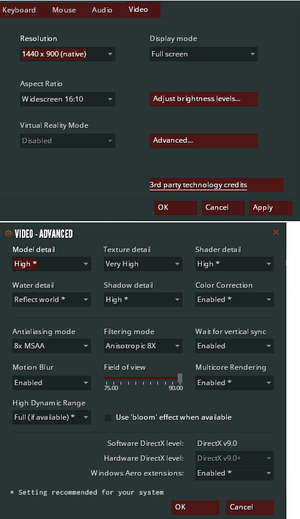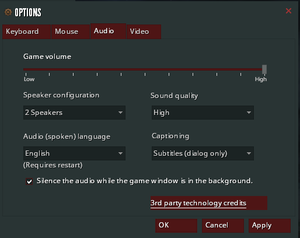Estranged: Act I
From PCGamingWiki, the wiki about fixing PC games
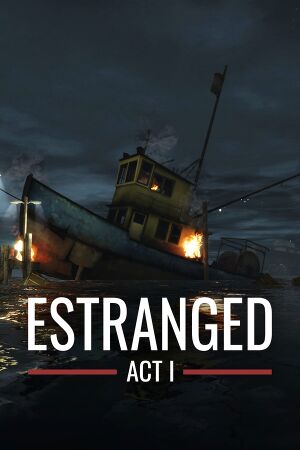 |
|
| Developers | |
|---|---|
| Alan Edwardes | |
| Engines | |
| Source | |
| Release dates | |
| Windows | January 16, 2014 |
| macOS (OS X) | January 16, 2014 |
| Linux | January 16, 2014 |
| Taxonomy | |
| Monetization | Freeware |
| Microtransactions | None |
| Modes | Singleplayer |
| Pacing | Real-time |
| Perspectives | First-person |
| Controls | Direct control |
| Genres | FPS |
| Vehicles | Train |
| Art styles | Realistic |
| Themes | Contemporary, Horror |
| Series | Estranged |
| Estranged | |
|---|---|
| Estranged: Act I | 2014 |
| Estranged: The Departure | 2020 |
| Estranged: Arctic Cold | EA |
Warnings
- The macOS (OS X) version of this game does not work on macOS Catalina (version 10.15) or later due to the removal of support for 32-bit-only apps.
Key points
- HBAO and Depth of Field are only available on Nvidia graphics cards.[1]
General information
Availability
- To play without Steam go to
<path-to-game>and runhl2.exewith-game estrangedact1command line argument.
Game data
Configuration file(s) location
| System | Location |
|---|---|
| Windows | <path-to-game>\estrangedact1\cfg\[Note 1] |
| macOS (OS X) | <path-to-game>/estrangedact1/cfg/ |
| Linux | <path-to-game>/estrangedact1/cfg/ |
- This game does not follow the XDG Base Directory Specification on Linux.
Save game data location
| System | Location |
|---|---|
| Windows | <path-to-game>\estrangedact1\save\[Note 1] |
| macOS (OS X) | <path-to-game>/estrangedact1/save/ |
| Linux | <path-to-game>/estrangedact1/save/ |
Save game cloud syncing
| System | Native | Notes |
|---|---|---|
| Steam Cloud |
Video
| Graphics feature | State | Notes | |
|---|---|---|---|
| Widescreen resolution | |||
| Multi-monitor | |||
| Ultra-widescreen | Hor+ | ||
| 4K Ultra HD | |||
| Field of view (FOV) | 75-90°. | ||
| Windowed | |||
| Borderless fullscreen windowed | Add -noborder to the launch options of the game. |
||
| Anisotropic filtering (AF) | |||
| Anti-aliasing (AA) | MSAA up to 8x. | ||
| Vertical sync (Vsync) | Double buffered [3] | ||
| 60 FPS and 120+ FPS | Frame rate cap can be changed by changing fps_max in the developer console. To uncap FPS or cap FPS higher than 300 you must first set sv_cheats = 1 before using fps_max. sv_cheats = 1 will also disable achievements. |
||
| High dynamic range display (HDR) | Rendered image uses SDR color space. In-game HDR option refers only to HDR Rendering. | ||
Input
| Keyboard and mouse | State | Notes |
|---|---|---|
| Remapping | ||
| Mouse acceleration | ||
| Mouse sensitivity | ||
| Mouse input in menus | ||
| Mouse Y-axis inversion | ||
| Controller | ||
| Controller support | ||
| Full controller support | Impossible to change game settings using controller. | |
| Controller remapping | Buttons can be rebound directly in Keyboard menu. Axis can be changed using joy_advaxis commands. | |
| Controller sensitivity | Separate settings for vertical and horizontal axes. | |
| Controller Y-axis inversion |
| Controller types |
|---|
| XInput-compatible controllers | ||
|---|---|---|
| Xbox button prompts | ||
| Impulse Trigger vibration |
| PlayStation controllers |
|---|
| Tracked motion controllers |
|---|
| Generic/other controllers |
|---|
| Additional information | ||
|---|---|---|
| Controller hotplugging | ||
| Haptic feedback | ||
| Digital movement supported | ||
| Simultaneous controller+KB/M |
Audio
| Audio feature | State | Notes |
|---|---|---|
| Separate volume controls | Slider for a game volume. Music volume can be changed using snd_musicvolume X console command. |
|
| Surround sound | ||
| Subtitles | ||
| Closed captions | ||
| Mute on focus lost | With an option to disable it. | |
| Royalty free audio |
Localizations
| Language | UI | Audio | Sub | Notes |
|---|---|---|---|---|
| English | ||||
| Bulgarian | ||||
| Simplified Chinese | ||||
| Traditional Chinese | ||||
| Czech | ||||
| Danish | ||||
| Dutch | ||||
| Finnish | ||||
| French | ||||
| German | ||||
| Greek | ||||
| Hungarian | ||||
| Italian | ||||
| Japanese | ||||
| Korean | ||||
| Norwegian | ||||
| Polish | ||||
| Portuguese | ||||
| Brazilian Portuguese | ||||
| Romanian | ||||
| Russian | ||||
| Spanish | ||||
| Swedish | ||||
| Thai | ||||
| Turkish | ||||
| Ukrainian | ||||
| Vietnamese |
VR support
| Headsets | State | Notes | |
|---|---|---|---|
| SteamVR | |||
| Oculus VR (LibOVR) | DK2 only - currently broken. LibOVRWrapper might work for this game. | ||
| Windows Mixed Reality | |||
| OSVR | |||
| Devices | |||
|---|---|---|---|
| Tracked motion controllers | |||
| Traditional controller | See Input for details. | ||
| Keyboard/Mouse | |||
Issues fixed
Purple and black broken textures
- A generic fix for this issue can be found on our Source engine page.
CEF_error_header-6 error
| Set administrator compatibility mode[4] |
|---|
Other information
Console commands
- Games running on the Source engine can utilize Source Engine Console Commands for various tasks.
| Enabling the console in Source games[citation needed] |
|---|
Notes
|
Launch options
- View this Steam Support Article regarding launch options as well as the relevant Valve Developer wiki page for further information and a list of useful Source engine launch options.
| Enabling a launch parameter[citation needed] |
|---|
|
Other information
API
| Technical specs | Supported | Notes |
|---|---|---|
| Direct3D | 9 | |
| OpenGL | OS X and Linux only. |
| Executable | 32-bit | 64-bit | Notes |
|---|---|---|---|
| Windows | |||
| macOS (OS X) | This 32-bit-only macOS game does not work on macOS Catalina (10.15) or later. | ||
| Linux |
System requirements
| Windows | ||
|---|---|---|
| Minimum | ||
| Operating system (OS) | Vista, 7 | |
| Processor (CPU) | 2.2 GHz | |
| System memory (RAM) | 1 GB | |
| Hard disk drive (HDD) | 6 GB | |
| Video card (GPU) | DirectX 9 compatible | |
| macOS (OS X) | ||
|---|---|---|
| Minimum | ||
| Operating system (OS) | 10.5.8, 10.6.3 | |
| Processor (CPU) | 2.2 GHz | |
| System memory (RAM) | 1 GB | |
| Hard disk drive (HDD) | 6 GB | |
| Video card (GPU) | Nvidia GeForce 8 series ATI Radeon X1600 |
|
| Linux | ||
|---|---|---|
| Minimum | ||
| Operating system (OS) | ||
| Processor (CPU) | 2.2 GHz | |
| System memory (RAM) | 1 GB | |
| Hard disk drive (HDD) | 6 GB | |
| Video card (GPU) | Nvidia GeForce 8 series ATI Radeon X1600 |
|
Notes
- ↑ 1.0 1.1 When running this game without elevated privileges (Run as administrator option), write operations against a location below
%PROGRAMFILES%,%PROGRAMDATA%, or%WINDIR%might be redirected to%LOCALAPPDATA%\VirtualStoreon Windows Vista and later (more details).
References
- ↑ HBAO,Dynamic Shadows | Steam Discussion Forums
- ↑ Verified by User:Mastan on 2020-11-22
- ↑ Black mesa vsync is double buffered - last accessed on 2024
- ↑ [Fixes] How to fix the most common errors? - Steam Community Guides - last accessed on 9 June 2023