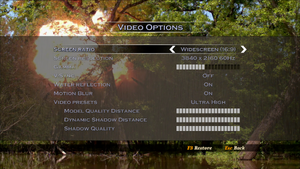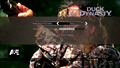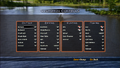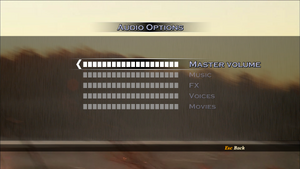Duck Dynasty
From PCGamingWiki, the wiki about fixing PC games
This page is a stub: it lacks content and/or basic article components. You can help to expand this page
by adding an image or additional information.
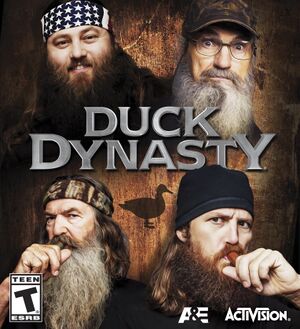 |
|
| Developers | |
|---|---|
| Fun Labs | |
| Publishers | |
| Activision | |
| Release dates | |
| Windows | October 14, 2014 |
General information
Availability
| Source | DRM | Notes | Keys | OS |
|---|---|---|---|---|
| Amazon.com | ||||
| Steam (unavailable) |
Game data
Configuration file(s) location
| System | Location |
|---|---|
| Windows | <path-to-game>\Mod\DuckDynasty\PC\Cfg\[Note 1] |
| Steam Play (Linux) | <Steam-folder>/steamapps/compatdata/319410/pfx/[Note 2] |
Save game data location
| System | Location |
|---|---|
| Windows | |
| Steam Play (Linux) | <Steam-folder>/steamapps/compatdata/319410/pfx/[Note 2] |
Save game cloud syncing
| System | Native | Notes |
|---|---|---|
| Steam Cloud |
Video
| Graphics feature | State | Notes | |
|---|---|---|---|
| Widescreen resolution | Standard 4:3, 16:9, and 16:10 resolutions supported. 1440p is not supported. | ||
| Multi-monitor | |||
| Ultra-widescreen | The resolution can be changed with addvar r_width int; r_width and addvar r_height int; r_height under <path-to-game>\Mod\DuckDynasty\PC\Cfg\Console.cfg. |
||
| 4K Ultra HD | |||
| Field of view (FOV) | It can be changed with addvar cam_fov float; cam_fov = 35 under <path-to-game>\Mod\DuckDynasty\PC\Cfg\Console.cfg. It is likely that you will need to start a new game for the changes to take effect. |
||
| Windowed | See the glossary page for potential workarounds. | ||
| Borderless fullscreen windowed | It can be changed with addvar r_windowed int; r_windowed = 0 under <path-to-game>\Mod\DuckDynasty\PC\Cfg\Console.cfg, Change the value of 0 to 1 |
||
| Anisotropic filtering (AF) | See the glossary page for potential workarounds. | ||
| Anti-aliasing (AA) | See the glossary page for potential workarounds. | ||
| High-fidelity upscaling | See the glossary page for potential workarounds. | ||
| Vertical sync (Vsync) | |||
| 60 FPS and 120+ FPS | No FPS cap. | ||
| High dynamic range display (HDR) | See the glossary page for potential alternatives. | ||
Input
| Keyboard and mouse | State | Notes |
|---|---|---|
| Remapping | Duck call prompts cannot be rebound from WASD. Map/collectibles screen cannot be rebound from Tab ↹. | |
| Mouse acceleration | ||
| Mouse sensitivity | ||
| Mouse input in menus | ||
| Mouse Y-axis inversion | ||
| Controller | ||
| Controller support | ||
| Full controller support | ||
| Controller remapping | See the glossary page for potential workarounds. | |
| Controller sensitivity | ||
| Controller Y-axis inversion |
| Controller types |
|---|
| XInput-compatible controllers | ||
|---|---|---|
| Xbox button prompts | ||
| Impulse Trigger vibration |
| PlayStation controllers |
|---|
| Generic/other controllers |
|---|
| Additional information | ||
|---|---|---|
| Controller hotplugging | ||
| Haptic feedback | ||
| Digital movement supported | ||
| Simultaneous controller+KB/M | Executing certain actions disrupts the function of the other device. For instance, one cannot aim with the mouse and fire with the controller simultaneously. However, one can maneuver the camera with the mouse and aim and shoot with the controller. |
Audio
| Audio feature | State | Notes |
|---|---|---|
| Separate volume controls | Master volume, Music, FX, Voices and Movies. | |
| Surround sound | [1] | |
| Subtitles | ||
| Closed captions | ||
| Mute on focus lost | ||
| Royalty free audio |
Localizations
| Language | UI | Audio | Sub | Notes |
|---|---|---|---|---|
| English |
Network
Multiplayer types
| Type | Native | Notes | |
|---|---|---|---|
| LAN play | |||
| Online play | |||
| Asynchronous multiplayer | |||
Issues fixed
The game gets stuck on a black screen when changing the image resolution or toggling v-sync on/off
| Use compatibility mode[2] |
|---|
|
The mission “BANE OF THE BUCKTEETH” cannot be completed
- When all the beavers are killed, the game goes into a softlock and the FMV sequences do not play.
| Enable V-sync when playing the level. Once the mission is completed, it can be disabled again.[3] |
|---|
The “Largemouth Bass” fish cannot be caught in the mission “WITH THIS FISH I THEE WED”
- When trying to catch the fish, the fishing rod breaks abruptly after a few seconds, causing you to fail the level’s objective and have to try again.
| Enable V-sync when playing the level. Once the mission is completed, it can be disabled again.[4] |
|---|
Other information
API
| Technical specs | Supported | Notes |
|---|---|---|
| Direct3D | 9 | [5] |
| Executable | 32-bit | 64-bit | Notes |
|---|---|---|---|
| Windows |
Middleware
| Middleware | Notes | |
|---|---|---|
| Physics | PhysX | [6] |
| Cutscenes | Bink Video | [7] |
System requirements
| Windows | ||
|---|---|---|
| Minimum | Recommended | |
| Operating system (OS) | 7 | |
| Processor (CPU) | Intel Core 2 Duo 2.0 GHz AMD Athlon 64 X2 4000+ |
Quad-core Intel or AMD CPU |
| System memory (RAM) | 2 GB | 4 GB |
| Hard disk drive (HDD) | 14 GB | |
| Video card (GPU) | Nvidia GeForce 8600 GT AMD Radeon 4650 512 MB DirectX 9.0c compatible | Nvidia GeForce GTX 460 AMD Radeon HD 5970 |
Notes
- ↑ When running this game without elevated privileges (Run as administrator option), write operations against a location below
%PROGRAMFILES%,%PROGRAMDATA%, or%WINDIR%might be redirected to%LOCALAPPDATA%\VirtualStoreon Windows Vista and later (more details). - ↑ 2.0 2.1 File/folder structure within this directory reflects the path(s) listed for Windows and/or Steam game data (use Wine regedit to access Windows registry paths). Games with Steam Cloud support may store data in
~/.steam/steam/userdata/<user-id>/319410/in addition to or instead of this directory. The app ID (319410) may differ in some cases. Treat backslashes as forward slashes. See the glossary page for details.
References
- ↑ Verified by User:Epicgames4 on 2024-03-12
- I was unable to verify it with programs like Special K or Orban Loudness Meter in conjunction with Dxwnd because the game doesn’t start. However, the rear speakers make noise within the game, while the FMVs seem to only use front speakers. This was verified with a 7.1 surround receiver with HDMI on Windows 11 Insider Preview 22635.3286 (ni_release).
- ↑ Verified by User:Epicgames4 on 2024-03-12
- ↑ Verified by User:Epicgames4 on 2024-03-17
- ↑ Verified by User:Epicgames4 on 2024-03-17
- ↑ Verified by User:Epicgames4 on 2024-04-06
- Verified by enabling the "Performance Metrics" option in the AMD drivers, which allows for the display of the API in use on Windows 11 Insider Preview 22635.3350 (ni_release).
- ↑ Source
- ↑ Source