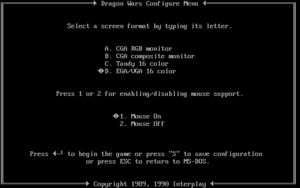Dragon Wars
From PCGamingWiki, the wiki about fixing PC games
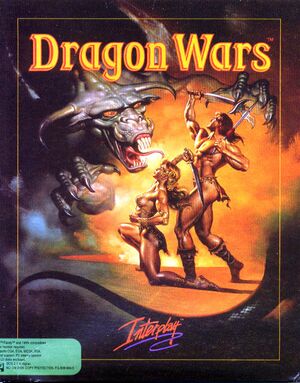 |
|
| Developers | |
|---|---|
| Interplay Entertainment | |
| Release dates | |
| DOS | 1990 |
| Windows (DOSBox) | May 28, 2015[1] |
| macOS (OS X) (DOSBox) | May 28, 2015[1] |
| Linux (DOSBox) | May 28, 2015[1] |
| Taxonomy | |
| Monetization | One-time game purchase |
| Modes | Singleplayer |
| Genres | RPG |
| Themes | Fantasy |
Dragon Wars is a singleplayer RPG game.
Key points
- Characters can be imported from The Bard's Tale and The Bard's Tale II: The Destiny Knight (see Import characters).
General information
Availability
| Source | DRM | Notes | Keys | OS |
|---|---|---|---|---|
| Retail | Manual required for progression. | |||
| Epic Games Store | ||||
| GOG.com | Pre-packaged with DOSBox.[2] | |||
| Steam |
Essential improvements
Import characters
- Characters can be imported from The Bard's Tale (
*.TPW) and The Bard's Tale II: The Destiny Knight (*.TW). - Importing characters will overwrite the current saved game (if one exists).
| Import characters[3] |
|---|
Notes
|
Game data
Configuration file(s) location
| System | Location |
|---|---|
| DOS | <path-to-game>\DRAGON.COM |
| Windows | <path-to-game> (mounted in DOSBox)[Note 1] |
| macOS (OS X) | <path-to-game> (mounted in DOSBox)[Note 1] |
| Linux | <path-to-game> (mounted in DOSBox)[Note 1] |
- Settings are stored in
DRAGON.COMwhich is also the main executable.
- It's unknown whether this game follows the XDG Base Directory Specification on Linux. Please fill in this information.
Save game data location
| System | Location |
|---|---|
| DOS | <path-to-game>\DATA1 |
| Windows | <path-to-game> (mounted in DOSBox)[Note 1] |
| macOS (OS X) | <path-to-game> (mounted in DOSBox)[Note 1] |
| Linux | <path-to-game> (mounted in DOSBox)[Note 1] |
-
DATA1contains save data;DATA2exists in the same location but is not a save file.[4]
Save game cloud syncing
| System | Native | Notes |
|---|---|---|
| Epic Games Launcher | ||
| GOG Galaxy | ||
| Steam Cloud |
Video
General settings (see Change startup settings).
| Graphics feature | State | Notes | |
|---|---|---|---|
| Widescreen resolution | 320x200 only. | ||
| Multi-monitor | |||
| Ultra-widescreen | |||
| 4K Ultra HD | |||
| Field of view (FOV) | |||
| Windowed | For DOSBox toggle with Alt+↵ Enter (see the glossary page for other workarounds). | ||
| Borderless fullscreen windowed | See the glossary page for potential workarounds. | ||
| Anisotropic filtering (AF) | |||
| Anti-aliasing (AA) | |||
| Vertical sync (Vsync) | For DOSBox use an unofficial build (see the glossary page for other workarounds). | ||
| 60 FPS | |||
| 120+ FPS | |||
Input
| Keyboard and mouse | State | Notes |
|---|---|---|
| Remapping | For DOSBox use the DOSBox Mapper (see the glossary page for other workarounds). | |
| Mouse acceleration | ||
| Mouse sensitivity | For DOSBox set in the DOSBox configuration file. | |
| Mouse input in menus | ||
| Mouse Y-axis inversion | ||
| Controller | ||
| Controller support | For DOSBox use the DOSBox Mapper (see the glossary page for other workarounds). |
| Controller types |
|---|
Audio
| Audio feature | State | Notes |
|---|---|---|
| Separate volume controls | ||
| Surround sound | ||
| Subtitles | Everything is text-based. | |
| Closed captions | ||
| Mute on focus lost | For DOSBox change the priority background value in the DOSBox configuration file. |
|
| Royalty free audio |
Localizations
| Language | UI | Audio | Sub | Notes |
|---|---|---|---|---|
| English |
Issues fixed
Change startup settings
- The startup settings are not shown again after being saved.
| Use CONFIG command line parameter[5] |
|---|
Notes
|
Other information
API
| Technical specs | Supported | Notes |
|---|---|---|
| DOS video modes | CGA, Tandy, EGA |
System requirements
| DOS | ||
|---|---|---|
| Minimum | ||
| Operating system (OS) | 2.1 | |
| Processor (CPU) | ||
| System memory (RAM) | ||
| Hard disk drive (HDD) | ||
| Video card (GPU) | CGA | |
| Windows | ||
|---|---|---|
| Minimum | Recommended | |
| Operating system (OS) | XP, Vista, 7, 8, 10 | |
| Processor (CPU) | 1.8 GHz | |
| System memory (RAM) | 512 MB | 1 GB |
| Hard disk drive (HDD) | 2 GB | |
| Video card (GPU) | DirectX 7 compatible | DirectX 9 compatible |
| macOS (OS X) | ||
|---|---|---|
| Minimum | ||
| Operating system (OS) | 10.7.0 | |
| Processor (CPU) | Intel Core Duo 2 GHz+ | |
| System memory (RAM) | 1 GB | |
| Hard disk drive (HDD) | ||
| Video card (GPU) | 64 MB of VRAM | |
| Linux | ||
|---|---|---|
| Minimum | ||
| Operating system (OS) | Ubuntu 14.04, Linux Mint 17 | |
| Processor (CPU) | 2.0 GHz | |
| System memory (RAM) | 1 GB | |
| Hard disk drive (HDD) | ||
| Video card (GPU) | OpenGL 256 MB of VRAM |
|
Notes
- ↑ 1.0 1.1 1.2 1.3 1.4 1.5 File/folder structure within the installation folder reflects the path(s) listed for DOS game data. For the GOG.com release, file changes in DOSBox are redirected to
<path-to-game>/cloud_saves/even if GOG Galaxy is not used (this folder contains all redirected files, so some files in thecloud_savesfolder might be temporary files or other files that do not contain saves or settings).
References
- ↑ 1.0 1.1 1.2 Release: Dragon Wars - GOG.com
- ↑ List of GOG games using DOSBox, page 1 - Forum - GOG.com - last accessed on May 2023
- ↑ Verified by User:Garrett on 3 September 2021
- ↑ Dragon Wars - Guide and Walkthrough - PC - By fraterrisus - GameFAQs - last accessed on 3 September 2021
- "Dragon Wars keeps its data in two files, DATA1 and DATA2. DATA2 is static data, but DATA1 is where your game is saved. So you can back up your save game at any point by copying the DATA1 file [...]"
- ↑ How do I reset the video mode & what is the correct selection for full color?, page 1 - Forum - GOG.com - last accessed on May 2023