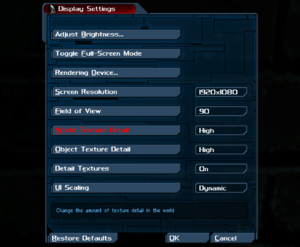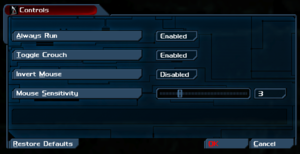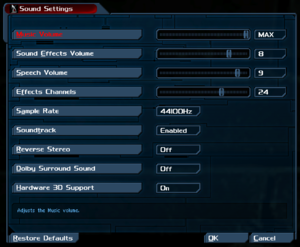This page is for the fan-made remake of Deus Ex. For the original, see Deus Ex.
General information
- GOG.com Community Discussions for game series
- GOG.com Support Page
- Steam Community Discussions
Availability
- A copy of Deus Ex GOTY on either GOG.com or Steam is required for installation.
- Soundtrack is available for free on Bandcamp.
Monetization
| Type |
Notes |
| Freeware
| Completely free to own. |
Microtransactions
Essential improvements
Updated Direct3D Renderers
Kentie's Direct3D 10 renderer improves compatibility with modern systems and adds support for various features including bump mapping, parallax occlusion mapping, HDR lighting and multi-monitor resolutions.
- This renderer may exhibit stuttering and performance issues with Nvidia driver 442 or newer.[1][2]
- No longer developed as of October 21, 2015.[3] The final version is 29.
|
Usage[4]
|
- If you are using the original Deus Ex, install the renderer then run Deus Ex: Revision in Safe Mode and choose Direct3D 10 Support from the list.
|
|
Fixing stuttering with NVIDIA driver 442 or newer
|
- Disable in-game frame rate limit. Use "0" for "FPSLimit" setting.
- Add deusex.exe to Program Settings in Manage 3D settings in NVIDIA Control Panel and change the following settings.
- Low Latency Mode: Ultra.
- Max Frame Rate: 120 FPS.
- Power management mode: Prefer maximum performance.
- Click Apply.
|
Game data
Configuration file(s) location
Save game data location
Video
- This fix makes the game start in windowed mode rather than fullscreen, so tools like Borderless Gaming can work properly.
|
Set windowed mode[citation needed]
|
- Go to <path-to-game>
\Revision\System\
- Edit
Revision.ini
- Find the section
[WinDrvLite.WindowsClientLite]
- Change
StartupFullscreen=True to StartupFullscreen=False
- Save and close the file
|
- The game defaults to 16x anisotropic filtering. This value can be modified.
|
Change AF value[7]
|
- In-game, press ~.
- Enter
preferences.
- A window called
Advanced Options will appear.
- Go to
Rendering > Direct3D9 support
- Change the value of
MaxAnisotropy to the desired value.
- Close the window to apply changes.
|
- The game uses MSAA and defaults to a value of 4x. This value can be modified.
|
Change AA value[7]
|
- In-game, press ~.
- Enter
preferences.
- A window called
Advanced Options will appear.
- Go to
Rendering > Direct3D9 support
- Change the value of
NumAASamples to the desired value.
- Close the window to apply changes.
|
- The game defaults to Vsync disabled.
|
Enable Vsync[8]
|
- Go to <path-to-game>
\Revision\System\
- Edit
Revision.ini.
- Find the section
[D3D9Drv.D3D9RenderDevice] or [OpenGLDrv.OpenGLRenderDevice]
- Change
SwapInterval=-1 to SwapInterval=1
- Save and close the file
|
- The game defaults to an uncapped FPS. If needed, a FPS cap can be applied.
|
Change FPS value[7]
|
- In-game, press ~.
- Enter
preferences.
- A window called
Advanced Options will appear.
- Go to
Rendering > Direct3D9 support
- Change the value of
FrameRateLimit to the desired value.
- Close the window to apply changes.
Notes
- A value of
0 uncaps FPS.
|
Input
Audio
| Audio feature |
State |
Notes |
| Separate volume controls |
|
Music, Sound Effects, Speech |
| Surround sound |
|
|
| Subtitles |
|
|
| Closed captions |
|
|
| Mute on focus lost |
|
|
| EAX support |
|
ALAudio pre-installed for OpenAL Soft HRTF. |
| Royalty free audio |
|
|
Localizations
| Language |
UI |
Audio |
Sub |
Notes |
| English |
|
|
|
|
Network
- New Vision add-on has to be disabled in Settings → Display for multiplayer.
Multiplayer types
Connection types
Ports
| Protocol |
Port(s) and/or port range(s) |
| TCP |
7790-7792, 27900 |
| UDP |
7790-7792, 27900 |
- Universal Plug and Play (UPnP) support status is unknown.
Issues fixed
Cannot set FOV using in-game settings
- If the game's FOV cannot be set using the in-game options menu, you may need to disable the game renderer's auto-FOV setting.
|
Disable Auto-FOV[10]
|
- In-game, press ~.
- Enter
preferences.
- A window called
Advanced Options will appear.
- Go to
Rendering > Direct3D9 support
- Set
autofov to false.
- Close the window to apply changes.
|
Other information
API
| Executable |
32-bit |
64-bit |
Notes |
| Windows |
|
|
|
Middleware
|
Middleware |
Notes |
| Audio |
OpenAL, Vorbis |
|
Run without Steam
- The Revision mod officially requires the Steam version of Deus Ex.[11] However, it is possible to play Deus Ex Revision with a non-Steam version of the original game, by adding parameters in the executable target:
|
Create a link of the executable[10]
|
- Run
<path-to-game>\System\deusex.exe with the command line arguments -localdata -INI=Revision.ini -USERINI=RevisionUser.ini
- If you encounter an issue with the above arguments, replace it with
-localdata -INI=RevisionDefault.ini -USERINI=RevisionDefUser.ini
|
Run with a family-shared copy of the Steam version
- Free products like this mod cannot be "bought" with a copy via family sharing. These instructions describe how to install manually the mod over a family-shared Steam version (or a non-Steam version).
|
Install the mod over a family-shared Steam copy[12]
|
- Download both the Revision Steam installer and the patch
- Extract both zip files.
- From the files extracted from the patch, open
Content_Patch.wim as an archive and extract all files to the Deus Ex main folder.
- From the files extracted from the Steam installer, open
Content_Stock.wim as an archive and extract all files to the Deus Ex main folder, and the RevisionDefault.ini file from the system folder to the <path-to-game>\System folder.
- Copy and rename
DeusEx.exe to Revision.exe and RevisionDefault.ini to Revision.ini
- Edit the
Revision.ini file by changing these lines
Paths=..\..\Music\*.umx
Paths=..\..\Sounds\*.uax
Paths=..\..\Textures\*.utx
Paths=..\..\Maps\*.dx
Paths=..\..\System\*.u
to
Paths=..\Music\*.umx
Paths=..\Sounds\*.uax
Paths=..\Textures\*.utx
Paths=..\Maps\*.dx
Paths=..\System\*.u
|
System requirements
| Windows |
|
Minimum |
Recommended |
| Operating system (OS) |
7 | |
| Processor (CPU) |
Dual Core 3.0 GHz
| Quad Core 3.8 GHz |
| System memory (RAM) |
5 GB |
8 GB |
| Hard disk drive (HDD) |
6 GB |
10 GB |
| Video card (GPU) |
2 GB of VRAM
DirectX 9.0c compatible
| 4 GB of VRAM |
- A 64-bit operating system is required.
Notes
References