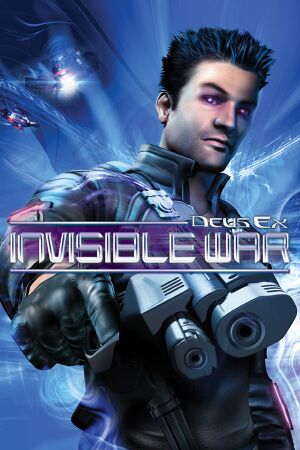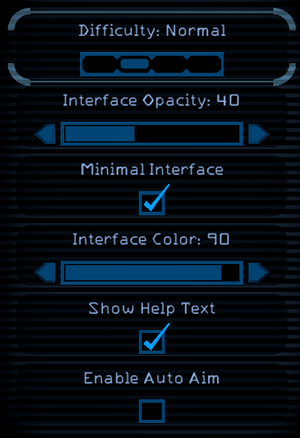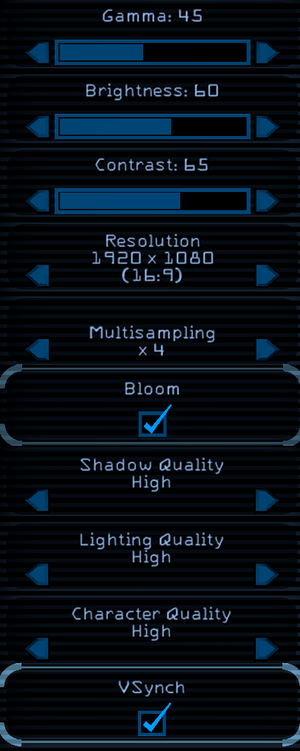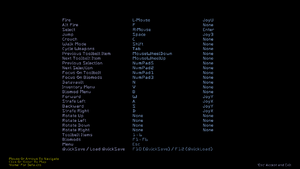- If using the Visible Upgrade and Unified Texture Pack, open
%PROGRAMDATA%\Deus Ex 2 Visible Upgrade\Installed Mods\Unified Texture Pack\System\DX2UI.ini. Otherwise, open <path-to-game>\System\DX2UI.ini. Find the [DebugMenu] section and replace it with the config below, then save the file (you may also want to set it to read-only to prevent the game from overwriting it):
[DebugMenu]
Active=ACTIVE
Type=Menu
Placement_X=RIGHT
Placement_Y=BOTTOM
PauseGame=False
AutoSizeWidth=True
AutoSizeHeight=True
TextColor_R=0
TextColor_G=180
TextColor_B=255
TextColor_A=10
Color_Normal_R=0
Color_Normal_B=180
Color_Normal_G=255
Color_Normal_A=10
TextShadowColor_A=0
SelectedColor_R=0
SelectedColor_G=180
SelectedColor_B=255
SelectedColor_A=10
UnselectedColor_R=0
UnselectedColor_G=180
UnselectedColor_B=255
UnselectedColor_A=10
Font=HUD_Inventory
MenuDefinitionFile=DX2Menu.ini
ListenForMouseClicks=True
InputLayerName=DebugMenu
- If using the Visible Upgrade and Unified Texture Pack, create the file
%PROGRAMDATA%\Deus Ex 2 Visible Upgrade\Installed Mods\Unified Texture Pack\System\DX2Menu.ini and open it. Otherwise, open <path-to-game>\System\DX2Menu.ini. Replace the contents of the file with the config below, making sure all the tabs remain tabs and are not replaced by spaces, then save the file (you may also want to set it to read-only to prevent the game from overwriting it):
// DX2 User Menu Configuration File
// "//" comments are acceptable; "/*" - "*/" comments are not.
// To add a submenu:
//
// [Submenu string text]
// {
// // submenu contents go here
// }
// To add a menu item that executes a console command:
//
// <menu text string, CONSOLE COMMAND TEXT>
// To add a "double menu item":
//
// <menu text 1, CONSOLE COMMAND 1; menu text 2, CONSOLE COMMAND 2>
// Other guidelines:
// - Commands should always be in ALL CAPS.
// - Always indent using TABS.
// - You should separate commands menu text and the command with a COMMA and a SPACE.
[ ]
{
[Diagnostics]
{
<'EXEC macro.txt', EXEC macro.txt>
[Stats...]
{
<None, PROFILE STATS NONE>
<FPS, STAT FPS>
<FPS Categories, PROFILE GROUPS>
[FPS Category Hotspots...]
{
<Unlabled, PROFILE HOTSPOTS UNLABELED>
<Test, PROFILE HOTSPOTS TEST>
<General, PROFILE HOTSPOTS GENERAL>
<Rendering, PROFILE HOTSPOTS RENDERING>
<Overlays, PROFILE HOTSPOTS OVERLAYS
<Object System, PROFILE HOTSPOTS OBJSYS>
<Property System, PROFILE HOTSPOTS PROPSYS>
<Physics, PROFILE HOTSPOTS PHYSICS>
<AI, PROFILE HOTSPOTS AI>
<Cadence, PROFILE HOTSPOTS CADENCE>
<T3 Game, PROFILE HOTSPOTS T3GAME>
<DX2 Game, PROFILE HOTSPOTS DX2GAME>
<Attachment, PROFILE HOTSPOTS ATTACHMENT>
<Profiling, PROFILE HOTSPOTS PROFILING>
<Particles, PROFILE HOTSPOTS PARTICLES>
<None, PROFILE HOTSPOTS NONE>
}
<Physics Summary, STAT PHYSICS>
<Rendering Summary, STAT RENDER>
<Rendering Full, PROFILE STATS RENDERING>
<Texture, PROFILE TEXTURE>
<Vertex Pools, PROFILE VERTEXPOOLS>
<Physics, STAT PHYSICS>
<Havok, STAT HAVOK ALL>
<'STAT POSITION', STAT POSITION>
<'STAT VERSION', STAT VERSION>
}
[Rendering...]
{
<Toggle Shadows, SHADOWS>
<Toggle Fog, FOG>
<Toggle Wireframe, WIREFRAME>
<Toggle Portals, DRAWPORTALS>
<Toggle Lit Wireframe, LITWIRE>
<Toggle Fullbright, FULLBRIGHT>
<Toggle Checker, CHECKER>
<Toggle Specular, SPECULAR>
<Toggle Light Visualization, VISLIGHTS>
<Toggle Shadow Visualization, VISSHADOWS>
<Toggle Shadow Volumes, SHADOWVOLUMES>
<'TOGGLEWORLDRENDER', TOGGLEWORLDRENDER>
[Other...]
{
<Toggle Bounding Boxes, boundingbox>
<Toggle Particle Bounding Boxes, particleboundingbox>
<Toggle Bullet Lines, BulletLines>
<Toggle Bone Coords, BoneCoords>
<Toggle Pivot Coords, PivotCoords>
<Toggle Object Info, ObjectInfo>
}
}
[Physics...]
{
<Start Capturing a Havok Movie, HAVOK CAPTURE ON>
<Stop Capturing a Havok Movie, HAVOK CAPTURE OFF>
<Show Dynamic Volumes, PHYSICS VOLUMES ON>
<Hide Dynamic Volumes, PHYSICS VOLUMES OFF>
<Show Static Volumes, PHYSICS STATIC ON>
<Hide Static Volumes, PHYSICS STATIC OFF>
<Show Character Volumes, PHYSICS CHARACTERS ON>
<Hide Character Volumes, PHYSICS CHARACTERS OFF>
<Show Ragdoll Volumes, PHYSICS RAGDOLL ON>
<Hide Ragdoll Volumes, PHYSICS RAGDOLL OFF>
}
[Reports...]
{
<Onscreen Content, ALLOC GROUP=CONTENT>
<Onscreen Content Off, ALLOC OFF>
<Memory Usage, DUMPMEMREPORT>
<Memory Usage with group info,DUMPEXTMEMREPORT>
<Memory Usage into Excel, DUMPMEMREPORTEXCEL>
<Memory Budgets into Excel,DUMPMEMBUDGETSEXCEL>
<Dump texture report,DUMPTEXTUREREPORT>
<Dump material report,DUMPMATREPORT>
<Dump actor report, DUMPACTORREPORT>
<Dump bsp report, DUMPBSPREPORT>
<Dump static mesh report, DUMPSTATICMESHREPORT>
<Dump anim report, DUMPANIMREPORT>
<Dump skel report, DUMPSKELREPORT>
}
[Cheats...]
{
[Cheat Codes...]
{
<SAVEINVENTORY, SAVEINVENTORY>
<LOADINVENTORY, LOADINVENTORY>
<Fly,Fly>
<Ghost,Ghost>
<Walk,Walk>
<FPS, STAT FPS>
<'GOD PLAYER',GOD PLAYER>
<'FULLHEALTH', FULLHEALTH>
<'GET CREDITS', GIVECREDITS 9999>
<'INFINITEBIOENERGY', INFINITEBIOENERGY>
<'FULLBIOENERGY', FULLBIOENERGY>
<'INFINITEAMMO', INFINITEAMMO>
<'FULLAMMO', FULLAMMO>
<'FULLPLASMA', FULLPLASMA>
<'FULLMATTER', FULLMATTER>
<'OPENSESAME', OPENSESAME>
<'ALLBIOMODS', ALLBIOMODS>
<'SETBIOMODSLEVEL 3', SETBIOMODSLEVEL 3>
}
[Player Movement...]
{
<Fly,Fly>
<Ghost,Ghost>
<Walk,Walk>
<'TELEPORT PLAYER START',TELEPORT PLAYER START>
}
[Invulnerability...]
{
<'GOD OFF',GOD OFF>
<'GOD PLAYER',GOD PLAYER>
<'GOD HALF',GOD HALF>
<'GOD AIS',GOD AIS>
<'GOD ALL',GOD ALL>
}
[SimTime...]
{
[Speed...]
{
<Full Speed, Simtime Scale 1.0>
<Double Speed, Simtime Scale 2.0>
<Half Speed, Simtime Scale 0.5>
<Quarter Speed, Simtime Scale 0.25>
<Tenth Speed, Simtime Scale 0.1>
}
<Step a Tenth of a Second, Simtime Step 0.1>
<Step a Half Second, Simtime Step 0.5>
<Step a Full Second, Simtime Step 1>
<Pause, Simtime Pause>
<UnPause, Simtime UnPause>
}
[Damage...]
{
<'HURTME', HurtMe>
<'POISONME 3.14', POISONME 3.14>
<'BURNME', BURNME>
<Drain Player, DrainMe>
<Kill Player, Suicide>
<Hurt Target, Hurt>
<Kill Target, Kill>
<Destroy Target, Destroy>
<Delete Target, Delete>
<'NUKEALL'(Kill Pawns), NUKEALL>
}
[Debug...]
{
[DebugFlags...]
{
<'DEBUGFLAGS', DEBUGFLAGS>
<'DEBUGFLAGS M01', DEBUGFLAGS M01>
<'DEBUGFLAGS M02', DEBUGFLAGS M02>
<'DEBUGFLAGS M03', DEBUGFLAGS M03>
<'DEBUGFLAGS M04', DEBUGFLAGS M04>
<'DEBUGFLAGS M05', DEBUGFLAGS M05>
<'DEBUGFLAGS M06', DEBUGFLAGS M06>
}
<'OBJECTINFO', OBJECTINFO>
<Target Info, Target Info>
<'SETFLAG', SETFLAG>
<'DUMPINFO', DUMPINFO>
<'DUMPLISTENERINFO', DUMPLISTENERINFO>
<'FIRE' (force-fire a trigger script), FIRE sampleObjectName__0.sampleScriptName>
<'OPENSESAME', OPENSESAME>
<'STOPMUSIC', STOPMUSIC>
<'FULLHEALTH', FULLHEALTH>
<'INFINITEBIOENERGY', INFINITEBIOENERGY>
<'FULLBIOENERGY', FULLBIOENERGY>
}
[Biomods...]
{
<'ALLBIOMODS', ALLBIOMODS>
<AggressiveDefenseDrone, ADDBIOMOD AggressiveDefenseDroneBiomod>
<BiotoxAttackDrone, ADDBIOMOD BiotoxAttackDroneBiomod>
<BotDomination, ADDBIOMOD BotDominationBiomod>
<Cloak, ADDBIOMOD CloakBiomod>
<ElectrostaticDischarge, ADDBIOMOD ElectrostaticDischargeBiomod>
<HazardDrone, ADDBIOMOD HazardDroneBiomod>
<HealthLeechDrone, ADDBIOMOD HealthLeechDroneBiomod>
<MoveSilent, ADDBIOMOD MoveSilentBiomod>
<NeuralInterface, ADDBIOMOD NeuralInterfaceBiomod>
<Regeneration, ADDBIOMOD RegenerationBiomod>
<Speed, ADDBIOMOD SpeedBiomod>
<SpyDrone, ADDBIOMOD SpyDroneBiomod>
<Strength, ADDBIOMOD StrengthBiomod>
<ThermalMasking, ADDBIOMOD ThermalMaskingBiomod>
<Vision, ADDBIOMOD VisionBiomod>
<PurpleLight, ADDBIOMOD PurpleLightBiomod>
<'SETBIOMODSLEVEL 1', SETBIOMODSLEVEL 1>
<'SETBIOMODSLEVEL 2', SETBIOMODSLEVEL 2>
<'SETBIOMODSLEVEL 3', SETBIOMODSLEVEL 3>
}
[Weapons...]
{
<'INFINITEAMMO', INFINITEAMMO>
<'FULLAMMO', FULLAMMO>
<'FULLPLASMA', FULLPLASMA>
<'FULLMATTER', FULLMATTER>
<'ALLWEAPONS', ALLWEAPONS>
<'ALLALWAYSLOAD', ALLALWAYSLOAD>
[Weapon Mods...]
{
<Install Increased Range, installweaponmod IncreasedRange>
<Install Silencer, installweaponmod Silencer>
<Install EMP Converter, installweaponmod EMPConverter>
<Install Fragmentary Round, installweaponmod FragmentaryRound>
<Install Glass Destabilizer, installweaponmod GlassDestabilizer>
<Install Refire Rate, installweaponmod RefireRate>
<Install Tracking Computer, installweaponmod TrackingComputer>
<Install Ammo Scavenger, installweaponmod AmmoScavenger>
}
}
[UI...]
{
<Toggle HUD, HudActive>
}
}
[AI Diagnostics...]
{
[Cheats...]
{
[All AIs Blind...]
{
<ON,+BLIND>
<Off,-BLIND>
}
[All AIs Deaf...]
{
<ON,+DEAF>
<Off,-DEAF>
}
[All AIs Deaf, Dumb, and Blind...]
{
<ON,+NOEVIDENCE>
<Off,-NOEVIDENCE>
}
<All AIs Forget,FORGET>
<'IGNOREPLAYER',IGNOREPLAYER>
[AI Speed...]
{
<100%,AISPEED 1>
<200%,AISPEED 2>
<50%,AISPEED 0.5>
}
}
[AI Stats...]
{
[Enable For AIs...]
{
<All AIs,AISTATS ALL>
<Nearest AI Only,AISTATS NEAREST>
<Marked AIs Only,AISTATS MARKED>
<Disable,AISTATS Off>
}
[General...]
{
[Past Locations...]
{
<ON,AISTATS +PASTLOCATIONS>
<Off,AISTATS -PASTLOCATIONS>
}
[Sensory...]
{
[Visual Angles...]
{
<ON,AISTATS +VISANGLES>
<Off,AISTATS -VISANGLES>
}
[Visual Ranges...]
{
<ON,AISTATS +VISRANGE>
<Off,AISTATS -VISRANGE>
}
[Audio Ranges...]
{
<ON,AISTATS +AUDIORANGE>
<Off,AISTATS -AUDIORANGE>
}
}
[Anims History...]
{
<ON,AISTATS +ANIMS>
<Off,AISTATS -ANIMS>
}
[Sounds History...]
{
<ON,AISTATS +SOUNDS>
<Off,AISTATS -SOUNDS>
}
}
[Movement/Pathfinding...]
{
[Movement Paths...]
{
<ON,AISTATS +MOVESTATS>
<Off,AISTATS -MOVESTATS>
}
[Local Pathfinding...]
{
[Local Grid...]
{
<ON,AISTATS +LOCALGRID>
<Off,AISTATS -LOCALGRID>
}
[Local Grid Costs...]
{
<ON,AISTATS +LOCALGRIDCOSTS>
<Off,AISTATS -LOCALGRIDCOSTS>
}
[Local Grid Heights...]
{
<ON,AISTATS +LOCALGRIDHEIGHTS>
<Off,AISTATS -LOCALGRIDHEIGHTS>
}
[Sampling Grid...]
{
<ON,AISTATS +SAMPLINGGRID>
<Off,AISTATS -SAMPLINGGRID>
}
}
[Path-Locking...]
{
<ON,AISTATS +PATHLOCK>
<Off,AISTATS -PATHLOCK>
}
}
[Behavior...]
{
[Evidence...]
{
<ON,AISTATS +EVIDENCE>
<Off,AISTATS -EVIDENCE>
}
[Behavior Stats...]
{
<ON,AISTATS +BEHAVIOR>
<Off,AISTATS -BEHAVIOR>
}
}
[Combat...]
{
[Tactics...]
{
<ON,AISTATS +TACTICS>
<Off,AISTATS -TACTICS>
}
[Search Grid...]
{
<ON,AISTATS +SEARCHGRID>
<Off,AISTATS -SEARCHGRID>
}
[Trajectories...]
{
<ON,AISTATS +TRAJECTORY>
<Off,AISTATS -TRAJECTORY>
}
}
}
[NavMesh...]
{
<NavMesh Node-Viewing Mode,NAVMESH SHOW>
<NavMesh Link-Viewing Mode,NAVMESH SHOWLINKS>
<NavMesh Tag-Viewing Mode,NAVMESH SHOWTAGS>
<NavMesh Cover-Point-Viewing Mode,NAVMESH SHOWCOVERPOINTS>
<Hide NavMesh,NAVMESH HIDE>
}
[AI Patrol Paths...]
{
<Show,AIPATROLS SHOW>
<Hide,AIPATROLS HIDE>
}
[Flock Vectors...]
{
<Show,+FLOCKVECTORS>
<Hide,-FLOCKVECTORS>
}
}
[Sound...]
{
[Volume Graph (XBOX ONLY)...]
{
<Show Average Levels,RENDER DIAG ADD SOUNDLEVELS -1>
<Show Peak Levels,RENDER DIAG ADD SOUNDLEVELS -2>
<Hide All,RENDER DIAG KILL SOUNDLEVELS>
}
[Memory...]
{
<Show Memory Bar,RENDER DIAG ADD SOUNDMEMORYBAR>
<Hide Memory Bar,RENDER DIAG KILL SOUNDMEMORYBAR>
}
[List...]
{
<Show Playing,RENDER DIAG ADD SOUNDTABLE>
<Show All,RENDER DIAG ADD SOUNDTABLE ALL>
<Off,RENDER DIAG KILL SOUNDTABLE>
}
[Portals...]
{
<On,RENDER DIAG ADD SOUNDPORTALS>
<Off,RENDER DIAG KILL SOUNDPORTALS>
}
[Paths...]
{
<On,SOUND SHOWPATHS=G>
<Off,SOUND SHOWPATHS=N>
}
[Uncategorized Objects...]
{
<Show,RENDER DIAG ADD UNCATACTORS>
<Hide,RENDER DIAG KILL UNCATACTORS>
}
[Uncategorized BSP...]
{
<Show,RENDER DIAG ADD UNCATBSP>
<Hide,RENDER DIAG KILL UNCATBSP>
}
[Physics-Sound...]
{
<Enable,COLLIDE SOUND ON>
<Disable,COLLIDE SOUND OFF>
<Show Diagnostics,COLLIDE SOUND DEBUG ON>
<Hide Diagnostics,COLLIDE SOUND DEBUG OFF>
}
[Footsteps...]
{
<Show Diagnostics,FOOTSTEP DEBUG ON>
<Hide Diagnostics,FOOTSTEP DEBUG OFF>
}
}
[Playtest logging...]
{
<I am debugging, METRICS START DEBUG>
<I am playtesting, METRICS START PLAYTEST>
<End recording, METRICS END>
}
[Misc...]
{
[Colors...]
{
<Increment Brightness,BRIGHTNESS +>
<Increment Contrast,CONTRAST +>
<Increment Gamma,GAMMA +>
}
[Input Select...]
{
<Controller 1,Load Controller CLASS=Input DATA=ini:Engine.Engine.Input>
<Controller 2,Load Controller CLASS=DX2InputController1 DATA=ini:Engine.Engine.Input2>
}
[Player...]
{
<Toggle Player Arm Release, ReleaseArms>
<(Broken) Toggle Target Info, TargetInfo>
<Toggle Object Info, ObjectInfo>
<Kill Player, Suicide>
<Hurt Player, HurtMe>
<Drain Player BE, DrainMe>
<Hurt Target, Hurt>
<Kill Target, Kill>
<Destroy Target, Destroy>
}
[Animation...]
{
<Toggle Animation Info, Animinfo>
<Toggle Attach Info, Attachinfo>
}
[Properties...]
{
<Dump Access Statistics, Obj HashStats>
<Clear Access Statistics, Obj HashStatsClear>
<Toggle Per-Frame Stat Dump, Obj HashStatsEveryFrame>
}
}
[Low-Level...]
{
[Profiling...]
{
<Off, Profile Off>
<Detailed, Profile All>
[Minimum framerate logging...]
{
<Less than 30fps, PROFILE MAX 33>
<Less than 25fps, PROFILE MAX 40>
<Less than 20fps, PROFILE MAX 50>
<Less than 15fps, PROFILE MAX 66>
<Less than 10fps, PROFILE MAX 100>
}
[Expand and Collapse...]
{
<Expand 1, PROFILE 1>
<Expand 2, PROFILE 2>
<Expand 3, PROFILE 3>
<Expand 4, PROFILE 4>
<Expand 5, PROFILE 5>
<Expand 6, PROFILE 6>
<Expand 7, PROFILE 7>
<Expand 8, PROFILE 8>
<Expand 9, PROFILE 9>
<Collapse, PROFILE 0>
}
[Disable and Enable Code...]
{
<Toggle 1, SCALPEL 1>
<Toggle 2, SCALPEL 2>
<Toggle 3, SCALPEL 3>
<Toggle 4, SCALPEL 4>
<Toggle 5, SCALPEL 5>
<Toggle 6, SCALPEL 6>
<Toggle 7, SCALPEL 7>
<Toggle 8, SCALPEL 8>
<Toggle 9, SCALPEL 9>
}
[Detailed Filter...]
{
<Show All, PROFILE FILTER ALL>
<Show None,Profile Filter None>
<Unlabled,Profile Filter Unlabled>
<Test,Profile Filter Test>
<General,Profile Filter General>
<Rendering,Profile Filter Rendering>
<Object System,Profile Filter ObjSys>
<Property System,Profile Filter PropSys>
<Physics,Profile Filter Physics>
<AI,Profile Filter AI>
<Cadence,Profile Filter Cadence>
<Attachment,Profile Filter Attachment>
<T3 Game,Profile Filter T3Game>
}
<Window 1, Profile Window 1>
<Window 16, Profile Window 16>
<Window 128, Profile Window 128>
<Disable, PROFILE DISABLE>
<Enable, PROFILE ENABLE>
<D3DPerf, Profile D3DPerf>
}
[Parallel Timing...]
{
<Show Snapshot, Profile PT Show>
<Hide, Profile PT Hide>
<Select Next, Profile PT Next>
<Select Previous, Profile PT Prev>
<Zoom In, Profile PT Zoom 100>
<Zoom Out, Profile PT Zoom -100>
<UnZoom, Profile PT NoZoom>
<Scroll Up, Profile PT Scroll -75>
<Scroll Down, Profile PT Scroll 75>
}
[Allocation...]
{
<All, ALLOC ALL>
<Off, ALLOC OFF>
[Subsystems...]
{
<Renderer, ALLOC RENDERER>
<AI-NavMesh, ALLOC AINAVMESH>
<AI-Runtime, ALLOC AIRUNTIME>
<Objects, ALLOC OBJECTS>
<BSP Tree, ALLOC BSPTREE>
<Engine, ALLOC ENGINE>
<Editor, ALLOC EDITOR>
<Physics, ALLOC PHYSICS>
<Sound, ALLOC SOUND>
<Animation, ALLOC ANIMATION>
<Scripts, ALLOC SCRIPTS>
<Conversation, ALLOC CONVERSATIONS>
}
[Subsystems (Low-level)...]
{
<Strings, ALLOC STRING>
<Tags, ALLOC CTAG>
<Properties, ALLOC PROPERTIES>
<Input, ALLOC INPUT>
<File, ALLOC FILE>
<Utility, ALLOC UTILITY>
<Misc, ALLOC MISC>
<Warfare, ALLOC WARFARE>
<UnEditSupt, ALLOC UNEDITSUPT>
}
[Subsystems (Internal)...]
{
<UCache, ALLOC UCACHE>
<DArray, ALLOC DARRAY>
<UArray, ALLOC UARRAY>
<Unclaimed, ALLOC UNCLAIMED>
<Internal, ALLOC INTERNAL>
}
}
}
[Unit Tests...]
{
[Cadence Unit Tests...]
{
<Run Automatic Tests,UNITTEST CADENCE>
<Run Manual & Automatic Tests,UNITTEST CADENCE SEMIAUTOMATIC>
}
[Flesh Unit Tests...]
{
<Run Automatic Tests,UNITTEST FLESH>
<Run Manual & Automatic Tests,UNITTEST FLESH SEMIAUTOMATIC>
}
[Engine Unit Tests...]
{
<Run Automatic Tests,UNITTEST ENGINE>
<Run Manual & Automatic Tests,UNITTEST ENGINE SEMIAUTOMATIC>
}
<Run All Automatic Tests,UNITTEST ALL>
<Run All Manual & Automatic Tests,UNITTEST ALL SEMIAUTOMATIC>
}
[Autosave...]
{
<Restart from Last, AUTOSAVERUN>
<Update Autosave, AUTOSAVEMAP>
}
[Quit...]
{
<Yes,EXIT>
<No, >
}
}
}
- Launch the game and the Debug Menu should be available in the lower right corner.
Notes
- The menu should blend in with the game's UI, displaying "Diagnostics" when closed.
- To use the menu, pause the game, and click on the "Diagnostics" button, then click on whatever debug commands/categories you want to use. To close the menu, unpause the game, and press the Backspace key until the menu is replaced with the "Diagnostics" button.
- You can use the debug menu to spawn items in-game, by doing the following:
- Create and open the file
%USERPROFILE%\Documents\Deus Ex - Invisible War\inventoryfile.txt. If you prefer, you can use the debug menu's Cheats > Cheat Codes > SAVEINVENTORY command to autogenerate an example inventoryfile.txt for you.
- For each item you want to spawn, add a new line in the format
CLASS=<itemname>, replacing <itemname> with the name of the item you want to spawn. You can use the same one multiple times to spawn multiple copies of the same item. A list of item names is below.[12]
Weapons:
Baton
BoltCaster
CombatKnife
Crowbar
EnergyBlade
FlameThrower
MakoPistol
RailGun
RocketLauncher
Shotgun
SMG
SniperRifle
StunProd
Throwables:
ConcussionGrenade
ConcussionProxMine
Flashbomb
GasGrenade
EMPGrenade
EMPProxMine
ScramblerGrenade
ScramblerProxMine
Spiderbomb
Bio-Mod Canisters:
BiomodCanister
BlackMarketBiomodCanister
Misc. Items:
Medkit
EnergyCell
Multitool
Binoculars
FireExtinguisher
WineBottle
BeerBottle
Noisemaker
EnergyCell
Flare
CandyBar
SodaCan
SoyPacket
Bread
Cigarettes
Weapon Mods:
FragmentaryRound
EMPConverter
GlassDestabilizer
Silencer
IncreasedRange
RefireRate
AmmoScavenger
IncreasedDamage
- To spawn the items, select Cheats > Cheat Codes > LOADINVENTORY in the debug menu. You can also modify the
inventoryfile.txt file while the game is running to spawn different items at different times. If spawned items aren't usable, try dropping them and picking them back up.
|