Desert Thunder
From PCGamingWiki, the wiki about fixing PC games
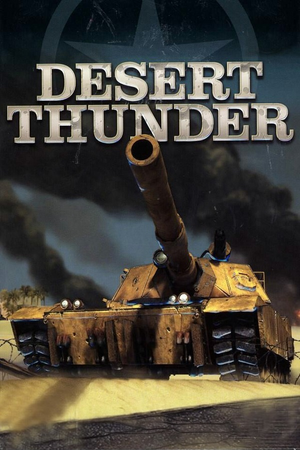 |
|
| Developers | |
|---|---|
| Brainbox Games | |
| Publishers | |
| Retail | Groove Games |
| Hip Games | |
| Funbox Media | |
| Russia | Russobit-M |
| Engines | |
| Unreal Engine 2 | |
| Release dates | |
| Windows | November 19, 2003 |
| Taxonomy | |
| Monetization | One-time game purchase |
| Modes | Singleplayer |
| Pacing | Real-time |
| Perspectives | Third-person |
| Controls | Direct control |
| Genres | Action, Shooter, TPS, Vehicle combat |
| Vehicles | Tank |
| Art styles | Realistic |
| Themes | Contemporary, Middle East |
Desert Thunder is a singleplayer third-person action, shooter, TPS and vehicle combat game.
General information
- Official site - retrieved with Wayback machine from November 19, 2005.
- GOG.com Community Discussions
- GOG.com Support Page
- Steam Community Discussions
Availability
| Source | DRM | Notes | Keys | OS |
|---|---|---|---|---|
| Retail | StarForce 3 DRM[Note 1]. | |||
| Amazon.com | ||||
| GamersGate | ||||
| GOG.com | ||||
| Green Man Gaming | ||||
| Steam | ||||
| ZOOM Platform |
- StarForce DRM for this game does not work on modern versions of Windows (see above for affected versions).
Game data
Configuration file(s) location
| System | Location |
|---|---|
| Windows | <path-to-game>/System/*.ini[Note 2] |
| Steam Play (Linux) | <Steam-folder>/steamapps/compatdata/283330/pfx/[Note 3] |
-
DT.inicontains general settings. -
User.inicontains camera FOV, mouse, keyboard/controller bindings and other settings.
Save game data location
| System | Location |
|---|---|
| Windows | |
| Steam Play (Linux) | <Steam-folder>/steamapps/compatdata/283330/pfx/[Note 3] |
Save game cloud syncing
| System | Native | Notes |
|---|---|---|
| GOG Galaxy | ||
| Steam Cloud |
Video
| Graphics feature | State | Notes | |
|---|---|---|---|
| Widescreen resolution | See Widescreen resolution. | ||
| Multi-monitor | See Widescreen resolution. | ||
| Ultra-widescreen | See Widescreen resolution. | ||
| 4K Ultra HD | See Widescreen resolution. | ||
| Field of view (FOV) | See Field of view (FOV). | ||
| Windowed | You can toggle between fullscreen and windowed mode with Alt+↵ Enter. See Windowed. | ||
| Borderless fullscreen windowed | See the glossary page for potential workarounds. | ||
| Anisotropic filtering (AF) | See Anisotropic filtering (AF). | ||
| Anti-aliasing (AA) | See the glossary page for potential workarounds. | ||
| Vertical sync (Vsync) | Off by default. To turn it on, see Vertical sync (Vsync). | ||
| 60 FPS and 120+ FPS | See Run the game at screen refresh rate. | ||
| High dynamic range display (HDR) | |||
Widescreen resolution
- Custom resolutions can be set manually. Note that image is Vert-, and FOV should be increased to compensate for the first two options.
| Set custom resolution in-game[5] |
|---|
|
| Edit ini file[6] |
|---|
Notes
|
| Use the Widescreen Fix[7] |
|---|
|
Notes
|
Field of view (FOV)
| Set default FOV in-game[8] |
|---|
|
| Edit ini file[9] |
|---|
Notes
|
Windowed
| Edit ini file[10] |
|---|
|
Anisotropic filtering (AF)
| Edit ini file[11] |
|---|
|
Vertical sync (Vsync)
| Edit ini file[12] |
|---|
|
Input
| Keyboard and mouse | State | Notes |
|---|---|---|
| Remapping | ||
| Mouse acceleration | Enabled by default. To disable it, see Mouse acceleration. | |
| Mouse sensitivity | See Mouse sensitivity. | |
| Mouse input in menus | ||
| Mouse Y-axis inversion | Enabled by default. To disable, set bInvertMouse= in <path-to-game>/System/User.ini to True. |
|
| Controller | ||
| Controller support | Set UseJoystick=True in <path-to-game>/System/DT.ini under [WinDrv.WindowsClient]. |
|
| Full controller support | ||
| Controller remapping | Edit in <path-to-game>/System/User.ini. |
|
| Controller sensitivity | Edit in <path-to-game>/System/User.ini. |
|
| Controller Y-axis inversion | Edit in <path-to-game>/System/User.ini. |
| Controller types |
|---|
| XInput-compatible controllers |
|---|
| PlayStation controllers |
|---|
| Generic/other controllers |
|---|
| Additional information | ||
|---|---|---|
| Controller hotplugging | ||
| Haptic feedback | ||
| Digital movement supported | ||
| Simultaneous controller+KB/M |
Mouse acceleration
| Edit ini file[13] |
|---|
Notes
|
Mouse sensitivity
- [Engine.PlayerInput] entries are created upon inverting mouse y-axis or adjusting sensitivity in the game settings.
| Set custom sensitivity in-game[14] |
|---|
|
| Edit ini file[15] |
|---|
|
Audio
| Audio feature | State | Notes |
|---|---|---|
| Separate volume controls | Music, Effects. | |
| Surround sound | Up to 7.0 output with DirectSound3D restoration software or OpenAL. See Surround sound. | |
| Subtitles | ||
| Closed captions | ||
| Mute on focus lost | ||
| EAX support | EAX 3. | |
| Royalty free audio |
Surround sound
- By default the game ouput to stereo on modern versions of Windows. This will force the game to use the system OpenAL device as ouput and restore surround sound.
- Forcing the game to use system OpenAL device may lead to audio dropouts, missing and substituted audio samples.
| Restore surround sound[16] |
|---|
|
Localizations
| Language | UI | Audio | Sub | Notes |
|---|---|---|---|---|
| English |
Issues fixed
Game's Vsync doesn't work on Windows 8/8.1/10/11
| Use dgVoodoo 2 |
|---|
| Use crosire's d3d8to9 wrapper |
|---|
|
Poor performance on Windows 8/8.1/10/11
| Use dgVoodoo 2 |
|---|
| Use crosire's d3d8to9 wrapper[17] |
|---|
|
Run the game at screen refresh rate
- Maximum selectable refresh rate is 60 Hz. This does not limit FPS, but may set your monitor's refresh rate to 100 Hz, which may result in screen tearing on a 120 or 144 Hz monitor.
| Set fullscreen refresh rate[18] |
|---|
Notes
|
Other information
API
| Technical specs | Supported | Notes |
|---|---|---|
| Direct3D | 8 |
| Executable | 32-bit | 64-bit | Notes |
|---|---|---|---|
| Windows |
System requirements
| Windows | ||
|---|---|---|
| Minimum | Recommended | |
| Operating system (OS) | 98 | 2000, XP, ME |
| Processor (CPU) | Intel Pentium III 750 MHz | Intel Pentium III 1.4 GHz |
| System memory (RAM) | 128 MB | 256 MB |
| Hard disk drive (HDD) | ||
| Video card (GPU) | 32 MB of VRAM DirectX 8 compatible | 64 MB of VRAM |
Notes
- ↑ This version of StarForce DRM does not work on Windows Vista or later.[1][2][3][4] For supported versions of Windows the StarForce driver may need to be updated manually using SFUPDATE.
- ↑ When running this game without elevated privileges (Run as administrator option), write operations against a location below
%PROGRAMFILES%,%PROGRAMDATA%, or%WINDIR%might be redirected to%LOCALAPPDATA%\VirtualStoreon Windows Vista and later (more details). - ↑ 3.0 3.1 File/folder structure within this directory reflects the path(s) listed for Windows and/or Steam game data (use Wine regedit to access Windows registry paths). Games with Steam Cloud support may store data in
~/.steam/steam/userdata/<user-id>/283330/in addition to or instead of this directory. The app ID (283330) may differ in some cases. Treat backslashes as forward slashes. See the glossary page for details.
References
- ↑ Windows Vista support - StarForce Support
- ↑ Windows 7 support - StarForce Support
- ↑ Windows 8.1 support - StarForce Support
- ↑ Windows 10 support - StarForce Support
- ↑ Verified by User:AlphaYellow on 2023-07-24
- ↑ Verified by User:AlphaYellow on 2023-06-07
- ↑ Verified by User:AlphaYellow on 2023-07-15
- ↑ Verified by User:AlphaYellow on 2023-07-24
- ↑ Verified by User:AlphaYellow on 2023-06-07
- ↑ Verified by User:AlphaYellow on 2023-06-07
- ↑ Verified by User:AlphaYellow on 2023-06-07
- ↑ Verified by User:AlphaYellow on 2023-06-07
- ↑ Verified by User:AlphaYellow on 2023-07-24
- ↑ Verified by User:AlphaYellow on 2023-07-24
- ↑ Verified by User:AlphaYellow on 2023-07-24
- ↑ Verified by User:AlphaYellow on 2023-06-07
- ↑ Verified by User:AlphaYellow on 2023-06-07
- ↑ Verified by User:AlphaYellow on 2023-06-07
