Dark Void
From PCGamingWiki, the wiki about fixing PC games
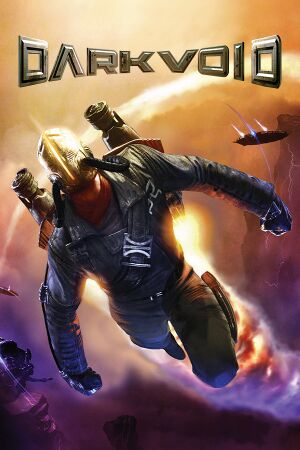 |
|
| Developers | |
|---|---|
| Airtight Games | |
| Publishers | |
| Capcom | |
| Engines | |
| Unreal Engine 3 | |
| Release dates | |
| Windows | January 19, 2010 |
| Reception | |
| Metacritic | 57 |
| IGDB | 59 |
| Taxonomy | |
| Monetization | One-time game purchase |
| Microtransactions | None |
| Modes | Singleplayer |
| Perspectives | Third-person |
| Controls | Direct control |
| Genres | TPS |
| Art styles | Realistic |
| Themes | Sci-fi |
| Series | Dark Void |
| Dark Void | |
|---|---|
| Dark Void | 2010 |
| Dark Void Zero | 2010 |
Warnings
- For Games for Windows - LIVE on Windows 8 or later, install the latest Games for Windows - LIVE software.
General information
Availability
| Source | DRM | Notes | Keys | OS |
|---|---|---|---|---|
| Retail | SecuROM 7 DRM or SecuROM PA DRM. | |||
| SecuROM PA DRM. | ||||
| Steam | ||||
| Games for Windows Marketplace (unavailable) | SecuROM PA and Games for Windows - LIVE DRM.[Note 1] | |||
| GamersGate (unavailable) | SecuROM PA DRM. | |||
| Green Man Gaming (unavailable) | ||||
| Humble Store (unavailable) |
- All versions require SecuROM PA DRM.
- A standalone PhysX benchmark is also available.
Demo
Essential improvements
Patches
- Two patches are available for the game's PhysX engine; main PhysX patch and second PhysX patch. Retail version of Dark Void requires the main PhysX patch to be applied first.
- Please note that running the "DarkVoidPhysXSS_patch.exe" file directly will most likely break the installation and you will have to clean PhysX registry keys. Instead, simply open the exe file using 7zip and extract the following files:APEX_Turbulence.dll, msvcr71.dll. Put and replace these two files in your Dark Void's "Binaries" folder (backup your existing "APEX_Turbulence.dll" just in case)
Skip intro videos
| Skip intro videos[1] |
|---|
|
Game data
Configuration file(s) location
| System | Location |
|---|---|
| Windows | %USERPROFILE%\Documents\My Games\Airtight\Dark Void\SkyGame\Config\ |
| Steam Play (Linux) | <SteamLibrary-folder>/steamapps/compatdata/45710/pfx/[Note 2] |
Save game data location
| System | Location |
|---|---|
| Windows | %USERPROFILE%\Documents\My Games\Airtight\Dark Void\SavedGames\ |
| Steam Play (Linux) | <SteamLibrary-folder>/steamapps/compatdata/45710/pfx/[Note 2] |
Save game cloud syncing
| System | Native | Notes |
|---|---|---|
| OneDrive | Requires enabling backup of the Documents folder in OneDrive on all computers. | |
| Steam Cloud |
Video
| Graphics feature | State | WSGF | Notes |
|---|---|---|---|
| Widescreen resolution | |||
| Multi-monitor | Use Flawless Widescreen. | ||
| Ultra-widescreen | Image is pillarboxed 16:9 render. Use Flawless Widescreen. | ||
| 4K Ultra HD | |||
| Field of view (FOV) | See Field of view (FOV) or Debug controls. | ||
| Windowed | Toggle with Alt+↵ Enter, use the -windowed parameter or see Additional video settings. |
||
| Borderless fullscreen windowed | See the glossary page for potential workarounds. | ||
| Anisotropic filtering (AF) | 4x by default. See Anisotropic filtering (AF). | ||
| Anti-aliasing (AA) | No option for anti-aliasing. SGSSAA available for Nvidia GPUs through Nvidia Inspector, see Anti-aliasing (AA). | ||
| Vertical sync (Vsync) | |||
| 60 FPS | |||
| 120+ FPS | Some cutscenes crash if the framerate is higher than 60fps.[2][3] | ||
| High dynamic range display (HDR) | See the glossary page for potential alternatives. | ||
Anisotropic filtering (AF)
| Edit config files |
|---|
|
Anti-aliasing (AA)
| Force SGSSAA (Nvidia only)[4][5] |
|---|
|
Ambient occlusion
| Force HBAO+ (Nvidia only)[6][7] |
|---|
|
Field of view (FOV)
- The Dark Void plugin for Flawless Widescreen can change the base FOV by -20 to +20, but this can be modified to get a much wider FOV.
| Adjust FOV range[1] |
|---|
|
Post-processing
| Edit config files |
|---|
|
Input
| Keyboard and mouse | State | Notes |
|---|---|---|
| Remapping | ||
| Mouse acceleration | ||
| Mouse sensitivity | ||
| Mouse input in menus | ||
| Mouse Y-axis inversion | ||
| Controller | ||
| Controller support | ||
| Full controller support | ||
| Controller remapping | ||
| Controller sensitivity | ||
| Controller Y-axis inversion |
| Controller types |
|---|
| XInput-compatible controllers | ||
|---|---|---|
| Xbox button prompts | ||
| Impulse Trigger vibration |
| PlayStation controllers |
|---|
| Generic/other controllers |
|---|
| Additional information | ||
|---|---|---|
| Controller hotplugging | ||
| Haptic feedback | ||
| Digital movement supported | ||
| Simultaneous controller+KB/M |
Audio
| Audio feature | State | Notes |
|---|---|---|
| Separate volume controls | Master, music, sound FX and voice. | |
| Surround sound | 5.1 | |
| Subtitles | ||
| Closed captions | ||
| Mute on focus lost | ||
| Royalty free audio |
Localizations
| Language | UI | Audio | Sub | Notes |
|---|---|---|---|---|
| English | ||||
| French | ||||
| German | ||||
| Italian | ||||
| Spanish |
VR support
| Devices | State | Notes | |
|---|---|---|---|
| 3RD Space Gaming Vest | |||
Issues fixed
The game crashes during cutscenes
| Limit the framerate to 60 fps.[2][3] |
|---|
Other information
API
| Technical specs | Supported | Notes |
|---|---|---|
| Direct3D | 9 |
| Executable | 32-bit | 64-bit | Notes |
|---|---|---|---|
| Windows |
Middleware
| Middleware | Notes | |
|---|---|---|
| Physics | PhysX | |
| Audio | FMOD, OpenAL | |
| Cutscenes | Bink Video |
Debug controls
| Enable debug controls[8] |
|---|
|
System requirements
| Windows | ||
|---|---|---|
| Minimum | Recommended | |
| Operating system (OS) | XP | |
| Processor (CPU) | Intel 2.4 GHz AMD 2.0 GHz |
Intel Quad Core 2.66 GHz AMD Phenom X4 |
| System memory (RAM) | 1 GB | 2 GB |
| Hard disk drive (HDD) | 10 GB | |
| Video card (GPU) | Nvidia GeForce 7900 ATI Radeon HD 3850 | Nvidia GeForce 9800 ATI Radeon HD 4800 |
Notes
- ↑ Games for Windows - LIVE DRM features: SSA activation, supports local profiles.
- ↑ 2.0 2.1 Notes regarding Steam Play (Linux) data:
- File/folder structure within this directory reflects the path(s) listed for Windows and/or Steam game data.
- Use Wine's registry editor to access any Windows registry paths.
- The app ID (45710) may differ in some cases.
- Treat backslashes as forward slashes.
- See the glossary page for details on Windows data paths.
References
- ↑ 1.0 1.1 Verified by User:Antrad on August 31, 2017
- ↑ 2.0 2.1 Windows 10 Notes - last accessed on 2023-11-18
- ↑ 3.0 3.1 Verified by User:Suicide machine on 2023-11-18
- ↑ NVidia Profile Inspector - AA Flags - Google Drive - last accessed on May 2023
- ↑ forums.guru3d.com - last accessed on 9 June 2023
- ↑ HBAO+ Compatibility Flags - last accessed on May 2023
- ↑ Original HBAO+ Post at Guru3D.com Forums - last accessed on May 2023
- ↑ The NeoGAF Screenshotter's Compendium Thread - Dark Void - last accessed on May 2023



