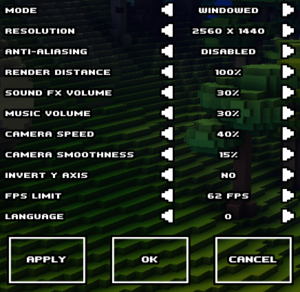Cube World
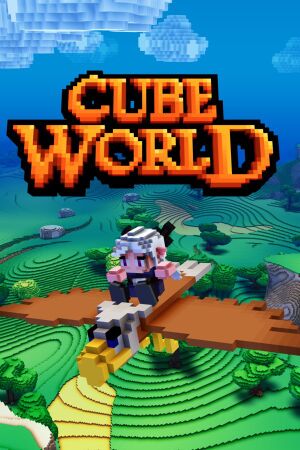 |
|
| Developers | |
|---|---|
| Picroma | |
| Release dates | |
| Windows | September 30, 2019 |
| Taxonomy | |
| Modes | Multiplayer |
General information
Availability
| Source | DRM | Notes | Keys | OS |
|---|---|---|---|---|
| Steam |
Essential improvements
Modifications
- Modding / Downloads - Cube World Mods - Large collection of modifications.
Game data
Configuration file(s) location
| System | Location |
|---|---|
| Windows | <path-to-game>\options.cfg[Note 1] |
| Steam Play (Linux) | <SteamLibrary-folder>/steamapps/compatdata/1128000/pfx/[Note 2] |
Save game data location
| System | Location |
|---|---|
| Windows | <path-to-game>\Save[Note 1] |
| Steam Play (Linux) | <SteamLibrary-folder>/steamapps/compatdata/1128000/pfx/[Note 2] |
Save game cloud syncing
| System | Native | Notes |
|---|---|---|
| Steam Cloud |
Video
| Graphics feature | State | Notes | |
|---|---|---|---|
| Widescreen resolution | |||
| Multi-monitor | [citation needed] | ||
| Ultra-widescreen | |||
| 4K Ultra HD | |||
| Field of view (FOV) | Can be adjusting using the scroll wheel | ||
| Windowed | |||
| Borderless fullscreen windowed | See the glossary page for potential workarounds. | ||
| Anisotropic filtering (AF) | See the glossary page for potential workarounds. | ||
| Anti-aliasing (AA) | |||
| Vertical sync (Vsync) | See the glossary page for potential workarounds. | ||
| 60 FPS and 120+ FPS | Latest version includes a FPS Limiter | ||
| High dynamic range display (HDR) | |||
Input
| Keyboard and mouse | State | Notes |
|---|---|---|
| Remapping | Use a third-party application to allow for alternative controls, support coming in a future update.[1] | |
| Mouse acceleration | ||
| Mouse sensitivity | Known as Camera Speed in the menu | |
| Mouse input in menus | ||
| Mouse Y-axis inversion | ||
| Controller | ||
| Controller support | Despite being confirmed to have support it does not work.[2][3] |
| Controller types |
|---|
Audio
| Audio feature | State | Notes |
|---|---|---|
| Separate volume controls | ||
| Surround sound | ||
| Subtitles | ||
| Closed captions | ||
| Mute on focus lost | ||
| Royalty free audio |
Localizations
| Language | UI | Audio | Sub | Notes |
|---|---|---|---|---|
| English |
Network
Multiplayer types
| Type | Native | Players | Notes | |
|---|---|---|---|---|
| Local play | 10 | Co-op Use Nucleus Co-op. |
||
| LAN play | 10 | Co-op |
||
| Online play | 10 | Co-op |
||
Connection types
| Type | Native | Notes |
|---|---|---|
| Matchmaking | ||
| Peer-to-peer | ||
| Dedicated | ||
| Self-hosting | Use the server executable. | |
| Direct IP | Open the console and enter /connect followed by the server name or IP.[4] |
Ports
| Protocol | Port(s) and/or port range(s) |
|---|---|
| TCP | 12345 |
| UDP | 12345 |
- This game does not support Universal Plug and Play (UPnP) for automatic port configuration.
Issues fixed
Could not initialize Direct3D
There is an issue launching the game where the user will be presented with an error message displaying "Could not initialize Direct3D. Please make sure the latest DirectX End-User Runtime is installed". There is a possible fix detailed below but some users are reporting the issue persisting even after installing the latest version of DirectX 9.[5][6]
| Update DirectX[citation needed] |
|---|
|
Users cannot connect to a hosted server
- Because the server executable
Server.exeis blocked by default users will not be able to connect to the server.[7]
| Unblock the server executable from the Windows Firewall[7][8] |
|---|
Other information
API
| Technical specs | Supported | Notes |
|---|---|---|
| Shader Model support | 3.0 |
| Executable | 32-bit | 64-bit | Notes |
|---|---|---|---|
| Windows |
System requirements
| Windows | ||
|---|---|---|
| Minimum | ||
| Operating system (OS) | XP SP2 | |
| Processor (CPU) | Intel Core 2 Duo 2.0 GHz, Core i3 or AMD Athlon 64 X2 | |
| System memory (RAM) | 2 GB | |
| Hard disk drive (HDD) | 150 MB | |
| Video card (GPU) | Nvidia GeForce 7800 ATI Radeon X1800 Intel HD 3000 256 MB of VRAM Shader model 3.0 support |
|
- Intel integrated graphics are not supported.
Notes
- ↑ 1.0 1.1 When running this game without elevated privileges (Run as administrator option), write operations against a location below
%PROGRAMFILES%,%PROGRAMDATA%, or%WINDIR%might be redirected to%LOCALAPPDATA%\VirtualStoreon Windows Vista and later (more details). - ↑ 2.0 2.1 Notes regarding Steam Play (Linux) data:
- File/folder structure within this directory reflects the path(s) listed for Windows and/or Steam game data.
- Use Wine's registry editor to access any Windows registry paths.
- The app ID (1128000) may differ in some cases.
- Treat backslashes as forward slashes.
- See the glossary page for details on Windows data paths.
References
- ↑ Wolfram von Funck on Twitter: "I hope this will be useful for some players... http://t.co/3bjBSiAFAL" - last accessed on May 2023
- ↑ Wolfram von Funck on Twitter: "I just added gamepad support to Cube World! http://t.co/QC6F5DZD" - last accessed on May 2023
- ↑ Verified by User:Pridit on 2013-08-05
- ↑ Multiplayer - Cube World Wiki - last accessed on May 2023
- ↑ Direct3D could not be initialized. - last accessed on May 2023
- ↑ Can't run demo (Direct3D error) - last accessed on May 2023
- ↑ 7.0 7.1 Verified by User:Hawaii_Beach on 2017-03-19
- ↑ Cube World Hamachi: Error Connecting to Server Fix (win 7) - YouTube - last accessed on May 2023