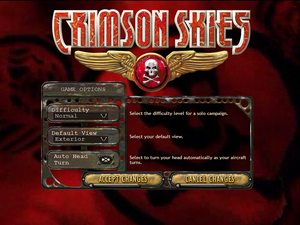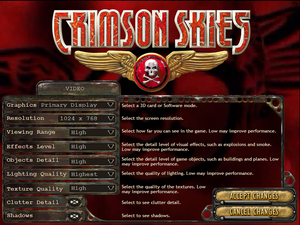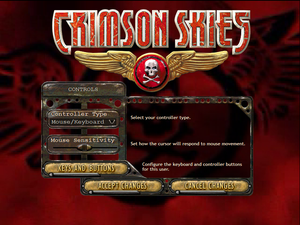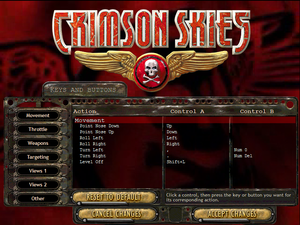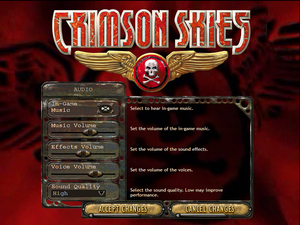Crimson Skies
From PCGamingWiki, the wiki about fixing PC games
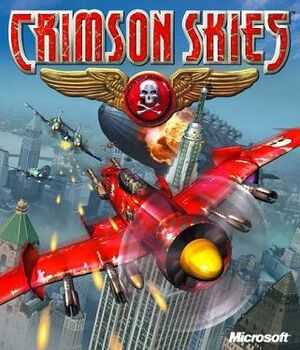 |
|
| Developers | |
|---|---|
| Zipper Interactive | |
| Publishers | |
| Microsoft | |
| Engines | |
| GameZ | |
| Release dates | |
| Windows | September 17, 2000 |
| Reception | |
| Metacritic | 83 |
| Taxonomy | |
| Monetization | One-time game purchase |
| Modes | Singleplayer, Multiplayer |
| Pacing | Real-time |
| Perspectives | First-person, Third-person |
| Controls | Direct control |
| Genres | Action, Vehicle combat |
| Vehicles | Flight |
| Themes | Interwar, North America, Piracy |
Warnings
- SafeDisc retail DRM does not work on Windows Vista and later (see Availability for affected versions).
Crimson Skies is a singleplayer and multiplayer first-person and third-person action and vehicle combat game.
General information
- MontanaRaiders.com - A fan site for the Crimson Skies series
Availability
- SafeDisc retail DRM does not work on Windows Vista and later (see above for affected versions).
- A free demo version is available from Archive.org.
Essential improvements
Patches
Modern hardware support
| Use csfix[citation needed] |
|---|
|
| Use dgVoodoo2[citation needed] |
|---|
|
| NVIDIA settings[citation needed] |
|---|
|
Game data
Configuration file(s) location
| System | Location |
|---|---|
| Windows |
Save game data location
| System | Location |
|---|---|
| Windows | <path-to-game>\SavedGames\[Note 2] |
Video
| Graphics feature | State | WSGF | Notes |
|---|---|---|---|
| Widescreen resolution | See the WSGF entry. | ||
| Multi-monitor | See the WSGF entry. | ||
| Ultra-widescreen | See the WSGF entry. | ||
| 4K Ultra HD | See the WSGF entry. | ||
| Field of view (FOV) | |||
| Windowed | See the glossary page for potential workarounds. | ||
| Borderless fullscreen windowed | See the glossary page for potential workarounds. | ||
| Anisotropic filtering (AF) | See the glossary page for potential workarounds. | ||
| Anti-aliasing (AA) | See the glossary page for potential workarounds. | ||
| High-fidelity upscaling | See the glossary page for potential workarounds. | ||
| Vertical sync (Vsync) | See the glossary page for potential workarounds. | ||
| 60 FPS | |||
| 120+ FPS | |||
| High dynamic range display (HDR) | |||
Input
| Keyboard and mouse | State | Notes |
|---|---|---|
| Remapping | ||
| Mouse acceleration | ||
| Mouse sensitivity | ||
| Mouse input in menus | ||
| Mouse Y-axis inversion | ||
| Controller | ||
| Controller support | ||
| Full controller support | ||
| Controller remapping | ||
| Controller sensitivity | ||
| Controller Y-axis inversion |
| Controller types |
|---|
| XInput-compatible controllers | XInput controllers will not detect LT and RT as an axis properly. See XInput-compatible controllers. | |
|---|---|---|
| Xbox button prompts | ||
| Impulse Trigger vibration |
| PlayStation controllers |
|---|
| Generic/other controllers | See XInput-compatible controllers. | |
|---|---|---|
| Button prompts |
| Additional information | ||
|---|---|---|
| Controller hotplugging | ||
| Haptic feedback | ||
| Digital movement supported | ||
| Simultaneous controller+KB/M |
XInput-compatible controllers
- The game will not detect buttons above 11 and are practically unusable
| Use XInput Plus |
|---|
Notes
|
Audio
| Audio feature | State | Notes |
|---|---|---|
| Separate volume controls | Music, Effects, Voice | |
| Surround sound | ||
| Subtitles | ||
| Closed captions | ||
| Mute on focus lost | ||
| Royalty free audio |
Localizations
| Language | UI | Audio | Sub | Notes |
|---|---|---|---|---|
| English | ||||
| German | ||||
| Japanese |
Network
Multiplayer types
| Type | Native | Players | Notes | |
|---|---|---|---|---|
| LAN play | 16 | TCP/IP or IPX | ||
| Online play | 16 | The official MSN Gaming Zone service has been shut down. | ||
Connection types
| Type | Native | Notes |
|---|---|---|
| Matchmaking | ||
| Peer-to-peer | ||
| Dedicated | ||
| Self-hosting | ||
| Direct IP |
Ports
| Protocol | Port(s) and/or port range(s) |
|---|---|
| TCP | 28805, 28801, 3040, 1121[3] |
- Universal Plug and Play (UPnP) support status is unknown.
Other information
API
| Executable | 32-bit | 64-bit | Notes |
|---|---|---|---|
| Windows |
Middleware
| Middleware | Notes | |
|---|---|---|
| Cutscenes | Windows Media Player | |
| Multiplayer | MSN Gaming Zone |
System requirements
| Windows | ||
|---|---|---|
| Minimum | Recommended | |
| Operating system (OS) | 95 | 98, ME, 2000, XP |
| Processor (CPU) | Intel Pentium II 266 MHz | |
| System memory (RAM) | 64 MB | |
| Hard disk drive (HDD) | 700 MB | 1 GB |
| Video card (GPU) | 8 MB of VRAM DirectX 7 compatible | 16 MB of VRAM DirectX 8 compatible |
| Sound (audio device) | DirectX compatible | |
| Other | 4x CD-ROM | |
Notes
- ↑ SafeDisc retail DRM does not work on Windows 10[1] or Windows 11 and is disabled by default on Windows Vista, Windows 7, Windows 8, and Windows 8.1 when the KB3086255 update is installed.[2]
- ↑ When running this game without elevated privileges (Run as administrator option), write operations against a location below
%PROGRAMFILES%,%PROGRAMDATA%, or%WINDIR%might be redirected to%LOCALAPPDATA%\VirtualStoreon Windows Vista and later (more details).
References
- ↑ Not Loading in Windows 10; this will break thousands of - Microsoft Community - last accessed on 2017-01-16
- ↑ Microsoft - MS15-097: Description of the security update for the graphics component in Windows: September 8, 2015 - last accessed on 2018-02-16
- ↑ support.microsoft.com - last accessed on 26 May 2023